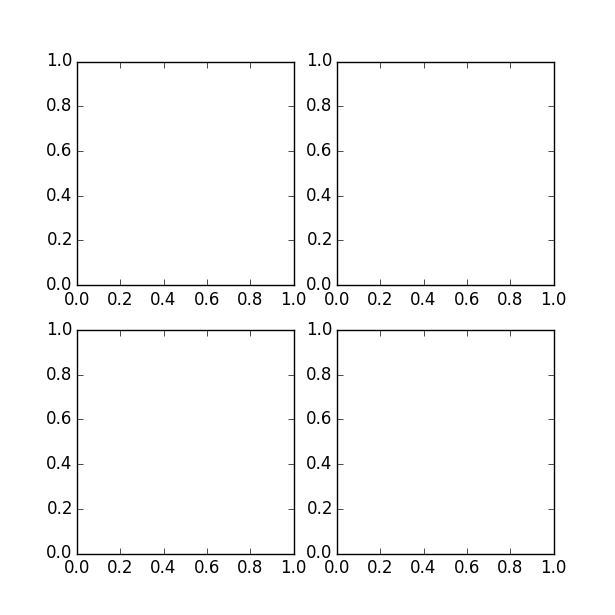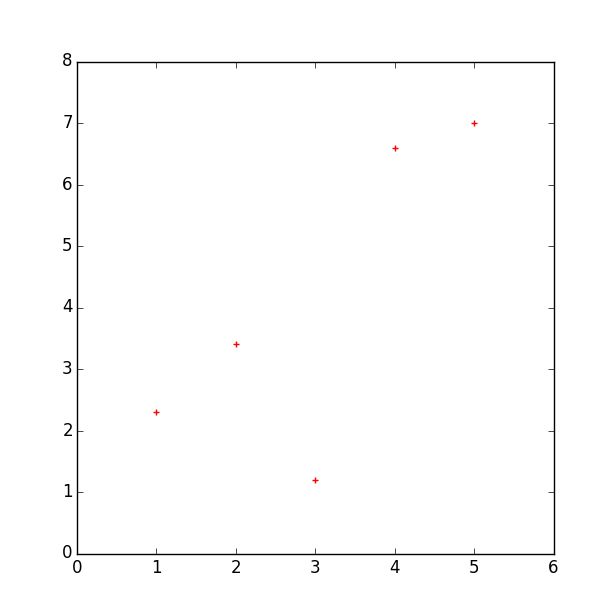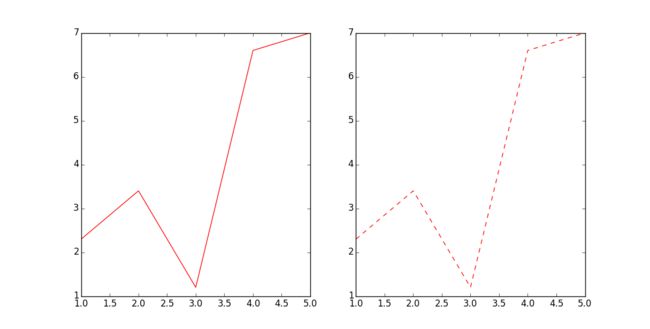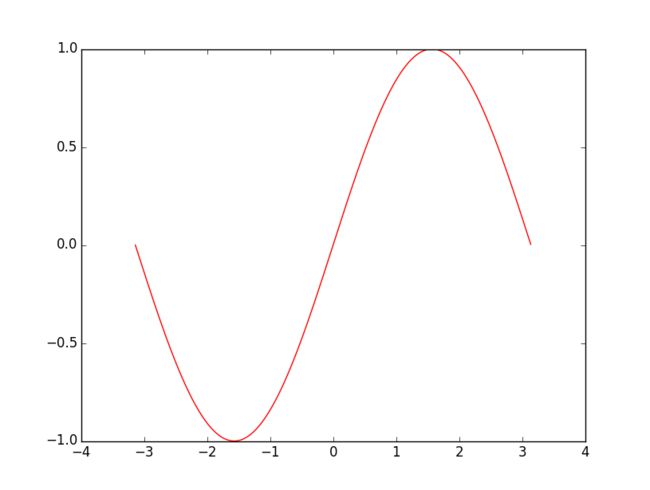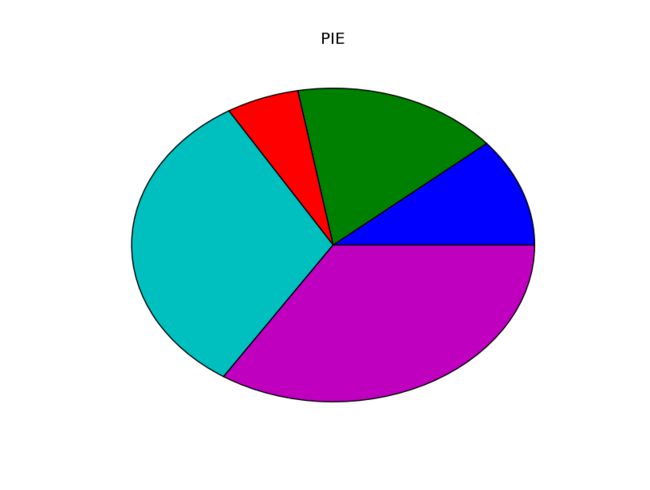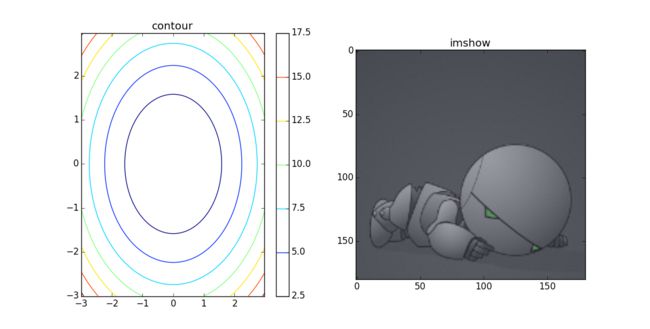python学习(三):matplotlib学习
前言:matplotlib是一个python的第三方库,里面的pyplot可以用来作图。下面来学习一下如何使用它的资源。
一、使用前
首先在python中使用任何第三方库时,都必须先将其引入。即:
import matplotlib.pyplot as plt或者:
from matplotlib.pyplot import *二、用法
1.建立空白图
fig = plt.figure()得到如下图的效果:
图片上方—–(这里由于图是空白的所以看不见内容)——————————–

图片下方——–(这里由于图是空白的所以看不见内容)———————————-
也可以指定所建立图的大小
fig = plt.figure(figsize=(4,2))效果如下:
图片上方—–(这里由于图是空白的所以看不见内容)——————————–
图片下方——–(这里由于图是空白的所以看不见内容)———————————-
当然我们也可以建立一个包含多个子图的图,使用语句:
plt.figure(figsize=(12,6))
plt.subplot(231)
plt.subplot(232)
plt.subplot(233)
plt.subplot(234)
plt.subplot(235)
plt.subplot(236)
plt.show()效果如下:
其中subplot()函数中的三个数字,第一个表示Y轴方向的子图个数,第二个表示X轴方向的子图个数,第三个则表示当前要画图的焦点。
当然上述写法并不是唯一的,比如我们也可以这样写:
fig = plt.figure(figsize=(6, 6))
ax1 = fig.add_subplot(221)
ax2 = fig.add_subplot(222)
ax3 = fig.add_subplot(223)
ax4 = fig.add_subplot(224)
plt.show()效果如下:
可以看到图中的x,y轴坐标都是从0到1,当然有时候我们需要其他的坐标起始值。
此时可以使用语句指定:
ax1.axis([-1, 1, -1, 1])或者:
plt.axis([-1, 1, -1, 1])效果如下:
注意第一个子图。
2.向空白图中添加内容,想你所想,画你所想
首先给出一组数据:
x = [1, 2, 3, 4, 5]
y = [2.3, 3.4, 1.2, 6.6, 7.0]A.画散点图*
plt.scatter(x, y, color='r', marker='+')
plt.show()效果如下:
这里的参数意义:
- x为横坐标向量,y为纵坐标向量,x,y的长度必须一致。
控制颜色:color为散点的颜色标志,常用color的表示如下:
b---blue c---cyan g---green k----black m---magenta r---red w---white y----yellow有四种表示颜色的方式:
- 用全名
- 16进制,如:#FF00FF
- 灰度强度,如:‘0.7’
控制标记风格:marker为散点的标记,标记风格有多种:
. Point marker , Pixel marker o Circle marker v Triangle down marker ^ Triangle up marker < Triangle left marker > Triangle right marker 1 Tripod down marker 2 Tripod up marker 3 Tripod left marker 4 Tripod right marker s Square marker p Pentagon marker * Star marker h Hexagon marker H Rotated hexagon D Diamond marker d Thin diamond marker | Vertical line (vlinesymbol) marker _ Horizontal line (hline symbol) marker + Plus marker x Cross (x) marker
B.函数图(折线图)
数据还是上面的。
fig = plt.figure(figsize=(12, 6))
plt.subplot(121)
plt.plot(x, y, color='r', linestyle='-')
plt.subplot(122)
plt.plot(x, y, color='r', linestyle='--')
plt.show()这里有一个新的参数linestyle,控制的是线型的格式:符号和线型之间的对应关系
- 实线 -- 短线 -. 短点相间线 : 虚点线另外除了给出数据画图之外,我们也可以利用函数表达式进行画图,例如:y=sin(x)
from math import *
from numpy import *
x = arange(-math.pi, math.pi, 0.01)
y = [sin(xx) for xx in x]
plt.figure()
plt.plot(x, y, color='r', linestyle='-.')
plt.show()效果如下:
C.扇形图
示例:
import matplotlib.pyplot as plt
y = [2.3, 3.4, 1.2, 6.6, 7.0]
plt.figure()
plt.pie(y)
plt.title('PIE')
plt.show()效果如下:
D.柱状图bar
示例:
import matplotlib.pyplot as plt
x = [1, 2, 3, 4, 5]
y = [2.3, 3.4, 1.2, 6.6, 7.0]
plt.figure()
plt.bar(x, y)
plt.title("bar")
plt.show()效果如下:
E.二维图形(等高线,本地图片等)
import matplotlib.pyplot as plt
import numpy as np
import matplotlib.image as mpimg
# 2D data
delta = 0.025
x = y = np.arange(-3.0, 3.0, delta)
X, Y = np.meshgrid(x, y)
Z = Y**2 + X**2
plt.figure(figsize=(12, 6))
plt.subplot(121)
plt.contour(X, Y, Z)
plt.colorbar()
plt.title("contour")
# read image
img=mpimg.imread('marvin.jpg')
plt.subplot(122)
plt.imshow(img)
plt.title("imshow")
plt.show()
#plt.savefig("matplot_sample.jpg")效果图:
F.对所画图进行补充
__author__ = 'wenbaoli'
import matplotlib.pyplot as plt
from math import *
from numpy import *
x = arange(-math.pi, math.pi, 0.01)
y = [sin(xx) for xx in x]
plt.figure()
plt.plot(x, y, color='r', linestyle='-')
plt.xlabel(u'X')#fill the meaning of X axis
plt.ylabel(u'Sin(X)')#fill the meaning of Y axis
plt.title(u'sin(x)')#add the title of the figure
plt.show()三、结束语
尽管上述例子给出了基本的画图方法,但是其中的函数还有很多其他的用法(参数可能不只如此),因此本文只能算做一个基本入门。还需要参考API进行详尽的知识学习。
四、参考
上述内容部分引用自:
http://www.cnblogs.com/vamei/archive/2013/01/30/2879700.html