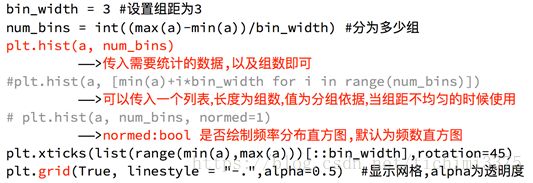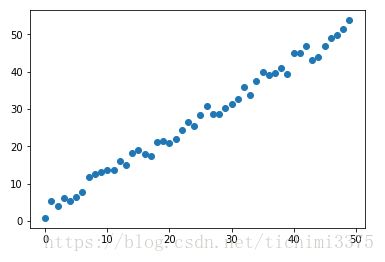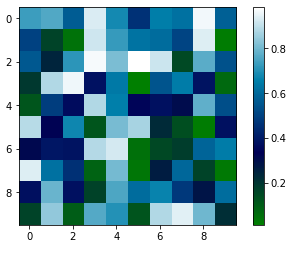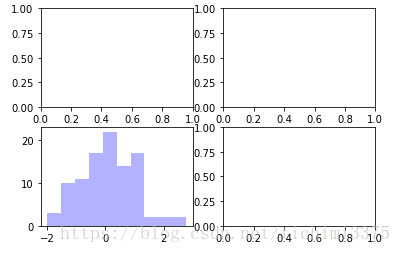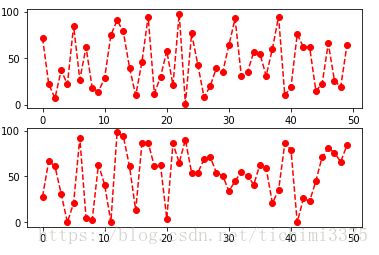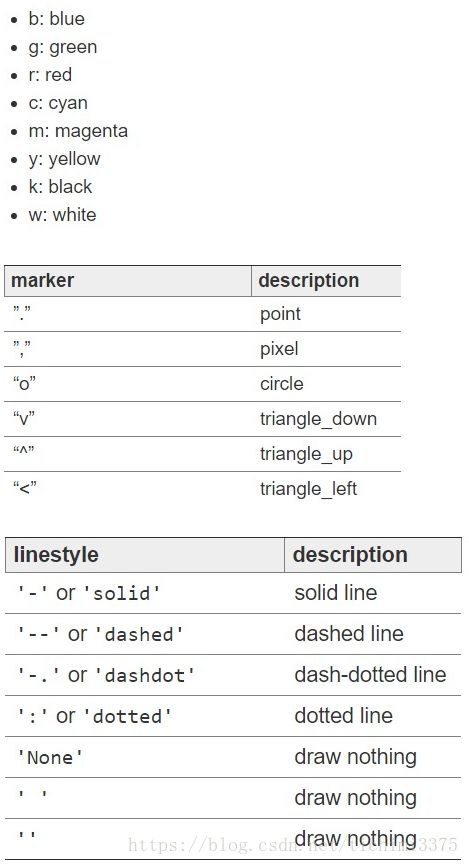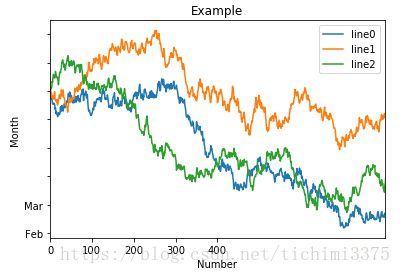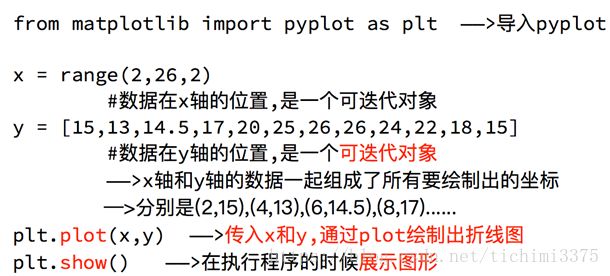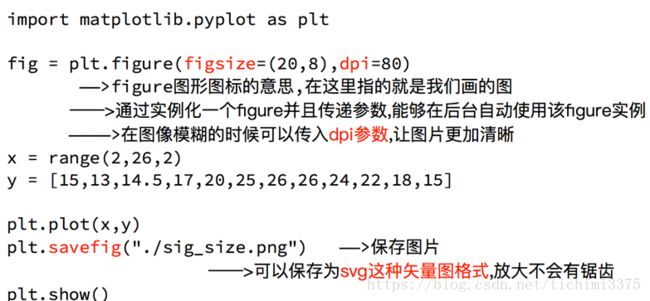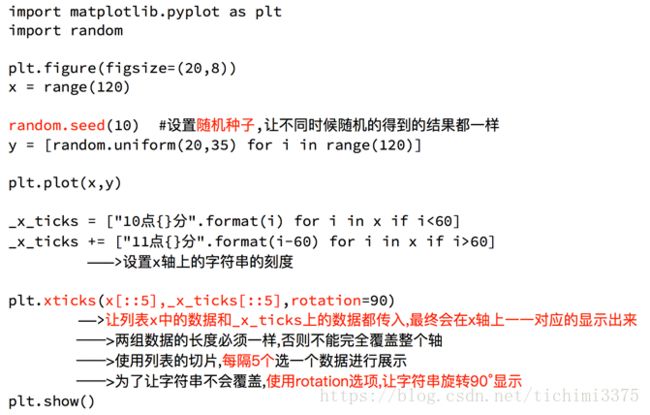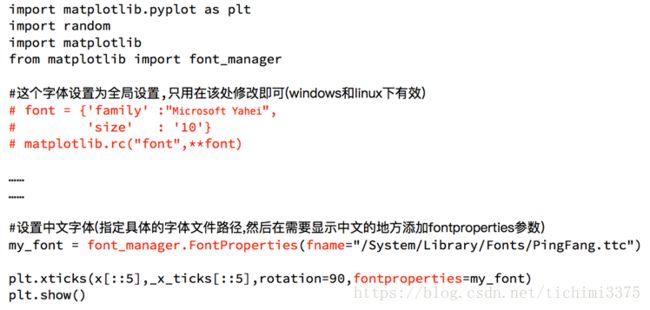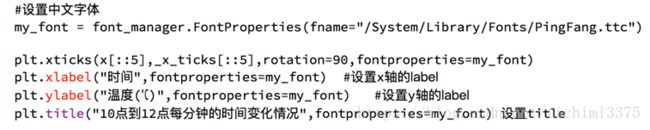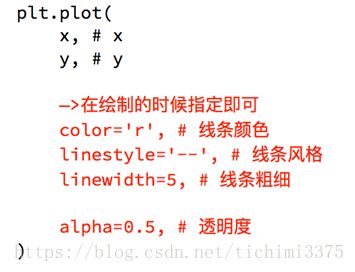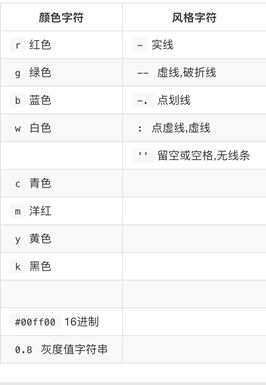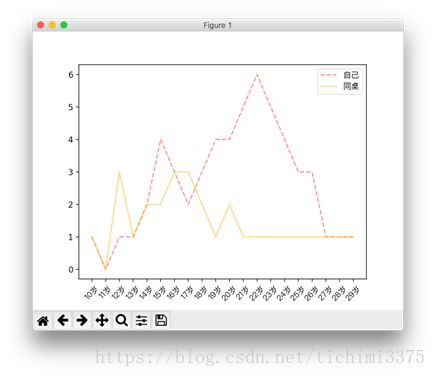Python学习笔记——数据分析之Matplotlib绘图
目录
figure
subplot
直方图:hist
散点图:scatter
柱状图:bar
矩阵绘图:plt.imshow()
plt.subplots()
颜色、标记、线型
刻度、标签、图例
matplotlib基本要点
设置图片大小
调整X或者Y轴上的刻度
设置中文显示
给图像添加描述信息
自定义绘制图形的风格
为每条线添加图例
Matplotlib 是一个 Python 的 2D绘图库,通过 Matplotlib,开发者可以仅需要几行代码,便可以生成绘图,直方图,功率谱,条形图,错误图,散点图等。
http://matplotlib.org
-
用于创建出版质量图表的绘图工具库
-
目的是为Python构建一个Matlab式的绘图接口
-
import matplotlib.pyplot as plt -
pyploy模块包含了常用的matplotlib API函数
figure
-
Matplotlib的图像均位于figure对象中
-
创建figure:
fig = plt.figure()
示例代码:
# 引入matplotlib包
import matplotlib.pyplot as plt
import numpy as np
%matplotlib inline #在jupyter notebook 里需要使用这一句命令
# 创建figure对象
fig = plt.figure()
运行结果:
subplot
fig.add_subplot(a, b, c)
-
a,b 表示将fig分割成 a*b 的区域
-
c 表示当前选中要操作的区域,
-
注意:从1开始编号(不是从0开始)
-
plot 绘图的区域是最后一次指定subplot的位置 (jupyter notebook里不能正确显示)
示例代码:
# 指定切分区域的位置
ax1 = fig.add_subplot(2,2,1)
ax2 = fig.add_subplot(2,2,2)
ax3 = fig.add_subplot(2,2,3)
ax4 = fig.add_subplot(2,2,4)
# 在subplot上作图
random_arr = np.random.randn(100)
#print random_arr
# 默认是在最后一次使用subplot的位置上作图,但是在jupyter notebook 里可能显示有误
plt.plot(random_arr)
# 可以指定在某个或多个subplot位置上作图
# ax1 = fig.plot(random_arr)
# ax2 = fig.plot(random_arr)
# ax3 = fig.plot(random_arr)
# 显示绘图结果
plt.show()
运行结果:
折线图:以折线的上升或下降来表示统计数量的增减变化的统计图
特点:能够显示数据的变化趋势,反映事物的变化情况。(变化)
直方图:由一系列高度不等的纵向条纹或线段表示数据分布的情况。
一般用横轴表示数据范围,纵轴表示分布情况。
特点:绘制连续性的数据,展示一组或者多组数据的分布状况(统计)
条形图:排列在工作表的列或行中的数据可以绘制到条形图中。
特点:绘制连离散的数据,能够一眼看出各个数据的大小,比较数据之间的差别。(统计)
散点图:用两组数据构成多个坐标点,考察坐标点的分布,判断两变量
之间是否存在某种关联或总结坐标点的分布模式。
特点:判断变量之间是否存在数量关联趋势,展示离群点(分布规律)
直方图:hist
示例代码:
import matplotlib.pyplot as plt
import numpy as np
plt.hist(np.random.randn(100), bins=10, color='b', alpha=0.3)
plt.show()
运行结果:
散点图:scatter
示例代码:
import matplotlib.pyplot as plt
import numpy as np
# 绘制散点图
x = np.arange(50)
y = x + 5 * np.random.rand(50)
plt.scatter(x, y)
plt.show()
柱状图:bar
示例代码:
import matplotlib.pyplot as plt
import numpy as np
# 柱状图
x = np.arange(5)
y1, y2 = np.random.randint(1, 25, size=(2, 5))
width = 0.25
ax = plt.subplot(1,1,1)
ax.bar(x, y1, width, color='r')
ax.bar(x+width, y2, width, color='g')
ax.set_xticks(x+width)
ax.set_xticklabels(['a', 'b', 'c', 'd', 'e'])
plt.show()
运行结果:
矩阵绘图:plt.imshow()
- 混淆矩阵,三个维度的关系
示例代码:
import matplotlib.pyplot as plt
import numpy as np
# 矩阵绘图
m = np.random.rand(10,10)
print(m)
plt.imshow(m, interpolation='nearest', cmap=plt.cm.ocean)
plt.colorbar()
plt.show()
运行结果:
[[ 0.92859942 0.84162134 0.37814667 0.46401549 0.93935737 0.0344159
0.56358375 0.75977745 0.87983192 0.22818774]
[ 0.88216959 0.43369207 0.1303902 0.98446182 0.59474031 0.04414217
0.86534444 0.34919228 0.53950028 0.89165269]
[ 0.52919761 0.87408715 0.097871 0.78348534 0.09354791 0.3186
0.25978432 0.48340623 0.1107699 0.14065592]
[ 0.90834516 0.42377475 0.73042695 0.51596826 0.14154431 0.22165693
0.64705882 0.78062873 0.55036304 0.40874584]
[ 0.98853697 0.46762114 0.69973423 0.7910757 0.63700306 0.68793919
0.28685306 0.3473426 0.17011744 0.18812329]
[ 0.73688943 0.58004874 0.03146167 0.08875797 0.32930191 0.87314734
0.50757536 0.8667078 0.8423364 0.99079049]
[ 0.37660356 0.63667774 0.78111565 0.25598593 0.38437628 0.95771051
0.01922366 0.37020219 0.51020305 0.05365718]
[ 0.87588452 0.56494761 0.67320078 0.46870376 0.66139913 0.55072149
0.51328222 0.64817353 0.198525 0.18105368]
[ 0.86038137 0.55914088 0.55240021 0.15260395 0.4681218 0.28863395
0.6614597 0.69015592 0.46583629 0.15086562]
[ 0.01373772 0.30514083 0.69804049 0.5014782 0.56855904 0.14889117
0.87596848 0.29757133 0.76062891 0.03678431]]
plt.subplots()
-
同时返回新创建的
figure和subplot对象数组 -
生成2行2列subplot:
fig, subplot_arr = plt.subplots(2,2) -
在jupyter里可以正常显示,推荐使用这种方式创建多个图表
示例代码:
import matplotlib.pyplot as plt
import numpy as np
fig, subplot_arr = plt.subplots(2,2)
# bins 为显示个数,一般小于等于数值个数
subplot_arr[1,0].hist(np.random.randn(100), bins=10, color='b', alpha=0.3)
plt.show()
颜色、标记、线型
- ax.plot(x, y, ‘r--’)
等价于ax.plot(x, y, linestyle=‘--’, color=‘r’)
示例代码:
import matplotlib.pyplot as plt
import numpy as np
fig, axes = plt.subplots(2)
axes[0].plot(np.random.randint(0, 100, 50), 'ro--')
# 等价
axes[1].plot(np.random.randint(0, 100, 50), color='r', linestyle='dashed', marker='o')
运行结果:
[
- 常用的颜色、标记、线型
刻度、标签、图例
-
设置刻度范围
plt.xlim(), plt.ylim()
ax.set_xlim(), ax.set_ylim()
-
设置显示的刻度
plt.xticks(), plt.yticks()
ax.set_xticks(), ax.set_yticks()
-
设置刻度标签
ax.set_xticklabels(), ax.set_yticklabels()
-
设置坐标轴标签
ax.set_xlabel(), ax.set_ylabel()
-
设置标题
ax.set_title()
-
图例
ax.plot(label=‘legend’)
ax.legend(), plt.legend()
loc=‘best’:自动选择放置图例最佳位置
示例代码:
import matplotlib.pyplot as plt
import numpy as np
fig, ax = plt.subplots(1)
ax.plot(np.random.randn(1000).cumsum(), label='line0')
# 设置刻度
#plt.xlim([0,500])
ax.set_xlim([0, 800])
# 设置显示的刻度
#plt.xticks([0,500])
ax.set_xticks(range(0,500,100))
# 设置刻度标签
ax.set_yticklabels(['Jan', 'Feb', 'Mar'])
# 设置坐标轴标签
ax.set_xlabel('Number')
ax.set_ylabel('Month')
# 设置标题
ax.set_title('Example')
# 图例
ax.plot(np.random.randn(1000).cumsum(), label='line1')
ax.plot(np.random.randn(1000).cumsum(), label='line2')
ax.legend()
ax.legend(loc='best')
#plt.legend()
运行结果: 
matplotlib基本要点
设置图片大小
调整X或者Y轴上的刻度
设置中文显示
为什么无法显示中文:
matplotlib默认不支持中文字符,因为默认的英文字体无法显示汉字
查看linux/mac下面支持的字体:
fc-list à查看支持的字体
fc-list :lang=zh à查看支持的中文(冒号前面有空格)
那么问题来了:如何修改matplotlib的默认字体?
通过matplotlib.rc可以修改,具体方法参见源码(windows/linux)
通过matplotlib 下的font_manager可以解决(windows/linux/mac)
给图像添加描述信息
自定义绘制图形的风格
为每条线添加图例