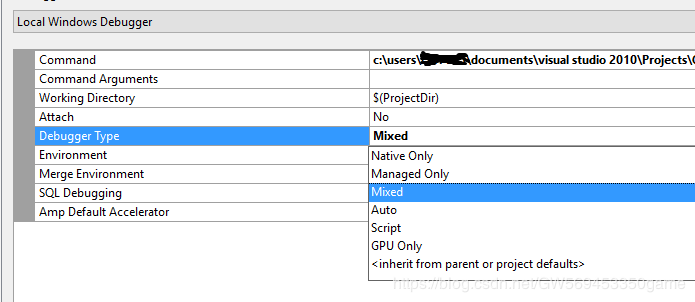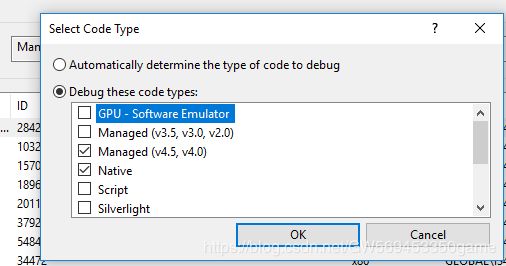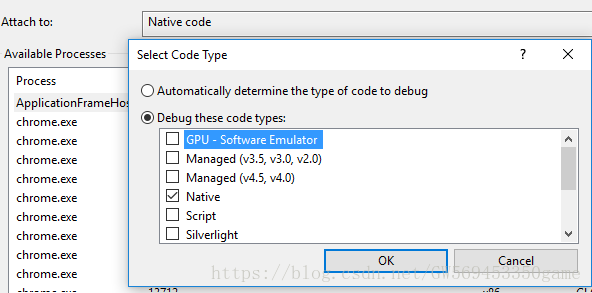- 微服务间通信秘籍:从“新手村互怼“到“王者级握手“
程序猿小白菜
后端java生态圈做个不一样的程序猿微服务架构云原生
标题:微服务间通信秘籍:从"新手村互怼"到"王者级握手"副标题:当服务A爱上服务B,如何避免“分手暴雷”和“连环车祸”?一、微服务调用:一场程序员安排的“相亲大会”想象一下:服务A羞涩地说:“我想调用你……”服务B冷漠回应:“404NotFound。”(你是个好人,但我们不合适)又或者:服务A热情高涨,连续狂Call服务B十次!服务B崩溃了:“别打了!我熔断了!”(拉黑警告)微服务之间的调用,像极
- mac 查看 ssh key
程序猿小白菜
gitssh
mac查看sshkey每次需要配置ssh的时候,都需要上网去搜,怎么查看查找自己的ssh,今天我自己就记录一下这个简单的方法。找到.ssh文件夹cd~/.ssh查看ssh文件夹下面的文件ls要是你电脑生成了ssh,则包含3个文件“id_rsa,id_rsa.pub,known_hosts”查看需要的rsa.pub文件catid_rsa.pub最后复制数据,放在git仓库设置里就可以啦
- (七)消息队列-Kafka 序列化avro(传递)
平凡君
消息队列kafkalinq分布式
(七)消息队列-Kafka序列化avro(传递)客从远方来,遗我双鲤鱼。呼儿烹鲤鱼,中有尺素书。——佚名《饮马长城窟行》本文已同步CSDN、掘金平台、知乎等多个平台,图片依然保持最初发布的水印(如CSDN水印)。(以后属于本人原创均以新建状态在多个平台分享发布)前言多年前,由于工作的性质,发现这系列没有写完,想了想,做人做事还是要有始有终。实在是借口太多了,太不像话了…由于时间过得太久了,这篇开始
- C语言学习5——核心语法4(for、数组)
不加香菜的锅包肉
c语言c语言学习
配置VS2019快捷导入代码准备快捷导入代码的脚本文件,保存在系统目录中(位置自定义)在VS2019中配置,使用上述目录中的脚本文件。工具——代码片段管理器——修改Basic为VisualC++——选择上述自定义的目录位置(不需要选择到具体脚本文件)。在程序中使用快捷导入代码。#1----tab键for循环语法for(表达式1;表达式2;表达式3){循环体。}循环从表达式1开始——>表达式2(判别
- python 一小时 教程
wsf_123456
pythonPython编程CC#C++
1序言面向读者本文适合有经验的程序员尽快进入Python2.x世界.特别地,如果你掌握Java和Javascript,不用1小时你就可以用Python快速流畅地写有用的Python程序.Python3.x用户请参考:http://www.cnitblog.com/yunshichen/archive/2009/04/01/55924.html(由于Django不支持python3,所以为了你的发展
- 【异常】MyBatis-Plus因@TableId错误使用,导致主键未生成,SQL异常提示SQLException: Field ‘id‘ doesn‘t have a default value
本本本添哥
004-数据库sqlmybatisjavamysqlspringboot
一、异常内容org.springframework.dao.DataIntegrityViolationException:###Errorupdatingdatabase.Cause:java.sql.SQLException:Field'crash_id'doesn'thaveadefaultvalue###Theerrormayexistincom/xxx/terminal/mapper/C
- SQL笔记——嵌套查询
moon_清欢
持续更新笔记sql数据库
嵌套查询定义一个SELECT-FROM语句为一个查询块每一个查询块返回一个元组集和,这个查询块也可以用在其他查询块中被嵌入的查询块叫做子查询,被嵌入的查询块叫做父查询可嵌入的子句:WHERE,HAVING,FROM嵌入FROM:基于派生表的查询嵌入WHERE,HAVING:嵌套查询基于派生表的查询子查询的结果集可以和基本关系一样作为查询的数据源,不过需要对结果集命名以便引用\textcolor{r
- java23种设计模式-解释器模式
千里码!
设计模式后端技术#Java设计模式解释器模式java
解释器模式(InterpreterPattern)学习笔记编程相关书籍分享:https://blog.csdn.net/weixin_47763579/article/details/145855793DeepSeek使用技巧pdf资料分享:https://blog.csdn.net/weixin_47763579/article/details/1458840391.模式定义行为型设计模式,给定
- 数据库添加数据时,主键字段报错:Field 'mid' doesn't have a default value
懂的越多不懂的也越多
数据库添加数据时主键字段报错:Field'mid'doesn't
数据库添加数据时,主键字段报错:Field'mid'doesn'thaveadefaultvalue简介1、打开mysql安装目录找到my.ini文件,查找2、MySQL5usesastrictmodewhichneedstobedisabled.3、那就可能是你的数据库字段设置有问题.简介在使用ORM框架(Mybatis.JPA…)添加数据时,报错:Field‘mid’doesn’thavead
- 无法启动此程序,因为计算机丢失api-ms-win-core-path-l1-1-0.dll的解决方案
爱编程的喵喵
Python基础课程pythonwindows7api-ms-win-core解决方案
大家好,我是爱编程的喵喵。双985硕士毕业,现担任全栈工程师一职,热衷于将数据思维应用到工作与生活中。从事机器学习以及相关的前后端开发工作。曾在阿里云、科大讯飞、CCF等比赛获得多次Top名次。现为CSDN博客专家、人工智能领域优质创作者。喜欢通过博客创作的方式对所学的知识进行总结与归纳,不仅形成深入且独到的理解,而且能够帮助新手快速入门。 本文主要介绍了无法启动此程序,因为计算机丢失api
- JAVA面试_进阶部分_23种设计模式总结
茂茂在长安
JAVAjava面试设计模式
1.单例模式:确保某一个类只有一个实例,而且自行实例化并向整个系统提供这个实例。(1)懒汉式public class Singleton { /* 持有私有静态实例,防止被引用,此处赋值为null,目的是实现延迟加载 */ private static Singleton instance = null; /* 私有构造方法,防止被实例化 */ private
- 响应式前端开发框架Bootstrap实战应用
马屿人
本文还有配套的精品资源,点击获取简介:Bootstrap是广受欢迎的前端框架,用于创建响应式和移动优先的网站。结合JavaEE、Spring、SpringMVC和MyBatis后端技术,开发者可利用Bootstrap快速开发出模块化、用户友好的Web应用。该框架含有预定义的CSS样式、JavaScript插件、HTML模板和更多资源,以支持高效和模块化的Web应用开发流程。本压缩包中可能包含Boo
- daily-02
Arbori_26215
daily
August11thSundaycloudyYesterdayafternoon,abigstormhitshanghai.Manyroadsarefloodedwithwater.it’snicedaytoday.Asusual,therearestillalotofpeopleinthelibrary.
- V2X通信协议测试
软件测试车载测试协议测试
引言随着智能网联汽车的发展,V2X(Vehicle-to-Everything)通信技术成为提升道路安全和交通效率的关键。V2X包括车与车(V2V)、车与基础设施(V2I)、车与行人(V2P)以及车与网络(V2N)的通信。为了确保V2X的可靠性和安全性,通信协议的测试至关重要。本文将介绍V2X通信协议的关键技术、测试方法及挑战。一、V2X通信协议概述目前V2X通信主要基于两种技术:DSRC(Ded
- python合并多个pdf_Python实现按序合并多个pdf文件
weixin_39647458
python合并多个pdf
技术交流QQ群:1027579432,欢迎你的加入!欢迎关注我的微信公众号:CurryCoder的程序人生1.整体实现步骤在日常办公中,我们可能会有一个需求,需要将多个pdf文件合并成一个文件。例如:需要将每个章节的pdf文件学习资料合并成一个pdf文件,便于我们进行学习资料的归档与整理。如何才能合并多个pdf文件呢?我查了一下网上现有的资料(详见参考资料1),发现python中有一个第三方库Py
- 【同源战略下的暗网通道:BroadcastChannel 拆解与跨维度攻防实战】
Gazer_S
前端javascript缓存chrome
BroadcastChannel诞生的技术背景BroadcastChannel的背景故事,前世今生️前BroadcastChannel时代的通信困局postMessage的繁琐性需维护窗口引用链:父窗口↔iframe↔子iframe消息路由需手动管理,复杂度O(n²)//传统多级通信parent.window.frames[0].postMessage(data,origin);localStor
- Ceph Cookbook: 掌握分布式存储技术的实践指南
云山雾村
本文还有配套的精品资源,点击获取简介:《CephCookbook》是一本面向希望深入学习Ceph分布式存储系统的读者的实用指南。本书通过实际案例和操作指导,全面介绍Ceph的核心概念和关键技术。介绍了Ceph的三个主要组件:RADOS、RBD和RGW,以及它们如何协同工作以提供高可用性和数据冗余。读者将学习Ceph的安装、配置、管理和优化,以及如何利用其高级特性,如CRUSH算法和多租户管理。本书
- 神通数据库ShenTong7在CentOS7上的安装与MySQL迁移遇到的兼容性问题
Heartsuit
运维Database国产化迁移适配问题解决记录1024程序员节神通数据库数据迁移find_in_setCentOS7
背景最近接触了个项目,数据库用的是国产数据库:神通数据库ShenTong7。简单总结下ShenTong7在CentOS7上的安装与使用。此外,在开发环境使用的是MySQL数据库,部署时需要迁移到神通数据库ShenTong7,并且记录了在迁移过程中以及迁移之后遇到的问题及解决方法。以下信息是在安装过程中关于神通数据库ShenTong7的官方介绍:神通数据库是天津神舟通用数据技术有限公司(以下简称“神
- FastDFS存储目录迁移方案
甘蓝聊Java
【更新中...】项目中的那些事FastDFSFastDFS目录迁移
1背景生产FastDFS的存储目录为/home/fastdfs。当前的存储情况如下:/home挂载点总磁盘量为4.8GB,可用容量不足1GB。所以计划迁移到/usr挂载点,以解决磁盘空间不足的问题。2迁移方案迁移思路:停止服务:停止原有的fastdfs的两个服务,防止外部用户继续上传文件数据备份及迁移:备份原有目录,并迁移到新目录配置备份:备份storage和tracker配置文件配置修改:修改配
- HIVE 面试题总结
小余真旺财
Hivehive
Hive依赖于HDFS存储数据,Hive将HQL转换成MapReduce执行,所以说Hive是基于Hadoop的一个数据仓库工具,实质就是一款基于HDFS的MapReduce计算框架,对存储在HDFS中的数据进行分析和管理。一、Hive架构用户接口:CLI(hiveshell)、JDBC/ODBC(java访问hive)、WEBUI(浏览器访问hive)元数据:元数据包括:表名、表所属的数据库(默
- SQL笔记9.嵌入式SQL
笑神552
sql
SQL嵌入到其它语言中,这个时候编译需要其他方法1.扩充主语言编译系统,使之能够处理SQL语句2.预处理:在编译前先扫描源程序,将SQL语句翻译成目标(或主语言程序)过程代码,并将SQL执行翻译成主语言的过程调用预处理后的源程序再交给诸语言的编译系统处理在使用时,所有的SQL语句都要加EXECSQL在前面,后面PL/1,C时,用;,COBOL用END-EXEC通信:1.SQLCODE这是一个整型变
- Elasticsearch:使用阿里云 AI 服务进行向量化和重新排名
作者:来自ElasticTomásMurúa在本文中,我们将介绍如何将阿里云AI功能与Elasticsearch集成,以提高语义搜索的相关性。阿里云人工智能搜索是一种将高级人工智能功能与Elasticsearch工具相结合的解决方案,利用QwenLLM/DeepSeek-R1系列提供高级推理和分类模型。在本文中,我们将使用同一作者撰写的小说和戏剧的描述来测试阿里巴巴重新排名和稀疏嵌入端点。步骤创建
- 从零开始搭建Zabbix监控系统:安装配置全攻略,轻松掌握企业级监控利器
磐基Stack专业服务团队
Zabbixzabbixadb
#作者:stackofumbrella文章目录前提安装及配置开始安装设置mysql编码开始安装查询是否启动成功编译安装zabbix前提selinux关闭#vim/etc/selinux/configSELINUX=disabled#setenforce0关闭防火墙#systemctlstopfirewalldyum安装mysql检查系统是否安装其他版本的MYSQL#yumlistinstalled
- Ubuntu中 json 打包数据的使用
猫猫的小茶馆
嵌入式软件开发ubuntujsonlinux服务器网络mcu
1.JSON的概念和作用为了避免不同平台下的字节对齐、类型大小不统一的问题,json库把数据封装成具有一定格式的字符流数据,进行传输。json格式:把数据与键值一一对应,数据传输双方约定好同一键值,使用接口API根据键值操作json对象(json_object)存储或取得数据。一般使用:数据-->(封装)json对象-->String格式-->...传输。。。-->String格式-->(解析)j
- Linux C多人网络聊天室
HWY_猿
网络编程多人网络聊天室Linux网络聊天室聊天室LinuxC多人网络聊天室
经过好几天的日夜奋斗,总算把这个聊天室给做出来了,虽然说不上多好,但也是这几天从早到晚劳动的成功,所以就写这篇博文来记录一下啦。别的不敢说,确保能用就是了,完整代码在最后哦~当然啦,如果有幸被转发,还请注明来处哈~一、功能这个Linux下C版本的多人网络聊天室具备以下几个基本功能(或者说需求):(一)C/S模式,IPv4的TCP通信;(二)客户端登录需要账号密码,没有账号需要注册;(三)服务器每接
- ① Field ‘id‘ doesn‘t have a default value ②Field error in object ‘xxx’ on field ‘XXX’: rejected valu
yours_棒棒糖
问题
出现问题:###Theerroroccurredwhilesettingparameters###SQL:insertintoproduct(productNum,productName,cityName,departureTime,productPrice,productDesc,productStatus)values(?,?,?,?,?,?,?)###Cause:java.sql.SQLEx
- 掌握MCN运营主动权:优化工具助你抢占市场先机
项目管理软件
板栗看板作为一款强大的任务管理和团队协作工具,能够显著协助MCN(多频道网络)开展工作。以下详细分析板栗看板如何助力MCN提升运营效率和管理水平:一、任务分配与进度跟踪可视化任务管理○板栗看板通过可视化的看板视图,使MCN能够清晰地看到每个任务的分配情况、进度状态以及优先级。○每个任务卡片都包含详细信息,如负责人、截止日期、任务描述等,便于团队成员快速了解任务要求。灵活的任务分配○MCN管理者可以
- 阿根廷总统 Milei 谈 Libra 代币风波:从初衷到反思
区块链智能合约web3
作者:Techub热点速递采访媒体:TodoNoticias整理:Tia,TechubNews编者按:关于阿根廷总统哈维尔·米莱(JavierMilei)与代币LIBRA事件的风波,近日依然未曾平息。从他公开为项目站台到推文风波引发的广泛关注,一场复杂的政治与经济博弈正在阿根廷上演。与此同时,涉及该事件的资金流向、参与者范围以及后续的舆论反响,逐步揭示了其中错综复杂的内幕。总统米莱在接受采访时,坦
- 公然上线传销项目,Web3 的底线已经被无限突破
比特币智能合约区块链web3
作者:Techub热点速递撰文:Yangz,TechubNews今天早些时候,OKX将上线PI的消息在圈内引起轩然大波,对于上线被板上钉钉为传销盘子的「项目」,TechubNews联系了OKX公关,但对方拒绝置评。与此同时,Bitget也跟随OKX的步伐,宣布将上线PI。说起PI(派币或π币),想必全行业的人都知道是典型的传销项目,专门「收割」中老年群体。该项目自称由斯坦福大学博士创业推出,并冠以
- 总统发币成版本答案,历史的回旋镖含金量还在上升
web3区块链比特币
作者:Techub独家解读撰文:Babywhale,TechubNews继特朗普之后,市场一直期待的「总统发币潮」迎来了首位参与者。香港时间今日7时左右,中非共和国总统福斯坦·阿尔尚热·图瓦德拉发推称:今天,我们推出CAR,这是一项实验,旨在展示像meme这样简单的东西如何能够团结人民、支持国家发展,并以独特的方式将中非共和国推向世界舞台。合约:7oBYdEhV4GkXC19ZfgAvXpJWp2
- java工厂模式
3213213333332132
java抽象工厂
工厂模式有
1、工厂方法
2、抽象工厂方法。
下面我的实现是抽象工厂方法,
给所有具体的产品类定一个通用的接口。
package 工厂模式;
/**
* 航天飞行接口
*
* @Description
* @author FuJianyong
* 2015-7-14下午02:42:05
*/
public interface SpaceF
- nginx频率限制+python测试
ronin47
nginx 频率 python
部分内容参考:http://www.abc3210.com/2013/web_04/82.shtml
首先说一下遇到这个问题是因为网站被攻击,阿里云报警,想到要限制一下访问频率,而不是限制ip(限制ip的方案稍后给出)。nginx连接资源被吃空返回状态码是502,添加本方案限制后返回599,与正常状态码区别开。步骤如下:
- java线程和线程池的使用
dyy_gusi
ThreadPoolthreadRunnabletimer
java线程和线程池
一、创建多线程的方式
java多线程很常见,如何使用多线程,如何创建线程,java中有两种方式,第一种是让自己的类实现Runnable接口,第二种是让自己的类继承Thread类。其实Thread类自己也是实现了Runnable接口。具体使用实例如下:
1、通过实现Runnable接口方式 1 2
- Linux
171815164
linux
ubuntu kernel
http://kernel.ubuntu.com/~kernel-ppa/mainline/v4.1.2-unstable/
安卓sdk代理
mirrors.neusoft.edu.cn 80
输入法和jdk
sudo apt-get install fcitx
su
- Tomcat JDBC Connection Pool
g21121
Connection
Tomcat7 抛弃了以往的DBCP 采用了新的Tomcat Jdbc Pool 作为数据库连接组件,事实上DBCP已经被Hibernate 所抛弃,因为他存在很多问题,诸如:更新缓慢,bug较多,编译问题,代码复杂等等。
Tomcat Jdbc P
- 敲代码的一点想法
永夜-极光
java随笔感想
入门学习java编程已经半年了,一路敲代码下来,现在也才1w+行代码量,也就菜鸟水准吧,但是在整个学习过程中,我一直在想,为什么很多培训老师,网上的文章都是要我们背一些代码?比如学习Arraylist的时候,教师就让我们先参考源代码写一遍,然
- jvm指令集
程序员是怎么炼成的
jvm 指令集
转自:http://blog.csdn.net/hudashi/article/details/7062675#comments
将值推送至栈顶时 const ldc push load指令
const系列
该系列命令主要负责把简单的数值类型送到栈顶。(从常量池或者局部变量push到栈顶时均使用)
0x02 &nbs
- Oracle字符集的查看查询和Oracle字符集的设置修改
aijuans
oracle
本文主要讨论以下几个部分:如何查看查询oracle字符集、 修改设置字符集以及常见的oracle utf8字符集和oracle exp 字符集问题。
一、什么是Oracle字符集
Oracle字符集是一个字节数据的解释的符号集合,有大小之分,有相互的包容关系。ORACLE 支持国家语言的体系结构允许你使用本地化语言来存储,处理,检索数据。它使数据库工具,错误消息,排序次序,日期,时间,货
- png在Ie6下透明度处理方法
antonyup_2006
css浏览器FirebugIE
由于之前到深圳现场支撑上线,当时为了解决个控件下载,我机器上的IE8老报个错,不得以把ie8卸载掉,换个Ie6,问题解决了,今天出差回来,用ie6登入另一个正在开发的系统,遇到了Png图片的问题,当然升级到ie8(ie8自带的开发人员工具调试前端页面JS之类的还是比较方便的,和FireBug一样,呵呵),这个问题就解决了,但稍微做了下这个问题的处理。
我们知道PNG是图像文件存储格式,查询资
- 表查询常用命令高级查询方法(二)
百合不是茶
oracle分页查询分组查询联合查询
----------------------------------------------------分组查询 group by having --平均工资和最高工资 select avg(sal)平均工资,max(sal) from emp ; --每个部门的平均工资和最高工资
- uploadify3.1版本参数使用详解
bijian1013
JavaScriptuploadify3.1
使用:
绑定的界面元素<input id='gallery'type='file'/>$("#gallery").uploadify({设置参数,参数如下});
设置的属性:
id: jQuery(this).attr('id'),//绑定的input的ID
langFile: 'http://ww
- 精通Oracle10编程SQL(17)使用ORACLE系统包
bijian1013
oracle数据库plsql
/*
*使用ORACLE系统包
*/
--1.DBMS_OUTPUT
--ENABLE:用于激活过程PUT,PUT_LINE,NEW_LINE,GET_LINE和GET_LINES的调用
--语法:DBMS_OUTPUT.enable(buffer_size in integer default 20000);
--DISABLE:用于禁止对过程PUT,PUT_LINE,NEW
- 【JVM一】JVM垃圾回收日志
bit1129
垃圾回收
将JVM垃圾回收的日志记录下来,对于分析垃圾回收的运行状态,进而调整内存分配(年轻代,老年代,永久代的内存分配)等是很有意义的。JVM与垃圾回收日志相关的参数包括:
-XX:+PrintGC
-XX:+PrintGCDetails
-XX:+PrintGCTimeStamps
-XX:+PrintGCDateStamps
-Xloggc
-XX:+PrintGC
通
- Toast使用
白糖_
toast
Android中的Toast是一种简易的消息提示框,toast提示框不能被用户点击,toast会根据用户设置的显示时间后自动消失。
创建Toast
两个方法创建Toast
makeText(Context context, int resId, int duration)
参数:context是toast显示在
- angular.identity
boyitech
AngularJSAngularJS API
angular.identiy 描述: 返回它第一参数的函数. 此函数多用于函数是编程. 使用方法: angular.identity(value); 参数详解: Param Type Details value
*
to be returned. 返回值: 传入的value 实例代码:
<!DOCTYPE HTML>
- java-两整数相除,求循环节
bylijinnan
java
import java.util.ArrayList;
import java.util.List;
public class CircleDigitsInDivision {
/**
* 题目:求循环节,若整除则返回NULL,否则返回char*指向循环节。先写思路。函数原型:char*get_circle_digits(unsigned k,unsigned j)
- Java 日期 周 年
Chen.H
javaC++cC#
/**
* java日期操作(月末、周末等的日期操作)
*
* @author
*
*/
public class DateUtil {
/** */
/**
* 取得某天相加(减)後的那一天
*
* @param date
* @param num
*
- [高考与专业]欢迎广大高中毕业生加入自动控制与计算机应用专业
comsci
计算机
不知道现在的高校还设置这个宽口径专业没有,自动控制与计算机应用专业,我就是这个专业毕业的,这个专业的课程非常多,既要学习自动控制方面的课程,也要学习计算机专业的课程,对数学也要求比较高.....如果有这个专业,欢迎大家报考...毕业出来之后,就业的途径非常广.....
以后
- 分层查询(Hierarchical Queries)
daizj
oracle递归查询层次查询
Hierarchical Queries
If a table contains hierarchical data, then you can select rows in a hierarchical order using the hierarchical query clause:
hierarchical_query_clause::=
start with condi
- 数据迁移
daysinsun
数据迁移
最近公司在重构一个医疗系统,原来的系统是两个.Net系统,现需要重构到java中。数据库分别为SQL Server和Mysql,现需要将数据库统一为Hana数据库,发现了几个问题,但最后通过努力都解决了。
1、原本通过Hana的数据迁移工具把数据是可以迁移过去的,在MySQl里面的字段为TEXT类型的到Hana里面就存储不了了,最后不得不更改为clob。
2、在数据插入的时候有些字段特别长
- C语言学习二进制的表示示例
dcj3sjt126com
cbasic
进制的表示示例
# include <stdio.h>
int main(void)
{
int i = 0x32C;
printf("i = %d\n", i);
/*
printf的用法
%d表示以十进制输出
%x或%X表示以十六进制的输出
%o表示以八进制输出
*/
return 0;
}
- NsTimer 和 UITableViewCell 之间的控制
dcj3sjt126com
ios
情况是这样的:
一个UITableView, 每个Cell的内容是我自定义的 viewA viewA上面有很多的动画, 我需要添加NSTimer来做动画, 由于TableView的复用机制, 我添加的动画会不断开启, 没有停止, 动画会执行越来越多.
解决办法:
在配置cell的时候开始动画, 然后在cell结束显示的时候停止动画
查找cell结束显示的代理
- MySql中case when then 的使用
fanxiaolong
casewhenthenend
select "主键", "项目编号", "项目名称","项目创建时间", "项目状态","部门名称","创建人"
union
(select
pp.id as "主键",
pp.project_number as &
- Ehcache(01)——简介、基本操作
234390216
cacheehcache简介CacheManagercrud
Ehcache简介
目录
1 CacheManager
1.1 构造方法构建
1.2 静态方法构建
2 Cache
2.1&
- 最容易懂的javascript闭包学习入门
jackyrong
JavaScript
http://www.ruanyifeng.com/blog/2009/08/learning_javascript_closures.html
闭包(closure)是Javascript语言的一个难点,也是它的特色,很多高级应用都要依靠闭包实现。
下面就是我的学习笔记,对于Javascript初学者应该是很有用的。
一、变量的作用域
要理解闭包,首先必须理解Javascript特殊
- 提升网站转化率的四步优化方案
php教程分享
数据结构PHP数据挖掘Google活动
网站开发完成后,我们在进行网站优化最关键的问题就是如何提高整体的转化率,这也是营销策略里最最重要的方面之一,并且也是网站综合运营实例的结果。文中分享了四大优化策略:调查、研究、优化、评估,这四大策略可以很好地帮助用户设计出高效的优化方案。
PHP开发的网站优化一个网站最关键和棘手的是,如何提高整体的转化率,这是任何营销策略里最重要的方面之一,而提升网站转化率是网站综合运营实力的结果。今天,我就分
- web开发里什么是HTML5的WebSocket?
naruto1990
Webhtml5浏览器socket
当前火起来的HTML5语言里面,很多学者们都还没有完全了解这语言的效果情况,我最喜欢的Web开发技术就是正迅速变得流行的 WebSocket API。WebSocket 提供了一个受欢迎的技术,以替代我们过去几年一直在用的Ajax技术。这个新的API提供了一个方法,从客户端使用简单的语法有效地推动消息到服务器。让我们看一看6个HTML5教程介绍里 的 WebSocket API:它可用于客户端、服
- Socket初步编程——简单实现群聊
Everyday都不同
socket网络编程初步认识
初次接触到socket网络编程,也参考了网络上众前辈的文章。尝试自己也写了一下,记录下过程吧:
服务端:(接收客户端消息并把它们打印出来)
public class SocketServer {
private List<Socket> socketList = new ArrayList<Socket>();
public s
- 面试:Hashtable与HashMap的区别(结合线程)
toknowme
昨天去了某钱公司面试,面试过程中被问道
Hashtable与HashMap的区别?当时就是回答了一点,Hashtable是线程安全的,HashMap是线程不安全的,说白了,就是Hashtable是的同步的,HashMap不是同步的,需要额外的处理一下。
今天就动手写了一个例子,直接看代码吧
package com.learn.lesson001;
import java
- MVC设计模式的总结
xp9802
设计模式mvc框架IOC
随着Web应用的商业逻辑包含逐渐复杂的公式分析计算、决策支持等,使客户机越
来越不堪重负,因此将系统的商业分离出来。单独形成一部分,这样三层结构产生了。
其中‘层’是逻辑上的划分。
三层体系结构是将整个系统划分为如图2.1所示的结构[3]
(1)表现层(Presentation layer):包含表示代码、用户交互GUI、数据验证。
该层用于向客户端用户提供GUI交互,它允许用户