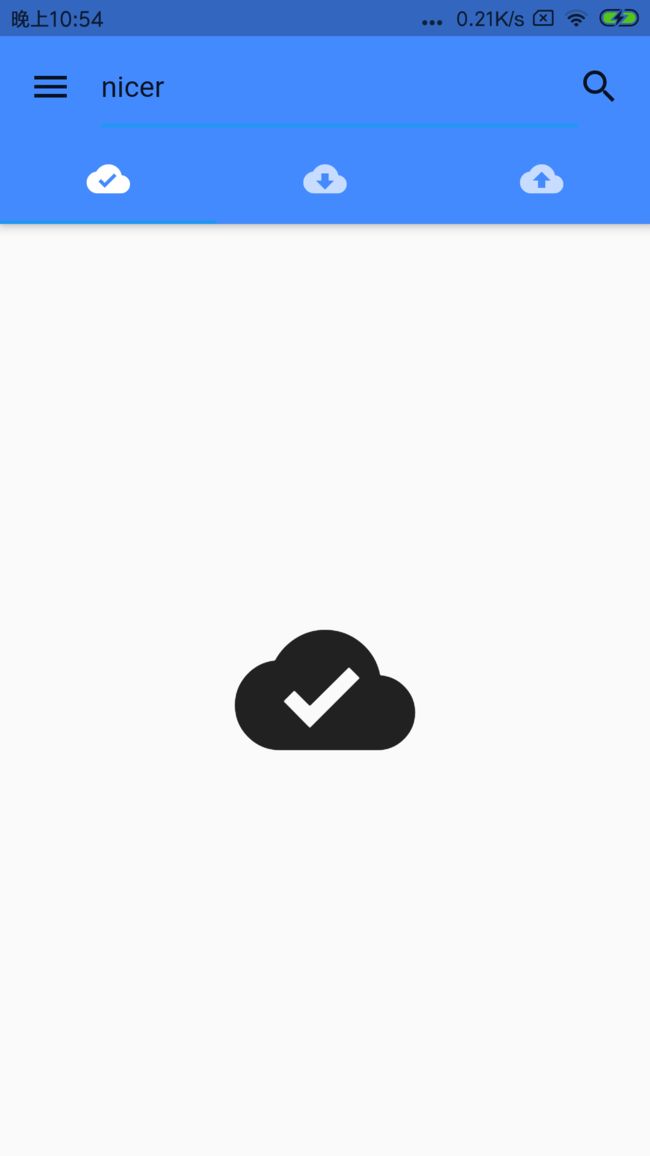Flutter 基础Widgets之AppBar详解
概述
AppBar Material风格应用栏,有工具栏和其他的Widget构成 应用栏通常用于Scaffold.appBar属性,该属性将应用栏放置在屏幕顶部的固定高度小部件中。对于可滚动的应用栏,请参阅SliverAppBar,它将一个AppBar嵌入到一个条子中,以便在CustomScrollView中使用。
appBar构造函数
AppBar({
Key key,
this.leading,
this.automaticallyImplyLeading = true,
this.title,
this.actions,
this.flexibleSpace,
this.bottom,
this.elevation,
this.backgroundColor,
this.brightness,
this.iconTheme,
this.textTheme,
this.primary = true,
this.centerTitle,
this.titleSpacing = NavigationToolbar.kMiddleSpacing,
this.toolbarOpacity = 1.0,
this.bottomOpacity = 1.0,
})
- leading 在title组件前面的组件,一般是一个图标按钮,比如一个抽屉按钮
- automaticallyImplyLeading 配合leading使用,取决于automaticallyImplyLeading == true && leading ==null 此时会自动做出一些哈事情
- title appBar的主要部件,类型为Widget,一般显示文本
- actions title之后显示的部件,其实这样看来,Appbar可以看成一个Row (children: [])布局
- flexibleSpace 也是一个Widgets,不过好像有一些定义的Widgets 实在不知道怎么用,因为感觉大量重复
- bottom 这个小部件出现在应用程序栏的底部。 通常是一个TarBar,即一个标签栏
- elevation 控制下方阴影栏的坐标
- backgroundColor 背景颜色
- brightness 应用栏材质的亮度
- iconTheme icon主题设置
- textTheme 文本主题设置
- primary appbar是否显示在任务栏顶部
- centerTitle title是否居中 实测没变化
- titleSpacing 横轴上围绕title内容的间距 0.0即占据所有有用空间
- toolbarOpacity 应用程序栏的工具栏的透明程度。值1.0是完全不透明的,值0.0是完全透明的
- toolbarOpacity appBar底部透明度,设置方式同toolbarOpacity
实例-实现一个带抽屉的云盘搜索界面
class AppBarLearn extends StatelessWidget {
@override
Widget build(BuildContext context) {
return new DefaultTabController(
length: 3,
child: new Scaffold(
// AppBar Material 应用栏,有工具栏和其他的Widget构成 应用栏通常用于Scaffold.appBar属性,
// 该属性将应用栏放置在屏幕顶部的固定高度小部件中。对于可滚动的应用栏,
// 请参阅SliverAppBar,它将一个AppBar嵌入到一个条子中,以便在CustomScrollView中使用。
appBar: AppBar(
// leading: ,
// 现在标题前面的Widget,一般为一个图标按钮,也可以是任意Widget
leading: Builder(
builder: (BuildContext context) {
return IconButton(
icon: const Icon(Icons.menu),
// 如果有抽屉的话的就打开
onPressed: () {
Scaffold.of(context).openDrawer();
},
// 显示描述信息
tooltip:
MaterialLocalizations.of(context).openAppDrawerTooltip,
);
},
),
// 配合leading使用,取决于automaticallyImplyLeading == true && leading ==null ,此时会自动做出一些哈事情。
automaticallyImplyLeading: true,
// appBar的主要部件,类型为Widget,那么尝试做成输入框?
title: TextField(
// 光标颜色
cursorColor: Colors.blueGrey),
// title之后显示的部件,其实这样看来,Appbar可以看成一个Row (children: [])布局
actions: [
Container(
padding: EdgeInsets.only(right: 16),
child: Icon(Icons.search),
),
],
// 也是一个Widgets,不过好像有一些定义的Widgets 实在不知道怎么用,应为感觉大量重复,
flexibleSpace: FlexibleSpaceBar(title: Text('')),
// 这个小部件出现在应用程序栏的底部。 通常是一个TarBar,即一个标签栏
bottom: new TabBar(tabs: [
new Tab(icon: Icon(Icons.cloud_done)),
new Tab(icon: Icon(Icons.cloud_download)),
new Tab(icon: Icon(Icons.cloud_upload)),
]),
// 控制下方阴影栏的坐标
elevation: 4.0,
// 背景颜色
backgroundColor: Colors.blueAccent,
// 应用栏材质的亮度。
brightness: Brightness.light,
// icon主题设置
iconTheme: IconThemeData(),
// 文本主题设置
textTheme: TextTheme(),
// appbar是否显示在任务栏顶部
primary: true,
// title是否居中 实测没变化
centerTitle: true,
// 横轴上围绕title内容的间距 0.0即占据所有有用空间
titleSpacing: 0.0,
// 应用程序栏的工具栏部分是多么不透明。值1.0是完全不透明的,值0.0是完全透明的。
toolbarOpacity: 1,
// appabr底部透明度,设置方式同toolbarOpacity
bottomOpacity: 1,
),
body: new TabBarView(children: [
new Icon(Icons.cloud_done, size: 100),
new Icon(Icons.cloud_download, size: 100),
new Icon(Icons.cloud_upload, size: 100),
]),
// 定义一个空抽屉
drawer: Drawer(),
));
}
}