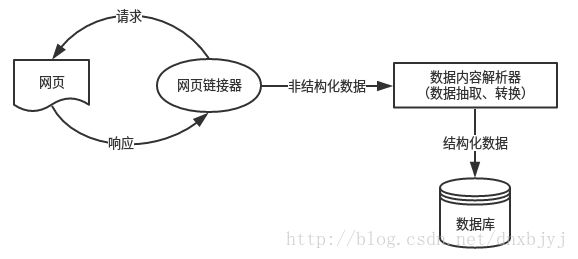python爬虫系列(2)—— requests和BeautifulSoup
本文主要介绍python爬虫的两大利器:requests和BeautifulSoup库的基本用法。
1. 安装requests和BeautifulSoup库
可以通过3种方式安装:
easy_install
pip
下载源码手动安装
这里只介绍pip安装方式:
pip install requests
pip install BeautifulSoup4
2. requests基本用法示例
# coding:utf-8
import requests
# 下载新浪新闻首页的内容
url = 'http://news.sina.com.cn/china/'
# 用get函数发送GET请求,获取响应
res = requests.get(url)
# 设置响应的编码格式utf-8(默认格式为ISO-8859-1),防止中文出现乱码
res.encoding = 'utf-8'
print type(res)
print res
print res.text
输出:
国内新闻_新闻中心_新浪网
下面将上面获取到的网页html内容写入到文件中,这里有一点需要注意的是:python是调用ASCII编码解码程序去处理字符流的,当字符不属于ASCII范围时会抛异常(ordinal not in range(128)),所以要提前设置程序的默认编码:
import sys
reload(sys)
sys.setdefaultencoding('utf-8')
然后再将响应的html内容存入文件中:
with open('content.txt','w+') as f:
f.write(res.text)
3. BeautifulSoup基本用法
1. 自定义测试html
html = '''
Hello World
This is link1
This is link2
'''
2. 从html文本中获取soup
from bs4 import BeautifulSoup
# 这里指定解析器为html.parser(python默认的解析器),指定html文档编码为utf-8
soup = BeautifulSoup(html,'html.parser',from_encoding='utf-8')
print type(soup)
#输出:
3. soup.select()函数用法
(1) 获取指定标签的内容
header = soup.select('h1')
print type(header)
print header
print header[0]
print type(header[0])
print header[0].text
# 输出:
'''
[Hello World]
Hello World
Hello World
'''
alinks = soup.select('a')
print [x.text for x in alinks]
# 输出:[u'This is link1', u'This is link2']
(2) 获取指定id的标签的内容(用'#')
title = soup.select('#title')
print type(title)
print title[0].text
# 输出:
'''
Hello World
'''
(3) 获取指定class的标签的内容(用'.')
alinks = soup.select('.link')
print [x.text for x in alinks]
# 输出:[u'This is link1', u'This is link2']
(4) 获取a标签的链接(href属性值)
print alinks[0]['href']
# 输出:#link1
(5) 获取一个标签下的所有子标签的text
body = soup.select('body')[0]
print body.text
# 输出:
'''
Hello World
This is link1
This is link2
'''
(6) 获取不存在的标签
aa = soup.select('aa')
print aa
# 输出:[]
(7) 获取自定义属性值
html2 = 'This is a link.'
soup2 = BeautifulSoup(html2,'html.parser')
alink = soup2.select('a')[0]
print alink['qoo']
print alink['abc']
# 输出:
'''
123
456
'''
4. soup.find()和soup.find_all()函数用法
(1) find()和find_all()函数原型:
find和find_all函数都可根据多个条件从html文本中查找标签对象,只不过find的返回对象类型为bs4.element.Tag,为查找到的第一个满足条件的Tag;而find_all的返回对象为bs4.element.ResultSet(实际上就是Tag列表),这里主要介绍find函数,find_all函数类似。
find(name=None, attrs={}, recursive=True, text=None, **kwargs)
注:其中name、attrs、text的值都支持正则匹配。
find_all(name=None, attrs={}, recursive=True, text=None, limit=None, **kwargs)
注:其中name、attrs、text的值都支持正则匹配。
(2) find函数的用法示例
html = 'this is my link
'
soup = BeautifulSoup(html,'html.parser')
a1 = soup.find('a')
print type(a1)
# 输出:
print a1.name
print a1['href']
print a1['class']
print a1.text
# 输出:
'''
a
www.test.com
[u'mylink1', u'mylink2']
this is my link
'''
# 多个条件的正则匹配:
import re
a2 = soup.find(name = re.compile(r'w+'),class_ = re.compile(r'mylinkd+'),text = re.compile(r'^this.+link$'))
# 注:这里的class属性之所以写成'class_',是为了防止和python关键字class混淆,其他属性名写正常的名就行,不用这样特殊处理
print a2
# 输出:
'''
this is my link
'''
# find函数的链式调用
a3 = soup.find('p').find('a')
print a3
# 输出:
'''
this is my link
'''
# attrs参数的用法
# 注:支持正则匹配属性值(包括自定义属性)
import re
html = ' 4. 网络爬虫基本架构
5. 补充
1. 代理访问
有时候为了避免封IP,或者在某些公司内网访问外网时候,需要用到代理服务器发送请求,代理的用法示例:
import requests
proxies = {'http':'http://proxy.test.com:8080','https':'http://proxy.test.com:8080'} # 其中proxy.test.com即为代理服务器的地址
url = 'https://www.baidu.com' # 这个url为要访问的url
resp = requests.get(url,proxies = proxies)
如果代理服务器需要账号、密码,则可以这样写proxies:
proxies = {'http':'http://{username}:{password}@proxy.test.com:8080','https':'http://{username}:{password}@proxy.test.com:8080'}
2. 向https的url发送请求
有时候向https的url发送请求会报错:ImportError:no module named certifi.
解决方法:在发送请求时关闭校验:verify = False,如:
resp = requests.get('https://test.com',verify = False)
注:也可通过在headers中传相关鉴权参数来解决此问题。
3. httpbin.org
httpbin.org是requests库的作者开发的一个网站,可以专门用来测试requests库的各种功能,其页面如下:
但httpbin.org的服务器在国外,访问速度比较慢。所以需要在本地搭建一个该网站的镜像,方法如下:
前提:安装好requests库,才能基于该网站测试requests库的功能。
pip install gunicorn httpbin
gunicorn httpbin:app
浏览器输入:127.0.0.1:8000,即可访问。
注:以上步骤在windows下会报错:缺少模块pwd.fcanl,在linux下没问题。
4. requests库官方文档
http://docs.python-requests.org/en/master/
原文链接:
https://www.cnblogs.com/jiayongji/p/7118939.html
-END-