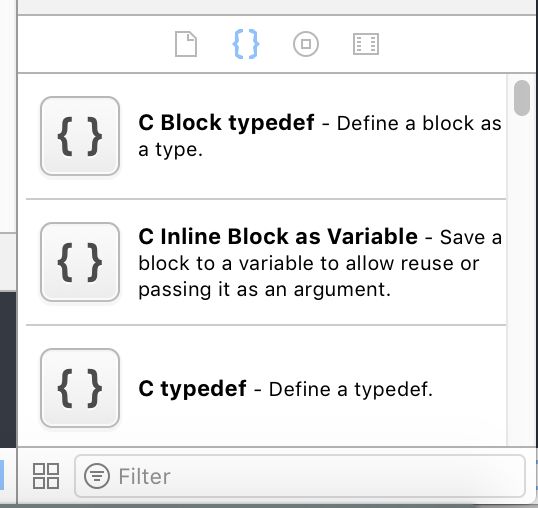Xcode奇淫巧技(四)——代码块Code Snippets
在iOS开发过程中,经常会用到一些相似的代码。我们能不能将这些代码保存起来,重复使用呢?回答是可以的。我们来看一下Xcode代码片段——Code Snippets。
初识代码片段
1. 新增
- 书写如下语句
@property (nonatomic, strong) <#type#> *<#value#>;
<##> 作用是占位,## 之间可以输入提示文字。
Title:标题。
Summary:描述文字。
Platform:可以使用的平台(如iOS)。
Language:可以在哪些语言中使用(如 Objective-C)。
Completion Shortcut:快捷方式,以字母开头(支持少数符号,如@)。
Completion Scopes:作用范围,一般写在正确的位置拖动即可,Xcode会自行选择好。
3. 修改
对代码片段进行修改,选中代码片段,点击edit即可。
4. 删除
对代码片段进行删除,选中代码片段,按delete键即可。
常用片段
@property之类的使用了插件,也可以Code Snippets自己写,不赘述。
Title: #pragma mark
Completion Shortcut: @mark
Completion Scopes: Class Implementation
#pragma mark <#mark#>
Title: GCD: Dispach gcdmain
Completion Shortcut: @gcdmain
Completion Scopes: Function or Method
dispatch_async(dispatch_get_main_queue(), ^{
<#code#>
});
Title: GCD: Dispach gcdglobal
Completion Shortcut: @gcdglobal
Completion Scopes: Function or Method
dispatch_async(dispatch_get_global_queue(DISPATCH_QUEUE_PRIORITY_DEFAULT, 0), ^{
<#code#>
});
dispatch_after自带
dispatch_once自带
Title: Static NSString
Completion Shortcut: @staticstring
Completion Scopes: Top Level
static NSString* const <#name#> = <#value#>;
Title: Static NSInteger
Completion Shortcut: @staticint
Completion Scopes: Top Level
static const NSInteger <#name#> = <#value#>;
Title: NSLog
Completion Shortcut: @log
Completion Scopes: Function or Method
NSLog(@"<#Log#>");
Title: weakself
Completion Shortcut: @weakself
Completion Scopes: Function or Method
__weak typeof(self) weakSelf = self;
Title: strongSelf
Completion Shortcut: @strongSelf
Completion Scopes: Function or Method
__strong typeof(<#weakSelf#>) strongSelf = <#weakSelf#>;
Title: sharedInstance
Completion Shortcut: @instance
Completion Scopes: Class Implementation
+ (instancetype)sharedInstance
{
static id _sharedInstance = nil;
static dispatch_once_t onceToken;
dispatch_once(&onceToken, ^{
_sharedInstance = [[self alloc] init];
});
return _sharedInstance;
}
Title: tableinit
Completion Shortcut: @tableinit
Completion Scopes: Function or Method
UITableView *tableView = [[UITableView alloc] initWithFrame:CGRectZero style:UITableViewStylePlain];
[tableView registerClass:[<#classCell#> class] forCellReuseIdentifier:<#kReuseIdentifier#>];
tableView.separatorStyle = UITableViewCellSeparatorStyleNone;
tableView.dataSource = self;
tableView.delegate = self;
tableView.backgroundColor=[UIColor colorWithHex:<#0xFFFFFF#>];
[<#view#> addSubview:tableView];
Title: tableDelegate
Completion Shortcut: @tableDelegate
Completion Scopes: Class Implementation
#pragma mark - UITableViewDataSource
- (NSInteger)tableView:(UITableView *)tableView numberOfRowsInSection:(NSInteger)section
{
return <#count#>;
}
- (UITableViewCell *)tableView:(UITableView *)tableView cellForRowAtIndexPath:(NSIndexPath *)indexPath
{
<#classCell#> *cell = [tableView dequeueReusableCellWithIdentifier:<#kReuseIdentifier#> forIndexPath:indexPath];
return cell;
}
- (void)tableView:(UITableView *)tableView didSelectRowAtIndexPath:(NSIndexPath *)indexPath
{
}
#pragma mark - UITableViewDelegate
- (CGFloat)tableView:(UITableView *)tableView heightForRowAtIndexPath:(NSIndexPath *)indexPath
{
return <#rowHeight#>;
}
Title: buttoninit
Completion Shortcut: @buttoninit
Completion Scopes: Function or Method
UIButton *button = [[UIButton alloc] init];
button.backgroundColor = [UIColor <#backgroundColor#>];
button.titleLabel.font = [UIFont <#font#>];
[button setTitle:<#title#> forState:UIControlStateNormal];
[button setTitleColor:[UIColor <#titleColor#>] forState:UIControlStateNormal];
[button addTarget:self action:@selector(buttonClicked:) forControlEvents:UIControlEventTouchUpInside];
[<#view#> addSubview:button];
Title: borderButton
Completion Shortcut: @borderbutton
Completion Scopes: Function or Method
UIButton *borderButton = [[UIButton alloc] init];
borderButton.layer.borderColor = [UIColor <#color#>].CGColor;
borderButton.layer.borderWidth = <#borderWidth#>;
borderButton.titleLabel.font = [UIFont <#font#>];
borderButton.clipsToBounds = YES;
borderButton.layer.cornerRadius = <#cornerRadius#>;
borderButton.backgroundColor = [UIColor <#backgroundColor#>];
[borderButton setTitleColor:[UIColor <#titleColor#>] forState:UIControlStateNormal];
[borderButton setTitle:<#title#> forState:UIControlStateNormal];
[borderButton addTarget:self action:@selector(borderButtonClicked:) forControlEvents:UIControlEventTouchUpInside];
[<#code#> addSubview:borderButton];
Title: labelinit
Completion Shortcut: @labelinit
Completion Scopes: Function or Method
UILabel *label = [[UILabel alloc] init];
label.font = [UIFont <#font#>];
label.text = <#text#>
label.textColor = [UIColor <#textColor#>];
label.textAlignment = NSTextAlignmentCenter;
label.backgroundColor = [UIColor clearColor];
[<#view#> addSubview:label];
Title: attributedLabel
Completion Shortcut: @attributedLabel
Completion Scopes: Function or Method
UILabel *attributedLabel =[[UILabel alloc] init];
attributedLabel.numberOfLines = 0;
attributedLabel.preferredMaxLayoutWidth = <#preferredMaxLayoutWidth#>;
attributedLabel.backgroundColor = [UIColor clearColor];
NSString *text = <#text#>;
NSMutableParagraphStyle *style = [[NSMutableParagraphStyle alloc] init];
style.lineSpacing = <#lineSpacing#>;
NSDictionary *attr = @{
NSFontAttributeName: [UIFont <#font#>],
NSParagraphStyleAttributeName: style,
NSForegroundColorAttributeName: [UIColor <#color#>]
};
attributedLabel.attributedText = [[NSAttributedString alloc] initWithString:text attributes:attr];
[<#view#> addSubview:attributedLabel];
git管理
Xcode中的代码片段默认放在下面的目录中:
~/Library/Developer/Xcode/UserData/CodeSnippets
####同步代码片段
上述目录设置成一个 Git 的版本库,将代码片段放到 Github 上。
git clone [email protected]:SilenceLee17/xcode_tool.git
cd xcode_tool
./setup_snippets.sh
扩展
系统自带的有一些代码片段,我们能不能修改?当然可以啦。
####Xcode内置代码片段目录
/Applications/Xcode.app/Contents/Frameworks/IDEKit.framework/Versions/A/Resources/SystemCodeSnippets.codesnippets
注意:Xcode5.1之前是在这个目录下
/Applications/Xcode.app/Contents/PlugIns/IDECodeSnippetLibrary.ideplugin/Contents/Resources/? SystemCodeSnippets.codesnippets
####SystemCodeSnippets.codesnippets浅析
该文件为plist格式xml文件描述文件。
IDECodeSnippetContents为代码片段的内容,修改即可达到目的。
IDECodeSnippetIdentifier唯一标示,重名即会覆盖。
IDECodeSnippetCompletionPrefix类似Completion Shortcut,键值留空可屏蔽该片段。
####Tips
- 自定义目录不能有相同标识符的模板,否则Xcode启动后会崩溃。
- 自定义母的模板标识符可以跟系统默认模板标识符相同,可以达到覆盖效果。
- 若要使用自定义模板覆盖系统模板,则必须有DECodeSnippetUserSnippet字段,定义为true,否则Xcode启动后会崩溃。
补充2019/07/28
Xcode10的使用
Xcode升到最新的10.0以后,代码块移到了顶部导航栏上。

1、删除
选中你要删除个,按delete。
新增一些code snippet
Title: FIXME
Completion Shortcut: @fixme
Completion Scopes: All
//FIXME: <#content#>
Title: TODO
Completion Shortcut: @todo
Completion Scopes: All
//TODO: <#content#>
Title: property strong
Completion Shortcut: @ps
Completion Scopes: All
@property (nonatomic, strong) <#type#> *<#name#>;
Title: property assign
Completion Shortcut: @pa
Completion Scopes: All
@property (nonatomic, assign) <#type#> *<#name#>;
Title: property weak
Completion Shortcut: @pw
Completion Scopes: All
@property (nonatomic, weak) <#type#> <#name#>;
Title: viewDidAppear
Completion Shortcut: @viewdidappear
Completion Scopes: All
- (void)viewDidAppear:(BOOL)animated {
[super viewDidAppear:animated];
}
Title: viewDidLoad
Completion Shortcut: @viewdidload
Completion Scopes: All
- (void)viewDidLoad:(BOOL)animated {
[super viewDidLoad:animated];
}
Title: NSNotificationCenter defaultCenter
Completion Shortcut: @notificationcenter
Completion Scopes: All
[NSNotificationCenter defaultCenter]
Title: NSUserDefaults standardUserDefaults
Completion Shortcut: @userdefaults
Completion Scopes: All
[NSUserDefaults standardUserDefaults]
脚本
脚本setup_snippets.sh。
其实是将原来的CodeSnippets拷贝至CodeSnippets.backup。
然后将Xcode的CodeSnippets软链接到该工程的CodeSnippets的文件夹下。
#! /bin/bash
mv ~/Library/Developer/Xcode/UserData/CodeSnippets ~/Library/Developer/Xcode/UserData/CodeSnippets.backup
#rm ~/Library/Developer/Xcode/UserData/CodeSnippets
SRC_HOME=`pwd`
ln -s ${SRC_HOME}/CodeSnippets ~/Library/Developer/Xcode/UserData/CodeSnippets
echo "done"
想法
1、快捷键为什么以@开头
一般情况还是希望以@打头,给出一种仪式感。
2、快键键为什么使用全称
例如viewdidload,为什么不使用vdl。
使用vdl需要一个映射。
Xcode自身的模糊匹配,能通过vdl找到viewdidload。
3、一些扩展想法
扫描工程,选取出使用最多一些方法。自动加到code snippet中。
自动学习,选取输入最多的方法。自动加到code snippet中。
工程地址
https://github.com/SilenceLee17/xcode_tool
#摘录:
http://blog.csdn.net/minjing_lin/article/details/52688736
https://segmentfault.com/a/1190000005073808
http://www.jianshu.com/p/91a58380fb42
http://www.cnblogs.com/zhoup/p/5016729.html
http://www.jianshu.com/p/499e315a7667
http://www.jianshu.com/p/de7806f6143b
http://www.cnblogs.com/LiLihongqiang/p/5934677.html
https://github.com/tangqiaoboy/xcode_tool
http://www.cocoachina.com/industry/20130604/6336.html
http://www.cocoachina.com/ios/20160127/15004.html
补充2019/07/28
http://mrpeak.cn/blog/xcode-easycode/
https://blog.csdn.net/lg767201403/article/details/82761448