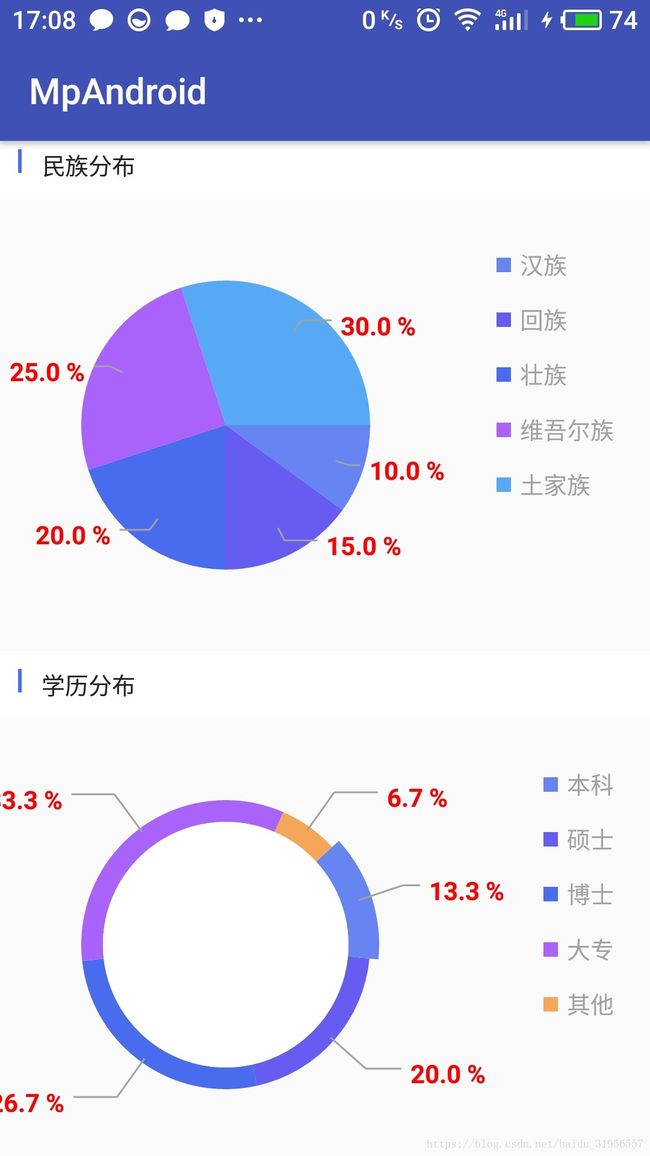MPAndroidChart饼图和圆环详细使用(一)
利用第三方框架MPAndroidChart,制作圆形和圆环图标
1.添加依赖,建议下载lib包,进行依赖
https://github.com/PhilJay/MPAndroidChart2.填写布局文件
<ScrollView
xmlns:android="http://schemas.android.com/apk/res/android"
android:layout_width="match_parent"
android:layout_height="match_parent"
>
<LinearLayout
android:layout_width="match_parent"
android:layout_height="match_parent"
android:orientation="vertical"
>
<LinearLayout
android:layout_width="match_parent"
android:layout_height="wrap_content"
android:orientation="vertical">
<LinearLayout
android:layout_width="match_parent"
android:layout_height="wrap_content"
android:background="#ffffff"
android:orientation="horizontal"
android:paddingLeft="10dp">
<TextView
android:layout_width="2dp"
android:layout_height="13dp"
android:background="#4a6def"
android:paddingLeft="10dp" />
<TextView
android:layout_width="wrap_content"
android:layout_height="wrap_content"
android:layout_marginLeft="11dp"
android:paddingBottom="10dp"
android:paddingTop="10dp"
android:text="民族分布"
android:textColor="#222222"
android:textSize="14sp" />
LinearLayout>
<com.github.mikephil.charting.charts.PieChart
android:id="@+id/pie_chat1"
android:layout_width="match_parent"
android:layout_height="250dp"
/>
LinearLayout>
<LinearLayout
android:layout_width="match_parent"
android:layout_height="wrap_content"
android:orientation="vertical">
<LinearLayout
android:layout_width="match_parent"
android:layout_height="wrap_content"
android:background="#ffffff"
android:orientation="horizontal"
android:paddingLeft="10dp">
<TextView
android:layout_width="2dp"
android:layout_height="13dp"
android:background="#4a6def"
android:paddingLeft="10dp" />
<TextView
android:layout_width="wrap_content"
android:layout_height="wrap_content"
android:layout_marginLeft="11dp"
android:paddingBottom="10dp"
android:paddingTop="10dp"
android:text="学历分布"
android:textColor="#222222"
android:textSize="14sp" />
LinearLayout>
<com.github.mikephil.charting.charts.PieChart
android:id="@+id/pie_chat2"
android:layout_width="match_parent"
android:layout_height="250dp"
/>
LinearLayout>
LinearLayout>
ScrollView>3. 初始化控件,并设置数据
package com.phone.mpandroid;
import android.graphics.Color;
import android.os.Bundle;
import android.support.v7.app.AppCompatActivity;
import com.github.mikephil.charting.charts.PieChart;
import com.github.mikephil.charting.data.PieEntry;
import java.util.ArrayList;
import java.util.List;
public class HodleCricle extends AppCompatActivity {
private PieChart pieChart,pie_chat2;
@Override
protected void onCreate(Bundle savedInstanceState) {
super.onCreate(savedInstanceState);
setContentView(R.layout.activity_hodle_cricle);
initView();
}
private void initView() {
pieChart = (PieChart) findViewById(R.id.pie_chat1);
pie_chat2= (PieChart) findViewById(R.id.pie_chat2);
showhodlePieChart();
showRingPieChart();
}
private void showRingPieChart() {
//设置每份所占数量
List yvals = new ArrayList<>();
yvals.add(new PieEntry(2.0f, "本科"));
yvals.add(new PieEntry(3.0f, "硕士"));
yvals.add(new PieEntry(4.0f, "博士"));
yvals.add(new PieEntry(5.0f, "大专"));
yvals.add(new PieEntry(1.0f, "其他"));
// 设置每份的颜色
List colors = new ArrayList<>();
colors.add(Color.parseColor("#6785f2"));
colors.add(Color.parseColor("#675cf2"));
colors.add(Color.parseColor("#496cef"));
colors.add(Color.parseColor("#aa63fa"));
colors.add(Color.parseColor("#f5a658"));
PieChartManagger pieChartManagger=new PieChartManagger(pie_chat2);
pieChartManagger.showRingPieChart(yvals,colors);
}
private void showhodlePieChart() {
// 设置每份所占数量
List yvals = new ArrayList<>();
yvals.add(new PieEntry(2.0f, "汉族"));
yvals.add(new PieEntry(3.0f, "回族"));
yvals.add(new PieEntry(4.0f, "壮族"));
yvals.add(new PieEntry(5.0f, "维吾尔族"));
yvals.add(new PieEntry(6.0f, "土家族"));
//设置每份的颜色
List colors = new ArrayList<>();
colors.add(Color.parseColor("#6785f2"));
colors.add(Color.parseColor("#675cf2"));
colors.add(Color.parseColor("#496cef"));
colors.add(Color.parseColor("#aa63fa"));
colors.add(Color.parseColor("#58a9f5"));
PieChartManagger pieChartManagger=new PieChartManagger(pieChart);
pieChartManagger.showSolidPieChart(yvals,colors);
}
} 4.编写显示圆形圆环的的管理类
package com.phone.mpandroid;
import android.graphics.Color;
import android.graphics.Typeface;
import com.github.mikephil.charting.charts.PieChart;
import com.github.mikephil.charting.components.Legend;
import com.github.mikephil.charting.data.PieData;
import com.github.mikephil.charting.data.PieDataSet;
import com.github.mikephil.charting.data.PieEntry;
import com.github.mikephil.charting.formatter.PercentFormatter;
import java.util.List;
/**
* Created by zhang on 2018/7/5.
*/
public class PieChartManagger {
public PieChart pieChart;
public PieChartManagger(PieChart pieChart) {
this.pieChart = pieChart;
initPieChart();
}
//初始化
private void initPieChart() {
// 是否显示中间的洞
pieChart.setDrawHoleEnabled(false);
pieChart.setHoleRadius(40f);//设置中间洞的大小
// 半透明圈
pieChart.setTransparentCircleRadius(30f);
pieChart.setTransparentCircleColor(Color.WHITE); //设置半透明圆圈的颜色
pieChart.setTransparentCircleAlpha(125); //设置半透明圆圈的透明度
//饼状图中间可以添加文字
pieChart.setDrawCenterText(false);
pieChart.setCenterText("民族"); //设置中间文字
pieChart.setCenterTextColor(Color.parseColor("#a1a1a1")); //中间问题的颜色
pieChart.setCenterTextSizePixels(36); //中间文字的大小px
pieChart.setCenterTextRadiusPercent(1f);
pieChart.setCenterTextTypeface(Typeface.DEFAULT); //中间文字的样式
pieChart.setCenterTextOffset(0, 0); //中间文字的偏移量
pieChart.setRotationAngle(0);// 初始旋转角度
pieChart.setRotationEnabled(true);// 可以手动旋转
pieChart.setUsePercentValues(true);//显示成百分比
pieChart.getDescription().setEnabled(false); //取消右下角描述
//是否显示每个部分的文字描述
pieChart.setDrawEntryLabels(false);
pieChart.setEntryLabelColor(Color.RED); //描述文字的颜色
pieChart.setEntryLabelTextSize(14);//描述文字的大小
pieChart.setEntryLabelTypeface(Typeface.DEFAULT_BOLD); //描述文字的样式
//图相对于上下左右的偏移
pieChart.setExtraOffsets(20, 8, 75, 8);
//图标的背景色
pieChart.setBackgroundColor(Color.TRANSPARENT);
// 设置pieChart图表转动阻力摩擦系数[0,1]
pieChart.setDragDecelerationFrictionCoef(0.75f);
//获取图例
Legend legend = pieChart.getLegend();
legend.setOrientation(Legend.LegendOrientation.VERTICAL); //设置图例水平显示
legend.setVerticalAlignment(Legend.LegendVerticalAlignment.TOP); //顶部
legend.setHorizontalAlignment(Legend.LegendHorizontalAlignment.RIGHT); //右对其
legend.setXEntrySpace(7f);//x轴的间距
legend.setYEntrySpace(10f); //y轴的间距
legend.setYOffset(10f); //图例的y偏移量
legend.setXOffset(10f); //图例x的偏移量
legend.setTextColor(Color.parseColor("#a1a1a1")); //图例文字的颜色
legend.setTextSize(13); //图例文字的大小
}
/**
* 显示实心圆
* @param yvals
* @param colors
*/
public void showSolidPieChart(List yvals, List colors) {
//数据集合
PieDataSet dataset = new PieDataSet(yvals, "");
//填充每个区域的颜色
dataset.setColors(colors);
//是否在图上显示数值
dataset.setDrawValues(true);
// 文字的大小
dataset.setValueTextSize(14);
// 文字的颜色
dataset.setValueTextColor(Color.RED);
// 文字的样式
dataset.setValueTypeface(Typeface.DEFAULT_BOLD);
// 当值位置为外边线时,表示线的前半段长度。
dataset.setValueLinePart1Length(0.4f);
// 当值位置为外边线时,表示线的后半段长度。
dataset.setValueLinePart2Length(0.4f);
// 当ValuePosits为OutsiDice时,指示偏移为切片大小的百分比
dataset.setValueLinePart1OffsetPercentage(80f);
// 当值位置为外边线时,表示线的颜色。
dataset.setValueLineColor(Color.parseColor("#a1a1a1"));
// 设置Y值的位置是在圆内还是圆外
dataset.setYValuePosition(PieDataSet.ValuePosition.OUTSIDE_SLICE);
// 设置Y轴描述线和填充区域的颜色一致
dataset.setUsingSliceColorAsValueLineColor(false);
// 设置每条之前的间隙
dataset.setSliceSpace(0);
//设置饼状Item被选中时变化的距离
dataset.setSelectionShift(5f);
//填充数据
PieData pieData = new PieData(dataset);
// 格式化显示的数据为%百分比
pieData.setValueFormatter(new PercentFormatter());
// 显示试图
pieChart.setData(pieData);
}
/**
* 显示圆环
* @param yvals
* @param colors
*/
public void showRingPieChart(List yvals, List colors){
//显示为圆环
pieChart.setDrawHoleEnabled(true);
pieChart.setHoleRadius(85f);//设置中间洞的大小
//数据集合
PieDataSet dataset = new PieDataSet(yvals, "");
//填充每个区域的颜色
dataset.setColors(colors);
//是否在图上显示数值
dataset.setDrawValues(true);
// 文字的大小
dataset.setValueTextSize(14);
// 文字的颜色
dataset.setValueTextColor(Color.RED);
// 文字的样式
dataset.setValueTypeface(Typeface.DEFAULT_BOLD);
// 当值位置为外边线时,表示线的前半段长度。
dataset.setValueLinePart1Length(0.4f);
// 当值位置为外边线时,表示线的后半段长度。
dataset.setValueLinePart2Length(0.4f);
// 当ValuePosits为OutsiDice时,指示偏移为切片大小的百分比
dataset.setValueLinePart1OffsetPercentage(80f);
// 当值位置为外边线时,表示线的颜色。
dataset.setValueLineColor(Color.parseColor("#a1a1a1"));
// 设置Y值的位置是在圆内还是圆外
dataset.setYValuePosition(PieDataSet.ValuePosition.OUTSIDE_SLICE);
// 设置Y轴描述线和填充区域的颜色一致
dataset.setUsingSliceColorAsValueLineColor(false);
// 设置每条之前的间隙
dataset.setSliceSpace(0);
//设置饼状Item被选中时变化的距离
dataset.setSelectionShift(5f);
//填充数据
PieData pieData = new PieData(dataset);
// 格式化显示的数据为%百分比
pieData.setValueFormatter(new PercentFormatter());
// 显示试图
pieChart.setData(pieData);
}
}