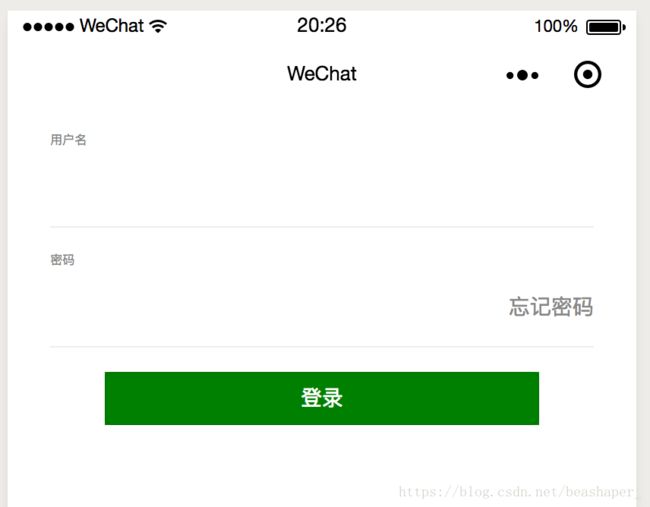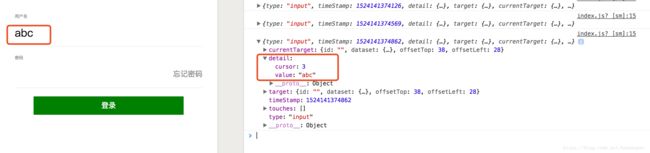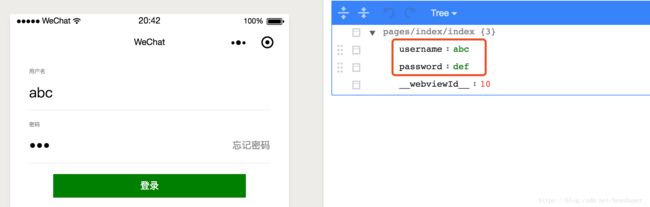- 【微信小程序】uni-app开发微信小程序,7步轻松搞定,你也能成为跨平台大神
墨瑾轩
微信小程序微信小程序uni-appnotepad++
关注墨瑾轩,带你探索编程的奥秘!超萌技术攻略,轻松晋级编程高手技术宝库已备好,就等你来挖掘订阅墨瑾轩,智趣学习不孤单即刻启航,编程之旅更有趣标题:uni-app开发微信小程序,7步轻松搞定,你也能成为跨平台大神!引言亲爱的小伙伴们,你们是不是经常被微信小程序的开发困扰?每次都要为不同的平台写不同的代码,累不累呀?今天,我要给大家推荐一个神器——uni-app!只需一套代码,就能同时发布到微信小程序
- uniapp开发微信小程序时实现文字转语音播报 播报时一个字展示一个字 并有暂停语音的功能
朱留坤
uni-app微信小程序小程序
{{isPlaying?'暂停':'播放'}}{{displayedText}}varplugin=requirePlugin("WechatSI")exportdefault{data(){return{text:'需要展示的文字',displayedText:'',isPlaying:false,index:0,intervalId:null,audioContext:null,plugin:
- 微信小程序 - 最新详细实现 “左侧菜单,右侧内容“ 左右联动商品分类页面,左边是导航分类右侧是自定义内容,左侧分类菜单,右侧列表双向联动效果,左右二级联动,仿京东淘宝商城分类页面、美团外卖点餐界面!
王二红
+微信小程序微信小程序左右联动菜单分类组件示例源码左边是菜单分类右边是列表数据左侧菜单变化时右侧列表也变化小程序vue2小程序vue3美团外卖点餐电商分类京东饿了么自动适应屏幕大小安卓苹果ios
前言如果您需要纯“食堂扫码点餐、外卖点餐”带购物车商品计算等功能,请访问这篇文章。在微信小程序开发中,详解实现左边菜单导航,右边是对应的列表内容,当点击左侧菜单时,右侧会自动跳转到对应的位置,反之当右侧内容列表滑动时“经过锚点/碰到大标题”后左侧的菜单也跟着高亮显示和切换分类效果,支持自由修改各种样式、接口数据懒加载、自动适配各种屏幕尺寸,类似美团外卖点餐左右联动界面、餐厅扫码点餐页面、商店在线选
- 微信小程序实现分类功能
weeere914
微信小程序
想法是在page页面里data:{}数据里,创建一个数据,data:{list:{0:[],1:[],2:[],},currentIndex:0}然后把从数据库得到的数据存储在以上的数据中,this.setdata({list.0:res.data,list.1:res.data})然后在xlml页面中渲染,用数组的下标,如:{{list[currentIndex]}},分类一般是两侧,左侧和右侧
- 微信小程序复制功能
青青子衿越
微信小程序小程序
在微信公众平台隐私协议中加剪贴板设置-基本设置审核通过后app.json中添加"permission":{"scope.writeClipboard":{"desc":"你的剪贴板将用于小程序的复制操作"}},index.ts//复制指定内容handleCopy(){console.log("复制");wx.setClipboardData({data:this.data.verification
- 2025年软件工程/计算机科学与技术专业毕业设计选题推荐
yh1340327157
计算机毕设选题推荐案例课程设计java-ee数据库javamavenspringboot开发语言
基于微信小程序的社区疫情防控系统基于微信小程序的垃圾分类自动识别系统基于微信小程序的外卖点餐平台基于微信小程序的校园二手交易系统基于微信小程序的糖尿病居家健康管理系统基于微信小程序校园快递代领平台基于微信小程序的医院预约挂号系统基于微信小程序民宿预订系统基于微信小程序的校园求职招聘系统基于微信小程序大众的医疗服务系统基于微信小程序校园快递代取系统基于微信小程序的失物招领系统基于微信小程序的家校通系
- 微信小程序 - 导航栏(TabBar)实现(原生实现、Vant Weapp 实现)
我命由我12345
微信小程序微信小程序小程序前端框架前端html5jsjavascript
一、导航栏{"pages":["pages/home/home","pages/goods/goods","pages/cart/cart","pages/mine/mine"],..."tabBar":{"color":"#999999","selectedColor":"#3D98FF","backgroundColor":"#ffffff","borderStyle":"black","li
- 2025届毕业设计选题参考,包含网站管理系统开发,微信小程序开发,APP开发,大数据分析,人工智能
平姐设计
计算机毕业设计选题清单微信小程序开发语言人工智能数据分析
网站开发选题:1、基于Java的企业食堂管理系统的设计与实现2、基于web的办公平台3、综合学工服务系统4、超市管理系统5、基于springboot的云笔记共享系统6、毕业生实习管理系统7、驾校预约管理系统8、基于Java的航空订票系统9、企业资源规划系统10、洗衣房预约管理系统的设计与实现11、桌面端有声小说12、基于Python的毕业生就业率分析管理系统的设计与实现13、基于VUE的富平县农产
- 微信小程序页面导航与路由:实现多页面跳转与数据传递
Evaporator Core
微信小程序开发入门微信小程序notepad++小程序
在上一篇中,我们学习了微信小程序的数据绑定和事件处理,实现了动态交互功能。然而,一个完整的小程序通常由多个页面组成,用户需要在不同页面之间进行跳转。本文将深入探讨微信小程序的页面导航与路由机制,帮助你实现多页面跳转以及页面间的数据传递。一、页面导航的基本概念微信小程序的页面导航通过路由机制实现,开发者可以通过代码或组件的方式实现页面跳转。页面导航的核心是wx.navigateTo、wx.redir
- 微信小程序开发中的数据缓存和离线存储
大黄鸭duck.
微信小程序缓存notepad++
微信小程序开发中的数据缓存和离线存储是非常重要的功能,可以提高小程序的性能和用户体验。在本文中,我将详细介绍微信小程序中的数据缓存和离线存储,并提供代码案例进行演示。首先,我们来了解一下微信小程序中的数据缓存和离线存储的概念。数据缓存可以将数据暂时存储在客户端的内存中,以减少网络请求的次数,提高数据的加载速度。而离线存储则是将数据存储在客户端的本地存储空间中,使得用户在无网络连接时仍然可以使用小程
- 基于微信小程序的毕业设计——花店管理系统(附源码+论文)
picking_bananas
微信小程序课程设计小程序毕业设计
关键词:微信小程序;花店管理;花室管理;毕业;我们专注于软件开发工程领域,熟练掌握多种开发技术,包括基于SpringBoot、Vue.js、SSM框架的应用开发,以及针对AndroidAPP和微信小程序的开发。(具体流程参见文章最后段落)一、引言随着移动互联网的普及和微信小程序的崛起,越来越多的传统行业开始利用小程序进行数字化转型。花店作为一个具有浪漫和文化意义的行业,通过微信小程序可以更好地满足
- 基于微信小程序的设计—挂号管理系统设计(附论文+源码)
picking_bananas
微信小程序小程序毕业设计课程设计
关键词:微信小程序;挂号管理;名医推荐;毕业;论文;我们专注于软件开发工程领域,熟练掌握多种开发技术,包括基于SpringBoot、Vue.js、SSM框架的应用开发,以及针对AndroidAPP和微信小程序的开发。(具体流程参见文章最后段落)一、引言随着移动设备的普及和微信小程序技术的发展,医疗服务的移动化已成为趋势。挂号是医疗服务中一个关键环节,对于患者来说,方便、快捷的挂号方式是他们所期待的
- 基于微信小程序的毕业设计——社区宠物管理系统(附源码+论文)
picking_bananas
微信小程序课程设计宠物小程序
关键词:SpringBoot;宠物管理;宠物医院;宠物店管理;毕业;我们专注于软件开发工程领域,熟练掌握多种开发技术,包括基于SpringBoot、Vue.js、SSM框架的应用开发,以及针对AndroidAPP和微信小程序的开发。(具体流程参见文章最后段落)摘要随着移动互联网的普及,微信小程序因其便捷性受到了广大用户的青睐。本文旨在探讨如何利用微信小程序设计一个社区宠物管理系统,以提升社区居民对
- 微信小程序开发中的本地存储与数据持久化
master_chenchengg
微信小程序知识点微信小程序小程序移动端微信
微信小程序开发中的本地存储与数据持久化本地存储的重要性:提升微信小程序性能的秘密武器入门指南:如何使用微信小程序的本地存储API实战演练:实现数据持久化的最佳实践优化体验:本地缓存与数据同步策略安全第一:保护敏感数据的技巧跨端一致:确保本地存储在不同设备上的表现未来趋势:探索新兴存储技术在小程序中的应用在移动互联网时代,用户期望应用能够在离线状态下依然保持功能的完整性。对于微信小程序而言,本地存储
- 【FL0091】基于SSM和微信小程序的社区二手物品交易小程序
猿毕设
小程序微信小程序springbootpython后端java
博主介绍全网粉丝10W+,CSDN全栈领域优质创作者,博客之星、掘金/知乎/b站/华为云/阿里云等平台优质作者、专注于Java、小程序/APP、python、大数据等技术领域和毕业项目实战,以及程序定制化开发、文档编写、答疑辅导等。精彩专栏推荐订阅计算机毕业设计精品项目案例(持续更新)文末获取源码+数据库+文档感兴趣的可以先收藏起来,还有大家在毕设选题,项目以及论文编写等相关问题都可以和学长沟
- 微信小程序-路线规划功能
lvbb66
微信小程序notepad++小程序
wxmlwxss/*pages/atlas/index.wxss*/.container{background-color:#ffffff;padding-bottom:10px;}/*顶部导航栏*/.top{width:100%;height:90px;color:#636363;display:flex;top:0;position:fixed;font-size:14px;text-alig
- 微信小程序数据缓存与本地存储:优化用户体验
Evaporator Core
微信小程序开发入门微信小程序缓存ux
在前几篇文章中,我们学习了微信小程序的基础知识、数据绑定、事件处理、页面导航与路由、网络请求与API调用以及组件封装与复用。这些知识帮助我们构建了具备基本功能的小程序。然而,在实际开发中,如何高效地管理数据、提升用户体验是一个重要课题。本文将深入探讨微信小程序的数据缓存与本地存储,帮助你优化用户体验,提升小程序性能。一、数据缓存的意义数据缓存是将数据临时存储在本地,以便在用户再次访问时快速加载,减
- Uniapp 小程序获取用户手机号功能实现
前端小雪的博客.
uni-app小程序
在开发Uniapp小程序时,获取用户手机号是一个常见的需求,比如用于用户注册、身份验证等场景。下面将详细介绍如何在Uniapp小程序中实现获取用户手机号的功能。前端代码实现1.uniapp自带按钮在页面中添加一个按钮,当用户点击该按钮时,会触发获取手机号的操作。这里使用v-if指令判断当前平台是否为微信小程序,只有在微信小程序环境下才显示该按钮。去绑定2.处理获取手机号事件在script部分,实现
- uniapp+vue微信小程序项目中实现手机号授权登录
郭宝
Web前端微信java开发语言
效果图:实现方式:手机号授权登录open-type有效值值说明平台差异说明getPhoneNumber获取用户手机号,可以从@getphonenumber回调中获取到用户信息微信小程序、百度小程序、抖音小程序、支付宝小程序、快手小程序、京东小程序。App平台另见一键登陆getPhoneNumber(e){
- 【uni-app】微信小程序使用lime-painter生成海报
cjsnyxz
前端
lime-painter是一个专为UniApp设计的插件,用于优雅地生成海报,并支持下载海报图片。它支持在多个平台中使用,并且提供了盒子、文字、图片、二维码等配置选项,允许开发者根据项目需求按照UI设计稿对海报进行高度还原。本文将介绍如何使用lime-painter插件在UniApp中实现海报的生成及下载。技术栈:uni-app、Vue3(3.4.21)、TypeScript(4.9.5)、wot
- DeepSeek 提示词:基础结构
伏羲栈
人工智能deepseek提示词人工智能
博主简介:CSDN博客专家,历代文学网(PC端可以访问:https://literature.sinhy.com/#/?__c=1000,移动端可微信小程序搜索“历代文学”)总架构师,15年工作经验,精通Java编程,高并发设计,Springboot和微服务,熟悉Linux,ESXI虚拟化以及云原生Docker和K8s,热衷于探索科技的边界,并将理论知识转化为实际应用。保持对新技术的好奇心,乐于分
- uniapp 开发 h5 跳转微信小程序
陈龙龙的陈龙龙
uni-apphtml5微信前端vue.jsjavascript
1、JS-SDK说明文档文档链接把JSSDK的js文件下载下来或者直接使用链接2、封装初始化jssdk的functionvarjweixin=require('../common/jweixin-1.6.0.js');jssdkConfig:(options)=>{returnnewPromise((resolve,reject)=>{uni.showLoading({title:"加载中..."
- 如何实现uniapp编译的微信小程序做可回溯视频
bug菌¹
全栈Bug调优(实战版)uni-app微信小程序音视频可回溯视频uniapp编译
本文收录于《全栈Bug调优(实战版)》专栏,主要记录项目实战过程中所遇到的Bug或因后果及提供真实有效的解决方案,希望能够助你一臂之力,帮你早日登顶实现财富自由;同时,欢迎大家关注&&收藏&&订阅!持续更新中,up!up!up!!全文目录:问题描述解决方案1.**视频录制与回溯原理**2.**具体实现步骤**2.1录制视频播放状态与用户操作2.2回放过程2.3数据存储与管理2.4界面展示3.**注
- uniapp:h5端跳转微信小程序(仅限微信环境)
_木棠
uni-app微信小程序微信
1.页面布局注意:图片或点击按钮可放在里面,但是标签要用原生image——>img,rpx转译不了,要用px,但是导致样式不自适应,所以把图片或按钮放出来,用相对定位布局,pointer-events:none;去除图片属性,可以点击图片后面的点击事件。必须加上div要撑起wx-open-launch-weapp标签2.获取签名//调取后台接口,获取签名getybSning(){vartha
- 业务线接入前端异常监控sentry
weixin_33711647
1.前端异常处理的框架对比是否开源收费语言监控范围sentry是自己搭建服务器(免费)价格英文Angular、AngularJs、Backbone、Ember、JavaScript、React、Vue......fundebug否收费(708一年,本地版:12万一年)中文Angular、AngularJs、Backbone、Ember、JavaScript、React、Vue、微信小程序等等...
- 微信小程序授权登录源码
小莉爱编程
uniapp微信小程序
应广大前端程序员要求,源码附上了这里是授权的页面@import"../assets/sass/setting";.authorization{position:relative;.box{position:absolute;top:50%;
- 微信小程序流量主提升ecpm的一些方法
任聪聪
应用开发实例教程微信小程序小程序
本篇文章主要讲解:微信小程序流量主提升ecpm的一些方法日期:2023年1月19日作者:任聪聪一、对ecpm的疑问和科普什么是ecpmecpm就是千次广告曝光收入,是一个预估的价格,而不是额定的,他是随着曝光度,用户点击度,页面访问数来决定的。ecpm为什么会低?微信官方给出的原因说明:实操下来的真实感受:实际上ecpm低的原因可能不是你的部署广告位不合理的问题,更多的应该是用户群体和用户质量导致
- 做短剧申请微信小程序备案整体的操作流程!
MaiTeKeJi
微信小程序小程序
做国内短剧对接微信小程序,小程序备案是必不可少的,需要准备哪些资料,以及需要注意的事项,所需材料全部整理出来了,小程序从注册到类目和备案分为五个步骤来讲解,下面就由我来向大家介绍所有的操作流程。顺便推荐下做的不错的短剧系统:https://gitee.com/nymaite_com_2878868888/tjguonei需要用到的材料:执照、法人号、应急号、对公号+开户行、两个邮箱、法人身份正反面
- 微信小程序面试题
Sunshinedada
vue.js前端javascript
微信小程序面试题微信小程序页面的生命周期函数主要包括哪些?onLoad:页面加载时触发。一个页面只会调用一次,可以在onLoad的参数中获取打开当前页面路径中的参数。onShow:页面显示时触发调用。onReady:页面初次渲染完成时触发,一个页面只会调用一次。onHide:页面隐藏时触发,如navigateTo或底部tab切换到其他页面等。onUnload:页面卸载时触发。如redirectTo
- 微信小程序----图片点击放大展示(以及下载本地功能)
鸭鸭梨吖
微信小程序小程序
wxml:{{item.originalName}}下载js文件(点击放大):tapPreviewImage(e){leturl=e.currentTarget.dataset.urlwx.previewImage({urls:[url],current:url})},tapOpenFile(e){leturl=e.currentTarget.dataset.urlwx.downloadFile(
- js动画html标签(持续更新中)
843977358
htmljs动画mediaopacity
1.jQuery 效果 - animate() 方法 改变 "div" 元素的高度: $(".btn1").click(function(){ $("#box").animate({height:"300px
- springMVC学习笔记
caoyong
springMVC
1、搭建开发环境
a>、添加jar文件,在ioc所需jar包的基础上添加spring-web.jar,spring-webmvc.jar
b>、在web.xml中配置前端控制器
<servlet>
&nbs
- POI中设置Excel单元格格式
107x
poistyle列宽合并单元格自动换行
引用:http://apps.hi.baidu.com/share/detail/17249059
POI中可能会用到一些需要设置EXCEL单元格格式的操作小结:
先获取工作薄对象:
HSSFWorkbook wb = new HSSFWorkbook();
HSSFSheet sheet = wb.createSheet();
HSSFCellStyle setBorder = wb.
- jquery 获取A href 触发js方法的this参数 无效的情况
一炮送你回车库
jquery
html如下:
<td class=\"bord-r-n bord-l-n c-333\">
<a class=\"table-icon edit\" onclick=\"editTrValues(this);\">修改</a>
</td>"
j
- md5
3213213333332132
MD5
import java.security.MessageDigest;
import java.security.NoSuchAlgorithmException;
public class MDFive {
public static void main(String[] args) {
String md5Str = "cq
- 完全卸载干净Oracle11g
sophia天雪
orale数据库卸载干净清理注册表
完全卸载干净Oracle11g
A、存在OUI卸载工具的情况下:
第一步:停用所有Oracle相关的已启动的服务;
第二步:找到OUI卸载工具:在“开始”菜单中找到“oracle_OraDb11g_home”文件夹中
&
- apache 的access.log 日志文件太大如何解决
darkranger
apache
CustomLog logs/access.log common 此写法导致日志数据一致自增变大。
直接注释上面的语法
#CustomLog logs/access.log common
增加:
CustomLog "|bin/rotatelogs.exe -l logs/access-%Y-%m-d.log
- Hadoop单机模式环境搭建关键步骤
aijuans
分布式
Hadoop环境需要sshd服务一直开启,故,在服务器上需要按照ssh服务,以Ubuntu Linux为例,按照ssh服务如下:
sudo apt-get install ssh
sudo apt-get install rsync
编辑HADOOP_HOME/conf/hadoop-env.sh文件,将JAVA_HOME设置为Java
- PL/SQL DEVELOPER 使用的一些技巧
atongyeye
javasql
1 记住密码
这是个有争议的功能,因为记住密码会给带来数据安全的问题。 但假如是开发用的库,密码甚至可以和用户名相同,每次输入密码实在没什么意义,可以考虑让PLSQL Developer记住密码。 位置:Tools菜单--Preferences--Oracle--Logon HIstory--Store with password
2 特殊Copy
在SQL Window
- PHP:在对象上动态添加一个新的方法
bardo
方法动态添加闭包
有关在一个对象上动态添加方法,如果你来自Ruby语言或您熟悉这门语言,你已经知道它是什么...... Ruby提供给你一种方式来获得一个instancied对象,并给这个对象添加一个额外的方法。
好!不说Ruby了,让我们来谈谈PHP
PHP未提供一个“标准的方式”做这样的事情,这也是没有核心的一部分...
但无论如何,它并没有说我们不能做这样
- ThreadLocal与线程安全
bijian1013
javajava多线程threadLocal
首先来看一下线程安全问题产生的两个前提条件:
1.数据共享,多个线程访问同样的数据。
2.共享数据是可变的,多个线程对访问的共享数据作出了修改。
实例:
定义一个共享数据:
public static int a = 0;
- Tomcat 架包冲突解决
征客丶
tomcatWeb
环境:
Tomcat 7.0.6
win7 x64
错误表象:【我的冲突的架包是:catalina.jar 与 tomcat-catalina-7.0.61.jar 冲突,不知道其他架包冲突时是不是也报这个错误】
严重: End event threw exception
java.lang.NoSuchMethodException: org.apache.catalina.dep
- 【Scala三】分析Spark源代码总结的Scala语法一
bit1129
scala
Scala语法 1. classOf运算符
Scala中的classOf[T]是一个class对象,等价于Java的T.class,比如classOf[TextInputFormat]等价于TextInputFormat.class
2. 方法默认值
defaultMinPartitions就是一个默认值,类似C++的方法默认值
- java 线程池管理机制
BlueSkator
java线程池管理机制
编辑
Add
Tools
jdk线程池
一、引言
第一:降低资源消耗。通过重复利用已创建的线程降低线程创建和销毁造成的消耗。第二:提高响应速度。当任务到达时,任务可以不需要等到线程创建就能立即执行。第三:提高线程的可管理性。线程是稀缺资源,如果无限制的创建,不仅会消耗系统资源,还会降低系统的稳定性,使用线程池可以进行统一的分配,调优和监控。
- 关于hql中使用本地sql函数的问题(问-答)
BreakingBad
HQL存储函数
转自于:http://www.iteye.com/problems/23775
问:
我在开发过程中,使用hql进行查询(mysql5)使用到了mysql自带的函数find_in_set()这个函数作为匹配字符串的来讲效率非常好,但是我直接把它写在hql语句里面(from ForumMemberInfo fm,ForumArea fa where find_in_set(fm.userId,f
- 读《研磨设计模式》-代码笔记-迭代器模式-Iterator
bylijinnan
java设计模式
声明: 本文只为方便我个人查阅和理解,详细的分析以及源代码请移步 原作者的博客http://chjavach.iteye.com/
import java.util.Arrays;
import java.util.List;
/**
* Iterator模式提供一种方法顺序访问一个聚合对象中各个元素,而又不暴露该对象内部表示
*
* 个人觉得,为了不暴露该
- 常用SQL
chenjunt3
oraclesqlC++cC#
--NC建库
CREATE TABLESPACE NNC_DATA01 DATAFILE 'E:\oracle\product\10.2.0\oradata\orcl\nnc_data01.dbf' SIZE 500M AUTOEXTEND ON NEXT 50M EXTENT MANAGEMENT LOCAL UNIFORM SIZE 256K ;
CREATE TABLESPA
- 数学是科学技术的语言
comsci
工作活动领域模型
从小学到大学都在学习数学,从小学开始了解数字的概念和背诵九九表到大学学习复变函数和离散数学,看起来好像掌握了这些数学知识,但是在工作中却很少真正用到这些知识,为什么?
最近在研究一种开源软件-CARROT2的源代码的时候,又一次感觉到数学在计算机技术中的不可动摇的基础作用,CARROT2是一种用于自动语言分类(聚类)的工具性软件,用JAVA语言编写,它
- Linux系统手动安装rzsz 软件包
daizj
linuxszrz
1、下载软件 rzsz-3.34.tar.gz。登录linux,用命令
wget http://freeware.sgi.com/source/rzsz/rzsz-3.48.tar.gz下载。
2、解压 tar zxvf rzsz-3.34.tar.gz
3、安装 cd rzsz-3.34 ; make posix 。注意:这个软件安装与常规的GNU软件不
- 读源码之:ArrayBlockingQueue
dieslrae
java
ArrayBlockingQueue是concurrent包提供的一个线程安全的队列,由一个数组来保存队列元素.通过
takeIndex和
putIndex来分别记录出队列和入队列的下标,以保证在出队列时
不进行元素移动.
//在出队列或者入队列的时候对takeIndex或者putIndex进行累加,如果已经到了数组末尾就又从0开始,保证数
- C语言学习九枚举的定义和应用
dcj3sjt126com
c
枚举的定义
# include <stdio.h>
enum WeekDay
{
MonDay, TuesDay, WednesDay, ThursDay, FriDay, SaturDay, SunDay
};
int main(void)
{
//int day; //day定义成int类型不合适
enum WeekDay day = Wedne
- Vagrant 三种网络配置详解
dcj3sjt126com
vagrant
Forwarded port
Private network
Public network
Vagrant 中一共有三种网络配置,下面我们将会详解三种网络配置各自优缺点。
端口映射(Forwarded port),顾名思义是指把宿主计算机的端口映射到虚拟机的某一个端口上,访问宿主计算机端口时,请求实际是被转发到虚拟机上指定端口的。Vagrantfile中设定语法为:
c
- 16.性能优化-完结
frank1234
性能优化
性能调优是一个宏大的工程,需要从宏观架构(比如拆分,冗余,读写分离,集群,缓存等), 软件设计(比如多线程并行化,选择合适的数据结构), 数据库设计层面(合理的表设计,汇总表,索引,分区,拆分,冗余等) 以及微观(软件的配置,SQL语句的编写,操作系统配置等)根据软件的应用场景做综合的考虑和权衡,并经验实际测试验证才能达到最优。
性能水很深, 笔者经验尚浅 ,赶脚也就了解了点皮毛而已,我觉得
- Word Search
hcx2013
search
Given a 2D board and a word, find if the word exists in the grid.
The word can be constructed from letters of sequentially adjacent cell, where "adjacent" cells are those horizontally or ve
- Spring4新特性——Web开发的增强
jinnianshilongnian
springspring mvcspring4
Spring4新特性——泛型限定式依赖注入
Spring4新特性——核心容器的其他改进
Spring4新特性——Web开发的增强
Spring4新特性——集成Bean Validation 1.1(JSR-349)到SpringMVC
Spring4新特性——Groovy Bean定义DSL
Spring4新特性——更好的Java泛型操作API
Spring4新
- CentOS安装配置tengine并设置开机启动
liuxingguome
centos
yum install gcc-c++
yum install pcre pcre-devel
yum install zlib zlib-devel
yum install openssl openssl-devel
Ubuntu上可以这样安装
sudo aptitude install libdmalloc-dev libcurl4-opens
- 第14章 工具函数(上)
onestopweb
函数
index.html
<!DOCTYPE html PUBLIC "-//W3C//DTD XHTML 1.0 Transitional//EN" "http://www.w3.org/TR/xhtml1/DTD/xhtml1-transitional.dtd">
<html xmlns="http://www.w3.org/
- Xelsius 2008 and SAP BW at a glance
blueoxygen
BOXelsius
Xelsius提供了丰富多样的数据连接方式,其中为SAP BW专属提供的是BICS。那么Xelsius的各种连接的优缺点比较以及Xelsius是如何直接连接到BEx Query的呢? 以下Wiki文章应该提供了全面的概览。
http://wiki.sdn.sap.com/wiki/display/BOBJ/Xcelsius+2008+and+SAP+NetWeaver+BW+Co
- oracle表空间相关
tongsh6
oracle
在oracle数据库中,一个用户对应一个表空间,当表空间不足时,可以采用增加表空间的数据文件容量,也可以增加数据文件,方法有如下几种:
1.给表空间增加数据文件
ALTER TABLESPACE "表空间的名字" ADD DATAFILE
'表空间的数据文件路径' SIZE 50M;
&nb
- .Net framework4.0安装失败
yangjuanjava
.netwindows
上午的.net framework 4.0,各种失败,查了好多答案,各种不靠谱,最后终于找到答案了
和Windows Update有关系,给目录名重命名一下再次安装,即安装成功了!
下载地址:http://www.microsoft.com/en-us/download/details.aspx?id=17113
方法:
1.运行cmd,输入net stop WuAuServ
2.点击开