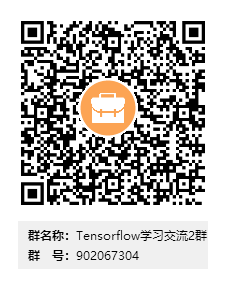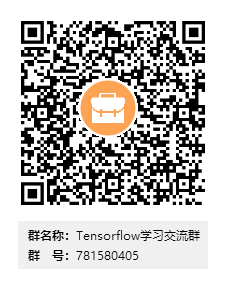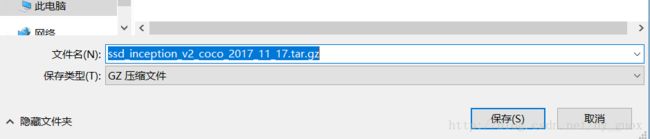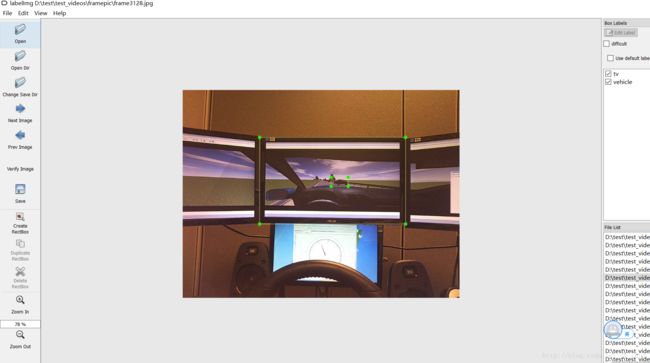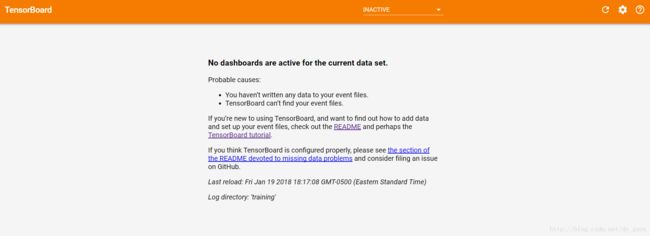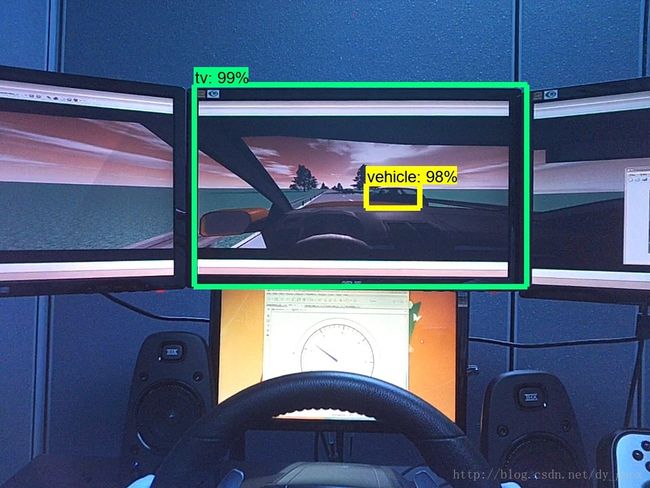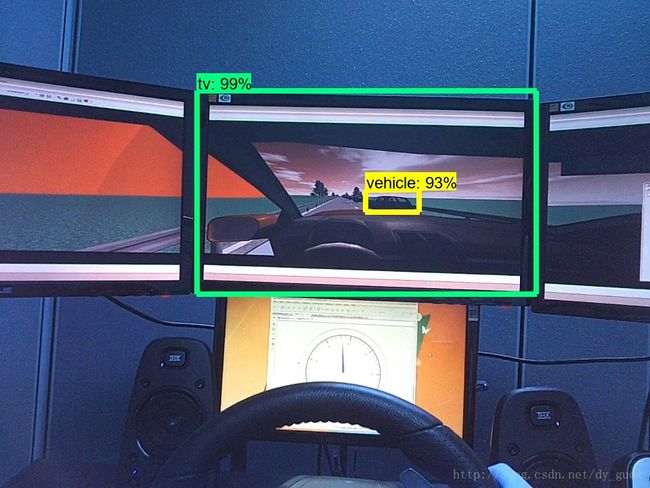(更新视频教程)Tensorflow object detection API 搭建属于自己的物体识别模型(2)——训练并使用自己的模型
2019.06.19
Tensorflow 学习交流6群
点击链接加入群聊【Tensorflow 学习交流6群】:https://jq.qq.com/?_wv=1027&k=5bBaezq
------------------------------------------------------------------------------------------------------------------------
2019.05.16
点击链接加入群聊【Tensorflow 学习交流5群】:https://jq.qq.com/?_wv=1027&k=5ZTCEf0
------------------------------------------------------------------------------------------------------------------------
2019.05.04
1,2,3群都已经满了,
4群号:576965570
由于QQ等级限制,3,4群上限只有200人,如果有读者能够帮忙创建更大的群,请与我联系,谢谢。
---------------------------------------------------------------------------------------------------------------
2019.03.11
1,2群均已满,3群已经创建,大家学习热情太高了,之前有的同学没有进来,感谢支持理解~
3群号:792673238
点击链接加入群聊【Tensorflow学习交流3群】:https://jq.qq.com/?_wv=1027&k=5IFb8he
----------------------------------------------------------------------------------------------------------------------------------------
2018.05.10
本人时差党,有时候回复不及时。创建了一个QQ群,方便大家互相学习交流。
---------------------------------------------------------------------------------------------------------------------------------------
2群号: 902067304
---------------------------------------------------------------------------------------------------------------
(1群人已满)点击链接加入群聊【Tensorflow学习交流群】:https://jq.qq.com/?_wv=1027&k=55j9V1r
------------------------------------------------------------------------------------------------
2018.05.04更新!
如何将训练好的模型移植到Android手机上:
https://blog.csdn.net/dy_guox/article/details/80192343
视频演示:
https://www.bilibili.com/video/av22957279/
-----------------------------------------------------------------------------------------------------
2018.04.02更新!
https://www.bilibili.com/video/av21539370/
系列操作视频已经上传,请有需要的读者自行前往。写博客的时候Tensorflow是1.4版本,视频里更新的是1.7版本,这中间遇到非常多的问题,加上第一次做视频,难免有很多问题,感谢理解!
https://blog.csdn.net/dy_guox/article/details/80139981
另外一个博客里更新了常见问题汇总,大家可以去看一下,欢迎分享或纠正!
------------------------------------------------------------------------------------------------------------------------------
在上一篇博客中(http://blog.csdn.net/dy_guox/article/details/79081499),我们成功安装了Tensorflow Object Detection API所需的开发环境,并在官方的Demo上成功进行了测试,接下来尝试运用自己的数据进行训练与测试。
项目代码汇总:
https://github.com/XiangGuo1992/Screen-Vehicle-Detection-using-Tensorflow-API
一、分析代码结构
仍然打开object_detection文件夹中的 object_detection_tutorial.ipynb ,分析代码结构。
第一部分Imports导入需要的包,不需要做更改。
import numpy as np
import os
import six.moves.urllib as urllib
import sys
import tarfile
import tensorflow as tf
import zipfile
from collections import defaultdict
from io import StringIO
from matplotlib import pyplot as plt
from PIL import Image
if tf.__version__ < '1.4.0':
raise ImportError('Please upgrade your tensorflow installation to v1.4.* or later!')
第二部分Env setup 设置系统环境,不必更改。
# This is needed to display the images.
%matplotlib inline
# This is needed since the notebook is stored in the object_detection folder.
sys.path.append("..")
第三部分Object detection imports 导入Object detection 需要的模块,如果报错,说明工作目录设置不对,或者.../research以及.../research/slim 的环境变量没有设置好。
from utils import label_map_util
from utils import visualization_utils as vis_util
第四部分为设置模型的对应参数。
# 下载模型的名字
MODEL_NAME = 'ssd_mobilenet_v1_coco_2017_11_17'
MODEL_FILE = MODEL_NAME + '.tar.gz'
DOWNLOAD_BASE = 'http://download.tensorflow.org/models/object_detection/'
# Path to frozen detection graph. This is the actual model that is used for the object detection.
PATH_TO_CKPT = MODEL_NAME + '/frozen_inference_graph.pb'
# List of the strings that is used to add correct label for each box.
PATH_TO_LABELS = os.path.join('data', 'mscoco_label_map.pbtxt')
NUM_CLASSES = 90github上有对应官方的各种模型(地址摸我),这些都是基于不用的数据集事先训练好的模型,下载好以后就可以直接调用。下载的文件以 '.tar.gz'结尾。'PATH_TO_CKPT'为‘.pb’文件的目录,'.pb'文件是训练好的模型(frozen detection graph),即用来预测时使用的模型。‘PATH_TO_LABELS’为标签文件,记录了哪些标签需要识别,'NUM_CLASSES'为类别的数目,根据实际需要修改。
见上图,第一列是模型名字,第二列是速度,第三列是精度。这里需要注意几点:
1、Model name上的名字与代码中“MODEL_NAME”后面变量的名字不一样,可以发现后者还有日期,在写代码的时候需要像后者那样将名字写完整,想得到完整的名字,可以直接在网站上点击对应的模型,弹出“另存为”对话框时就能够发现完整的“MODEL_NAME”,如下图所示。
2、列表中速度快的模型,一般自己训练也会快,但是精度高的不一定使用自己的数据集时精度也高,因为训练的数据集及模型参数可能本身就存在差异,建议先用Demo中的‘ssd_mobilenet_v1_coco_2017_11_17’,速度最快。
第五部分Download Model 为下载模型,通过向对应网站发送请求进行下载解压操作。第六部分Load a (frozen) Tensorflow model into memory 将训练完的模型载入内存,第六部分Loading label map将标签map载入,这几个部分都不用修改,直接复制即可。
opener = urllib.request.URLopener()
opener.retrieve(DOWNLOAD_BASE + MODEL_FILE, MODEL_FILE)
tar_file = tarfile.open(MODEL_FILE)
for file in tar_file.getmembers():
file_name = os.path.basename(file.name)
if 'frozen_inference_graph.pb' in file_name:
tar_file.extract(file, os.getcwd())detection_graph = tf.Graph()
with detection_graph.as_default():
od_graph_def = tf.GraphDef()
with tf.gfile.GFile(PATH_TO_CKPT, 'rb') as fid:
serialized_graph = fid.read()
od_graph_def.ParseFromString(serialized_graph)
tf.import_graph_def(od_graph_def, name='')
label_map = label_map_util.load_labelmap(PATH_TO_LABELS)
categories = label_map_util.convert_label_map_to_categories(label_map, max_num_classes=NUM_CLASSES, use_display_name=True)
category_index = label_map_util.create_category_index(categories)
def load_image_into_numpy_array(image):
(im_width, im_height) = image.size
return np.array(image.getdata()).reshape(
(im_height, im_width, 3)).astype(np.uint8)
接下来Detection 部分,首先设置检测目标文件夹:
# For the sake of simplicity we will use only 2 images:
# image1.jpg
# image2.jpg
# If you want to test the code with your images, just add path to the images to the TEST_IMAGE_PATHS.
PATH_TO_TEST_IMAGES_DIR = 'test_images'
TEST_IMAGE_PATHS = [ os.path.join(PATH_TO_TEST_IMAGES_DIR, 'image{}.jpg'.format(i)) for i in range(1, 3) ]
# Size, in inches, of the output images.
IMAGE_SIZE = (12, 8)在此代码中目标文件夹为object_detection文件夹下的test_images夹中 'images1.jpg' 与 'images2.jpg' ,可以直接改成自己需要的文件夹与文件名,如想要检测object_detection文件夹下的test_images2夹中' frame1.jpg' 到 'frame10.jpg',可以直接改成:
PATH_TO_TEST_IMAGES_DIR = 'test_images2'
TEST_IMAGE_PATHS = [ os.path.join(PATH_TO_TEST_IMAGES_DIR, 'frame{}.jpg'.format(i)) for i in range(1, 11) ]test_images2'
TEST_IMAGE_PATHS = [ os.path.join(PATH_TO_TEST_IMAGES_DIR, 'frame{}.jpg'.format(i)) for i in range(1, 11) ]最后一部分,运行代码,也不需要更改。
with detection_graph.as_default():
with tf.Session(graph=detection_graph) as sess:
# Definite input and output Tensors for detection_graph
image_tensor = detection_graph.get_tensor_by_name('image_tensor:0')
# Each box represents a part of the image where a particular object was detected.
detection_boxes = detection_graph.get_tensor_by_name('detection_boxes:0')
# Each score represent how level of confidence for each of the objects.
# Score is shown on the result image, together with the class label.
detection_scores = detection_graph.get_tensor_by_name('detection_scores:0')
detection_classes = detection_graph.get_tensor_by_name('detection_classes:0')
num_detections = detection_graph.get_tensor_by_name('num_detections:0')
for image_path in TEST_IMAGE_PATHS:
image = Image.open(image_path)
# the array based representation of the image will be used later in order to prepare the
# result image with boxes and labels on it.
image_np = load_image_into_numpy_array(image)
# Expand dimensions since the model expects images to have shape: [1, None, None, 3]
image_np_expanded = np.expand_dims(image_np, axis=0)
# Actual detection.
(boxes, scores, classes, num) = sess.run(
[detection_boxes, detection_scores, detection_classes, num_detections],
feed_dict={image_tensor: image_np_expanded})
# Visualization of the results of a detection.
vis_util.visualize_boxes_and_labels_on_image_array(
image_np,
np.squeeze(boxes),
np.squeeze(classes).astype(np.int32),
np.squeeze(scores),
category_index,
use_normalized_coordinates=True,
line_thickness=8)
plt.figure(figsize=IMAGE_SIZE)
plt.imshow(image_np)弄清楚代码结构以后,就可以准备数据输入了。
二、创建训练/测试数据集
对于具体的任务,需要具体分析。
对于我个人,我的输入是一系列实验视频,想要在视频中识别特定的物体。
如上图,我想要识别中间的屏幕,以及屏幕内的车辆。对于机器学习来说,训练数据应该是标注好物体位置的文件。
使用 LabelImg 这款小软件,选出100张图片进行人工标注(时间充裕的话越多越好),如下图所示。
标注完成后保存为同名的xml文件。
对于Tensorflow,需要输入专门的 TFRecords Format 格式。
写两个小python脚本文件,第一个将文件夹内的xml文件内的信息统一记录到.csv表格中(xml_to_csv.py),第二个从.csv表格中创建TFRecords格式(generate_tfrecord.py),见我的github。
附上对应代码:
# -*- coding: utf-8 -*-
"""
Created on Tue Jan 16 00:52:02 2018
@author: Xiang Guo
将文件夹内所有XML文件的信息记录到CSV文件中
"""
import os
import glob
import pandas as pd
import xml.etree.ElementTree as ET
os.chdir('D:\\test\\test_images\\frame2')
path = 'D:\\test\\test_images\\frame2'
def xml_to_csv(path):
xml_list = []
for xml_file in glob.glob(path + '/*.xml'):
tree = ET.parse(xml_file)
root = tree.getroot()
for member in root.findall('object'):
value = (root.find('filename').text,
int(root.find('size')[0].text),
int(root.find('size')[1].text),
member[0].text,
int(member[4][0].text),
int(member[4][1].text),
int(member[4][2].text),
int(member[4][3].text)
)
xml_list.append(value)
column_name = ['filename', 'width', 'height', 'class', 'xmin', 'ymin', 'xmax', 'ymax']
xml_df = pd.DataFrame(xml_list, columns=column_name)
return xml_df
def main():
image_path = path
xml_df = xml_to_csv(image_path)
xml_df.to_csv('tv_vehicle_labels.csv', index=None)
print('Successfully converted xml to csv.')
main()# -*- coding: utf-8 -*-
"""
Created on Tue Jan 16 01:04:55 2018
@author: Xiang Guo
由CSV文件生成TFRecord文件
"""
"""
Usage:
# From tensorflow/models/
# Create train data:
python generate_tfrecord.py --csv_input=data/tv_vehicle_labels.csv --output_path=train.record
# Create test data:
python generate_tfrecord.py --csv_input=data/test_labels.csv --output_path=test.record
"""
import os
import io
import pandas as pd
import tensorflow as tf
from PIL import Image
from object_detection.utils import dataset_util
from collections import namedtuple, OrderedDict
os.chdir('D:\\tensorflow-model\\models\\research\\object_detection\\')
flags = tf.app.flags
flags.DEFINE_string('csv_input', '', 'Path to the CSV input')
flags.DEFINE_string('output_path', '', 'Path to output TFRecord')
FLAGS = flags.FLAGS
# TO-DO replace this with label map
#注意将对应的label改成自己的类别!!!!!!!!!!
def class_text_to_int(row_label):
if row_label == 'tv':
return 1
elif row_label == 'vehicle':
return 2
else:
None
def split(df, group):
data = namedtuple('data', ['filename', 'object'])
gb = df.groupby(group)
return [data(filename, gb.get_group(x)) for filename, x in zip(gb.groups.keys(), gb.groups)]
def create_tf_example(group, path):
with tf.gfile.GFile(os.path.join(path, '{}'.format(group.filename)), 'rb') as fid:
encoded_jpg = fid.read()
encoded_jpg_io = io.BytesIO(encoded_jpg)
image = Image.open(encoded_jpg_io)
width, height = image.size
filename = group.filename.encode('utf8')
image_format = b'jpg'
xmins = []
xmaxs = []
ymins = []
ymaxs = []
classes_text = []
classes = []
for index, row in group.object.iterrows():
xmins.append(row['xmin'] / width)
xmaxs.append(row['xmax'] / width)
ymins.append(row['ymin'] / height)
ymaxs.append(row['ymax'] / height)
classes_text.append(row['class'].encode('utf8'))
classes.append(class_text_to_int(row['class']))
tf_example = tf.train.Example(features=tf.train.Features(feature={
'image/height': dataset_util.int64_feature(height),
'image/width': dataset_util.int64_feature(width),
'image/filename': dataset_util.bytes_feature(filename),
'image/source_id': dataset_util.bytes_feature(filename),
'image/encoded': dataset_util.bytes_feature(encoded_jpg),
'image/format': dataset_util.bytes_feature(image_format),
'image/object/bbox/xmin': dataset_util.float_list_feature(xmins),
'image/object/bbox/xmax': dataset_util.float_list_feature(xmaxs),
'image/object/bbox/ymin': dataset_util.float_list_feature(ymins),
'image/object/bbox/ymax': dataset_util.float_list_feature(ymaxs),
'image/object/class/text': dataset_util.bytes_list_feature(classes_text),
'image/object/class/label': dataset_util.int64_list_feature(classes),
}))
return tf_example
def main(_):
writer = tf.python_io.TFRecordWriter(FLAGS.output_path)
path = os.path.join(os.getcwd(), 'images')
examples = pd.read_csv(FLAGS.csv_input)
grouped = split(examples, 'filename')
for group in grouped:
tf_example = create_tf_example(group, path)
writer.write(tf_example.SerializeToString())
writer.close()
output_path = os.path.join(os.getcwd(), FLAGS.output_path)
print('Successfully created the TFRecords: {}'.format(output_path))
if __name__ == '__main__':
tf.app.run()对于训练集与测试集分别运行上述代码即可,得到train.record与test.record文件。
三、配置文件与模型
在上一步我们已经获得了训练与测试数据集,为了进一步工作,我们进行文件的归总,在object_dection文件夹下,我们有如下的文件结构:
Object-Detection
-data/
--test_labels.csv
--test.record
--train_labels.csv
--train.record
-images/
--test/
---testingimages.jpg
--train/
---testingimages.jpg
--...yourimages.jpg
-training
接下来需要设置配置文件, 进入 Object Detection github 对应页面 寻找 配置文件的Sample。
以 ssd_mobilenet_v1_coco.config 为例,在 object_dection文件夹下,解压 ssd_mobilenet_v1_coco_2017_11_17.tar.gz,
将ssd_mobilenet_v1_coco.config 放在training 文件夹下,用文本编辑器打开(我用的sublime 3),进行如下操作:
1、搜索其中的 PATH_TO_BE_CONFIGURED ,将对应的路径改为自己的路径,注意不要把test跟train弄反了;
2、将 num_classes 按照实际情况更改,我的例子中是2;
3、batch_size 原本是24,我在运行的时候出现显存不足的问题,为了保险起见,改为1,如果1还是出现类似问题的话,建议换电脑……
4、fine_tune_checkpoint: "ssd_mobilenet_v1_coco_11_06_2017/model.ckpt"
from_detection_checkpoint: true
这两行是设置checkpoint,我开始也设置,但是一直出现显存不足的问题,我的理解是从预先训练的模型中寻找checkpoint,可能是因为原先的模型是基于较大规模的公开数据集训练的,因此配置到本地的时候出现了问题,后来我选择删除这两行,相当于自己从头开始训练,最后正常了,因此如果是自己从头开始训练,建议把这两行删除。
# SSD with Mobilenet v1 configuration for MSCOCO Dataset.
# Users should configure the fine_tune_checkpoint field in the train config as
# well as the label_map_path and input_path fields in the train_input_reader and
# eval_input_reader. Search for "PATH_TO_BE_CONFIGURED" to find the fields that
# should be configured.
model {
ssd {
num_classes: 2
box_coder {
faster_rcnn_box_coder {
y_scale: 10.0
x_scale: 10.0
height_scale: 5.0
width_scale: 5.0
}
}
matcher {
argmax_matcher {
matched_threshold: 0.5
unmatched_threshold: 0.5
ignore_thresholds: false
negatives_lower_than_unmatched: true
force_match_for_each_row: true
}
}
similarity_calculator {
iou_similarity {
}
}
anchor_generator {
ssd_anchor_generator {
num_layers: 6
min_scale: 0.2
max_scale: 0.95
aspect_ratios: 1.0
aspect_ratios: 2.0
aspect_ratios: 0.5
aspect_ratios: 3.0
aspect_ratios: 0.3333
}
}
image_resizer {
fixed_shape_resizer {
height: 300
width: 300
}
}
box_predictor {
convolutional_box_predictor {
min_depth: 0
max_depth: 0
num_layers_before_predictor: 0
use_dropout: false
dropout_keep_probability: 0.8
kernel_size: 1
box_code_size: 4
apply_sigmoid_to_scores: false
conv_hyperparams {
activation: RELU_6,
regularizer {
l2_regularizer {
weight: 0.00004
}
}
initializer {
truncated_normal_initializer {
stddev: 0.03
mean: 0.0
}
}
batch_norm {
train: true,
scale: true,
center: true,
decay: 0.9997,
epsilon: 0.001,
}
}
}
}
feature_extractor {
type: 'ssd_mobilenet_v1'
min_depth: 16
depth_multiplier: 1.0
conv_hyperparams {
activation: RELU_6,
regularizer {
l2_regularizer {
weight: 0.00004
}
}
initializer {
truncated_normal_initializer {
stddev: 0.03
mean: 0.0
}
}
batch_norm {
train: true,
scale: true,
center: true,
decay: 0.9997,
epsilon: 0.001,
}
}
}
loss {
classification_loss {
weighted_sigmoid {
anchorwise_output: true
}
}
localization_loss {
weighted_smooth_l1 {
anchorwise_output: true
}
}
hard_example_miner {
num_hard_examples: 3000
iou_threshold: 0.99
loss_type: CLASSIFICATION
max_negatives_per_positive: 3
min_negatives_per_image: 0
}
classification_weight: 1.0
localization_weight: 1.0
}
normalize_loss_by_num_matches: true
post_processing {
batch_non_max_suppression {
score_threshold: 1e-8
iou_threshold: 0.6
max_detections_per_class: 100
max_total_detections: 100
}
score_converter: SIGMOID
}
}
}
train_config: {
batch_size: 1
optimizer {
rms_prop_optimizer: {
learning_rate: {
exponential_decay_learning_rate {
initial_learning_rate: 0.004
decay_steps: 800720
decay_factor: 0.95
}
}
momentum_optimizer_value: 0.9
decay: 0.9
epsilon: 1.0
}
}
# Note: The below line limits the training process to 200K steps, which we
# empirically found to be sufficient enough to train the pets dataset. This
# effectively bypasses the learning rate schedule (the learning rate will
# never decay). Remove the below line to train indefinitely.
num_steps: 200000
data_augmentation_options {
random_horizontal_flip {
}
}
data_augmentation_options {
ssd_random_crop {
}
}
}
train_input_reader: {
tf_record_input_reader {
input_path: "data/train.record"
}
label_map_path: "data/tv_vehicle_detection.pbtxt"
}
eval_config: {
num_examples: 4
# Note: The below line limits the evaluation process to 10 evaluations.
# Remove the below line to evaluate indefinitely.
max_evals: 10
}
eval_input_reader: {
tf_record_input_reader {
input_path: "data/test.record"
}
label_map_path: "data/tv_vehicle_detection.pbtxt"
shuffle: false
num_readers: 1
num_epochs: 1
}
上一个config文件中 label_map_path: "data/tv_vehicle_detection.pbtxt" 必须始终保持一致。
此时在对应目录(/data)下,创建一个 tv_vehicle_detection.pbtxt的文本文件(可以复制一个其他名字的文件,然后用文本编辑软件打开修改),写入我们的标签,我的例子中是两个,id序号注意与前面创建CSV文件时保持一致,从1开始。
item {
id: 1
name: 'tv'
}
item {
id: 2
name: 'vehicle'
}
保存完毕,万事俱备,只欠东风!
四、训练模型
这里只讨论本地用GPU训练,想在Google cloud上训练,请参考这里。
Anaconda Prompt 定位到 models\research\object_detection文件夹下,运行如下命令:
python train.py --logtostderr --train_dir=training/ --pipeline_config_path=training/ssd_mobilenet_v1_coco.config
------------------------------------------
2018.7.20更新:
注意,在Tensorflow Object Detection API最新版本中,训练文件已经改为
model_main.py因此命令也需要更改为如下形式(注意把对应的${}里的内容改为对应的路径的文件),设置训练步数50000,评估步数2000:
# From the tensorflow/models/research/ directory
python object_detection/model_main.py \
--pipeline_config_path=object_detection/training/ssd_mobilenet_v1_coco.config \
--model_dir=object_detection/training \
--num_train_steps=50000 \
--num_eval_steps=2000 \
--alsologtostderr
正常的话,稍等片刻。如果看到类似的界面,恭喜,训练正在有条不紊地进行。
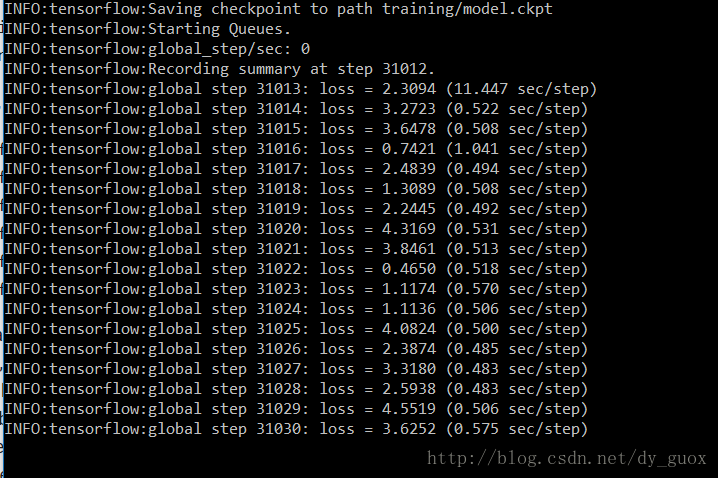
中途打断也不要紧,可以再次运行上述Python命令,会从上次的checkpoint继续。
Tensorflow还提供功能强大的Tensorboard来可视化训练过程。
Anaconda Prompt 定位到 models\research\object_detection 文件夹下,运行
tensorboard --logdir='training'
可以看到返回的网址,在浏览器中打开(最好是Chrome或Firefox),
发现并没有出现图像,这个问题困扰了我非常久,搜遍了网上各种方法都不管用,后来发现,至少在我的电脑上,应该运行下面这行命令:
tensorboard --logdir=training没错!去掉引号,这看起来很难理解,而且也没有在网上看到其他的例子,但是我个人的情况确实如此。而且需要注意的是,--logdir= 后面没有空格。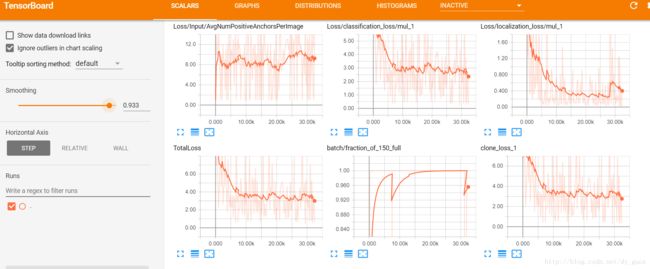
终于出现了最新的图表,由于我的数据集过小,可以看到后面Loss下降的不明显,那么实际效果如何呢,还有待评估。
我们可以先来测试一下目前的模型效果如何,关闭命令行。在 models\research\object_detection 文件夹下找到 export_inference_graph.py 文件,要运行这个文件,还需要传入config以及checkpoint的相关参数。
Anaconda Prompt 定位到 models\research\object_detection 文件夹下,运行
python export_inference_graph.py \ --input_type image_tensor \ --pipeline_config_path training/ssd_mobilenet_v1_coco.config \ --trained_checkpoint_prefix training/model.ckpt-31012 \ --output_directory tv_vehicle_inference_graph--trained_checkpoint_prefix training/model.ckpt-31012 这个checkpoint(.ckpt-后面的数字)可以在training文件夹下找到你自己训练的模型的情况,填上对应的数字(如果有多个,选最大的)。
--output_directory tv_vehicle_inference_graph 改成自己的名字
运行完后,可以在tv_vehicle_inference_graph (这是我的名字)文件夹下发现若干文件,有saved_model、checkpoint、frozen_inference_graph.pb等。 .pb结尾的就是最重要的frozen model了,还记得第一大部分中frozen model吗?没错,就是我们在后面要用到的部分。
训练的部分也完成了,接下来就是最后的test部分了,excited!
5、测试模型并输出
回到第一部分的代码结构分析,现在已有对应的训练模型,只需要根据自己的实际情况改一些路径之类的参数即可。直接上完整代码:
# -*- coding: utf-8 -*-
"""
Created on Thu Jan 11 16:55:43 2018
@author: Xiang Guo
"""
#Imports
import time
start = time.time()
import numpy as np
import os
import six.moves.urllib as urllib
import sys
import tarfile
import tensorflow as tf
import zipfile
import cv2
from collections import defaultdict
from io import StringIO
from matplotlib import pyplot as plt
from PIL import Image
import pandas as pd
if tf.__version__ < '1.4.0':
raise ImportError('Please upgrade your tensorflow installation to v1.4.* or later!')
os.chdir('E:\\tensorflow_models\\models\\research\\object_detection\\')
#Env setup
# This is needed to display the images.
#%matplotlib inline
# This is needed since the notebook is stored in the object_detection folder.
sys.path.append("..")
#Object detection imports
from object_detection.utils import label_map_util
from object_detection.utils import visualization_utils as vis_util
#Model preparation
# What model to download.
#MODEL_NAME = 'tv_vehicle_inference_graph'
#MODEL_NAME = 'tv_vehicle_inference_graph_fasterCNN'
MODEL_NAME = 'tv_vehicle_inference_graph_ssd_mobile'
#MODEL_NAME = 'ssd_mobilenet_v1_coco_2017_11_17' #[30,21] best
#MODEL_NAME = 'ssd_inception_v2_coco_2017_11_17' #[42,24]
#MODEL_NAME = 'faster_rcnn_inception_v2_coco_2017_11_08' #[58,28]
#MODEL_NAME = 'faster_rcnn_resnet50_coco_2017_11_08' #[89,30]
#MODEL_NAME = 'faster_rcnn_resnet50_lowproposals_coco_2017_11_08' #[64, ]
#MODEL_NAME = 'rfcn_resnet101_coco_2017_11_08' #[106,32]
'''
MODEL_FILE = MODEL_NAME + '.tar.gz'
DOWNLOAD_BASE = 'http://download.tensorflow.org/models/object_detection/'
'''
# Path to frozen detection graph. This is the actual model that is used for the object detection.
PATH_TO_CKPT = MODEL_NAME + '/frozen_inference_graph.pb'
# List of the strings that is used to add correct label for each box.
PATH_TO_LABELS = os.path.join('training', 'tv_vehicle_detection.pbtxt')
NUM_CLASSES = 2
'''
#Download Model
opener = urllib.request.URLopener()
opener.retrieve(DOWNLOAD_BASE + MODEL_FILE, MODEL_FILE)
tar_file = tarfile.open(MODEL_FILE)
for file in tar_file.getmembers():
file_name = os.path.basename(file.name)
if 'frozen_inference_graph.pb' in file_name:
tar_file.extract(file, os.getcwd())
'''
#Load a (frozen) Tensorflow model into memory.
detection_graph = tf.Graph()
with detection_graph.as_default():
od_graph_def = tf.GraphDef()
with tf.gfile.GFile(PATH_TO_CKPT, 'rb') as fid:
serialized_graph = fid.read()
od_graph_def.ParseFromString(serialized_graph)
tf.import_graph_def(od_graph_def, name='')
# Loading label map
label_map = label_map_util.load_labelmap(PATH_TO_LABELS)
categories = label_map_util.convert_label_map_to_categories(label_map, max_num_classes=NUM_CLASSES, use_display_name=True)
category_index = label_map_util.create_category_index(categories)
# Helper code
def load_image_into_numpy_array(image):
(im_width, im_height) = image.size
return np.array(image.getdata()).reshape(
(im_height, im_width, 3)).astype(np.uint8)
#Detection
# For the sake of simplicity we will use only 2 images:
# image1.jpg
# image2.jpg
# If you want to test the code with your images, just add path to the images to the TEST_IMAGE_PATHS.
PATH_TO_TEST_IMAGES_DIR = 'PATH_TO_TEST_IMAGES_DIR'
os.chdir(PATH_TO_TEST_IMAGES_DIR)
TEST_IMAGE_DIRS = os.listdir(PATH_TO_TEST_IMAGES_DIR)
# Size, in inches, of the output images.
IMAGE_SIZE = (12, 8)
output_image_path = ("\输出\识别结果\图片\的\路径\")
# 另外加了输出识别结果框的坐标,保存为.csv表格文件
output_csv_path = ("\输出\识别结果\表格\的\路径\")
for image_folder in TEST_IMAGE_DIRS:
with detection_graph.as_default():
with tf.Session(graph=detection_graph) as sess:
# Definite input and output Tensors for detection_graph
image_tensor = detection_graph.get_tensor_by_name('image_tensor:0')
# Each box represents a part of the image where a particular object was detected.
detection_boxes = detection_graph.get_tensor_by_name('detection_boxes:0')
# Each score represent how level of confidence for each of the objects.
# Score is shown on the result image, together with the class label.
detection_scores = detection_graph.get_tensor_by_name('detection_scores:0')
detection_classes = detection_graph.get_tensor_by_name('detection_classes:0')
num_detections = detection_graph.get_tensor_by_name('num_detections:0')
TEST_IMAGE_PATHS = os.listdir(os.path.join(image_folder))
os.makedirs(output_image_path+image_folder)
data = pd.DataFrame()
for image_path in TEST_IMAGE_PATHS:
image = Image.open(image_folder + '//'+image_path)
width, height = image.size
# the array based representation of the image will be used later in order to prepare the
# result image with boxes and labels on it.
image_np = load_image_into_numpy_array(image)
# Expand dimensions since the model expects images to have shape: [1, None, None, 3]
image_np_expanded = np.expand_dims(image_np, axis=0)
# Actual detection.
(boxes, scores, classes, num) = sess.run(
[detection_boxes, detection_scores, detection_classes, num_detections],
feed_dict={image_tensor: image_np_expanded})
# Visualization of the results of a detection.
vis_util.visualize_boxes_and_labels_on_image_array(
image_np,
np.squeeze(boxes),
np.squeeze(classes).astype(np.int32),
np.squeeze(scores),
category_index,
use_normalized_coordinates=True,
line_thickness=8)
#write images
#保存识别结果图片
cv2.imwrite(output_image_path+image_folder+'\\'+image_path.split('\\')[-1],image_np)
s_boxes = boxes[scores > 0.5]
s_classes = classes[scores > 0.5]
s_scores=scores[scores>0.5]
#write table
#保存位置坐标结果到 .csv表格
for i in range(len(s_classes)):
newdata= pd.DataFrame(0, index=range(1), columns=range(7))
newdata.iloc[0,0] = image_path.split("\\")[-1].split('.')[0]
newdata.iloc[0,1] = s_boxes[i][0]*height #ymin
newdata.iloc[0,2] = s_boxes[i][1]*width #xmin
newdata.iloc[0,3] = s_boxes[i][2]*height #ymax
newdata.iloc[0,4] = s_boxes[i][3]*width #xmax
newdata.iloc[0,5] = s_scores[i]
newdata.iloc[0,6] = s_classes[i]
data = data.append(newdata)
data.to_csv(output_csv_path+image_folder+'.csv',index = False)
end = time.time()
print("Execution Time: ", end - start)上述的代码是对图片的结果,在我的github上还有应用到视频上的,方法类似,网址如下:
https://github.com/XiangGuo1992/Screen-Vehicle-Detection-using-Tensorflow-API
欢迎star,folk!
经过一段时间的运行(由数据大小及电脑配置决定),输出结果,打开对应图片查看效果。
图片中的数字代表score模型对预测的信度,越高代表越确定性越高(但不等于准确性!),默认是高于50%的框才会显示,最多同时显示20个框,这些都是可以根据需求自己调整的,如何调整输出的框图数量与质量?
方法:object_detection文件夹下的eval_util.py文件打开,visualize_detection_results函数里面min_score_thresh=.5, 可以把这个改小一点,会输出分数更低的框。max_num_predictions=20 调整最多输出的个数。其他具体细节就不再介绍了。希望进一步探索的朋友,欢迎加群跟大家一起交流学习!
Amazing!可以看到尽管也有像最后一张图片那样的误判(False Positive),但是考虑到非常有限的训练集(不到100张)情况下,有如此效果已经非常给力了,尤其是对于需要大量数据才能发挥强大威力的深度学习来说,目前的效果完全能够接受。可以期待在更多数据以及更精确模型的帮助下,可以达到非常好的效果。
总结
用Tensor Flow object detection API实现了对实验视频的特定移动物体的追踪。
这是本人的深度学习首次尝试,难免有疏漏之处,有任何问题欢迎指正,转载请注明。
参考:
1. https://github.com/tensorflow/models/tree/master/research/object_detection
2. https://github.com/datitran/raccoon_dataset
3. How to train your own Object Detector with TensorFlow’s Object Detector API,
https://towardsdatascience.com/how-to-train-your-own-object-detector-with-tensorflows-object-detector-api-bec72ecfe1d9