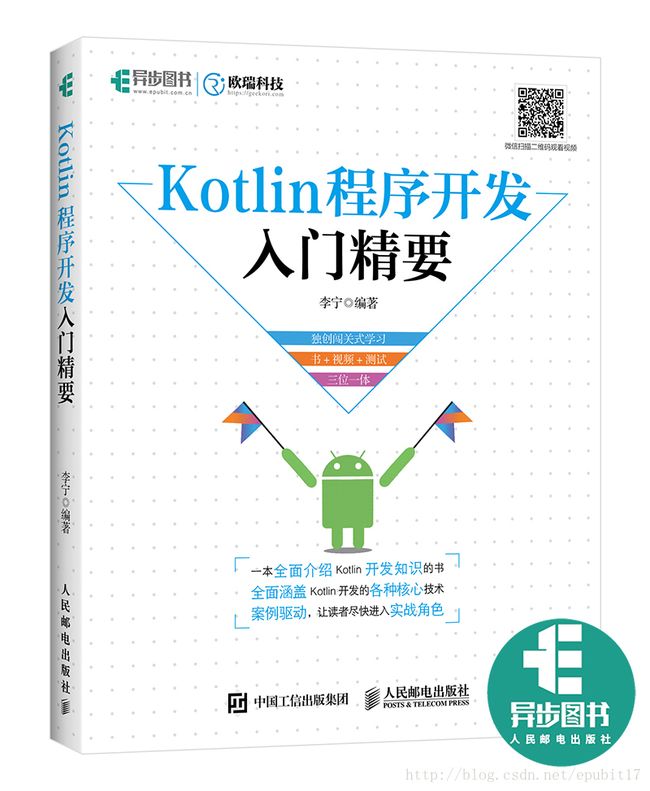Kotlin最佳项目实战——欧瑞天气App
项目实战——欧瑞天气App
到现在为止,我们已经学习了绝大多数Kotlin的核心技术以及如何用Kotlin开发Android App,也编写过大量的程序,但还没有设计过一款完整的App,本章将满足读者的这个愿望,设计一款可以访问网络的Android App:欧瑞天气。
16.1 项目概述
这款App用于从服务端获取天气预报信息,并显示在窗口区域。这款App会首先列出省级及其所辖城市和县区信息,如图16-1所示。
▲图16-1 列出省级及其所辖城市和县区信息
当单击某个城市或县区名称时,会在窗口上显示该城市或县区的天气情况,如图16-2所示。
▲图16-2 显示天气情况
这款App使用前面章节介绍的UI技术、网络技术,并且使用Kotlin语言编写。其中有一些Library使用了Java编写,实际上,这款App是Kotlin和Java的结合体。
16.2 添加依赖
在App中使用了大量的第三方Library,如gson、okhttp3、glide等,这些Library需要在app/build.gradle文件中的dependencies部分指定,如下所示:
dependencies {
compile fileTree(include: ['*.jar'], dir: 'libs')
androidTestCompile('com.android.support.test.espresso:espresso-core:2.2.2', {
exclude group: 'com.android.support', module: 'support-annotations'
})
compile "org.jetbrains.kotlin:kotlin-stdlib-jre7:$kotlin_version"
compile 'com.android.support:appcompat-v7:25.1.1'
testCompile 'junit:junit:4.12'
compile 'com.android.support.constraint:constraint-layout:1.0.2'
implementation "org.jetbrains.kotlin:kotlin-stdlib-jre7:$kotlin_version"
implementation 'com.google.code.gson:gson:2.8.1'
implementation 'com.squareup.okhttp3:okhttp:3.8.1'
implementation 'com.github.bumptech.glide:glide:4.0.0-RC1'
implementation 'com.android.support.constraint:constraint-layout:1.0.2'
}16.3 实现主窗口
主窗口类是MainActivity,这是该App第一个要启动的窗口。该窗口类的实现代码如下:
Kotlin代码(主窗口类)
class MainActivity : AppCompatActivity() {
override fun onCreate(savedInstanceState: Bundle?) {
super.onCreate(savedInstanceState)
setContentView(R.layout.activity_main)
val prefs = PreferenceManager.getDefaultSharedPreferences(this)
if (prefs.getString("weather", null) != null) {
val intent = Intent(this, WeatherActivity::class.java)
startActivity(intent)
finish()
}
}
}我们可以看到,MainActivity类的实现代码并不复杂,其中利用SharedPreferences对象读取了配置信息weather,这个配置信息用于指明是否曾经查询过某个城市的天气,如果查询过,直接显示该城市的天气信息。这里面涉及一个WeatherActivity类,这是专门用于显示天气信息的窗口。
下面看一下MainActivity使用的布局文件(activity_main.xml)。
android:id="@+id/choose_area_fragment"
android:name="com.oriweather.fragment.ChooseAreaFragment"
android:layout_width="match_parent"
android:layout_height="match_parent" />
在布局文件中,使用
16.4 显示地区列表
ChooseAreaFragment封装了显示地区列表的逻辑,但是只有ChooseAreaFragment类还不够,还需要很多辅助类来完成相应的工作。例如,地区列表是从服务端获取的JSON数据,因此,需要有相应的类来完成从网络上获取数据的工作,而且获取的是JSON格式的数据。因此,在使用这些数据之前,需要先将其转换为Kotlin类。本节除了实现ChooseAreaFragment类外,还会讲解如何实现这些辅助类。
16.4.1 描述城市信息的数据类
从服务端获取的地区信息有3个级别:省、市和县区。这3个级别分别需要一个数据类描述。
Kotlin代码(数据类)
// 描述省信息的数据类
data class Province(var id:Int = 0, var provinceName:String, var proinceCode:String)
// 描述市信息的数据类
data class City(var id:Int = 0, var cityName:String, var cityCode:String, var provinceCode:String)
// 描述县区信息的数据类
data class County(var id:Int = 0, var countyName:String, var countyCode:String, var cityCode:String)16.4.2 处理JSON格式的城市列表信息
当JSON格式的数据从服务端获取后,需要对这些数据进行解析。这个工作是由Utility对象完成的。
Kotlin代码(解析JSON格式的数据)
object Utility {
// 解析和处理服务器返回的省级数据
fun handleProvinceResponse(response: String): List {
var provinces = mutableListOf()
if (!TextUtils.isEmpty(response)) {
try {
// 将JSON数组转换为Kotlin数组形式
val allProvinces = JSONArray(response)
// 对数组循环处理,每一次循环都会创建一个Province对象
for (i in 0..allProvinces.length() - 1) {
val provinceObject = allProvinces.getJSONObject(i)
val province = Province(provinceName =
provinceObject.getString("name"),proinceCode = provinceObje
ct.getString("id"))
provinces.add(provinces.size, province)
}
} catch (e: JSONException) {
e.printStackTrace()
}
}
return provinces
}
// 解析和处理服务器返回的市级数据
fun handleCityResponse(response: String, provinceCode: String): List {
var cities = mutableListOf()
if (!TextUtils.isEmpty(response)) {
try {
val allCities = JSONArray(response)
for (i in 0..allCities.length() - 1) {
val cityObject = allCities.getJSONObject(i)
val city = City(cityName = cityObject.getString("name"),cityCode
= cityObject.getString("id"),provinceCode = provinceCode)
cities.add(city)
}
} catch (e: JSONException) {
e.printStackTrace()
}
}
return cities
}
// 解析和处理服务器返回的县区级数据
fun handleCountyResponse(response: String, cityCode: String): List {
var counties = mutableListOf()
if (!TextUtils.isEmpty(response)) {
try {
val allCounties = JSONArray(response)
for (i in 0..allCounties.length() - 1) {
val countyObject = allCounties.getJSONObject(i)
val county = County(countyName = countyObject.getString("name"), countyCode = countyObject.getString("id"),cityCode = cityCode)
counties.add(county)
}
} catch (e: JSONException) {
e.printStackTrace()
}
}
return counties
}
// 将返回的JSON数据解析成Weather实体类
fun handleWeatherResponse(response: String): Weather? {
try {
val jsonObject = JSONObject(response)
val jsonArray = jsonObject.getJSONArray("HeWeather")
val weatherContent = jsonArray.getJSONObject(0).toString()
return Gson().fromJson(weatherContent, Weather::class.java)
} catch (e: Exception) {
e.printStackTrace()
}
return null
}
} 在Utility对象中有4个方法,其中前3个方法用于分析省、市和县区级JSON格式数据,并将这些数据转换为相应的对象。第4个方法用于分析描述天气信息的JSON数据,而且未使用Android SDK标准的API进行分析,而是使用了gson开源库对JSON数据进行分析,并返回一个Weather对象,Weather类与其他相关类的定义需要符合gson标准,这些内容会在下一节介绍。
16.4.3 天气信息描述类
为了演示Kotlin与Java混合开发,描述天气信息的类用Java编写。其中Weather是用于描述天气的信息的主类,还有一些相关的类一同描述整个天气信息,如Basic、AQI、Now等。总之,这些类是由服务端返回的JSON格式天气信息决定的。获取天气信息的URL格式如下:
https://geekori.com/api/weather/?id=weather_id
这里的weather_id就是地区编码,如沈阳市和平区的编码是210102。获取该地区天气信息的URL如下:
https://geekori.com/api/weather/?id=210102
Weather以及相关类的实现代码如下:
Java代码(Weather类)
public class Weather {
public String status;
public Basic basic;
public AQI aqi;
public Now now;
public Suggestion suggestion;
@SerializedName("daily_forecast")
public List forecastList;
} Java代码(Basic类)
public class Basic {
@SerializedName("city")
public String cityName;
@SerializedName("id")
public String weatherId;
public Update update;
public class Update {
@SerializedName("loc")
public String updateTime;
}
}Java代码(AQI类)
public class AQI {
public AQICity city;
public class AQICity {
public String aqi;
public String pm25;
}
}Java代码(Now类)
public class Now
{
@SerializedName("tmp")
public String temperature;
@SerializedName("cond")
public More more;
public class More {
@SerializedName("txt")
public String info;
}
}Java代码(Suggestion类)
public class Suggestion {
@SerializedName("comf")
public Comfort comfort;
@SerializedName("cw")
public CarWash carWash;
public Sport sport;
public class Comfort {
@SerializedName("txt")
public String info;
}
public class CarWash {
@SerializedName("txt")
public String info;
}
public class Sport {
@SerializedName("txt")
public String info;
}
}16.4.4 获取城市信息的对象
如果在Java中,获取城市信息通常会使用静态方法,这样在任何地方都能调用。不过Kotlin中没有静态方法,取而代之的是对象,因此,为了封装这些功能,先要定义一个DataSupport对象。该对象主要封装了3个方法:getProvinces、getCities和getCounties。分别用于从服务端获取省、市和县区的信息。
获取省信息的URL如下:
https://geekori.com/api/china
在浏览器中查看这个URL指向的页面,会显示如下JSON格式的省信息。
[{“id”:”110000”,”name”:”北京市”},{“id”:”120000”,”name”:”天津市”},{“id”:”130000”, “name”:”河北省”},{“id”:”140000”,”name”:”山西省”},{“id”:”150000”,”name”:”内蒙古自治区”},{“id”:”210000”,”name”:”辽宁省”},{“id”:”220000”,”name”:”吉林省”},{“id”:”230000”,”name”:”黑龙江省”},{“id”:”310000”,”name”:”上海市”},{“id”:”320000”,”name”:”江苏省”},{“id”:”330000”, “name”:”浙江省”},{“id”:”340000”,”name”:”安徽省”},{“id”:”350000”,”name”:”福建省”},{“id”: “360000”,”name”:”江西省”},{“id”:”370000”,”name”:”山东省”},{“id”:”410000”,”name”:”河南省”},{“id”:”420000”,”name”:”湖北省”},{“id”:”430000”,”name”:”湖南省”},{“id”:”440000”,”name”:”广东省”},{“id”:”450000”,”name”:”广西壮族自治区”},{“id”:”460000”,”name”:”海南省”},{“id”:”500000”,”name”:”重庆市”},{“id”:”510000”,”name”:”四川省”},{“id”:”520000”,”name”:”贵州省”},{“id”:”530000”,”name”:”云南省”},{“id”:”540000”,”name”:”西藏自治区”},{“id”:”610000”,”name”:”陕西省”},{“id”:”620000”,”name”:”甘肃省”},{“id”:”630000”,”name”:”青海省”},{“id”:”640000”,”name”:”宁夏回族自治区”},{“id”:”650000”,”name”:”新疆维吾尔自治区”},{“id”:”810000”,”name”:”香港特别行政区”},{“id”:”820000”,”name”:”澳门特别行政区”}]
我们可以看到,这是一个JSON格式的数组,每一个数组元素是一个对象,表示一个省(直辖市、自治区或特别行政区)的信息,包括id和name,分别对应Province类的provinceCode和provinceName属性。
获取每一个省的城市列表的URL格式如下:
https://geekori.com/api/china/${provinceCode}
其中${provinceCode}表示省的代码,如辽宁省是210000。因此,获取辽宁省所有城市列表的URL如下:
https://geekori.com/api/china/210000
在浏览器中查看这个URL指向的页面,会显示如下内容。
[{“id”:”210100”,”name”:”沈阳市”},{“id”:”210200”,”name”:”大连市”},{“id”:”210300”,”name”: “鞍山市”},{“id”:”210400”,”name”:”抚顺市”},{“id”:”210500”,”name”:”本溪市”},{“id”:”210600”,”name”:”丹东市”},{“id”:”210700”,”name”:”锦州市”},{“id”:”210800”,”name”:”营口市”},{“id”:”210900”,”name”:”阜新市”},{“id”:”211000”,”name”:”辽阳市”},{“id”:”211100”,”name”:”盘锦市”},{“id”:”211200”,”name”:”铁岭市”},{“id”:”211300”,”name”:”朝阳市”},{“id”:”211400”,”name”:”葫芦岛市”}]
返回的仍然是JSON格式的数组,每一个数组元素是一个对象,对象的属性仍然有两个:id和name,分别对应City类的cityCode和cityName属性。
获取某一个城市的县区列表的URL格式如下:
https://geekori.com/api/china/ provinceCode/ {cityCode}
其中cityCode表示城市编码。例如,获取沈阳市所辖县区列表的URL如下:
https://geekori.com/api/china/210000/210100
在浏览器中查看这个URL指向的页面,会显示如下内容。
[{“id”:”210101”,”name”:”市辖区”},{“id”:”210102”,”name”:”和平区”},{“id”:”210103”,”name”:”沈河区”},{“id”:”210104”,”name”:”大东区”},{“id”:”210105”,”name”:”皇姑区”},{“id”:”210106”,”name”:”铁西区”},{“id”:”210111”,”name”:”苏家屯区”},{“id”:”210112”,”name”:”东陵区”},{“id”:”210113”,”name”:”新城子区”},{“id”:”210114”,”name”:”于洪区”},{“id”:”210122”,”name”:”辽中县”},{“id”:”210123”,”name”:”康平县”},{“id”:”210124”,”name”:”法库县”},{“id”:”210181”,”name”:”新民市”}]
现在我们已经了解了获取省、市和县区3级地区信息的URL格式,然后可以编写DataSupport类了,实现代码如下:
Kotlin代码(从服务端获取数据的对象)
object DataSupport
{
// 从InputStream对象读取数据,并转换为ByteArray
private fun getBytesByInputStream(content: InputStream): ByteArray {
var bytes: ByteArray? = null
val bis = BufferedInputStream(content)
val baos = ByteArrayOutputStream()
val bos = BufferedOutputStream(baos)
val buffer = ByteArray(1024 * 8)
var length = 0
try {
while (true) {
length = bis.read(buffer)
if(length < 0)
break
bos.write(buffer, 0, length)
}
bos.flush()
bytes = baos.toByteArray()
} catch (e: IOException) {
e.printStackTrace()
} finally {
try {
bos.close()
} catch (e: IOException) {
e.printStackTrace()
}
try {
bis.close()
} catch (e: IOException) {
e.printStackTrace()
}
}
return bytes!!
}
// 从服务端获取数据,并以字符串形式返回获取的数据
private fun getServerContent(urlStr:String):String
{
var url = URL(urlStr)
var conn = url.openConnection() as HttpURLConnection
//HttpURLConnection默认就是用GET发送请求,下面的setRequestMethod可以省略
conn.setRequestMethod("GET")
//HttpURLConnection默认也支持从服务端读取结果流,下面的setDoInput也可以省略
conn.setDoInput(true)
//禁用网络缓存
conn.setUseCaches(false)
val content = conn.getInputStream()
//将InputStream转换成byte数组,getBytesByInputStream会关闭输入流
var responseBody = getBytesByInputStream(content)
// 将字节流以utf-8格式转换为字符串
var str = kotlin.text.String(responseBody, Charset.forName("utf-8"))
return str
}
// 获取省列表
fun getProvinces(provinces:(List)->Unit)
{
Thread(){
var content = getServerContent("https://geekori.com/api/china")
// 将省JSON数据转换为List对象并返回
var provinces = Utility.handleProvinceResponse(content)
provinces(provinces)
}.start()
}
// 根据省获取城市列表
fun getCities(provinceCode:String, cities:(List)->Unit)
{
Thread()
{
var content =
getServerContent("https://geekori.com/api/china/${provinceCode}")
// 将城市JSON数据转换为List对象并返回
var cities= Utility.handleCityResponse(content,provinceCode)
cities(cities)
}.start()
}
// 根据城市获取县区列表
fun getCounties(provinceCode: String,cityCode:String, counties:(List)->Unit)
{
Thread()
{
var content =
getServerContent("https://geekori.com/api/china/${provinceCode}/$
{cityCode}")
// 将县区JSON数据转换为List对象并返回
var counties = Utility.handleCountyResponse(content,cityCode)
counties(counties)
}.start()
}
} 16.4.5 在ListView组件中显示地区列表
现在一切准备工作都完成了,接下来实现ChooseAreaFragment类,该类是Fragment的子类,用于显示地区列表。地区列表显示在一个ListView组件中。这个组件在与ChooseAreaFragment对应的布局文件choose_area.xml中定义,如下所示。
android:id="@+id/list_view"
android:layout_width="match_parent"
android:layout_height="match_parent"/>
在上面的布局文件中,除了定义一个ListView组件,还定义了一个TextView组件和一个Button组件,其中TextView组件用于显示当前列表上一级的文本,如当前列表是辽宁省中的市,那么这个TextView组件显示的是“辽宁省”。这个Button组件是一个回退按钮,单击可以回退到上一个级别。
下面我们简单说一下这个ListView组件,这个组件是Android SDK提供的一个列表组件。这个组件采用MVC模式管理数据,也就是数据和视图分离。在显示数据时,需要提供Adapter对象,这个在MVC中称为Controller,用于衔接数据和视图。ChooseAreaFragment使用ListView组件显示地区列表的原理就是首先显示省列表,然后单击某一个省,就会重新设置数据源,显示当前省中的所有市,显示县区列表也类似。
下面看一下ChooseAreaFragment类的完整实现。
Kotlin代码(显示地区列表)
class ChooseAreaFragment : Fragment() {
private var progressDialog: ProgressDialog? = null
private var titleText: TextView? = null
private var backButton: Button? = null
private var listView: ListView? = null
// 用于为ListView提供数据源的Adapter对象,数据源是数组
private var adapter: ArrayAdapter? = null
private var handler = MyHandler()
// ListView的数据源
private val dataList = ArrayList()
// 省列表
private var provinceList: List? = null
// 市列表
private var cityList: List? = null
// 县区列表
private var countyList: List? = null
// 当前被选中的省
private var selectedProvince: Province? = null
// 当前被选中的市
private var selectedCity: City? = null
// 当前被选中的级别
private var currentLevel: Int = 0
// 级别伴随对象
companion object {
val LEVEL_PROVINCE = 0
val LEVEL_CITY = 1
val LEVEL_COUNTY = 2
}
// Fragment的初始化方法,类似于Activity的onCreate方法
override fun onCreateView(inflater: LayoutInflater?, container: ViewGroup?, savedInstanceState: Bundle?): View? {
val view = inflater!!.inflate(R.layout.choose_area, container, false)
titleText = view.findViewById(R.id.title_text) as TextView
backButton = view.findViewById(R.id.back_button) as Button
listView = view.findViewById(R.id.list_view) as ListView
adapter = ArrayAdapter(context, android.R.layout.simple_list_item_1,
dataList)
// 将Adapter与ListView组件绑定,这样就可以在ListView组件中显示数据了
listView!!.adapter = adapter
return view
}
// 当包含Fragment的Activity被创建时调用
override fun onActivityCreated(savedInstanceState: Bundle?) {
super.onActivityCreated(savedInstanceState)
// 设置ListView对象的Item单击事件
listView!!.onItemClickListener = AdapterView.OnItemClickListener
{ parent, view, position, id ->
// 选择省
if (currentLevel == LEVEL_PROVINCE) {
selectedProvince = provinceList!![position]
queryCities() // 查询选择省中所有的城市,并显示在ListView组件中
}
// 选择市
else if (currentLevel == LEVEL_CITY) {
selectedCity = cityList!![position]
queryCounties() // 查询选择市中所有的县区,并显示在ListView组件中
}
// 选择县区
else if (currentLevel == LEVEL_COUNTY) {
val countyName = countyList!![position].countyName
// 选择县区后,如果Fragment处于打开状态,则隐藏Fragment,然后显示当前县
区的
// 天气情况
if (activity is MainActivity) {
val intent = Intent(activity, WeatherActivity::class.java)
intent.putExtra("name", countyName)
startActivity(intent)
activity.finish()
} else if (activity is WeatherActivity) {
val activity = activity as WeatherActivity
activity.drawerLayout?.closeDrawers()
activity.swipeRefresh?.setRefreshing(true)
activity.requestWeather(countyName)
}
}
}
// 回退按钮的单击事件
backButton!!.setOnClickListener {
// 当前处于县区级,回退到市级
if (currentLevel == LEVEL_COUNTY) {
queryCities()
}
// 当前处于市级,回退到省级
else if (currentLevel == LEVEL_CITY) {
queryProvinces()
}
}
// 默认显示省列表
queryProvinces()
}
// 用于更新ListView组件
class MyHandler : Handler() {
override fun handleMessage(msg: Message?) {
var activity = msg?.obj as ChooseAreaFragment
when (msg?.arg1) {
// 在ListView组件中显示省列表
ChooseAreaFragment.LEVEL_PROVINCE -> {
if (activity.provinceList!!.size > 0) {
activity.dataList.clear()
for (province in activity.provinceList!!) {
activity.dataList.add(province.provinceName)
}
activity.adapter!!.notifyDataSetChanged()
activity.listView!!.setSelection(0)
activity.currentLevel = LEVEL_PROVINCE
}
}
// 在ListView组件中显示市列表
ChooseAreaFragment.LEVEL_CITY -> {
if (activity.cityList!!.size > 0) {
activity.dataList.clear()
for (city in activity.cityList!!) {
activity.dataList.add(city.cityName)
}
activity.adapter!!.notifyDataSetChanged()
activity.listView!!.setSelection(0)
activity.currentLevel = LEVEL_CITY
}
}
// 在ListView组件中显示县区列表
ChooseAreaFragment.LEVEL_COUNTY->
{
if (activity.countyList!!.size > 0) {
activity.dataList.clear()
for (county in activity.countyList!!) {
activity.dataList.add(county.countyName)
}
activity.adapter!!.notifyDataSetChanged()
activity.listView!!.setSelection(0)
activity.currentLevel = LEVEL_COUNTY
}
}
}
}
}
// 查询所有的省
private fun queryProvinces() {
titleText!!.text = "中国"
backButton!!.visibility = View.GONE
DataSupport.getProvinces {
provinceList = it
var msg = Message()
msg.obj = this
msg.arg1 = LEVEL_PROVINCE
handler.sendMessage(msg)
}
}
// 根据选择的省查询城市
private fun queryCities() {
titleText!!.setText(selectedProvince!!.provinceName)
backButton!!.visibility = View.VISIBLE
DataSupport.getCities(selectedProvince!!.proinceCode) {
cityList = it
var msg = Message()
msg.obj = this
msg.arg1 = LEVEL_CITY
handler.sendMessage(msg)
}
}
// 根据选择的城市,查询县区
private fun queryCounties() {
titleText!!.setText(selectedCity!!.cityName)
backButton!!.visibility = View.VISIBLE
DataSupport.getCounties(selectedProvince!!.proinceCode, selectedCity!!
.cityCode)
{
countyList = it
var msg = Message()
msg.obj = this
msg.arg1 = LEVEL_COUNTY
handler.sendMessage(msg)
}
}
} 在上面的代码中,调用了以前实现的DataSupport对象中的相应方法获取省、市和县区列表,并利用Adapter显示在ListView组件中。
16.5 显示天气信息
最后需要实现的就是在WeatherActivity中显示天气信息。在获取地区信息时使用的是HttpURLConnection,而这次,我们使用OkHttp组件来获取天气信息。在HttpUtil对象中封装了一个sendOkHttpRequest方法,用于通过OkHttp从服务端获取数据。
Kotlin代码(通过OkHttp从服务端获取数据)
object HttpUtil
{
fun sendOkHttpRequest(address: String, callback: okhttp3.Callback)
{
val client = OkHttpClient()
val request = Request.Builder().url(address).build()
client.newCall(request).enqueue(callback)
}
}下面先看一下WeatherActivity使用的布局文件(activity_weather.xml)。
<FrameLayout
xmlns:android="http://schemas.android.com/apk/res/android"
android:layout_width="match_parent"
android:layout_height="match_parent"
android:background="@color/colorPrimary">
<ImageView
android:id="@+id/bing_pic_img"
android:layout_width="match_parent"
android:layout_height="match_parent"
android:scaleType="centerCrop" />
<android.support.v4.widget.DrawerLayout
android:id="@+id/drawer_layout"
android:layout_width="match_parent"
android:layout_height="match_parent">
<android.support.v4.widget.SwipeRefreshLayout
android:id="@+id/swipe_refresh"
android:layout_width="match_parent"
android:layout_height="match_parent">
<ScrollView
android:id="@+id/weather_layout"
android:layout_width="match_parent"
android:layout_height="match_parent"
android:scrollbars="none"
android:overScrollMode="never">
<LinearLayout
android:orientation="vertical"
android:layout_width="match_parent"
android:layout_height="wrap_content"
android:fitsSystemWindows="true">
<include layout="@layout/title" />
<include layout="@layout/now" />
<include layout="@layout/forecast" />
<include layout="@layout/aqi" />
<include layout="@layout/suggestion" />
LinearLayout>
ScrollView>
android.support.v4.widget.SwipeRefreshLayout>
<fragment
android:id="@+id/choose_area_fragment"
android:name="com.oriweather.fragment.ChooseAreaFragment"
android:layout_width="match_parent"
android:layout_height="match_parent"
android:layout_gravity="start"/>
android.support.v4.widget.DrawerLayout>
FrameLayout>在这段布局文件中,最后放置了一个
最后,我们看一下WeatherActivity类的完整实现代码。
Kotlin代码(显示指定地区的天气信息)
class WeatherActivity : AppCompatActivity() {
var drawerLayout: DrawerLayout? = null // 定义抽屉布局类型变量
var swipeRefresh: SwipeRefreshLayout? = null // 用于刷新的布局组件
private var weatherLayout: ScrollView? = null
private var navButton: Button? = null
private var titleCity: TextView? = null
private var titleUpdateTime: TextView? = null
private var degreeText: TextView? = null
private var weatherInfoText: TextView? = null
private var forecastLayout: LinearLayout? = null
private var aqiText: TextView? = null
private var pm25Text: TextView? = null
private var comfortText: TextView? = null
private var carWashText: TextView? = null
private var sportText: TextView? = null
private var bingPicImg: ImageView? = null
override fun onCreate(savedInstanceState: Bundle?) {
super.onCreate(savedInstanceState)
if (Build.VERSION.SDK_INT >= 21) {
val decorView = window.decorView
decorView.systemUiVisibility = View.SYSTEM_UI_FLAG_LAYOUT_FULLSCREEN
or View.SYSTEM_UI_FLAG_LAYOUT_STABLE
window.statusBarColor = Color.TRANSPARENT
}
setContentView(R.layout.activity_weather)
// 初始化各组件
… …
navButton = findViewById(R.id.nav_button) as Button
val prefs = PreferenceManager.getDefaultSharedPreferences(this)
val weatherString = prefs.getString("weather", null)
val weatherId: String?
if (weatherString != null) {
// 有缓存时直接解析天气数据
val weather = Utility.handleWeatherResponse(weatherString)
weatherId = weather?.basic?.weatherId
showWeatherInfo(weather)
} else {
// 无缓存时去服务器查询天气
weatherId = intent.getStringExtra("weather_id")
weatherLayout!!.visibility = View.INVISIBLE
requestWeather(weatherId)
}
// 设置刷新时的监听事件
swipeRefresh!!.setOnRefreshListener { requestWeather(weatherId) }
navButton!!.setOnClickListener { drawerLayout?.openDrawer(GravityCompat.
START) }
val bingPic = prefs.getString("bing_pic", null)
if (bingPic != null) {
// 装载显示天气时的背景图
Glide.with(this).load(bingPic).into(bingPicImg)
} else {
loadBingPic()
}
}
// 根据天气id请求城市天气信息。
fun requestWeather(id: String?) {
val weatherUrl = "https://geekori.com/api/weather?id=${id}"
HttpUtil.sendOkHttpRequest(weatherUrl, object : Callback {
@Throws(IOException::class)
override fun onResponse(call: Call, response: Response) {
val responseText = response.body()!!.string()
val weather = Utility.handleWeatherResponse(responseText)
runOnUiThread {
if (weather != null && "ok" == weather!!.status) {
valeditor = PreferenceManager.getDefaultSharedPreferen
ces(this@WeatherActivity).edit()
editor.putString("weather", responseText)
editor.apply()
showWeatherInfo(weather)
} else {
Toast.makeText(this@WeatherActivity, "获取天气信息失败",
Toast.LENGTH_SHORT).show()
}
swipeRefresh?.isRefreshing = false
}
}
override fun onFailure(call: Call, e: IOException) {
e.printStackTrace()
runOnUiThread {
Toast.makeText(this@WeatherActivity, "获取天气信息失败",
Toast.LENGTH_SHORT).show()
swipeRefresh?.isRefreshing = false
}
}
})
loadBingPic()
}
// 显示背景图像
private fun loadBingPic() {
val requestBingPic = "https://geekori.com/api/background/pic"
HttpUtil.sendOkHttpRequest(requestBingPic, object : Callback {
@Throws(IOException::class)
override fun onResponse(call: Call, response: Response) {
val bingPic = response.body()!!.string()
val editor = PreferenceManager.getDefaultSharedPreferences(this
@WeatherActivity).edit()
editor.putString("bing_pic", bingPic)
editor.apply()
runOnUiThread{ Glide.with(this@WeatherActivity).load(bingPic).
into(bingPicImg) }
}
override fun onFailure(call: Call, e: IOException) {
e.printStackTrace()
}
})
}
// 处理并展示Weather实体类中的数据。
private fun showWeatherInfo(weather: Weather??) {
val cityName = weather?.basic?.cityName
val updateTime = weather?.basic?.update?.updateTime!!.split(" ")[1]
val degree = weather?.now?.temperature + "℃"
val weatherInfo = weather?.now?.more?.info
titleCity!!.setText(cityName)
titleUpdateTime!!.setText(updateTime)
degreeText!!.setText(degree)
weatherInfoText!!.setText(weatherInfo)
forecastLayout!!.removeAllViews()
for (forecast in weather.forecastList) {
val view = LayoutInflater.from(this).inflate(R.layout.forecast_item,
forecastLayout, false)
val dateText = view.findViewById(R.id.date_text) as TextView
val infoText = view.findViewById(R.id.info_text) as TextView
val maxText = view.findViewById(R.id.max_text) as TextView
val minText = view.findViewById(R.id.min_text) as TextView
dateText.setText(forecast.date)
infoText.setText(forecast.more.info)
maxText.setText(forecast.temperature.max)
minText.setText(forecast.temperature.min)
forecastLayout!!.addView(view)
}
if (weather.aqi != null) {
aqiText!!.setText(weather.aqi.city.aqi)
pm25Text!!.setText(weather.aqi.city.pm25)
}
val comfort = "舒适度:" + weather.suggestion.comfort.info
val carWash = "洗车指数:" + weather.suggestion.carWash.info
val sport = "运动建议:" + weather.suggestion.sport.info
comfortText!!.text = comfort
carWashText!!.text = carWash
sportText!!.text = sport
weatherLayout!!.visibility = View.VISIBLE
}
}在WeatherActivity中使用了一个SwipeRefreshLayout类,这是用于显示刷新效果的布局。当显示天气信息后,向下滑动窗口,会显示如图16-3所示的刷新效果。松开后,会重新加载当前页面。
▲图16-3 刷新天气信息
16.6 小结
本章实现了一个Android App,尽管这个App不算大,但完全可以演示使用Kotlin开发Android App的完整过程。本章实现的App综合使用了UI、Activity、布局、网络等技术。希望读者根据本书提供的Demo源代码以及本书讲解的知识独立完成这个项目,这样会让自己的Android和Kotlin开发功力有大幅度提升。