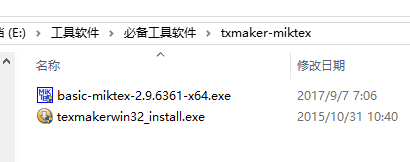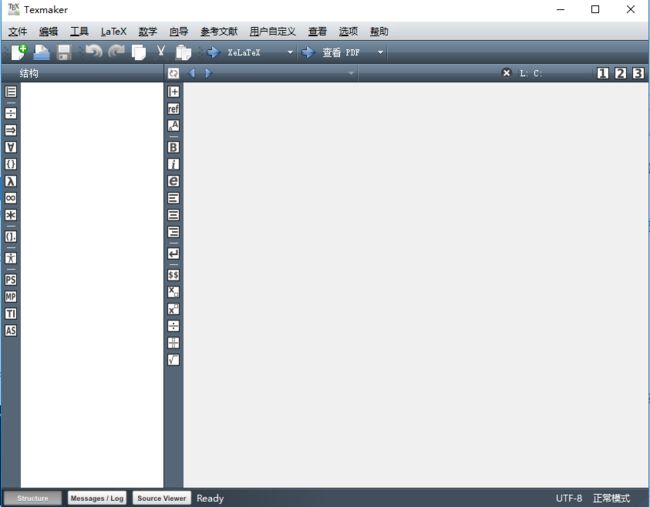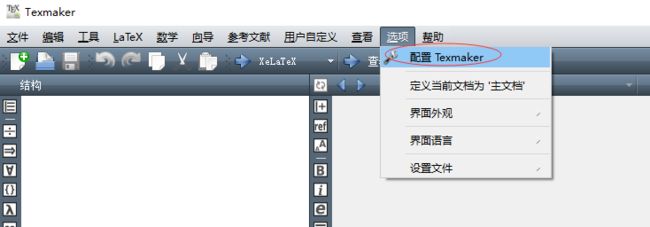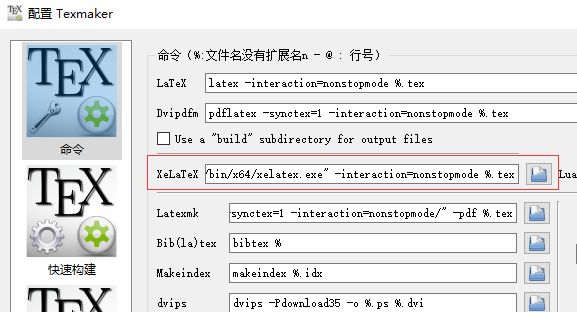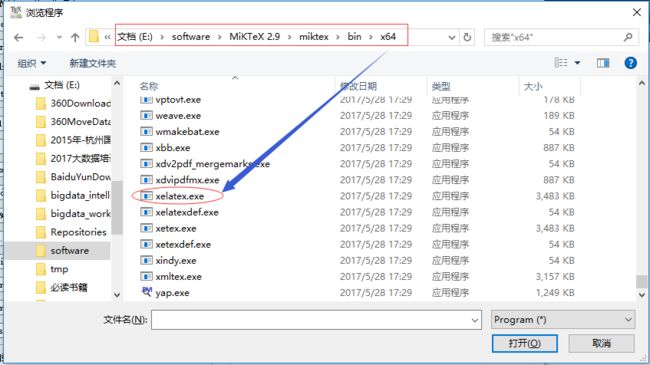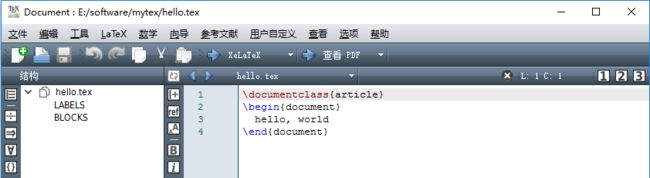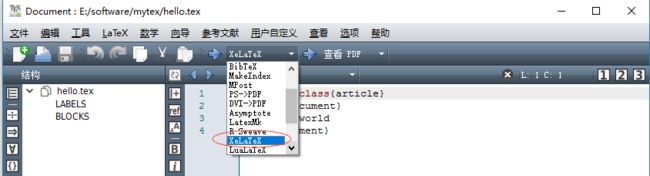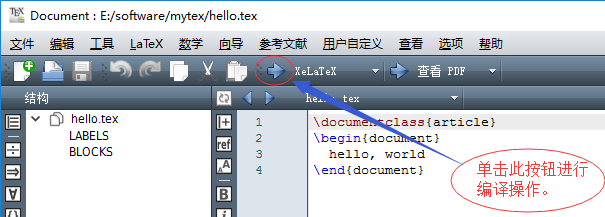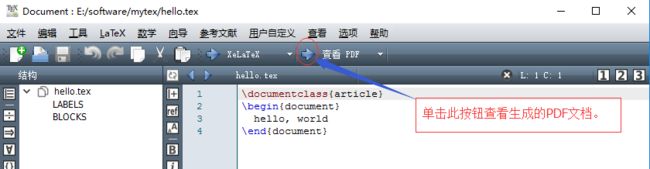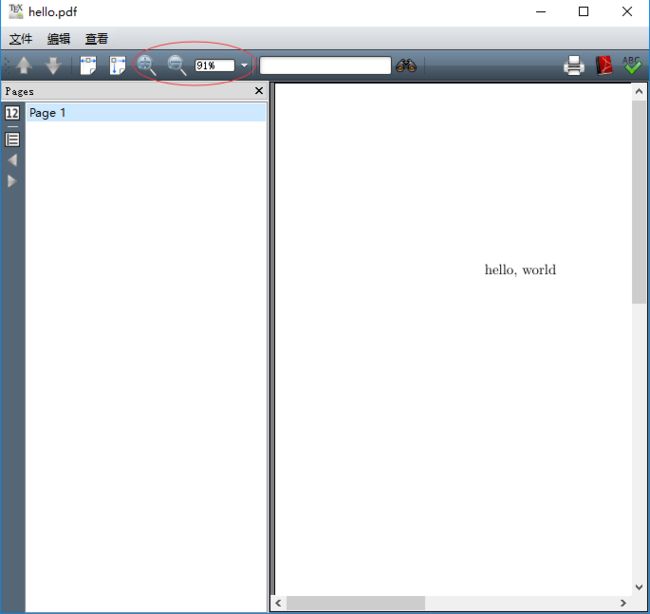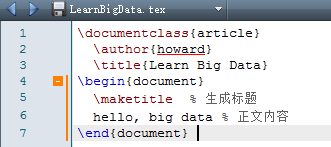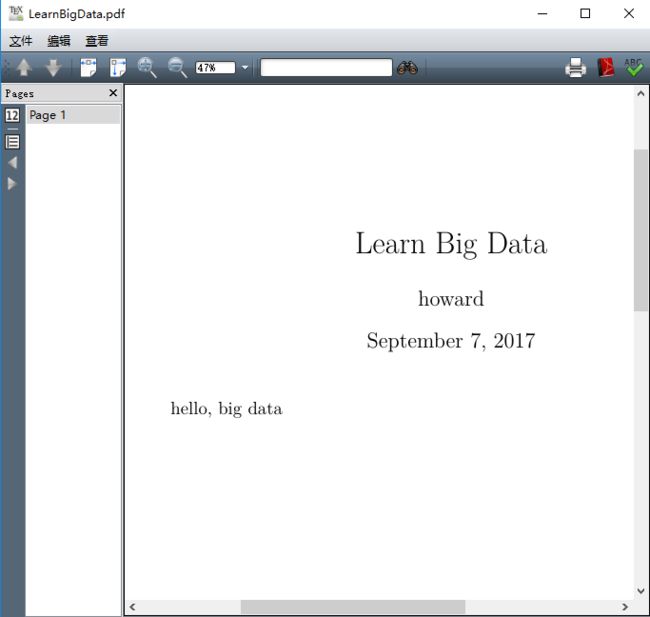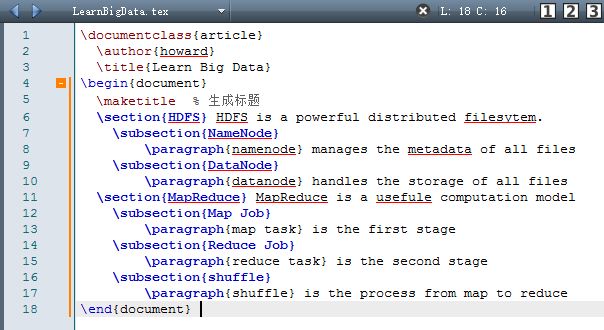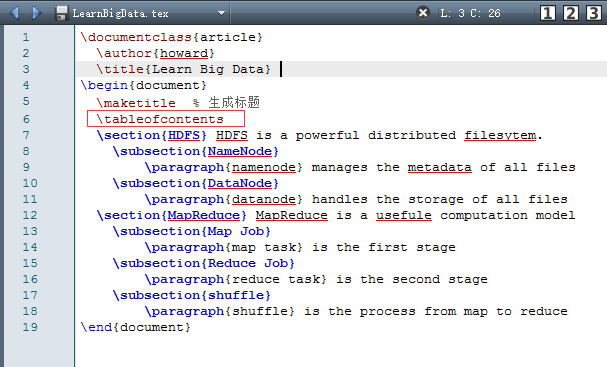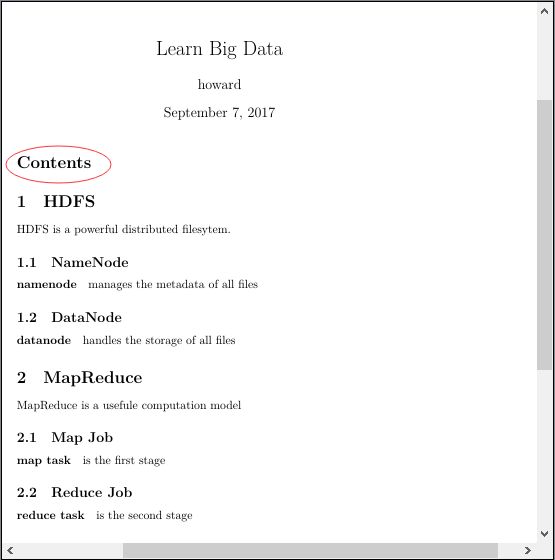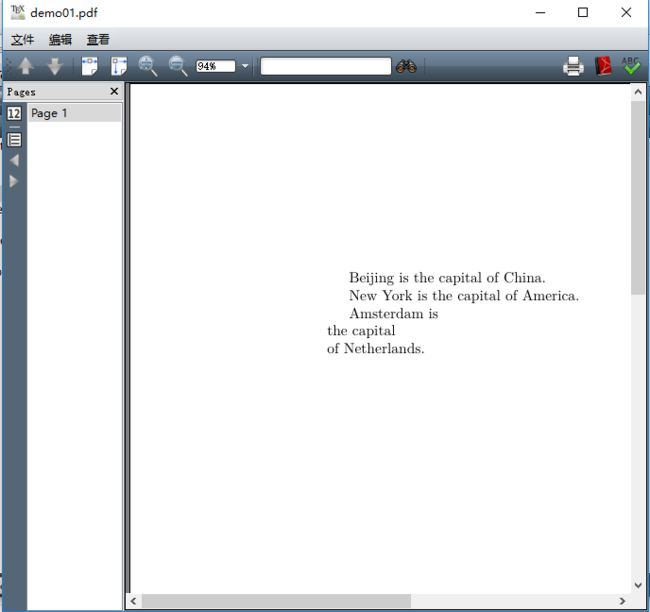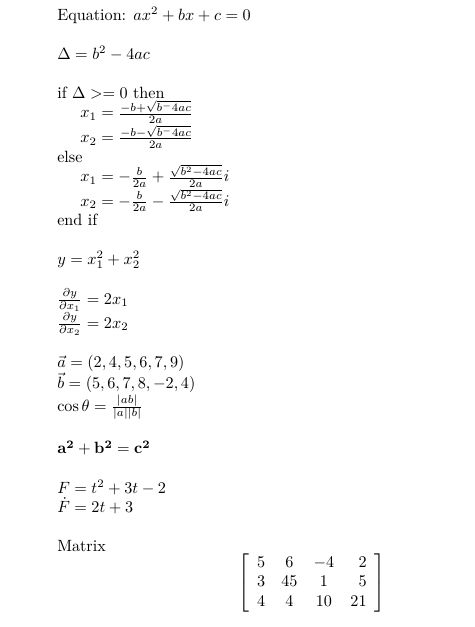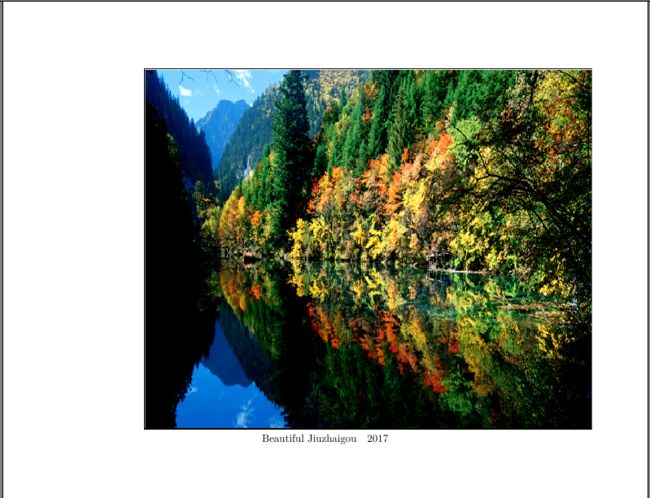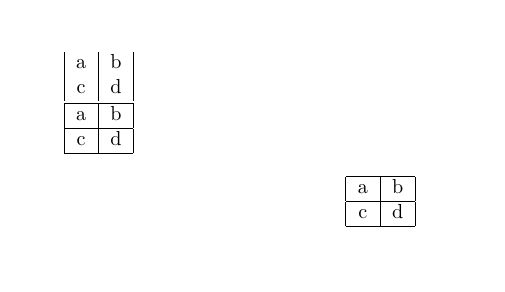学习使用laTex软件
1、LaTeX软件的安装和使用
- 方法A(自助):在MikTeX的官网下载免费的MikTeX编译包并安装。下载WinEdt(收费)或TexMaker(免费)等编辑界面软件并安装。
- 方法B(打包):在ctex.org下载ctex套装(含MikTeX及WinEdt)
笔者采用第一种方法:
在Texaker的选项里配置:
必须配置编译程序xelatex.ext的位置,在MikTex的安装目录的miktex/bin/x64里。
如果这个地方不设置好,下面编译tex文档时,就会报错:找不到日志文件。
2、建立第一个文档
打开WinEdt,建立一个新文档,将以下内容复制进入文档中,保存,保存类型选择为UTF-8。
\documentclass{article}
\begin{document}
hello, world
\end{document}
如果顺利的话,我们就可以顺利生成出第一个pdf文件,点击工具栏中的放大镜按钮就可以快速打开生成的pdf文件。
3、标题、作者和注释
建立一个新文档,将以下内容复制进入文档中,保存,保存类型选择为UTF-8,编译并观察现象。
\documentclass{article}
\author{howard}
\title{Learn Big Data}
\begin{document}
\maketitle % 生成标题
hello, big data % 正文内容
\end{document}
编译,看看效果:
4、章节和段落
\documentclass{article}
\author{howard}
\title{Learn Big Data}
\begin{document}
\maketitle % 生成标题
\section{HDFS} HDFS is a powerful distributed filesytem.
\subsection{NameNode}
\paragraph{namenode} manages the metadata of all files
\subsection{DataNode}
\paragraph{datanode} handles the storage of all files
\section{MapReduce} MapReduce is a usefule computation model
\subsection{Map Job}
\paragraph{map task} is the first stage
\subsection{Reduce Job}
\paragraph{reduce task} is the second stage
\subsection{shuffle}
\paragraph{shuffle} is the process from map to reduce
\end{document}
缩进格式,看起来层次清晰美观。实际操作上未必要如此,每一行之前的空格不影响编译生成PDF的排版结果。
5、加入目录
\ tableofcontents
6、换行
建立一个新文档,将以下内容复制进入文档中,保存,保存类型选择为UTF-8,编译并观察现象。
一个空白行就是用于换行的。
\documentclass{article}
\begin{document}
Beijing is
the capital
of China.
New York is
the capital
of America.
Amsterdam is \\ the capital \\
of Netherlands.
\end{document}
7、数学公式
建立一个新文档,将以下内容复制进入文档中,保存,保存类型选择为UTF-8,编译并观察现象。
\documentclass{article}
\usepackage{amsmath}
\usepackage{amssymb}
\title{Math Formula}
\author{howard}
\begin{document}
\maketitle
Equation: $ax^2+bx+c=0$
\vskip\baselineskip
$\Delta=b^2-4ac$
\vskip\baselineskip
if $\Delta>=0$ then
\hspace{0.5cm}$x_1=\frac{-b+\sqrt{b^-4ac}}{2a}$
\hspace{0.5cm}$x_2=\frac{-b-\sqrt{b^-4ac}}{2a}$
else
\hspace{0.5cm}$x_1=-\frac{b}{2a}+\frac{\sqrt{b^2-4ac}}{2a}i$
\hspace{0.5cm}$x_2=-\frac{b}{2a}-\frac{\sqrt{b^2-4ac}}{2a}i$
end if
\vskip\baselineskip
$y=x_1^2+x_2^2$
\vskip\baselineskip
$\frac{\partial y}{\partial x_1}=2x_1 $
$\frac{\partial y}{\partial x_2}=2x_2 $
\vskip\baselineskip
$\vec{a}=(2,4,5,6,7,9)$
$\vec{b}=(5,6,7,8,-2,4)$
$\cos{\theta}=\frac{|ab|}{|a||b|}$
\vskip\baselineskip
$\mathbf{a^2+b^2=c^2}$
\vskip\baselineskip
$F=t^2+3t-2$
$\dot{F}=2t+3$
\vskip\baselineskip
Matrix
\[
\left[
\begin{array}{lccr}
5 & 6 & -4 & 2 \\
3 & 45 & 1 & 5 \\
4 & 4 & 10 & 21
\end{array}
\right]
\]
\vskip\baselineskip
Equations (\& is used for alignment)
\begin{align}
2x&+3y+5z=6 \\
-5x&+4y-z=-2 \\
3x&-2y+3z=7
\end{align}
\[
\left\lbrace
\begin{aligned}
2x+3y+5z=6 \\
-5x+4y-z=-2 \\
12x-2y+3z=7
\end{aligned}
\right.
\]
\end{document}
生成公式的效果:
8、插入图片
先搜索到一个将图片转成eps文件的软件,很容易找的,然后将图片保存为一个名字如img01.eps。
建立一个新文档,将以下内容复制进入文档中,保存,保存类型选择为UTF-8,放在和图片文件同一个文件夹里,编译并观察现象。
\documentclass{article}
\usepackage{graphicx}
\begin{document}
\begin{center}
\includegraphics[width=15cm,height=12cm]{img01.eps}
Beautiful Jiuzhaigou ~ 2017
\end{center}
\end{document}
9、简单表格
建立一个新文档,将以下内容复制进入文档中,保存,保存类型选择为UTF-8,编译并观察现象。
\documentclass{article}
\begin{document}
\begin{tabular}{|c|c|}
a & b \\
c & d\\
\end{tabular}
\begin{tabular}{|c|c|}
\hline
a & b \\
\hline
c & d\\
\hline
\end{tabular}
\begin{center}
\begin{tabular}{|c|c|}
\hline
a & b \\ \hline
c & d\\
\hline
\end{tabular}
\end{center}
\end{document}
10、结尾
到目前为止,你已可用LaTeX自带的article模板来构建论文基本框架,当然从论文框架到完整论文的编写过程中,必然还存在许多细节问题,比如字体字号,比如图片拼合,比如复杂表格等等。那些问题,请通过百度或谷歌搜索来解决吧。