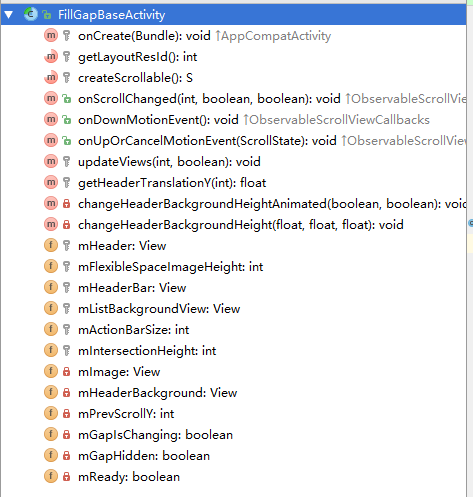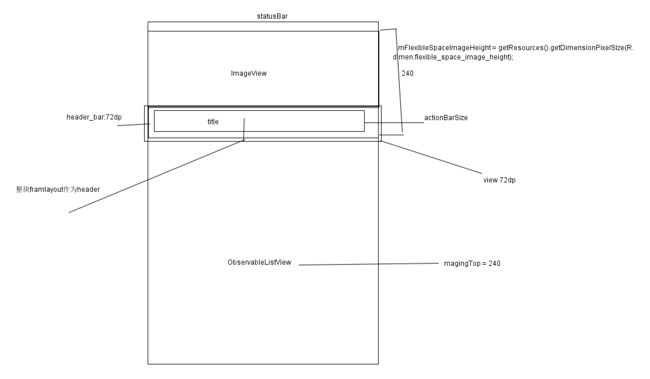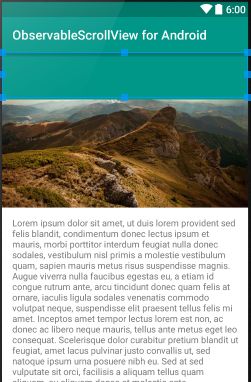Android-ObservableScrollView(二)
Base相关方法
FillGap
本篇主要根据官方提供的simple结合源码理解上面相关知识,由于Activity都是根据基类构建出来的,先来了解基类构建以及涉及到的BaseActivity基类内部提供的方法。
BaseActivity提供了ActionBar的高度获取方法根据actionBar的属性actionBarSize,以及获取屏幕content内容视图的高度(get到新技能)
protected int getActionBarSize() {//在下面提到的header视图布局的TextView会用到actionBarSize属性,个人比较喜欢用View.getMeasuredHeight()
TypedValue typedValue = new TypedValue();
int[] textSizeAttr = new int[]{R.attr.actionBarSize};
int indexOfAttrTextSize = 0;
TypedArray a = obtainStyledAttributes(typedValue.data, textSizeAttr);
int actionBarSize = a.getDimensionPixelSize(indexOfAttrTextSize, -1);
a.recycle();
return actionBarSize;
}
protected int getScreenHeight() {
return findViewById(android.R.id.content).getHeight();
}setDummyData相关方法迭代只是为视图添加适配器,setDummyDataWithHeader方法核心就两点,为动态创建的headerView配置最小高度和Clickable设置
headerView.setLayoutParams(new AbsListView.LayoutParams(AbsListView.LayoutParams.MATCH_PARENT, headerHeight));
// headerView最小高度
headerView.setMinimumHeight(headerHeight);
// 这是需要禁用头的列表选择器效果
headerView.setClickable(true);
setDummyDataWithHeader(listView, headerView, num);下面来看一组效果图
FillGap系类的Simple都继承自基类FillGapBaseActivity extends BaseActivity
public abstract class FillGapBaseActivity<S extends Scrollable> extends BaseActivity implements ObservableScrollViewCallbacks {
}
createScrollable在各自Activity实现里面的控件Observable系列自定义控件实现了Scrollable所以各自Activity直接返回即可,这里的scrollable主要用于获取currentScrollY来更新视图。onScrollChanged滑动变化监听回调后根据scrollY调用updateViews更新视图。下面通过一幅图来理解base里面的变量定义
当然上图效果是展示运行后的效果,布局布局界面却是这样的
那这到底是怎么达到效果,一跳转Activity就把header部分view显示到最下面的呢?且看Base里面的onCreate方法,调用了addOnGlobalLayoutListener,在刚进入界面会执行回调,此时scrollY默认是0,执行updateViews方法更新视图,这里FillGap2BaseActivity基于父类重构getHeaderTranslationY方法重新计算出真正的需要transtionY的值作用于header,下面是相关代码
public abstract class FillGap2BaseActivity<S extends Scrollable> extends FillGapBaseActivity<S> {
protected float getHeaderTranslationY(int scrollY) {
return ScrollUtils.getFloat(-scrollY + mFlexibleSpaceImageHeight - mHeaderBar.getHeight(), 0, Float.MAX_VALUE);
}
}
//.......................................
protected void updateViews(int scrollY, boolean animated) {
// If it's ListView, onScrollChanged is called before ListView is laid out (onGlobalLayout).
// This causes weird animation when onRestoreInstanceState occurred,
// so we check if it's laid out already.
if (!mReady) {
return;
}
// 图片的transtionY的值按照scrollY的二分之一来计算,如果按照scrollY值来计算就是平推效果
ViewHelper.setTranslationY(mImage, -scrollY / 2);
// Translate header 变化header位置,如果是 scrollY=0,就直接吧header放到了上图位置,第一次加载时候animation为false,让人感觉不到transtion效果
ViewHelper.setTranslationY(mHeader, getHeaderTranslationY(scrollY));
// Show/hide gap
final int headerHeight = mHeaderBar.getHeight();
boolean scrollUp = mPrevScrollY < scrollY;
if (scrollUp) {//根据滑动方向调整header视图的背景高度
if (mFlexibleSpaceImageHeight - headerHeight - mActionBarSize <= scrollY) {
changeHeaderBackgroundHeightAnimated(false, animated);
}
} else {
if (scrollY <= mFlexibleSpaceImageHeight - headerHeight - mActionBarSize) {
changeHeaderBackgroundHeightAnimated(true, animated);
}
}
mPrevScrollY = scrollY;
}
进过FillGap2simple相关的阅读后进行了一下实践发现并没有想象那么简单,首先遇到一个问题,调用ViewHelper.setTranstionY后原来位置还有一片空白,具体原因出在clipChildren属性,设置为false,允许子布局超出视图范围
<FrameLayout xmlns:android="http://schemas.android.com/apk/res/android"
android:layout_width="match_parent"
android:layout_height="match_parent"
android:clipChildren="false">
<ImageView
android:id="@+id/image"
android:layout_width="match_parent"
android:layout_height="@dimen/flexible_space_image_height"
android:scaleType="centerCrop"
android:src="@drawable/example" />
//..............................
其次呢下拉滑动,header和imageView视图的显示问题,这里需要主要ViewHelper.setTranslationY方法的调用边界控制。具体自行参考官方simple
参考资料:
http://www.cnblogs.com/over140/p/3508335.html