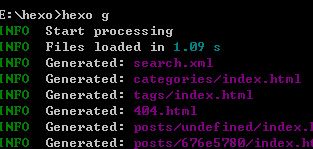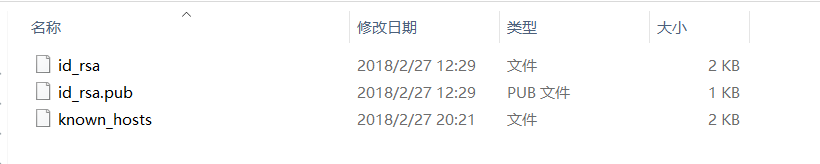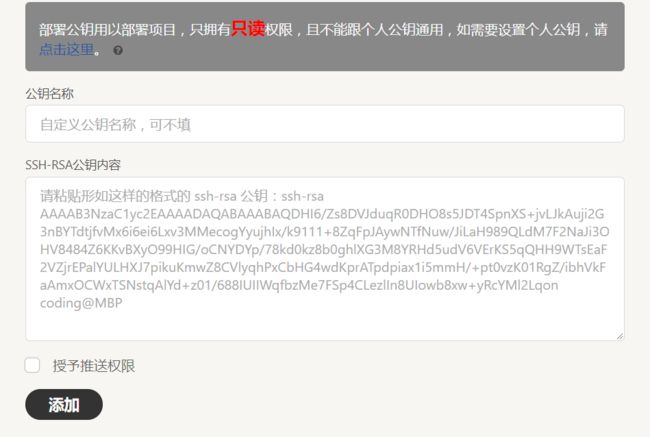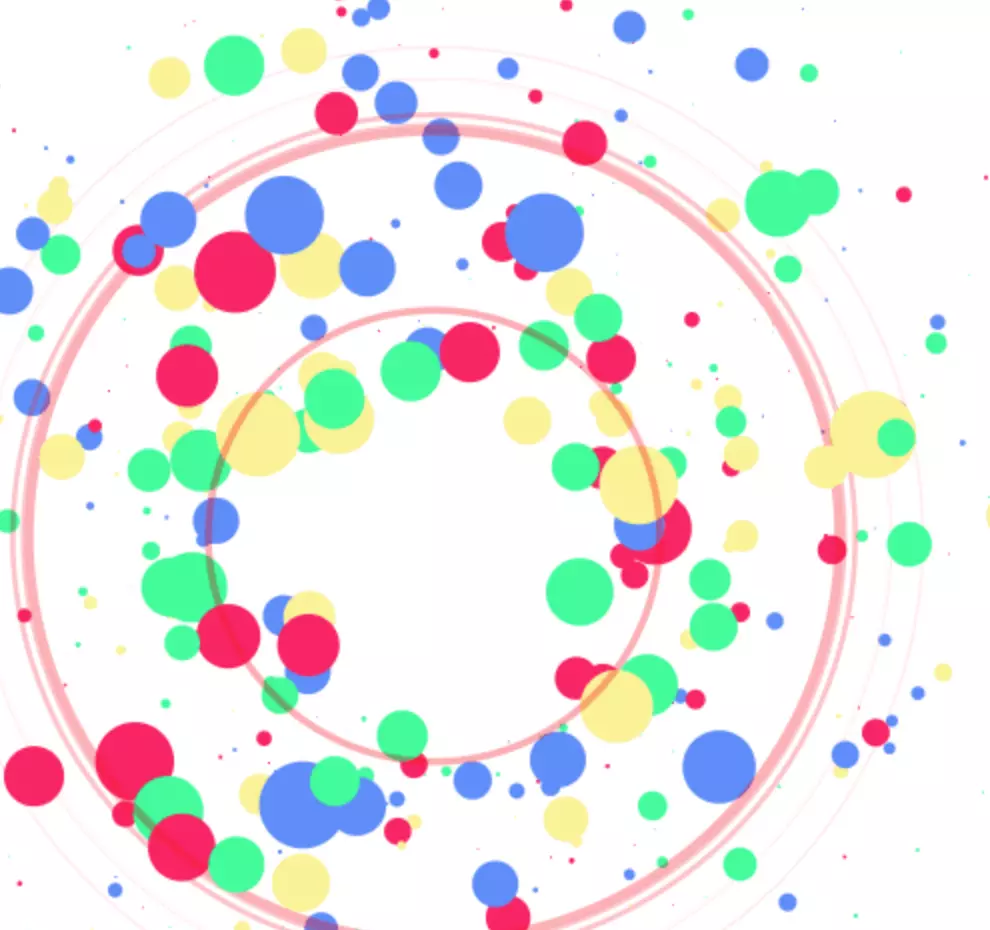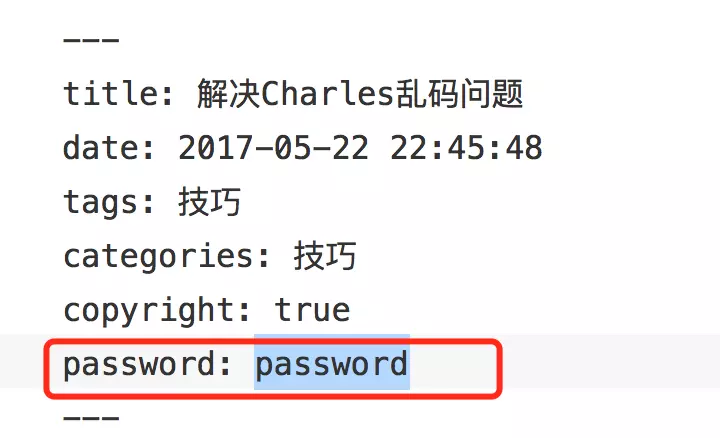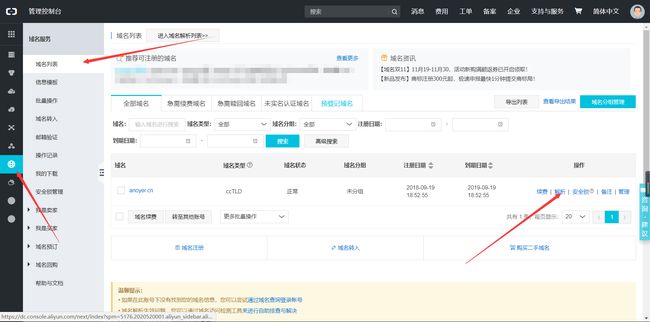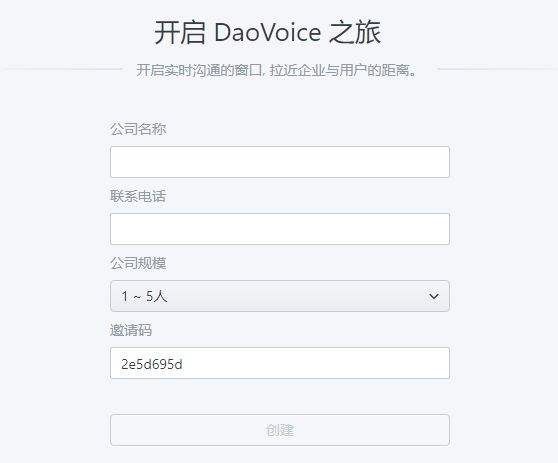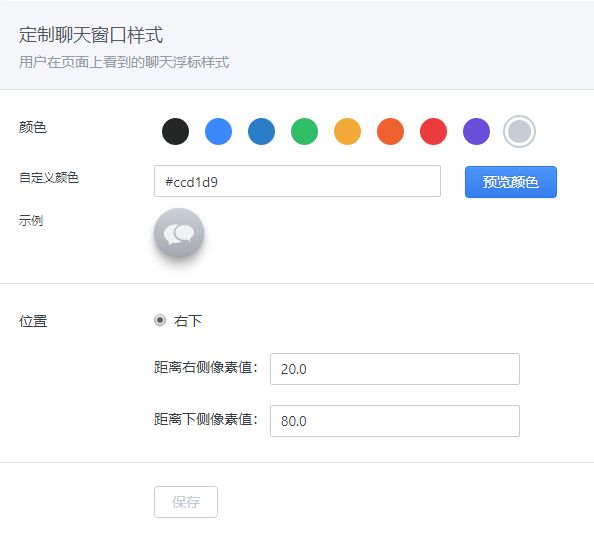Hexo的入门教程及Next主题配置
博主博客链接
1.Node及Hexo安装
hexo是什么?简单的说,就是一个静态博客的生成工具也可以说是一个搭建静态博客的框架,我这个博客就是就是基于hexo生成的。9月份把这个博客用hexo折腾出来,前几天ACM区域赛事结束了,所以想记录下来折腾的过程,留着以后备用。这里只说如何在windows下成功安装hexo并运行起来,关于主题以及配置不做记录。
安装Node.js
因为Hexo是基于Node.js的,所以必须先安装Node,所以请点击这里去下载适合自己windows版本的Node吧。
(注意:在安装步骤里Custom Setup这一步记得选Add to PATH)。
安装好以后,打开CMD,(那对于小白来说如何打开),输入CMD呢?win+R然后输入cmd,点击确定,这样CMD就打开了.npm -v,如果出现版本号,那说明安装成功了,并且环境变量也配置好了,如果是未知命令那就要配置下环境变量。
安装Hexo
还是打开CMD然后输入安装hexo的命令:
npm install -g hexo-cli
这一步需要一点时间,请稍等一会,让他安装好。
安装完成后在CMD里输入hexo -v出现一系列版本号就是安装成功啦QAQ
到这里,就要恭喜你成功完成了Hexo的安装了。
2.生成一个博客
初始化个人博客仓库
在电脑中建一个文件夹(路径根据自己爱好,我是在E盘里建了一个名为Blog的文件夹),我在这里命名为Blog吧。
然后通过CMD的cd到这个文件夹下,运行命令:
hexo init
这个时候会将这个文件夹初始化为一个博客专用文件夹,生成过程稍微要点时间,耐心等待。
然后输入:
npm install
之后npm将会自动安装你需要的组件,只需要等待npm操作即可。
开始生成博客
继续操作:
hexo g
然后输入:
hexo s
会出现:
在浏览器里打开http://localhost:4000/,你将会看到:
到这里你已经有了一个属于你的本地Blog了。
3.Coding部署
why不是Github,因为我个人认为搭建一个个人博客用Github会有诸多不便。
比如:1.搭建一个博客肯定就要往百度推送,不然别人搜不到你的博客有什么意思。而如果部署Github的话,百度无法抓取blog链接。2.Coding服务器在中国,所以Blog加载速度比GitHub快很多。
注册Coding
现在我们的博客已经在本地搭建完成,那要怎么才能让别人看到我们的博客呢?我们选择把我们的静态网页的代码发到coding上去,然后由coding负责将我们的代码展现出来。注册步骤比较简单,点击这里去注册。需要声明的是,如果你以后不想绑定独立域名,那么coding给你的域名默认为 仓库名.coding.me
而你需要建立的仓库名需要与你的用户名保持一致,不然会出现问题,所以慎重起名字。然后填好个人信息,就会升级为银牌会员(能拥有5个私人仓库)。
新建仓库
在coding上面新建仓库
项目名称写成你的用户名,比如我的仓库名字为Blog,然后描述写不写都行,自己选择公有还是私有,然后直接选择创建项目。
配置ssh
这个过程的目的是在你的电脑和coding之间建立联系的通道,不然谁都能往上面增加内容,那你的博客岂不乱套了?
首先查看目录C:Users\用户名
有没有.ssh目录,如果没有,cmd在本地blog路径下,输入命令:
ssh-keygen -t rsa -C "这里填上你的邮箱地址"
然后按3个回车。
再检查有没有.ssh目录,打开目录,你会看到出现3个文件:
然后用notepad++打开id——rsa.pub(这个是公钥,不带pub的是私钥,这个不要泄露出去),你会开到一堆字母,全选复制下来。
下面打来浏览器,进入你刚才创建的仓库,设置-部署公钥-新建部署公钥,公钥名称可以不填,将刚才复制的公钥粘贴在公钥内容里面。把授予权限打上勾!,然后添加就可以了。
站点配置
下面我们进行博客的站点配置,打开Blog文件夹,你会看到这样的文件
这个文件的意思就是对你的博客进行一些设置,比如的你的用户名等等,记住这个文件特别重要!,以后你进行配置都要在这里进行,下面我们用notepad++打开它,这是你的网站信息
要是不懂英文就查字典写,注意:名称后面要放空格,不然会出错!!!。然后滑倒最下面,填写你的git地址,这一步特别关键,你可以照我这个写,同样,别忘了空格!
(本张图片来自vzhiwen,因为我Blog修改了域名,后面会讲到)
然后点击文件保存
上传代码
在Blog文件路径里,依次输入下列命令:
hexo clean
hexo d
hexo g
如果提及不上去,就下载一个插件,在命令行里输入:
npm install hexo-deployer-git --save
再次提交就可以了
clean表示清除缓存,d是deploy的缩写,意思是将代码推送到coding,然后等待一些时间,第一次需要输入coding的用户名和密码或者询问你yes/no,按照说明输入即可,出现下面的字样说明推送完毕
打开pages服务
打开浏览器,进入coding,代码-pages服务,部署来源选择master,然后可以选择https访问()这个就是打开你网页的时候地址栏前面显示的绿锁头,后面写着安全,如果不选择,就会出现叹号,不过影响不大。
现在,你的博客已经基本配置完成,现在就打开你的浏览器,输入你的网址试试吧!
4.主题配置
如果你感觉默认Blog主题可以通过这一块来学习,如果给自己Blog换个主题。
主题安装
为了使博客不太难看,我们需要安装一个主题,切换至刚刚生成的Hexo 目录,安装主题
$ cd Blog
$ git clone https://github.com/iissnan/hexo-theme-next themes/next
如果没有Git可以去下一个,百度有一堆
这里选了一个极简的主题,也是Hexo众多主题中最受欢迎的一个。上面出现的喵神的主题 在这里。Hexo也有更多主题供你选择。
启用主题:
在你的站点配置文件_config.yml里修改``theme: next //刚刚安装主题的,名字
主题配置:
这是 NexT 默认的 Scheme —— Muse ,现在,你已经成功安装并启用了 NexT 主题。下一步我们将要更改一些主题的设定,包括个性化以及集成第三方服务。 4)主题设定 选择 Scheme Scheme 是 NexT 提供的一种特性,借助于 Scheme,NexT 为你提供多种不同的外观。同时,几乎所有的配置都可以 在 Scheme 之间共用。目前 NexT 支持三种 Scheme,他们是:
Muse - 默认 Scheme,这是 NexT 最初的版本,黑白主调,大量留白
Mist - Muse 的紧凑版本,整洁有序的单栏外观
Pisces - 双栏 Scheme,小家碧玉似的清新
Scheme 的切换通过更改 主题配置文件,搜索 scheme 关键字。 你会看到有三行 scheme 的配置,将你需用启用的 scheme 前面
注释 # 即可。 选择 Pisce Scheme
#scheme: Muse
#scheme: Mist
scheme: Pisces
写文章
所有基础框架都已经创建完成,接下来可以开始写你的第一篇博客了
在Blog/source/_posts下创建你的第一个博客吧,例如,创建一个名为FirstNight.md的文件,用Markdown大肆发挥吧,注意保存。
如:
---
title: First Night
---
> 我有一头**小毛驴**,可是我从来都不骑。
然后本体测试看看,输入hexo s
测试服务启动,你可以在浏览器中输入https://localhost:4000 访问了
如果测试没问题,就可以上传到Coding了
依次输入下面命令
hexo clean
hexo d
hexo g
然后你就可以再浏览器里输入你的Coding项目链接访问了
5.标签 分类 关于 标签图标 侧边栏菜单
创建文章
在Blog路径下输入:
hexo new "文章名称"
生产后会提示你文件路径,一般在Blog/source/_posts下
文章基本设置
---
title: CentOS7下Tomcat启动慢的原因及解决方案
date: 2017-12-02 21:01:24
comments: true #是否可评论
toc: true #是否显示文章目录
categories: "云服务器" #分类
tags: #标签
- centOS
- tomcat
---
创建标签
hexo new page tags
基本设置
title: tags
date: 2017-12-02 21:01:24
type: "tags"
创建分类
hexo new page categories
基本设置
title: categories
date: 2017-12-02 21:01:24
type: "categories"
标签图标
实现效果图
修改模板/themes/next/layout/_macro/post.swig,搜索 rel="tag">#,将 # 换成
设置菜单:
设置 菜单 菜单配置包括三个部分,第一是菜单项(名称和链接),第二是菜单项的显示文本,第三是菜单项对应的图标。 NexT 使用的是 Font Awesome 提供的图标, Font Awesome 提供了 600+ 的图标,可以满足绝大的多数的场景,同时无须担心在 Retina 屏幕下 图标模糊的问题。 编辑主题配置文件,修改以下内容: 设定菜单内容,对应的字段是 menu。 菜单内容的设置格式是:item name: link。其中 item name 是一个名称,这个名称并不直接显示在页面上,她将用于匹配图标以及翻译。 菜单示例配置(在主题配置文件中)
menu:
home: /
archives: /archives
#about: /about
#categories: /categories
tags: /tags
#commonweal: /404.html
若你的站点运行在子目录中,请将链接前缀的 / 去掉 NexT 默认的菜单项有(标注 的项表示需要手动创建这个页面):
| 键值 | 设定值 | 显示文本(简体中文) |
|---|---|---|
| home | home: / | 主页 |
| archives | archives: /archives | 归档页 |
| categories | categories: /categories | 分类页 |
| tags | tags: /tags | 标签页 |
| about | about: /about | 关于页面 |
| commonweal | commonweal: /404.html | 公益 404 |
设置菜单项的显示文本。在第一步中设置的菜单的名称并不直接用于界面上的展示。Hexo 在生成的时候将使用 这个名称查找对应的语言翻译,并提取显示文本。这些翻译文本放置在 NexT 主题目录下的 languages/{language}.yml ({language} 为你所使用的语言)。 以简体中文为例,若你需要添加一个菜单项,比如 something。那么就需要修改简体中文对应的翻译文件 languages/zh-Hans.yml,在 menu 字段下添加一项:
menu:
home: 首页
archives: 归档
categories: 分类
tags: 标签
about: 关于
search: 搜索
commonweal: 公益404
something: 有料
设定菜单项的图标,对应的字段是 menu_icons。 此设定格式是 item name: icon name,其中 item name 与上一步所配置的菜单名字对应,icon name 是 Font Awesome 图标的 名字。而 enable 可用于控制是否显示图标,你可以设置成 false 来去掉图标。 菜单图标配置示例
menu_icons:
enable: true
# Icon Mapping.
home: home
about: user
categories: th
tags: tags
archives: archive
commonweal: heartbeat
在菜单图标开启的情况下,如果菜单项与菜单未匹配(没有设置或者无效的 Font Awesome 图标名字) 的情况下,NexT 将会使用 作为图标。 请注意键值(如 home)的大小写要严格匹配 7)** 侧栏** 默认情况下,侧栏仅在文章页面(拥有目录列表)时才显示,并放置于右侧位置。 可以通过修改 主题配置文件 中的 sidebar 字段来控制侧栏的行为。侧栏的设置包括两个部分,其一是侧栏的位置, 其二是侧栏显示的时机。 设置侧栏的位置,修改 sidebar.position 的值,支持的选项有:
left - 靠左放置
right - 靠右放置
目前仅 Pisces Scheme 支持 position 配置。影响版本5.0.0及更低版本。
sidebar:
position: left
设置侧栏显示的时机,修改 sidebar.display 的值,支持的选项有:
post - 默认行为,在文章页面(拥有目录列表)时显示
always - 在所有页面中都显示
hide - 在所有页面中都隐藏(可以手动展开)
remove - 完全移除
sidebar:
display: post
6.搜索
搜索功能真心好用,当文章多起来的时候,标签提供的作用已经很少了,只能简单索引,搜索却能精确查找,这里我用的依旧是最简单的本地站内搜索。
安装插件
npm install hexo-generator-searchdb --save
修改 站点配置 文件
search:
path: search.xml
field: post
format: html
limit: 10000
修改 主题配置文件
local_search:
enable: true
7.头像 (头像旋转)
实现效果图:
设置头像
编辑 主题配置文件_config.yml
, 修改字段
avatar
, 值设置成头像的链接地址。其中,头像的链接地址可以是
| 地址 | 值 |
|---|---|
| 完整的互联网 | URI:http://example.com/avatar.png |
| 站点内的地址 | 将头像放置主题目录下的source/uploads/(新建 uploads 目录若不存在) 配置为:avatar: /uploads/avatar.png或者 放置在 source/images/ 目录下, 配置为:avatar: /images/avatar.png |
avatar: http://example.com/avatar.png
实现头像旋转:
打开\themes\next\source\css\_common\components\sidebar\sidebar-author.styl,在里面添加如下代码:
.site-author-image {
display: block;
margin: 0 auto;
padding: $site-author-image-padding;
max-width: $site-author-image-width;
height: $site-author-image-height;
border: $site-author-image-border-width solid $site-author-image-border-color;
/* 头像圆形 */
border-radius: 80px;
-webkit-border-radius: 80px;
-moz-border-radius: 80px;
box-shadow: inset 0 -1px 0 #333sf;
/* 设置循环动画 [animation: (play)动画名称 (2s)动画播放时长单位秒或微秒 (ase-out)动画播放的速度曲线为以低速结束
(1s)等待1秒然后开始动画 (1)动画播放次数(infinite为循环播放) ]*/
/* 鼠标经过头像旋转360度 */
-webkit-transition: -webkit-transform 1.0s ease-out;
-moz-transition: -moz-transform 1.0s ease-out;
transition: transform 1.0s ease-out;
}
img:hover {
/* 鼠标经过停止头像旋转
-webkit-animation-play-state:paused;
animation-play-state:paused;*/
/* 鼠标经过头像旋转360度 */
-webkit-transform: rotateZ(360deg);
-moz-transform: rotateZ(360deg);
transform: rotateZ(360deg);
}
/* Z 轴旋转动画 */
@-webkit-keyframes play {
0% {
-webkit-transform: rotateZ(0deg);
}
100% {
-webkit-transform: rotateZ(-360deg);
}
}
@-moz-keyframes play {
0% {
-moz-transform: rotateZ(0deg);
}
100% {
-moz-transform: rotateZ(-360deg);
}
}
@keyframes play {
0% {
transform: rotateZ(0deg);
}
100% {
transform: rotateZ(-360deg);
}
}
8.友链
编辑主题配置文件
添加:
# title
links_title: Links
links:
MacTalk: http://macshuo.com/
Title: http://example.com/
9.社交网站
侧栏社交链接的修改包含两个部分,第一是链接,第二是链接图标。 两者配置均在主题配置文件
中。
1、 链接放置在 social字段下,一行一个链接。其键值格式是 显示文本: 链接地址。
# Social links
social:
GitHub: https://github.com/your-user-name
Twitter: https://twitter.com/your-user-name
微博: http://weibo.com/your-user-name
豆瓣: http://douban.com/people/your-user-name
知乎: http://www.zhihu.com/people/your-user-name
# 等等12345678
2、 设定链接的图标,对应的字段是 social_icons。其键值格式是 匹配键:Font Awesome图标名称, 匹配键 与上一步所配置的链接的 显示文本 相同(大小写严格匹配),图标名称 是Font Awesome图标的名字(不必带 fa- 前缀)。 enable 选项用于控制是否显示图标,你可以设置成 false 来去掉图标。
# Social Icons
social_icons:
enable: true
# Icon Mappings
GitHub: github
Twitter: twitter
微博: weibo
10.浏览量 访客量 阅读数
打开文件: themes/next/_config.yml
# Show PV/UV of the website/page with busuanzi.
# Get more information on http://ibruce.info/2015/04/04/busuanzi/
busuanzi_count:
# count values only if the other configs are false
enable: true
# custom uv span for the whole site
site_uv: true
site_uv_header: <i class="fa fa-user"></i> 访问人数
site_uv_footer: 人
# custom pv span for the whole site
site_pv: true
site_pv_header: <i class="fa fa-eye"></i> 总访问量
site_pv_footer: 次
# custom pv span for one page only
page_pv: true
page_pv_header: <i class="fa fa-file-o"></i> 阅读数
page_pv_footer:
相关操作:
- enable: true
- 添加相关中文说明,不添加也行。
修改统计规则及busuanzi失效修复
打开\themes\next\layout_partials\footer.swig文件,在copyright前加上画红线这句话:
代码如下:
然后再合适的位置添加显示统计的代码,如图:
代码如下:
"powered-by">
"fa fa-user-md">"busuanzi_container_site_uv">
本站访客数:"busuanzi_value_site_uv">
在这里有两中不同计算方式的统计代码:
-
pv的方式,单个用户连续点击n篇文章,记录n次访问量
"busuanzi_container_site_pv"> 本站总访问量"busuanzi_value_site_pv">次
uv的方式,单个用户连续点击n篇文章,只记录1次访客数
"busuanzi_container_site_uv">
本站总访问量"busuanzi_value_site_uv">次
添加之后再执行hexo d -g,然后再刷新页面就能看到效果
11.字数统计 阅读时长 总字数
在站点的根目录下:
$ npm i --save hexo-wordcount
打开 themes/next/_config.yml ,搜索关键字 post_wordcount:
# Post wordcount display settings
# Dependencies: https://github.com/willin/hexo-wordcount
post_wordcount:
item_text: true
#字数统计
wordcount: true
#预览时间
min2read: true
#总字数,显示在页面底部
totalcount: true
separated_meta: true
13.文章发表 更新时间
打开主题配置文件 _config.yml ,搜索关键字 updated_at 设置为 true :
# Post meta display settings
post_meta:
item_text: true
created_at: true
updated_at: ture
categories: true
编辑文章,增加关键字(next可以根据文章改变时间自动更改)updated
---
layout: layout
title: 关于
date: 2017-08-18 15:41:18
updated: 2017-09-05 20:18:54 #手动添加更新时间,不加这一行会自动更新
14.背景图片
在 themes/next/source/css/_custom/custom.styl 中添加如下代码:
body{
background:url(/images/bg.jpg);
background-size:cover;
background-repeat:no-repeat;
background-attachment:fixed;
background-position:center;
}
15.动态粒子
修改_layout.swig
打开 next/layout/_layout.swig
在 < /body>之前添加代码(注意不要放在< /head>的后面)
{% if theme.canvas_nest %}
{% endif %}
修改配置文件
打开 /next/_config.yml,在里面添加如下代码:(可以放在最后面)
# --------------------------------------------------------------
# background settings
# --------------------------------------------------------------
# add canvas-nest effect
# see detail from https://github.com/hustcc/canvas-nest.js
canvas_nest: true
到此就结束了,运行 hexo clean,然后运行 hexo g,然后运行 hexo s,最后打开浏览器在浏览器的地址栏输入 localhost:4000 就能看到效果了\( ̄︶ ̄)/
如果你感觉默认的线条太多的话
可以这么设置====>
在上一步修改 _layout.swig中,把刚才的这些代码:
{% if theme.canvas_nest %}
<script type="text/javascript" src="//cdn.bootcss.com/canvas-nest.js/1.0.0/canvas-nest.min.js"></script>
{% endif %}
改为
{% if theme.canvas_nest %}
<script type="text/javascript"
color="0,0,255" opacity='0.7' zIndex="-2" count="99" src="//cdn.bootcss.com/canvas-nest.js/1.0.0/canvas-nest.min.js"></script>
{% endif %}
配置项说明
color:线条颜色, 默认:'0,0,0';三个数字分别为(R,G,B)opacity: 线条透明度(0~1), 默认:0.5count: 线条的总数量, 默认:150zIndex:背景的z-index属性,css属性用于控制所在层的位置, 默认:-1
16.加载动画
打开 themes/next/_config.yml ,搜索关键字 pace ,设置为 true ,可以更换加载样式:
# Progress bar in the top during page loading.
pace: true
# Themes list:
#pace-theme-big-counter
#pace-theme-bounce
#pace-theme-barber-shop
#pace-theme-center-atom
#pace-theme-center-circle
#pace-theme-center-radar
#pace-theme-center-simple
#pace-theme-corner-indicator
#pace-theme-fill-left
#pace-theme-flash
#pace-theme-loading-bar
#pace-theme-mac-osx
#pace-theme-minimal
# For example
# pace_theme: pace-theme-center-simple
pace_theme: pace-theme-flash #替换更换样式
17.透明背景
内容板块透明
博客根目录 themes\next\source\css\_schemes\Pisces\_layout.styl 文件 .content-wrap 标签下 background: white修改为:
background: rgba(255,255,255,0.7); //0.7是透明度
菜单栏背景
博客根目录 themes\next\source\css\_schemes\Pisces\_layout.styl 文件 .header-inner 标签下 background: white修改为:
background: rgba(255,255,255,0.7); //0.7是透明度
站点概况背景
博客根目录 themes\next\source\css\_schemes\Pisces\_sidebar.styl 文件 .sidebar-inner 标签下 background: white修改为:
background: rgba(255,255,255,0.7); //0.7是透明度
然后修改博客根目录 themes\next\source\css\_schemes\Pisces\_layout.styl 文件 .sidebar 标签下 background: $body-bg-color修改为:
background: rgba(255,255,255,0.7); //0.7是透明度
按钮背景
博客根目录 themes\next\source\css\_common\components\post\post-button.styl 同上修改对应位置为 background: transparent;
18.修改底部Hexo和主题信息
- 在图标库中找到你自己喜欢的图标, 修改桃心,打开
themes/next_config.yml,搜索关键字authoricon,替换图标名
# icon between year and author @Footer
authoricon: id-card
2.隐藏网页底部 Hexo 强力驱动
打开主题配置文件,搜索关键字 copyright ,如下:(或者直接删除)
# Footer `powered-by` and `theme-info` copyright
copyright: false
19.博客运行时间
打开next\layout\_partials路径中的footer.swig,在文件中合适位置~~(我加在了最后面)~~加入下面代码段:
"timeDate" title="网站运行时间">载入天数..."times" title="网站运行时间">载入时分秒...
在next\layout\_layout.swig中插入下面代码块:
- 打开:
LX-Blog\themes\next\layout\post.swig
- 将以下代码:
<div class="post-spread">
{% if theme.jiathis %}
{% include '_partials/share/jiathis.swig' %}
{% elseif theme.baidushare %}
{% include '_partials/share/baidushare.swig' %}
{% elseif theme.add_this_id %}
{% include '_partials/share/add-this.swig' %}
{% elseif theme.duoshuo_shortname and theme.duoshuo_share %}
{% include '_partials/share/duoshuo_share.swig' %}
{% endif %}
</div>
- 改成:
<div class="post-spread">
{% if theme.jiathis %}
{% include '_partials/share/jiathis.swig' %}
{% elseif theme.baidushare %}
{% include '_partials/share/baidushare.swig' %}
{% elseif theme.add_this_id %}
{% include '_partials/share/add-this.swig' %}
{% elseif theme.duoshuo_shortname and theme.duoshuo_share %}
{% include '_partials/share/duoshuo_share.swig' %}
{% elseif theme.sharesdk %}
{% include '_partials/share/sharesdk.swig' %}
{% endif %}
</div>
- 打开
主题配置文件,添加以下代码:
sharesdk: true
shareSDKappkey: 你的appkey
24.向百度站长推送
当我们一开始建完博客时,搜索引擎是搜索不到的,我们需要做一项工作就是通知搜索引擎收录我们的网站。
如何被百度收录
这里需要做两个事情,一个是验证网站,一个是链接提交.
验证网证
我们到百度站长平台里面的站长工具里面去验证网站,大概步骤如下:
- 第一步:输入网站
- 第二步:站点属性
- 第三步:验证网站
前两步都很简单,第三步:验证网站有以下三种方法:
- 文件验证
- HTML标签验证
- CNAME验证
这里我们选择文件验证的方法,然后会得到一个baidu_verify_xxxxx.html文件。
我使用的主题是next,所以我把这个验证文件放在theme/next/source/根目录下面,
这样当我们编译网站hexo generate的时候,这个文件会被原封不动的拷贝到我们博客的public/根目录下。
好,重要编译hexo并部署,完成验证.
链接提交
接下来我们进入链接提交.
链接提交有手动和自动两种方法,手动就是每次你有新的链接生成,你就需要手动提交链接到百度,这种方法太麻烦了,不使用。
自动提交有三种方式:
- 主动推送(实时)
- 自动推送
- sitemap
这里我们选择sitemap方式。
-
安装hexo的sitemap网站地图生成插件
npm install hexo-generator-baidu-sitemap --save -
在你的hexo站点的
_config.yml添加下面的代码# hexo sitemap网站地图 baidusitemap: path: baidusitemap.xml -
配置成功后,hexo编译时会在hexo站点根目录生成
baidusitemap.xml,部署网站后,提交到百度:
25.代码复制
-
下载插件clipboard.js 。
-
打开
themes/next/source/lib/,新建文件夹clipboard。 -
把下载
clipboard.js下的src文件夹下的文件拖动到clipboard文件夹下。 -
打开
themes/next/source/js/src/,新建文件custom.js,代码如下://此函数用于创建复制按钮 function createCopyBtns() { var $codeArea = $("figure table"); //查看页面是否具有代码区域,没有代码块则不创建 复制按钮 if ($codeArea.length > 0) { //复制成功后将要干的事情 function changeToSuccess(item) { $imgOK = $("#copyBtn").find("#imgSuccess"); if ($imgOK.css("display") == "none") { $imgOK.css({ opacity: 0, display: "block" }); $imgOK.animate({ opacity: 1 }, 1000); setTimeout(function() { $imgOK.animate({ opacity: 0 }, 2000); }, 2000); setTimeout(function() { $imgOK.css("display", "none"); }, 4000); }; }; //创建 全局复制按钮,仅有一组。包含:复制按钮,复制成功响应按钮 //值得注意的是:1.按钮默认隐藏,2.位置使用绝对位置 position: absolute; (position: fixed 也可以,需要修改代码) $(".post-body").before('