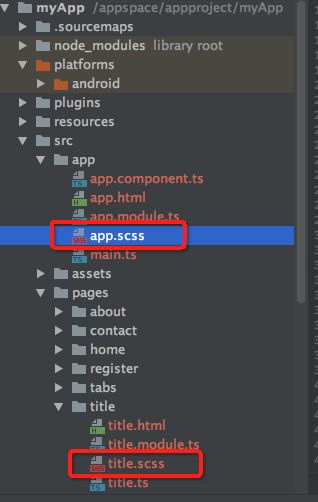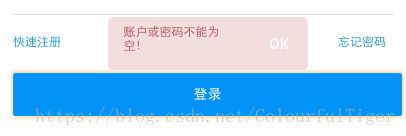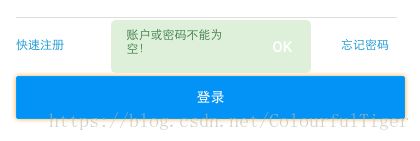ionic3 自定义toast样式
文件目录结构:
在使用ionic3来写toast效果时,会有各种各样对toast样式的需求,
在全局的app.scss中添加以下内容
备注:(这里的样式也可以放置在组件的scss文件中,但是是独立开来的,不要嵌套在组件的page-xxx中去)
//吐司颜色、大小
.box {
width: 200px;
-webkit-border-radius: 5px;
-moz-border-radius: 5px;
border-radius: 5px;
}
.toast-container {
width: 100%;
}
.error {
.toast-message {
color: #a94442;
}
.toast-wrapper {
background: #f2dede;
@extend .box;
}
}
.success {
.toast-message {
color: #3c763d;
}
.toast-wrapper {
background: #dff0d8;
@extend .box;
}
}
.tip {
.toast-message {
color: #31708f;
}
.toast-wrapper {
background: #d9edf7;
@extend .box;
}
}
.toast-md .toast-wrapper.toast-top {
top: 47px;
height: 33px;
}
.toast-md .toast-message {
display: flex;
justify-content: center;
font-size: .8em;
padding-top: 8px;
}
在使用的组件中添加这一段代码:
presentToast(position: string,classstyle: string) {
const toast = this.toastCtrl.create({
message: '账户或密码不能为空!', //需要提示的信息
duration: 2000, //持续时长
position: position, //位置
showCloseButton: true, //是否显示关闭按钮
closeButtonText: 'Ok', //关闭按钮的文字内容
cssClass: classstyle //自定义的样式
});
toast.present();
}
this.presentToast("middle","success"); //调用方式效果如图: