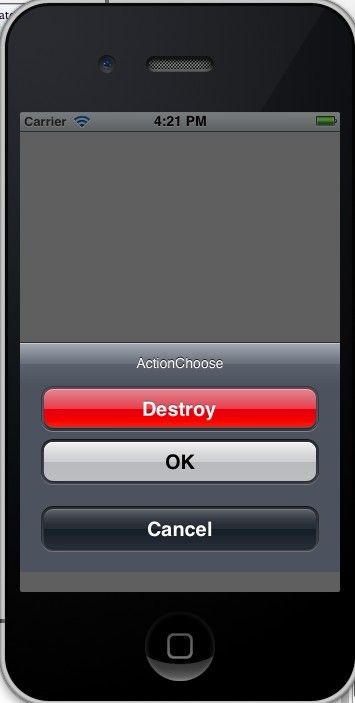什么是操作表单?看图:
一看图就明白了,毋需多说。
复制代码 代码如下:
UIActionSheet* mySheet = [[UIActionSheet alloc]
initWithTitle:@"ActionChoose"
delegate:self
cancelButtonTitle:@"Cancel"
destructiveButtonTitle:@"Destroy"
otherButtonTitles:@"OK", nil];
[mySheet showInView:self.view];
与UIAlertView类似,我们也是在委托方法里处理按下按钮后的动作。记得在所委托的类加上UIActionSheetDelegate。
复制代码 代码如下:
- (void)actionSheetCancel:(UIActionSheet *)actionSheet{
//
}
- (void) actionSheet:(UIActionSheet *)actionSheet clickedButtonAtIndex:(NSInteger)buttonIndex{
//
}
-(void)actionSheet:(UIActionSheet *)actionSheet didDismissWithButtonIndex:(NSInteger)buttonIndex{
//
}
-(void)actionSheet:(UIActionSheet *)actionSheet willDismissWithButtonIndex:(NSInteger)buttonIndex{
//
}
看到那个红色的按钮没?那是ActionSheet支持的一种所谓的销毁按钮,对某户的某个动作起到警示作用,
比如永久性删除一条消息或者日志。如果你指定了一个销毁按钮他就会以红色高亮显示:
复制代码 代码如下:
mySheet.destructiveButtonIndex=1;
与导航栏类似,操作表单也支持三种风格 :
复制代码 代码如下:
UIActionSheetStyleDefault //默认风格:灰色背景上显示白色文字
UIActionSheetStyleBlackTranslucent //透明黑色背景,白色文字
UIActionSheetStyleBlackOpaque //纯黑背景,白色文字
用法用例:
复制代码 代码如下:
mySheet.actionSheetStyle = UIActionSheetStyleBlackOpaque;
常用方法和属性
显示ActionSheet方法:
1.在一个视图内部显示,可以用showInView
复制代码 代码如下:
[mySheet showInView:self];
2.如果要将ActonSheet 与工具栏或者标签栏对齐,可以使用showFromToolBar或showFromTabBar
复制代码 代码如下:
[mySheet showFromToolBar:toolbar];
[mySheet showFromTabBar:tabbar];
解除操作表单
用户按下按钮之后,Actionsheet就会消失――除非应用程序有特殊原因,需要用户按下做个按钮。用dismiss方法可令表单消失:
复制代码 代码如下:
[mySheet dismissWithClickButtonIndex:1 animated:YES];
@property(nonatomic,copy) NSString *title;
设置标题
复制代码 代码如下:
@property(nonatomic) UIActionSheetStyle actionSheetStyle;
添加一个按钮,会返回按钮的索引
复制代码 代码如下:
- (NSInteger)addButtonWithTitle:(NSString *)title;
[/code]
获取按钮标题
复制代码 代码如下:
- (NSString *)buttonTitleAtIndex:(NSInteger)buttonIndex;
获取按钮数量
复制代码 代码如下:
@property(nonatomic,readonly) NSInteger numberOfButtons;
设置取消按钮的索引值
复制代码 代码如下:
@property(nonatomic) NSInteger cancelButtonIndex;
设置特殊标记
复制代码 代码如下:
@property(nonatomic) NSInteger destructiveButtonIndex;
视图当前是否可见
复制代码 代码如下:
@property(nonatomic,readonly,getter=isVisible) BOOL visible;
下面是几种弹出方式,会根据风格不同展现不同的方式:
复制代码 代码如下:
- (void)showFromToolbar:(UIToolbar *)view;
- (void)showFromTabBar:(UITabBar *)view;
- (void)showFromBarButtonItem:(UIBarButtonItem *)item animated:(BOOL)animated ;
- (void)showFromRect:(CGRect)rect inView:(UIView *)view animated:(BOOL)animated ;
- (void)showInView:(UIView *)view;
使用代码将视图收回
复制代码 代码如下:
- (void)dismissWithClickedButtonIndex:(NSInteger)buttonIndex animated:(BOOL)animated;
UIActionSheet代理方法
复制代码 代码如下:
- (void)actionSheet:(UIActionSheet *)actionSheet clickedButtonAtIndex:(NSInteger)buttonIndex;
点击按钮时触发的方法
复制代码 代码如下:
- (void)willPresentActionSheet:(UIActionSheet *)actionSheet;
视图将要弹出时触发的方法
复制代码 代码如下:
- (void)didPresentActionSheet:(UIActionSheet *)actionSheet;
视图已经弹出式触发的方法
复制代码 代码如下:
- (void)actionSheet:(UIActionSheet *)actionSheet willDismissWithButtonIndex:(NSInteger)buttonIndex;
点击按钮后,视图将要收回时触发的方法
复制代码 代码如下:
- (void)actionSheet:(UIActionSheet *)actionSheet didDismissWithButtonIndex:(NSInteger)buttonIndex;
点击按钮后,视图已经收回时触发的方法