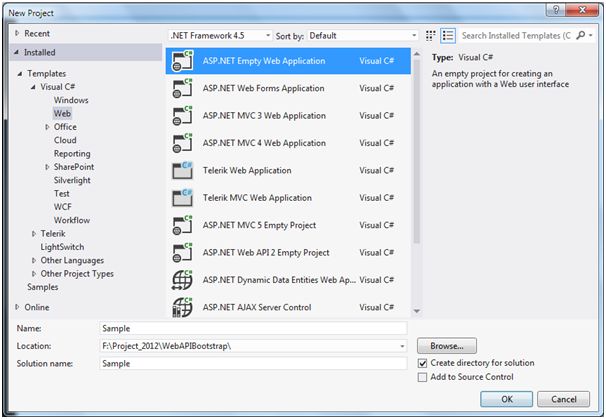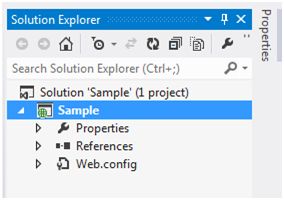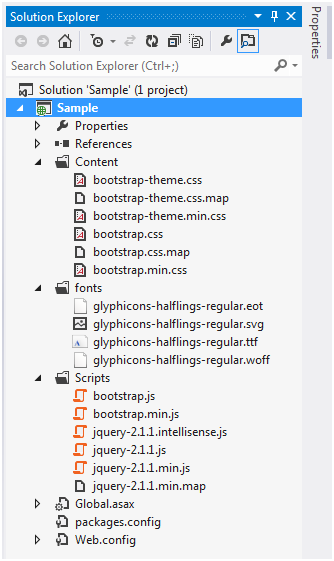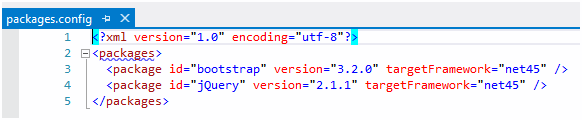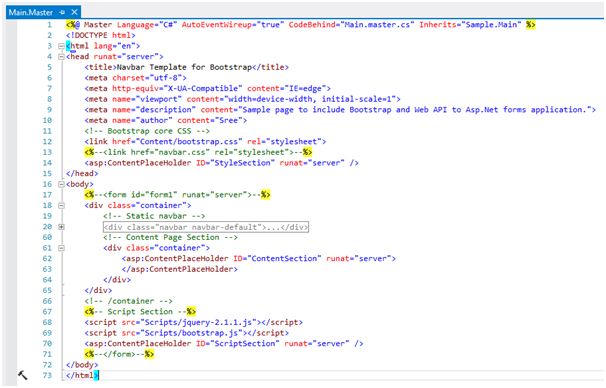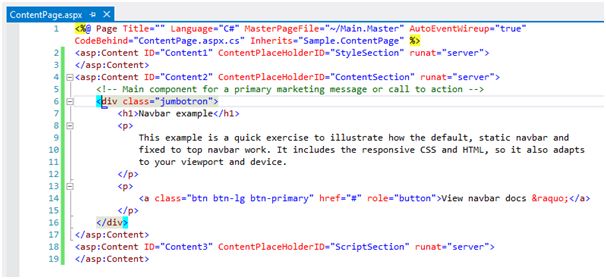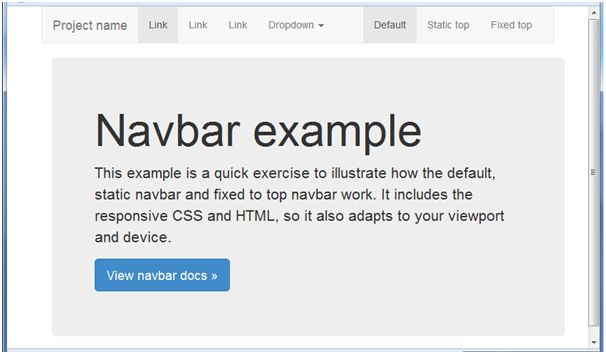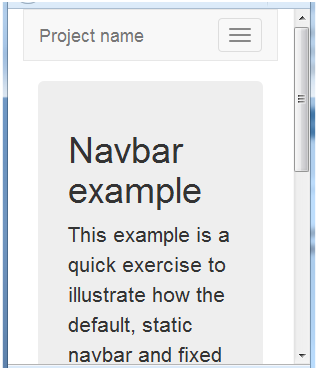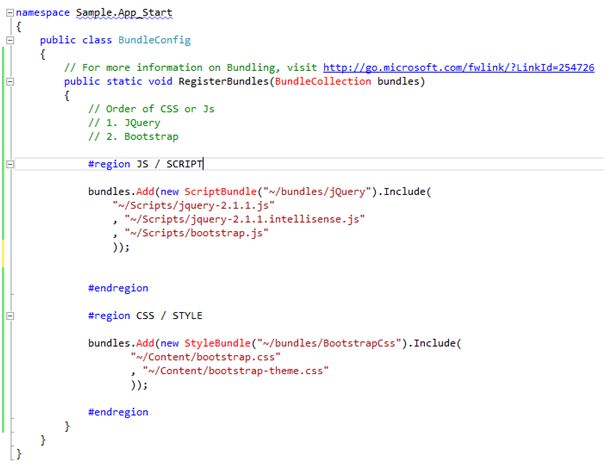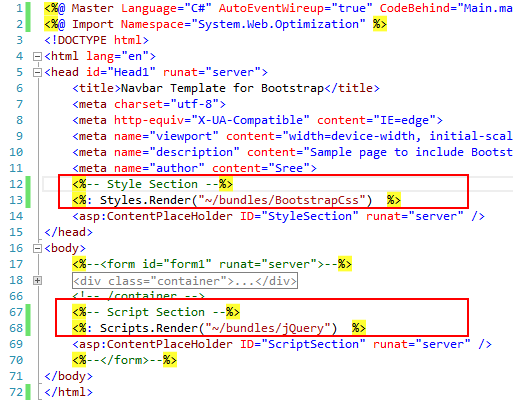Idea
The idea of this article is to help you upgrade your existing Asp.net project to satisfy current Html5 responsive design needs and to make it lightning fast by eliminating all server round trips. Basically, we are trying to eliminate ViewState from the page to make it light weight on the client side and all interactions to the backend only through services (Web API)
Summary
In this article we are going to create an Asp.net web forms mobile first application using Bootstrap to design the layout, Web API as a service layer and use JSON format for better browser understandability. This way we could eliminate most of the code-behind logic and achieve tremendous performance boost.
Process
A) Create a simple asp.net forms application using bootstrap template.
B) Create bundle to optimize web resources.
C) Add a service layer (Web API) with JSON format to the existing application.
A) Create a simple Asp.Net forms application using bootstrap template
Start by creating a new Visual C# project in Asp.net and select an “Empty Web Application” from the New Project dialog. Click OK to create new project. (I used VS 2012).
Now your solution looks like this.
Go ahead and create a Global.asax file to the project (We will update this later)
Right click on the project and select “Manage NuGet Package…” to install jQuery and then Bootstrap. This will create three new folders “Content” for CSS, “fonts” and “Scripts” to the project.
Note: I prefer to delete all .min.* and .map files from the newly created folders and use bundle technique to optimize web resources (Bundle will be discussed later). Also, there is a new file “packages.config” created within the project where we can find all installed NuGet packages and their versions.
Warning: If there is a mismatch in package version between the installed and the one specified in packages.config file, Nuget gets confuses and will not work as expected.
Now, we will create a master page (Main.Master) with three sections “StyleSection” in the header, “ContentSection” in the body and “ScriptSection” just before the closing body tag. For this sample we are going to use “Navbar” template from bootstrap templates. Get the source html from browser “View Page Source” and it in our master page at the bottom. Replace with downloaded html to replace and retain the master page behavior.
Note: Here we commented the form tag; If needed we can create form sections within our content page. Now, our Master page looks like this.
Create a new content page “ContentPage.aspx”. Add the html code (div with class “jumbotron”) from the Bootstrap template into the “ContentSection”. Our code should look like this.
Set the “ContentPage.aspx” as start page; build and run the application.
Laptop/Tablet View:
Mobile View:
Note: If you view the source of the page, there are individual references to each of the .css and .js files. This will impact our page load time when there are numerous files added to the page. To fix this we need to create a bundle for Style and Script types.
B) Create Bundle to Optimize Web Resources
First we need to create a new folder “App_Start” to the root of the project.
Add a new class “BundleConfig.cs” to the folder with a static RegisterBundles method. Each script or style bundle is located at a virtual path as specified from the root (~/bundles/)
Note: The order in which the files added to the bundle is important; Check for any dependencies
To fix the BundleCollection missed reference; Install the package “Microsoft.AspNet.Web .Optimization” from NuGet.
Note: Add “System.Web.Optimization;” namespace to the “BundleConfig.cs” file. Replace existing style and script tags with the bundle script pointing to the virtual path. Now, your master page should look like.
Next we need to register our bundle within Application_Start of Global.asax file.
protected void Application_Start(object sender, EventArgs e) { BundleConfig.RegisterBundles(BundleTable.Bundles); }
Run the application to check if everything works fine. Now, if we view the page source it still shows individual link for each resource even after creating the bundle as below:
<script src="view-source:http://localhost:2469/Scripts/jquery-2.1.1.js">/Scripts/jquery-2.1.1.jsa>"></script>