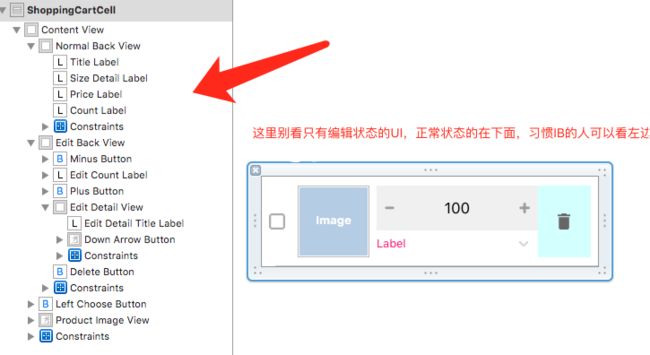iOS全网最详细高仿淘宝购物车,XibDemo,仅供参考
网上有很多淘宝购物车的Demo,看不到非常详细而且有代表性的,就自己弄了一个,不喜勿喷,看看就好了
Demo给大家分享下。
我还是用AutoLayout做的,主界面代码都能快接近800了,全加起来想想有点多啊,这简直是用
生命在写Demo啊,该有的效果全有了,各位请看图
简单分析下功能
1.给UIKit控件增加Badge的扩展(这个扩展需要的去代码里面抠出来)
2.加入购物车的时候凹陷效果(这个效果我单独开了个博客分析的)---> 点击打开链接
3.购物车纯AutoLayout实现双层Cell高度自适应(相对于纯代码布局来讲这个有点叼,没用习惯的估计能看瞎)
4.购物车动态计算价格,多选或单选删除,编辑切换Cell,简单富文本等逻辑 (基础逻辑展示)
5.给购物车底部增加相关商品推荐 (主要是给TableFooterView加了CollectionView)
6.一个展示图片的组件 (JTSImageViewController)
7.为了不让看的人无聊,选了几个妹子
简单的看下代码
1.进入购物车之前凹陷效果模拟添加购物车
- (void)show:(UITapGestureRecognizer *)tap
{
if (!self.chooseVC){
self.chooseVC = [[ChooseGoodsPropertyViewController alloc] init];
}
self.chooseVC.enterType = FirstEnterType;
__weak typeof(self)weakSelf = self;
self.chooseVC.block = ^{
NSLog(@"点击回调去购物车");
// 下面一定要移除,不然你的控制器结构就乱了,基本逻辑层级我们已经写在上面了,这个效果其实是addChildVC来的,最后的展示是在Window上的,一定要移除
[weakSelf.chooseVC.view removeFromSuperview];
[weakSelf.chooseVC removeFromParentViewController];
weakSelf.chooseVC.view = nil;
weakSelf.chooseVC = nil;
MKJShoppingCartViewController *shop = [MKJShoppingCartViewController new];
[weakSelf.navigationController pushViewController:shop animated:YES];
};
self.chooseVC.price = 256.0f;
[self.navigationController presentSemiViewController:self.chooseVC withOptions:@{
KNSemiModalOptionKeys.pushParentBack : @(YES),
KNSemiModalOptionKeys.animationDuration : @(0.6),
KNSemiModalOptionKeys.shadowOpacity : @(0.3),
KNSemiModalOptionKeys.backgroundView : [[UIImageView alloc] initWithImage:[UIImage imageNamed:@"background_01"]]
}];
}需要注意到的是他的层级关系,那么如果你像我一样要Push到下个界面的时候,务必把你的控制器和控制器的上
View remove掉,最好直接把指针置nil,类似于上面的代码这样操作,不然你的界面就飞了
2.前段时间刚更新iOS10以后自动布局问题的cell,更新内容可以看我主页的第一个博客
先看看树形结构
contentView
NormalView(包含了正常状态下的控件)
EditBackView(包含了编辑状态下的控件)
chooseButton
ProductImageView
需要看详细布局的可以去下载Demo,感觉这种自适应的东西有点难讲,我自己都懵逼了
这里面有20来个控件,全约束好了,再配合FD一句代码实现高度自适应而且能编辑非编
辑切换,这TM省了几百行代码有木有啊......爽啊
// 高度计算
- (CGFloat)tableView:(UITableView *)tableView heightForRowAtIndexPath:(NSIndexPath *)indexPath
{
BuyerInfo *buyer = self.buyerLists[indexPath.section];
if (buyer.buyerIsEditing)
{
return 100;
}
else
{
CGFloat actualHeight = [tableView fd_heightForCellWithIdentifier:shoppongID cacheByIndexPath:indexPath configuration:^(ShoppingCartCell *cell) {
[self configCell:cell indexPath:indexPath];
}];
return actualHeight >= 100 ? actualHeight : 100;
}
}再设置一套代理,那么这个Cell基本交互就解决了
@protocol ShoppingCartCellDelegate
// 点击单个商品选择按钮回调
- (void)productSelected:(ShoppingCartCell *)cell isSelected:(BOOL)choosed;
// 点击buyer选择按钮回调
- (void)buyerSelected:(NSInteger)sectionIndex;
// 点击buyer编辑回调按钮
- (void)buyerEditingSelected:(NSInteger)sectionIdx;
// 点击垃圾桶删除
- (void)productGarbageClick:(ShoppingCartCell *)cell;
// 点击编辑规格按钮下拉回调
- (void)clickEditingDetailInfo:(ShoppingCartCell *)cell;
// 商品的增加或者减少回调
- (void)plusOrMinusCount:(ShoppingCartCell *)cell tag:(NSInteger)tag;
// 点击图片回调到主页显示
- (void)clickProductIMG:(ShoppingCartCell *)cell;
@end
@interface ShoppingCartCell : UITableViewCell
@property (nonatomic,assign) iddelegate;
3.简单介绍下购物车里面的交互功能
这里功能的思路基本是一致的,我们给商品model和buyerModel分别添加BOOL字段来
进行开或者关,然后在加载cell的时候做进一步判断
第一:例如计算总价(只需要更改商品的BOOL字段)
#pragma mark - 计算选出商品的总价
- (CGFloat)countTotalPrice
{
CGFloat totalPrice = 0.0;
for (BuyerInfo *buyer in self.buyerLists) {
if (buyer.buyerIsChoosed) {
for (ProductInfo *product in buyer.prod_list) {
totalPrice += product.order_price * product.count;
}
}else{
for (ProductInfo *product in buyer.prod_list) {
if (product.productIsChoosed) {
totalPrice += product.order_price * product.count;
}
}
}
}
return totalPrice;
}第二:例如多选删除操作
这里需要注意的是,当删除批量的时候,一定不能再for循环里面一个一个删除,我们需要用一个临时数组抱起来,然后再统一删除,不然会越界崩掉
- (void)alertView:(UIAlertView *)alertView clickedButtonAtIndex:(NSInteger)buttonIndex
{
// 单个删除
if (alertView.tag == 101) {
if (buttonIndex == 1)
{
NSIndexPath *indexpath = [self.tableView indexPathForCell:self.tempCellArray.firstObject];
BuyerInfo *buyer = self.buyerLists[indexpath.section];
ProductInfo *product = buyer.prod_list[indexpath.row];
if (buyer.prod_list.count == 1) {
[self.buyerLists removeObject:buyer];
}
else
{
[buyer.prod_list removeObject:product];
}
// 这里删除之后操作涉及到太多东西了,需要
[self updateInfomation];
}
}
else if (alertView.tag == 102) // 多个或者单个
{
if (buttonIndex == 1)
{
// 买手数组
NSMutableArray *buyerTempArr = [[NSMutableArray alloc] init];
for (BuyerInfo *buyer in self.buyerLists)
{
if (buyer.buyerIsChoosed)
{
// 如果买手都被选择了,那么直接删除买手
[buyerTempArr addObject:buyer];
}
else
{
// 商品数组
NSMutableArray *productTempArr = [[NSMutableArray alloc] init];
for (ProductInfo *product in buyer.prod_list)
{
if (product.productIsChoosed)
{
// 这里注意,批量删除商品别一次删除一个,需要放到一个容器里面一次性删除
[productTempArr addObject:product];
}
}
if (![[MKJRequestHelper shareRequestHelper] isEmptyArray:productTempArr])
{
[buyer.prod_list removeObjectsInArray:productTempArr];
}
}
}
[self.buyerLists removeObjectsInArray:buyerTempArr];
[self updateInfomation];
}
}
}第三:就是要注意的事项,当你操作删除,选中,增加,减少的操作,都需要一并更新
价格 数量等UI
#pragma mark - 删除之后一些列更新操作
- (void)updateInfomation
{
// 会影响到对应的买手选择
for (BuyerInfo *buyer in self.buyerLists) {
NSInteger count = 0;
for (ProductInfo *product in buyer.prod_list) {
if (product.productIsChoosed) {
count ++;
}
}
if (count == buyer.prod_list.count) {
buyer.buyerIsChoosed = YES;
}
}
// 再次影响到全部选择按钮
self.allSelectedButton.selected = [self isAllProcductChoosed];
// 总价选择
self.totalPriceLabel.text = [NSString stringWithFormat:@"合计¥%.2f",[self countTotalPrice]];
// 结算UI
[self.accountButton setTitle:[NSString stringWithFormat:@"结算(%ld)",[self countTotalSelectedNumber]] forState:UIControlStateNormal];
// 刷新数据
[self.tableView reloadData];
// 如果删除干净了
if ([[MKJRequestHelper shareRequestHelper] isEmptyArray:self.buyerLists]) {
[self clickAllEdit:self.rightButton];
self.rightButton.enabled = NO;
}
}4.给底部FooterView增加一个CollectionView,来应对各种需要增加的需求
// 请求相关商品数据
[[MKJRequestHelper shareRequestHelper] requestMoreRecommandInfo:^(id obj, NSError *err) {
[weakSelf.relatedProducts removeAllObjects];
weakSelf.relatedProducts = [[NSMutableArray alloc] initWithArray:(NSArray *)obj];
// 刷新数据
[weakSelf.collectionView reloadData];
// 根据刷新的数据,来获取CollectionViewlayout对应布局contenSize的高度和宽度(我们需要高度)
weakSelf.underFooterView.frame = CGRectMake(0, 0, [UIScreen mainScreen].bounds.size.width, weakSelf.collectionView.collectionViewLayout.collectionViewContentSize.height);
// 现在再给FooterView进行UI赋值,避免出现不顺畅的显示
weakSelf.tableView.tableFooterView = weakSelf.underFooterView;
}];5.图片的一个组件(JTSImageViewController)基本用法展示
#pragma mark - 点击图片展示Show
- (void)clickProductIMG:(ShoppingCartCell *)cell
{
NSIndexPath *indexpath = [self.tableView indexPathForCell:cell];
BuyerInfo *buyer = self.buyerLists[indexpath.section];
ProductInfo *product = buyer.prod_list[indexpath.row];
JTSImageInfo *imageInfo = [[JTSImageInfo alloc] init];
NSString *imageURLStr = product.image;
imageInfo.imageURL = [NSURL URLWithString:imageURLStr];
JTSImageViewController *imageViewer = [[JTSImageViewController alloc]
initWithImageInfo:imageInfo
mode:JTSImageViewControllerMode_Image
backgroundStyle:JTSImageViewControllerBackgroundOption_Scaled];
[imageViewer showFromViewController:self transition:JTSImageViewControllerTransition_FromOffscreen];
}- (void)dealloc
{
NSLog(@"%s____dealloc",object_getClassName(self));
}一个简单的Demo就这么写完了,项目中就需要和服务器交互了,这里是本地的数据,各位觉得需要可以下载Demo看看
Demo地址:点击打开链接
其实写这个需求之前我也去网上搜索了很多相关的购物车Demo,简直不能看啊,处理很简单,UI也很简单,根本满足不了我,最后还是自己写了一个那么详细的留作纪念,可能还存在很多问题,毕竟只是个Deme,抛砖引玉,各位觉得不错的可以下载研究下,觉得有帮到您的记得点个赞哦~~~~~~