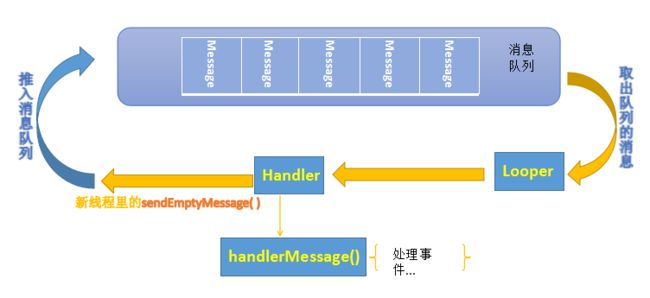Android初级开发----用Handle机制更新UI界面
- 引入:
之前对Android讲义的一个小项目——–随指尖移动的小球进行修改,利用View中的invalidate()方法实现每次触碰屏幕更新(UI线程)小球的位置并且附加判断大小,实现触碰更新小球大小随之更改颜色.
API引入:

每次执行invalidate()方法都会调用ondraw()
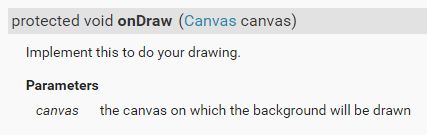
ondraw()用于刷新界面此处为canvas(画布)
2. 简单源码:
变色小球1.0
新建一个DrawView类继承View
package com.example.drawview_without_thread;
import android.content.Context;
import android.graphics.Canvas;
import android.graphics.Color;
import android.graphics.Paint;
import android.util.AttributeSet;
import android.util.Log;
import android.view.MotionEvent;
import android.view.View;
import android.widget.Button;
public class DrawView extends View{
public float currentX = 200; //球起始位置
public float currentY = 500;
// String touchsign = "Never touch";
boolean range = true; //大小判断标记
Paint p = new Paint(); //画笔
public DrawView(Context context) { //构造函数1 直接定义视图 //final DrawView draw = new DrawView(this);
super(context);
}
public DrawView(Context context,AttributeSet set) { //构造函数2 传入AttributeSet set在布局文件xml中加载属性
super(context,set);
}
int [] colors = new int[]{
Color.RED,
Color.BLUE,
Color.GREEN,
Color.MAGENTA,
Color.YELLOW,
};
int size = 10; //初始半径10
static int colornum = 0; //大小,颜色下标序号
@Override
public void onDraw(Canvas canvas){ //canvas 画布
super.onDraw(canvas);
if (size >= 350) {
range = false; //大小判断
}if(size <= 20) {
range = true;
}
//半径视情况 改变
if (range) {
size += 15;
Log.d("DrawTest", "半径递增:"+ size );
}
else {
size -= 15;
Log.d("DrawTest", "半径递减:"+ size );
}
colornum = ++colornum % colors.length; //每次触碰滚动换色
p.setColor(colors[colornum]);
Log.d("Color", "新画笔颜色"+colornum);
//设置位置,大小,颜色
canvas.drawCircle(currentX, currentY, size, p); //设置点的半径和位置
}
@Override
//touch reaction
public boolean onTouchEvent(MotionEvent event){
currentX = event.getX();
currentY = event.getY();
//touchsign = "touched"; //改变表示已经触碰
invalidate(); //用来刷新View,系统会自动回调 View的onDraw()方法
// 只要是view的子类,都会从view中继承invalidate和postInvalidate这两个方法。
//
// 当invalidate方法被调用的时候,就是在告诉系统,当前的view发生改变,应该尽可能快的来进行重绘。
//
// 这个方法仅能在UI(主)线程中被调用。如果想要在工作线程中进行刷新界面,那么其他的方法将会被调用,这个方法就是postInvalidate方法。
return true;
}
}
为了让每次点击都改变小球位置,通过一个颜色数组colors来获取当前周期性改变的颜色,于是我想为什么不额外创建一个线程实现改变颜色呢?
问题引入:
Android制订了一条规则:它只允许 (主)User Interface线程修改Activity里的UI组件,当程序第一次启动, Main Thread主要负责处理与UI相关的事件,如按钮和用户屏幕点击事件.
- 引用Handler类
官方文档解释
Handler
A Handler allows you to send and process Message and Runnable objects associated with a thread’s MessageQueue. Each Handler instance is associated with a single thread and that thread’s message queue. When you create a new Handler, it is bound to the thread / message queue of the thread that is creating it – from that point on, it will deliver messages and runnables to that message queue and execute them as they come out of the message queue.
Handler : 解决,处理.这里可以理解为消息处理器.
大概的意思是,一个Handler可以让你发送消息,这个消息会推入MessageQueue(消息队列)里等待处理. - MessageQueue管家——–Looper
Looper类中的loop()方法会不断的取出消息队列的Message发送给Handler,并且将Message传递给Handler的handleMessage()方法中. - handleMessage() 常用结构:
大概流程可以参考此图:
final Handler handler = new Handler()
{
@Override
public void handleMessage(Message msg) //接受通过Looper从MessageQueue队列提取对应发送过来的消息.
{
if (msg.what == 0x123) {
//新线程要做的事...
}
super.handleMessage(msg);
}
};
// 激发事件
@Override
public void run() {
Log.d("Sent", "向处理器发送消息");
handler.sendEmptyMessage(0x123);
}
}).start();
通过对msg的判断新消息是否符合该处理操作,如果符合则对应处理.
所以利用额外的一个线程实现周期性改变,如今不用每次点击屏幕只要启动线程就会在原地周期改变颜色.注意的是,我们不是新建一个线程来改变UI界面,而是新建一个线程来发送消息给Handler,让位于主线程的Handler更新界面
变色小球2.0
修改DrawView的部分代码,并且在MainActivity新建Handler处理器,相关代码如下:
修改DrawView:
@Override
public void onDraw(Canvas canvas){ //canvas 画布
super.onDraw(canvas);
if (size >= 350) {
range = false; //大小判断
}if(size <= 20) {
range = true;
}
//半径视情况 改变
if (range) {
size += 15;
Log.d("DrawTest", "半径递增:"+ size );
}
else {
size -= 15;
Log.d("DrawTest", "半径递减:"+ size );
}
Log.d("Color", "新画笔颜色"+colornum);
//设置位置,大小,颜色
canvas.drawCircle(currentX, currentY, size, p); //设置点的半径和位置
}
public void thread_change() {//通过UI线程的handler来调用
colornum = ++colornum % colors.length; //周期性滚动换色
p.setColor(colors[colornum]);
Log.d("DrawTest", "新线程重设画笔颜色");
invalidate(); //加入了原地更新界面的方法
}修改MainActivity:
加入Handler
//处理器
final Handler handler = new Handler()
{
@Override
public void handleMessage(Message msg) //接受通过Looper从MessageQueue队列提取对应发送过来的消息.
{
if (msg.what == 0x123) {
draw.thread_change();
}
super.handleMessage(msg);
}
};
//按钮
Button shine = (Button)findViewById(R.id.shine);
shine.setOnClickListener(new View.OnClickListener() {
@Override
public void onClick(View arg0) {
Log.d("DrawTest", "点击按钮");
new Timer().schedule(new TimerTask() {
@Override
public void run() {
Log.d("DrawTest", "向处理器发送消息");
handler.sendEmptyMessage(0x123);
}
}, 0, 500); //新线程用timer周期性的向handler发送消息,此处也可以通过start()来启动新线程
}
});此时handleMessage()就是在主线程运行的,所以可以进行UI操作.
参考来源:<疯狂android讲义>p208,<第一行代码>p348