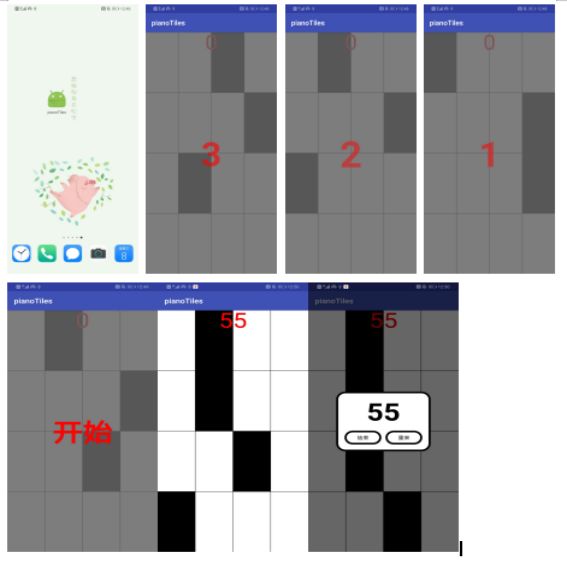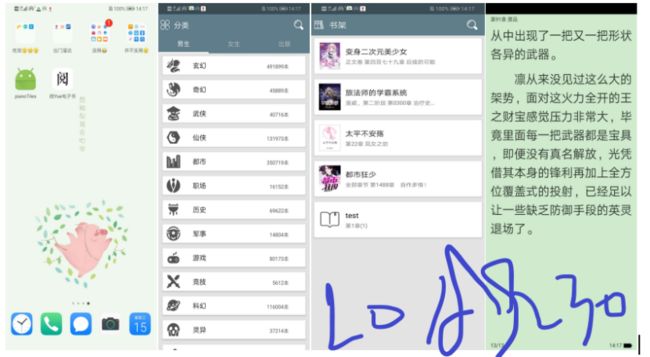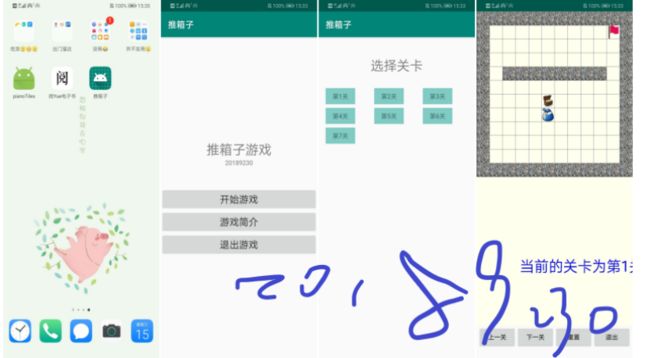代码组成部分:
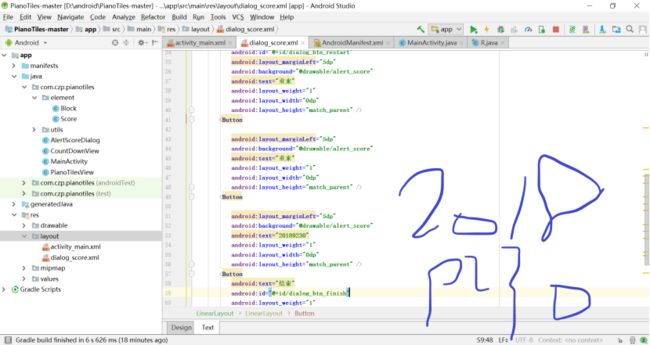
关键代码主要分为三大部分,如下图所示(用思维导图的形式展示):
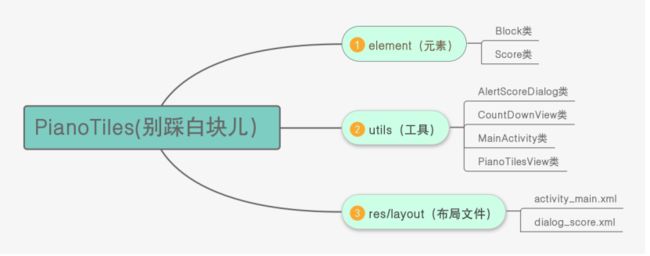
代码调用关系
通过MainActivity调用其他类❤,具体见核心代码分析!
核心代码分析
public class PiecesRectF extends RectF {
private int type;
public final static int BLAKE = 0;//黑块
public final static int WRITE = 1;//白块
public final static int BLUE = 2;//黑块按下时的显示蓝块
public final static int START = 3;//标记有开始的黑块
public final static int RED = 4;//按到白块,或有黑块漏按
public PiecesRectF(){
super();
type = Math.random() > 0.5 ? 0:1;//初始化时,给type随机一个白块或黑块
}
public void setType(int type) {
this.type = type;
}
public int getType() {
return type;
}
}可以看到别踩白块儿,将屏幕的宽和高都分成了四部分,十六小块,然后将不同的小块填充为不同的颜色,在原游戏中还有一种长长的黑块,而我们这个是简化板,只保留了每个黑块只占一小块。
由于每个小块,都是矩形块,我们选择用canvas.drawRect()方法来绘制,那么首先要定义一个PiecesRectF类继承自RectF,并在PiecesRectF类中定义矩形块不同的状态。
public class PiecesRectF extends RectF {
private int type;
public final static int BLAKE = 0;//黑块
public final static int WRITE = 1;//白块
public final static int BLUE = 2;//黑块按下时的显示灰块
public final static int START = 3;//标记有开始的黑块
public final static int RED = 4;//按到白块,或有黑块漏按
public PiecesRectF(){
super();
type = Math.random() > 0.5 ? 0:1;//初始化时,给type随机一个白块或黑块
}
public void setType(int type) {
this.type = type;
}
public int getType() {
return type;
}
}接着就是最关键的自定义view了
public WhitePiecesView(Context context) {
this(context,null);
}
public WhitePiecesView(Context context, AttributeSet attrs) {
this(context, attrs,0);
}
public WhitePiecesView(Context context, AttributeSet attrs, int defStyleAttr) {
super(context, attrs, defStyleAttr);
mPaint = new Paint();
initOvals();//初始化方块
}
private void initOvals(){
for (int i = 0;i < 5;i++){
for (int j = 0;j<4;j++){
ovals[i][j] = new PiecesRectF();
if (j == 1){
//如果是第二列,则若第一列的是黑块将这个方块设为白块
if (ovals[i][j-1].getType() == PiecesRectF.BLAKE ||
ovals[i][j-1].getType() == PiecesRectF.START) {
ovals[i][j].setType(PiecesRectF.WRITE);
}
}else if (j == 3){
//如果是第四列,同样若第一列的是黑块将这个方块设为白块
if (ovals[i][j-1].getType() == PiecesRectF.BLAKE ||
ovals[i][j-1].getType() == PiecesRectF.START) {
ovals[i][j].setType(PiecesRectF.WRITE);
}
//如果是第四列,且前四列的都为白块,则设为黑块
else if (ovals[i][j-2].getType() == PiecesRectF.WRITE &&
ovals[i][j-3].getType() == PiecesRectF.WRITE) {
ovals[i][j].setType(PiecesRectF.BLAKE);
}
}
if (i == 4){
if (ovals[i][j].getType() == PiecesRectF.BLAKE)
ovals[i][j].setType(PiecesRectF.START);//若是最后一行,将黑块的type替换为START
}
}
}
}根据对原游戏的观察,在方块向下移动过程中,一共有5 * 4个,因此定义一个二维数组,并且在每一行的第一第二列只会有一个黑块,同样第三第四列也是。而且每一行一定会有一个黑块。因此在初始化时加上以上的判断条件,并且设置type。
再来设置一个监听,来监听分数变化和游戏是否结束。
private WhitePiecesListener MyWhitePiecesListener;
public void setWhitePiecesListener(WhitePiecesListener myWhitePiecesListener) {
MyWhitePiecesListener = myWhitePiecesListener;
}
public interface WhitePiecesListener{
void getScore(int score);
void gameOver();
}重写onDraw方法,绘制方块。
在drawRect()中,对二维数组进行遍历,并设定每个方块的位置,然后根据每个方块type的不同,进行了不同的绘制方法,最后绘制白色边框。
绘制完后,我们需要设定点击事件,在点击STRAT的方块时,游戏开始所有方块向下滑,得分+1,开始后点击BLACK,得分+1,点击WHITE,游戏结束。因此重写onTouchEvent(MotionEvent event),并且使用多点触控。
@Override
public boolean onTouchEvent(MotionEvent event) {
int index = event.getActionIndex();
switch (event.getActionMasked()){
case ACTION_DOWN:
case ACTION_POINTER_DOWN: {
int id = event.getPointerId(index);
for (int i = 0; i < 5; i++) {
for (int j = 0; j < 4; j++) {
PiecesRectF f = ovals[i][j];
if (event.getX() > f.left && event.getX() < f.right
&& event.getY() > f.top && event.getY() < f.bottom) {
selectOvals.put(id, f);//点击选中的方块存入SparseArray
switch (f.getType()){
case PiecesRectF.BLAKE:{
if (!once) {
f.setType(PiecesRectF.BLUE);
score++;
}
break;
}
case PiecesRectF.START:{
if (once){
//判断第一次按中
startThread();
once = false;
}
//按黑块处理
f.setType(PiecesRectF.BLUE);
score++;
break;
}
case PiecesRectF.WRITE:{
if (!once) {
//点中白块GameOver
f.setType(PiecesRectF.RED);
isGameOver = true;
invalidate();
}
break;
}
}
MyWhitePiecesListener.getScore(score);
}
}
}
break;
}
case ACTION_UP:
case ACTION_POINTER_UP:{
int id = event.getPointerId(index);
PiecesRectF f = selectOvals.get(id,null);//得到某个手指选中的方块
if (f != null && f.getType() == PiecesRectF.BLUE ){
f.setType(PiecesRectF.WRITE);
}
break;
}
}
return true;
}在onTouchEvent(MotionEvent event)方法中,对点击不同方块进行了不同的处理,并且在第一次按下START的白块时,执行了startThread()方法来,实现所有方块的向下滑动.
private void startThread(){
new Thread(new Runnable() {
@Override
public void run() {
while(true){
topOvalHeight =topOvalHeight + 7;//这里写死了滑动速度
if (isGameOver) {//如果游戏已经结束,结束循环
return;
}
if (topOvalHeight > getHeight()/4) {
topOvalHeight = 0;//若最顶层的方块的高,超出正常方块的的高,清零。
if (checkBottomOvals()){//检测是否有黑色方块漏点
//有漏点,游戏结束
isGameOver = true;
postInvalidate();
return;
}else
//没有漏点,更新方块游戏结束
updateRectF();
}
try {
Thread.sleep(15);
} catch (InterruptedException e) {
e.printStackTrace();
}
postInvalidate();
}
}
}).start();
}然后是检测是否有黑色方块漏点的checkBottomOvals(),和更新滑块的updateRectF()。
/**
*检测是否有漏点
*/
private boolean checkBottomOvals(){
boolean haveBlake = false;
for (int i = 0;i < 4;i++){
if (ovals[4][i].getType() == PiecesRectF.BLAKE
|| ovals[4][i].getType() == PiecesRectF.START) {
//判断最后一行是否存在BLAKE或START方块
//如果有将其设为红色
ovals[4][i].setType(PiecesRectF.RED);
haveBlake = true;
}
}
return haveBlake;
}
/**
* 更新方块
*/
private void updateRectF(){
for (int i = 4; i >= 0; i--) {
for (int j = 0; j < 4; j++) {
if (i == 0) {//如果是第一行,重新初始化一行
ovals[i][j] = new PiecesRectF();
if (j == 1){
if (ovals[i][j-1].getType() == PiecesRectF.BLAKE)
ovals[i][j].setType(PiecesRectF.WRITE);
}else if (j == 3){
if (ovals[i][j-1].getType() == PiecesRectF.BLAKE)
ovals[i][j].setType(PiecesRectF.WRITE);
else if (ovals[i][j-2].getType() == PiecesRectF.WRITE &&
ovals[i][j-3].getType() == PiecesRectF.WRITE)
ovals[i][j].setType(PiecesRectF.BLAKE);
}
}
else//否则,将行数后移
ovals[i][j] = ovals[i - 1][j];
}
}
}最后在加上一个重新开始的方法。
public void restart(){
once = true;
topOvalHeight = 0;//顶层高度归零
score = 0;//分数归零
MyWhitePiecesListener.getScore(score);
initOvals();//重新初始化
invalidate();//再次绘制
}2.实测——
布局文件:
MainActivity——
import android.os.Bundle;
import android.support.v7.app.AppCompatActivity;
import android.util.Log;
import android.view.View;
import android.widget.RelativeLayout;
import java.util.Arrays;
public class MainActivity extends AppCompatActivity {//主函数,有一个继承的关系
private CountDownView mCountDownView;
private PianoTilesView mPianoTilesView;
private RelativeLayout mMarkRela;
private AlertScoreDialog mAlertScoreDialog;//创建了类的实例
@Override
protected void onCreate(Bundle savedInstanceState) {//开始一个活动
super.onCreate(savedInstanceState);
setContentView(R.layout.activity_main);//调用一个主活动界面
initView();
}
private void initView() {
mPianoTilesView = (PianoTilesView) findViewById(R.id.pianoTilesView);//通过id名字找到配置
mCountDownView = (CountDownView) findViewById(R.id.countTextView);
mMarkRela = (RelativeLayout) findViewById(R.id.markRela);
mCountDownView.setData(Arrays.asList("3","2","1","开始"));
mCountDownView.init();
mCountDownView.setCountDownListener(new CountDownView.CountDownListener() {//创建一个监听器
@Override
public void finish() {
mMarkRela.setVisibility(View.GONE);
mPianoTilesView.setZOrderOnTop(true);
mPianoTilesView.startGame();
}
});
mAlertScoreDialog = new AlertScoreDialog.Builder(MainActivity.this)
.setFinishClickListener(new View.OnClickListener() {
@Override
public void onClick(View v) {
Log.e("DEMO","点击点击");
finish();
mAlertScoreDialog.dismiss();
}
})
.setRestartClickListener(new View.OnClickListener() {
@Override
public void onClick(View v) {
mAlertScoreDialog.dismiss();
mPianoTilesView.restart();
mMarkRela.setVisibility(View.VISIBLE);
mCountDownView.init();
}
})
.builder();
mPianoTilesView.setGameListener(new PianoTilesView.GameListener() {
@Override
public void gameEnd(final String number) {
runOnUiThread(new Runnable() {
@Override
public void run() {
Log.e("DEMO","number == "+number);
if(mAlertScoreDialog!=null){
mAlertScoreDialog.setScore(number);
mAlertScoreDialog.show();
}
}
});
}
});
}
}