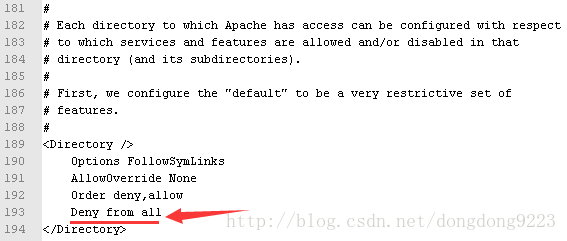Win7系统64位环境下使用Apache——Apache2.2安装及常见问题解决
转载请注明出处:http://blog.csdn.net/dongdong9223/article/details/64921439
本文出自【我是干勾鱼的博客】
之前在《Win7系统64位环境下安装Apache——下载Apache》中讲述了如何下载Apache。下载完了就该安装了,这篇文章来讲一下如何在win7环境下安装Apache。
下载下来的文件如下:
![]()
解压缩之后放到一个合适的目录下,比如Apache放在:
D:\Studying\apache\httpd-2.2.32-x64-r1\Apache22
下,这时候要修改:
D:\Studying\apache\httpd-2.2.32-x64-r1\Apache22\conf\httpd.conf
文件,将ServerRoot设置为:
ServerRoot "D:\Studying\apache\httpd-2.2.32-x64-r1\Apache22"也就是设置Apache的安装路径。
在cmd中运行:
httpd.exe -k install -n apache如图:
这里报错:
(OS 5)拒绝访问。 : Failed to open the WinNT service manager
是因为启动cmd窗口的时候没有使用管理员权限,现在使用管理员权限启动cmd窗口,如图:
接着在运行:
httpd.exe -k install -n apache这时候会报错:
Errors reported here must be corrected before the service can be started.
Syntax error on line 179 of D:/Studying/apache/httpd-2.2.32-x64-r1/Apache22/conf/httpd.conf:
DocumentRoot must be a directory
如图所示:
其中语句:
Errors reported here must be corrected before the service can be started.
的意思是安装后如果有错误需要将错误修改,整个安装才能成功。这里就报了个错。需要再次修改:
D:\Studying\apache\httpd-2.2.32-x64-r1\Apache22\conf\httpd.conf
修改DocumentRoot的值为:
DocumentRoot "D:\Studying\apache\httpd-2.2.32-x64-r1\Apache22/htdocs"再次运行安装命令:
httpd.exe -k install -n apache又报个错,说软件已经安装过了,如图:
需要先卸载,运行命令:
sc delete apache如图:
后面就要注意了,之后每次如果安装出错,都需要先卸载,再执行安装命令。
再次进行安装,结果又报了错:
D:\Studying\apache\httpd-2.2.32-x64-r1\Apache22\bin>httpd.exe -k install -n apache
Installing the apache service
The apache service is successfully installed.
Testing httpd.conf….
Errors reported here must be corrected before the service can be started.
Syntax error on line 110 of D:/Studying/apache/httpd-2.2.32-x64-r1/Apache22/conf/extra/httpd-ahssl.conf:
SSLCertificateFile: file ‘D:/Apache22/conf/ssl/server.crt’ does not exist or is empty
如图:
参考了网上的一些说法:
http://www.server110.com/apache/201404/9462.html
还有:
http://bbs.csdn.net/topics/391855347
其实注释掉:
D:\Studying\apache\httpd-2.2.32-x64-r1\Apache22\conf\httpd.conf
文件中的:
LoadModule ssl_module modules/mod_ssl.so
就可以,如图:
这条语句需要注释掉。
先卸载Apache,再次安装,如图:
这次安装成功了。
双击:
D:\Studying\apache\httpd-2.2.32-x64-r1\Apache22\bin
目录下的:
ApacheMonitor.exe
文件,如图:
![]()
这时候会弹出Apache服务监控器,如图:
点击start,但是这时候,在浏览器中输入:
http://localhost
会出现:
这时候又要修改文件:
D:\Studying\apache\httpd-2.2.32-x64-r1\Apache22\conf\httpd.conf
如图:
将这部分的:
Deny from all
改为:
Allow from all
就可以了。
点击Restart,如图:
再次在浏览器中输入:
http://localhost
显示如图:
至此安装成功!