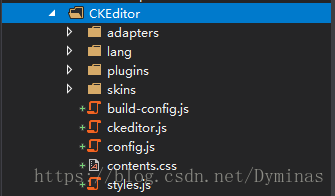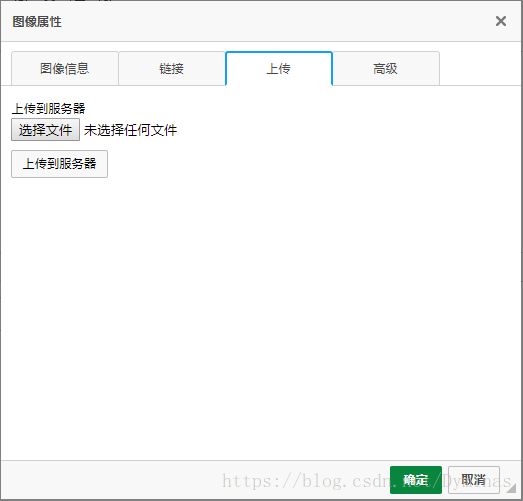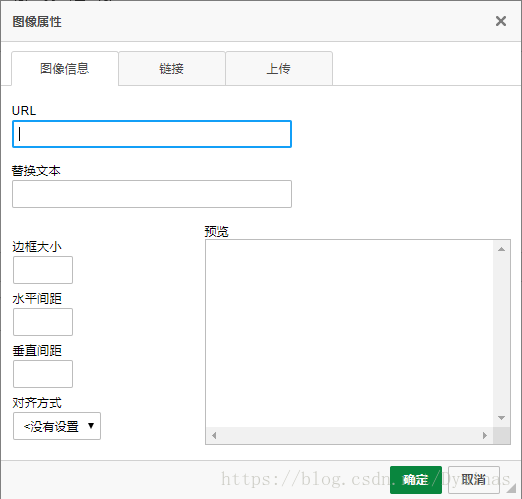- 【异常】MyBatis-Plus因@TableId错误使用,导致主键未生成,SQL异常提示SQLException: Field ‘id‘ doesn‘t have a default value
本本本添哥
004-数据库sqlmybatisjavamysqlspringboot
一、异常内容org.springframework.dao.DataIntegrityViolationException:###Errorupdatingdatabase.Cause:java.sql.SQLException:Field'crash_id'doesn'thaveadefaultvalue###Theerrormayexistincom/xxx/terminal/mapper/C
- 佐企 BPM 表单设计器:重塑业务流程数字化基石
牛油果爱编程
开源开源软件开源协议
表单篇在当今竞争激烈的商业环境中,企业数字化转型的步伐愈发紧迫。佐企BPM作为一款卓越的业务流程管理解决方案,其中的表单设计器宛如一颗璀璨明珠,为企业构建高效、灵活的业务流程数字化框架提供了核心支撑。今天,让我们一同深入探索佐企BPM表单设计器的丰富功能,领略其如何助力企业实现流程优化与创新。一、表单设计器类型经典表单设计器:作为基础且常用的表单设计模式,为用户提供了简洁直观的表单搭建环境。开发者
- java23种设计模式-解释器模式
千里码!
设计模式后端技术#Java设计模式解释器模式java
解释器模式(InterpreterPattern)学习笔记编程相关书籍分享:https://blog.csdn.net/weixin_47763579/article/details/145855793DeepSeek使用技巧pdf资料分享:https://blog.csdn.net/weixin_47763579/article/details/1458840391.模式定义行为型设计模式,给定
- Redis教程(二十一):Redis怎么保证缓存一致性
ThatMonth
缓存redis数据库
传送门:Redis教程汇总篇,让你从入门到精通Redis的缓存一致性Redis的缓存一致性是指在使用Redis作为缓存层时,保证缓存中的数据与数据库中的数据保持一致的状态。在分布式系统中,数据一致性是一个重要的问题,因为可能存在多个客户端同时读写同一数据,或者数据在不同节点间需要同步更新。在涉及缓存的场景中,保持缓存一致性面临以下挑战:数据更新:当数据库中的数据被修改后,相关联的缓存数据需要被相应
- 数据库添加数据时,主键字段报错:Field 'mid' doesn't have a default value
懂的越多不懂的也越多
数据库添加数据时主键字段报错:Field'mid'doesn't
数据库添加数据时,主键字段报错:Field'mid'doesn'thaveadefaultvalue简介1、打开mysql安装目录找到my.ini文件,查找2、MySQL5usesastrictmodewhichneedstobedisabled.3、那就可能是你的数据库字段设置有问题.简介在使用ORM框架(Mybatis.JPA…)添加数据时,报错:Field‘mid’doesn’thavead
- 无法启动此程序,因为计算机丢失api-ms-win-core-path-l1-1-0.dll的解决方案
爱编程的喵喵
Python基础课程pythonwindows7api-ms-win-core解决方案
大家好,我是爱编程的喵喵。双985硕士毕业,现担任全栈工程师一职,热衷于将数据思维应用到工作与生活中。从事机器学习以及相关的前后端开发工作。曾在阿里云、科大讯飞、CCF等比赛获得多次Top名次。现为CSDN博客专家、人工智能领域优质创作者。喜欢通过博客创作的方式对所学的知识进行总结与归纳,不仅形成深入且独到的理解,而且能够帮助新手快速入门。 本文主要介绍了无法启动此程序,因为计算机丢失api
- 响应式前端开发框架Bootstrap实战应用
马屿人
本文还有配套的精品资源,点击获取简介:Bootstrap是广受欢迎的前端框架,用于创建响应式和移动优先的网站。结合JavaEE、Spring、SpringMVC和MyBatis后端技术,开发者可利用Bootstrap快速开发出模块化、用户友好的Web应用。该框架含有预定义的CSS样式、JavaScript插件、HTML模板和更多资源,以支持高效和模块化的Web应用开发流程。本压缩包中可能包含Boo
- python合并多个pdf_Python实现按序合并多个pdf文件
weixin_39647458
python合并多个pdf
技术交流QQ群:1027579432,欢迎你的加入!欢迎关注我的微信公众号:CurryCoder的程序人生1.整体实现步骤在日常办公中,我们可能会有一个需求,需要将多个pdf文件合并成一个文件。例如:需要将每个章节的pdf文件学习资料合并成一个pdf文件,便于我们进行学习资料的归档与整理。如何才能合并多个pdf文件呢?我查了一下网上现有的资料(详见参考资料1),发现python中有一个第三方库Py
- 神通数据库ShenTong7在CentOS7上的安装与MySQL迁移遇到的兼容性问题
Heartsuit
运维Database国产化迁移适配问题解决记录1024程序员节神通数据库数据迁移find_in_setCentOS7
背景最近接触了个项目,数据库用的是国产数据库:神通数据库ShenTong7。简单总结下ShenTong7在CentOS7上的安装与使用。此外,在开发环境使用的是MySQL数据库,部署时需要迁移到神通数据库ShenTong7,并且记录了在迁移过程中以及迁移之后遇到的问题及解决方法。以下信息是在安装过程中关于神通数据库ShenTong7的官方介绍:神通数据库是天津神舟通用数据技术有限公司(以下简称“神
- 在 MySQL 中,删除数据库和表后,自动递增的值通常会被重置为初始值,一般是 1。但如果自动递增不为零,可能有以下原因及解决办法:
无聊大侠hello world
数据库mysql
在MySQL中,删除数据库和表后,自动递增的值通常会被重置为初始值,一般是1。但如果自动递增不为零,可能有以下原因及解决办法:原因数据文件残留:MySQL的数据存储在数据文件中,虽然删除了数据库或表,但相关的数据文件可能没有被完全清理,其中可能保留了之前自动递增列的最大值记录等信息。当重新创建相同结构的表时,MySQL可能会根据这些残留信息来设置自动递增的起始值。缓存或元数据问题:MySQL的缓存
- SQL笔记9.嵌入式SQL
笑神552
sql
SQL嵌入到其它语言中,这个时候编译需要其他方法1.扩充主语言编译系统,使之能够处理SQL语句2.预处理:在编译前先扫描源程序,将SQL语句翻译成目标(或主语言程序)过程代码,并将SQL执行翻译成主语言的过程调用预处理后的源程序再交给诸语言的编译系统处理在使用时,所有的SQL语句都要加EXECSQL在前面,后面PL/1,C时,用;,COBOL用END-EXEC通信:1.SQLCODE这是一个整型变
- Elasticsearch:使用阿里云 AI 服务进行向量化和重新排名
作者:来自ElasticTomásMurúa在本文中,我们将介绍如何将阿里云AI功能与Elasticsearch集成,以提高语义搜索的相关性。阿里云人工智能搜索是一种将高级人工智能功能与Elasticsearch工具相结合的解决方案,利用QwenLLM/DeepSeek-R1系列提供高级推理和分类模型。在本文中,我们将使用同一作者撰写的小说和戏剧的描述来测试阿里巴巴重新排名和稀疏嵌入端点。步骤创建
- Ubuntu中 json 打包数据的使用
猫猫的小茶馆
嵌入式软件开发ubuntujsonlinux服务器网络mcu
1.JSON的概念和作用为了避免不同平台下的字节对齐、类型大小不统一的问题,json库把数据封装成具有一定格式的字符流数据,进行传输。json格式:把数据与键值一一对应,数据传输双方约定好同一键值,使用接口API根据键值操作json对象(json_object)存储或取得数据。一般使用:数据-->(封装)json对象-->String格式-->...传输。。。-->String格式-->(解析)j
- 提升物流效率,减少错误:板栗看板为你打造完美物流管理体验
项目管理软件
利用板栗看板优化物流管理,可以通过其可视化的任务管理、团队协作和实时跟踪功能,提升物流效率、减少错误并增强团队协作。以下是具体的优化方法和步骤:明确物流管理流程在开始使用板栗看板之前,先梳理企业的物流管理流程,明确各个环节(如订单接收、库存管理、运输调度、配送跟踪等)。将这些环节映射到看板中,形成清晰的工作流。示例看板列:○待处理订单○库存准备中○运输中○已送达○问题处理创建任务卡片将每个物流任务
- 从云端到私有:智慧任务管理工具的私有化转型之路
项目管理软件
智慧任务管理工具私有化是指将智慧任务管理工具部署在组织内部的私有服务器或云环境中,以确保数据的安全性、隐私性和完全控制权。以下是对智慧任务管理工具私有化的详细解析:一、私有化的优势●数据安全:私有化部署确保所有数据存储在组织内部的服务器或私有云中,避免数据泄露或被第三方访问,特别适合处理敏感信息或需要遵守数据保护法规(如GDPR、HIPAA等)的组织。●定制化开发:组织可以完全控制系统的配置、更新
- 构建专属工作流:私有化部署下的数据安全与效率双赢
项目管理软件
工作流管理软件私有化是指将工作流管理软件部署在组织内部的私有服务器或专有云环境中,以确保数据的安全性、隐私性和组织的完全控制权。以下是对工作流管理软件私有化的详细分析:一、私有化的优势数据安全:○私有化部署确保所有数据存储在组织内部的服务器或私有云中,避免了数据泄露或被第三方访问的风险。○特别适合处理敏感信息或需要遵守数据保护法规(如GDPR、HIPAA等)的组织。定制化开发:○组织可以完全控制系
- 打造卓越工程:工程管理工具如何重塑工作流程
团队协作工具
板栗看板作为一款工程管理软件,在项目管理、任务协同、知识笔记以及个人待办等多个方面展现出其独特的优势。以下是对板栗看板在工程管理方面的详细分析:一、核心功能任务可视化管理○板栗看板采用可视化的看板系统,用户可以将任务以卡片的形式展示在看板上,并轻松拖动卡片以显示任务的不同状态(如“待办”、“进行中”、“已完成”等)。○每个任务卡片都可以包含详细的描述、责任人、截止日期、优先级等关键信息,使得团队成
- 练手代码之使用Python实现合并PDF文件
Wcowin
Pythonpythonpdf前端
如果你有合并PDF的需要,你会怎么办我们无所不能的程序员会选择写一个Python代码来实现(谁会这么无聊?是我),如果真的有PDF操作需要,我推荐你使用PDFExpert这个软件哈~话不多说直接上代码:importosimportPyPDF2fromtkinterimportTkfromtkinter.filedialogimportaskopenfilenamesdefcombine_pdfs(
- Excel的两个小问题解决
怜渠客
实用技巧excel
(一)因为合并单元格存在,无法使用下拉自动填充公式。解决方案:使用Ctrl+Enter组合键选中目标区域:选中需要应用公式的所有合并单元格区域,这些单元格可能是由2行或3行等合并而成。输入公式:在编辑栏中输入所需的公式,例如,如果要对C列和D列对应合并单元格区域进行乘法运算,在编辑栏输入=C2*D2,此时不要按回车键。填充公式:按下Ctrl+Enter组合键,Excel会将公式同时应用到选中的所有
- SQLite Select 语句详解
lsx202406
开发语言
SQLiteSelect语句详解引言SQLite是一款轻量级的数据库管理系统,以其小巧的体积、易于使用和跨平台的特点受到广泛欢迎。在SQLite中,SELECT语句是最基本的数据查询操作,用于从数据库表中检索数据。本文将详细介绍SQLite的SELECT语句,包括其语法、功能以及一些高级用法。1.SELECT语句基础SELECT语句的基本语法如下:SELECTcolumn1,column2,...
- Hive 面试题
昨夜为你摘星
什么是Hive?Hive是基于Hadoop的一个数据仓库工具,用来进行数据提取、转化、加载,这是一种可以存储、查询和分析存储在Hadoop中的大规模数据的机制。Hive数据仓库工具能将结构化的数据文件映射为一张数据库表,并提供SQL查询功能,能将SQL语句转变成MapReduce任务来执行。Hive的意义(最初研发的原因)?降低程序员使用Hadoop的难度,降低学习成本Hive的内部组成模块,作用
- C# Socket网络通信【高并发场景】
阿波茨的鹅
C#开发c#网络开发语言
用途在C#中,Socket类是用于在网络上进行低级别通信的核心类。它提供了对TCP、UDP等协议的支持,可以实现服务器和客户端之间的数据传输。Socket提供了比TcpClient、UdpClient等更细粒度的控制,因此通常用于需要更多控制的场景。使用服务器usingSystem;usingSystem.Net;usingSystem.Net.Sockets;usingSystem.Text;c
- kafka-关于ISR-概述
xiao-xiang
kafka分布式
一.什么是ISR?Kafka中通常每个分区都有多个副本,其中一个副本被选举为Leader,其他副本为Follower。ISR是指与Leader副本保持同步的Follower副本集合。ISR机制的核心是确保数据在多个副本之间的一致性和可靠性,同时在Leader副本出现故障时能够快速进行故障转移,保证服务的可用性。二.ISR基本原理:1.数据同步过程:首先:生产者发送的消息首先会被leader副本接收
- redisCluster集群相关查询结果详解
ghostp
redisredis
redisCluster集群相关查询结果详解进入redis进群查看集群信息CLUSTERINFO命令CLUSTERNODES命令info命令infoCommandstats命令查询服务器相关key的大小单个key查询某些前缀key批量查询进入redis进群在安装redis的机器上,找到安装目录的bin文件夹,使用以下命令来进入集群:[root@localhostbin]#./redis-cli-c
- Spring Boot与MyBatis
geinvse_seg
面试学习路线阿里巴巴springbootmybatis后端
SpringBoot与MyBatis的配置一、简介SpringBoot是一个用于创建独立的、基于Spring的生产级应用程序的框架,它简化了Spring应用的初始搭建以及开发过程。MyBatis是一款优秀的持久层框架,它支持定制化SQL、存储过程以及高级映射。将SpringBoot和MyBatis结合使用,可以高效地开发数据驱动的应用程序。二、环境准备(一)创建SpringBoot项目可以使用Sp
- Python中dataframe的to_list和to_list()差距
emmmmXxxy
pythonlist
先新建一个dataframe数据框df=pd.DataFrame({'a':[1,2,3],'b':[3,4,5],'c':[5,6,7]})df结果然后看一下两者的区别dataframe的to_list1df['b']结果031425Name:b,dtype:int642df['b'].to_list结果3看一下数据类型type(df['b'].to_list)结果methoddataframe
- Maven详解:从入门到进阶
CarlowZJ
mavenjava
前言Maven是一款广泛应用于Java项目的构建和管理工具,通过标准化的项目结构和生命周期管理,极大地简化了项目构建过程。本文将从Maven的基础知识讲起,逐步深入到其核心概念、常用命令、依赖管理、插件使用以及实战应用,帮助读者全面掌握Maven。1.Maven概述1.1为什么使用Maven在传统的Java项目开发中,开发者需要手动下载依赖包、管理包的版本以及解决依赖冲突。Maven的出现解决了这
- JS获取时间戳的五种方法
暴怒的代码
#JavaScriptjavascript开发语言ecmascript
一、JavasCRIPT时间转时间戳JavaScript获得时间戳的方法有五种,后四种都是通过实例化时间对象newDate()来进一步获取当前的时间戳,JavaScript处理时间主要使用时间对象Date。方法一:Date.now()Date.now()可以获得当前的时间戳:console.log(Date.now())//1642471441587方法二:Date.parse()Date.par
- 什么是通配符证书
ssl证书数字证书
在网络安全领域,SSL证书是保障数据传输安全的重要工具,而通配符证书是其中一种特殊类型的证书,下面我们就来详细了解一下它。一、通配符证书的定义通配符证书是一种SSL/TLS证书,其特点在于可以保护一个主域名及其所有的子域名。简单来说,当你拥有一个通配符证书时,它能够为诸如主域名下的等任意子域名提供安全加密保护。证书中使用通配符“*”来表示匹配该主域名下的所有子域名,这使得它在管理多个子域名的安全时
- 软件测试全流程工具链:从用例管理到缺陷跟踪的完整方案
程序员
软件测试是软件开发过程中至关重要的环节,它确保软件产品的质量和稳定性。而在软件测试全流程中,从用例管理到缺陷跟踪,跨部门协作工具的选择和使用起着关键作用。本文将为您介绍软件测试全流程工具链中涉及的跨部门协作工具,包括三类实时沟通工具和文档共享系统,并为您提供详细的指南和推荐。实时沟通工具的重要性在软件测试过程中,跨部门的实时沟通是确保项目顺利进行的关键。有效的沟通可以及时解决问题、协调工作、提高效
- java封装继承多态等
麦田的设计者
javaeclipsejvmcencapsulatopn
最近一段时间看了很多的视频却忘记总结了,现在只能想到什么写什么了,希望能起到一个回忆巩固的作用。
1、final关键字
译为:最终的
&
- F5与集群的区别
bijian1013
weblogic集群F5
http请求配置不是通过集群,而是F5;集群是weblogic容器的,如果是ejb接口是通过集群。
F5同集群的差别,主要还是会话复制的问题,F5一把是分发http请求用的,因为http都是无状态的服务,无需关注会话问题,类似
- LeetCode[Math] - #7 Reverse Integer
Cwind
java题解MathLeetCodeAlgorithm
原题链接:#7 Reverse Integer
要求:
按位反转输入的数字
例1: 输入 x = 123, 返回 321
例2: 输入 x = -123, 返回 -321
难度:简单
分析:
对于一般情况,首先保存输入数字的符号,然后每次取输入的末位(x%10)作为输出的高位(result = result*10 + x%10)即可。但
- BufferedOutputStream
周凡杨
首先说一下这个大批量,是指有上千万的数据量。
例子:
有一张短信历史表,其数据有上千万条数据,要进行数据备份到文本文件,就是执行如下SQL然后将结果集写入到文件中!
select t.msisd
- linux下模拟按键输入和鼠标
被触发
linux
查看/dev/input/eventX是什么类型的事件, cat /proc/bus/input/devices
设备有着自己特殊的按键键码,我需要将一些标准的按键,比如0-9,X-Z等模拟成标准按键,比如KEY_0,KEY-Z等,所以需要用到按键 模拟,具体方法就是操作/dev/input/event1文件,向它写入个input_event结构体就可以模拟按键的输入了。
linux/in
- ContentProvider初体验
肆无忌惮_
ContentProvider
ContentProvider在安卓开发中非常重要。与Activity,Service,BroadcastReceiver并称安卓组件四大天王。
在android中的作用是用来对外共享数据。因为安卓程序的数据库文件存放在data/data/packagename里面,这里面的文件默认都是私有的,别的程序无法访问。
如果QQ游戏想访问手机QQ的帐号信息一键登录,那么就需要使用内容提供者COnte
- 关于Spring MVC项目(maven)中通过fileupload上传文件
843977358
mybatisspring mvc修改头像上传文件upload
Spring MVC 中通过fileupload上传文件,其中项目使用maven管理。
1.上传文件首先需要的是导入相关支持jar包:commons-fileupload.jar,commons-io.jar
因为我是用的maven管理项目,所以要在pom文件中配置(每个人的jar包位置根据实际情况定)
<!-- 文件上传 start by zhangyd-c --&g
- 使用svnkit api,纯java操作svn,实现svn提交,更新等操作
aigo
svnkit
原文:http://blog.csdn.net/hardwin/article/details/7963318
import java.io.File;
import org.apache.log4j.Logger;
import org.tmatesoft.svn.core.SVNCommitInfo;
import org.tmateso
- 对比浏览器,casperjs,httpclient的Header信息
alleni123
爬虫crawlerheader
@Override
protected void doGet(HttpServletRequest req, HttpServletResponse res) throws ServletException, IOException
{
String type=req.getParameter("type");
Enumeration es=re
- java.io操作 DataInputStream和DataOutputStream基本数据流
百合不是茶
java流
1,java中如果不保存整个对象,只保存类中的属性,那么我们可以使用本篇文章中的方法,如果要保存整个对象 先将类实例化 后面的文章将详细写到
2,DataInputStream 是java.io包中一个数据输入流允许应用程序以与机器无关方式从底层输入流中读取基本 Java 数据类型。应用程序可以使用数据输出流写入稍后由数据输入流读取的数据。
- 车辆保险理赔案例
bijian1013
车险
理赔案例:
一货运车,运输公司为车辆购买了机动车商业险和交强险,也买了安全生产责任险,运输一车烟花爆竹,在行驶途中发生爆炸,出现车毁、货损、司机亡、炸死一路人、炸毁一间民宅等惨剧,针对这几种情况,该如何赔付。
赔付建议和方案:
客户所买交强险在这里不起作用,因为交强险的赔付前提是:“机动车发生道路交通意外事故”;
如果是交通意外事故引发的爆炸,则优先适用交强险条款进行赔付,不足的部分由商业
- 学习Spring必学的Java基础知识(5)—注解
bijian1013
javaspring
文章来源:http://www.iteye.com/topic/1123823,整理在我的博客有两个目的:一个是原文确实很不错,通俗易懂,督促自已将博主的这一系列关于Spring文章都学完;另一个原因是为免原文被博主删除,在此记录,方便以后查找阅读。
有必要对
- 【Struts2一】Struts2 Hello World
bit1129
Hello world
Struts2 Hello World应用的基本步骤
创建Struts2的Hello World应用,包括如下几步:
1.配置web.xml
2.创建Action
3.创建struts.xml,配置Action
4.启动web server,通过浏览器访问
配置web.xml
<?xml version="1.0" encoding="
- 【Avro二】Avro RPC框架
bit1129
rpc
1. Avro RPC简介 1.1. RPC
RPC逻辑上分为二层,一是传输层,负责网络通信;二是协议层,将数据按照一定协议格式打包和解包
从序列化方式来看,Apache Thrift 和Google的Protocol Buffers和Avro应该是属于同一个级别的框架,都能跨语言,性能优秀,数据精简,但是Avro的动态模式(不用生成代码,而且性能很好)这个特点让人非常喜欢,比较适合R
- lua set get cookie
ronin47
lua cookie
lua:
local access_token = ngx.var.cookie_SGAccessToken
if access_token then
ngx.header["Set-Cookie"] = "SGAccessToken="..access_token.."; path=/;Max-Age=3000"
end
- java-打印不大于N的质数
bylijinnan
java
public class PrimeNumber {
/**
* 寻找不大于N的质数
*/
public static void main(String[] args) {
int n=100;
PrimeNumber pn=new PrimeNumber();
pn.printPrimeNumber(n);
System.out.print
- Spring源码学习-PropertyPlaceholderHelper
bylijinnan
javaspring
今天在看Spring 3.0.0.RELEASE的源码,发现PropertyPlaceholderHelper的一个bug
当时觉得奇怪,上网一搜,果然是个bug,不过早就有人发现了,且已经修复:
详见:
http://forum.spring.io/forum/spring-projects/container/88107-propertyplaceholderhelper-bug
- [逻辑与拓扑]布尔逻辑与拓扑结构的结合会产生什么?
comsci
拓扑
如果我们已经在一个工作流的节点中嵌入了可以进行逻辑推理的代码,那么成百上千个这样的节点如果组成一个拓扑网络,而这个网络是可以自动遍历的,非线性的拓扑计算模型和节点内部的布尔逻辑处理的结合,会产生什么样的结果呢?
是否可以形成一种新的模糊语言识别和处理模型呢? 大家有兴趣可以试试,用软件搞这些有个好处,就是花钱比较少,就算不成
- ITEYE 都换百度推广了
cuisuqiang
GoogleAdSense百度推广广告外快
以前ITEYE的广告都是谷歌的Google AdSense,现在都换成百度推广了。
为什么个人博客设置里面还是Google AdSense呢?
都知道Google AdSense不好申请,这在ITEYE上也不是讨论了一两天了,强烈建议ITEYE换掉Google AdSense。至少,用一个好申请的吧。
什么时候能从ITEYE上来点外快,哪怕少点
- 新浪微博技术架构分析
dalan_123
新浪微博架构
新浪微博在短短一年时间内从零发展到五千万用户,我们的基层架构也发展了几个版本。第一版就是是非常快的,我们可以非常快的实现我们的模块。我们看一下技术特点,微博这个产品从架构上来分析,它需要解决的是发表和订阅的问题。我们第一版采用的是推的消息模式,假如说我们一个明星用户他有10万个粉丝,那就是说用户发表一条微博的时候,我们把这个微博消息攒成10万份,这样就是很简单了,第一版的架构实际上就是这两行字。第
- 玩转ARP攻击
dcj3sjt126com
r
我写这片文章只是想让你明白深刻理解某一协议的好处。高手免看。如果有人利用这片文章所做的一切事情,盖不负责。 网上关于ARP的资料已经很多了,就不用我都说了。 用某一位高手的话来说,“我们能做的事情很多,唯一受限制的是我们的创造力和想象力”。 ARP也是如此。 以下讨论的机子有 一个要攻击的机子:10.5.4.178 硬件地址:52:54:4C:98
- PHP编码规范
dcj3sjt126com
编码规范
一、文件格式
1. 对于只含有 php 代码的文件,我们将在文件结尾处忽略掉 "?>" 。这是为了防止多余的空格或者其它字符影响到代码。例如:<?php$foo = 'foo';2. 缩进应该能够反映出代码的逻辑结果,尽量使用四个空格,禁止使用制表符TAB,因为这样能够保证有跨客户端编程器软件的灵活性。例
- linux 脱机管理(nohup)
eksliang
linux nohupnohup
脱机管理 nohup
转载请出自出处:http://eksliang.iteye.com/blog/2166699
nohup可以让你在脱机或者注销系统后,还能够让工作继续进行。他的语法如下
nohup [命令与参数] --在终端机前台工作
nohup [命令与参数] & --在终端机后台工作
但是这个命令需要注意的是,nohup并不支持bash的内置命令,所
- BusinessObjects Enterprise Java SDK
greemranqq
javaBOSAPCrystal Reports
最近项目用到oracle_ADF 从SAP/BO 上调用 水晶报表,资料比较少,我做一个简单的分享,给和我一样的新手 提供更多的便利。
首先,我是尝试用JAVA JSP 去访问的。
官方API:http://devlibrary.businessobjects.com/BusinessObjectsxi/en/en/BOE_SDK/boesdk_ja
- 系统负载剧变下的管控策略
iamzhongyong
高并发
假如目前的系统有100台机器,能够支撑每天1亿的点击量(这个就简单比喻一下),然后系统流量剧变了要,我如何应对,系统有那些策略可以处理,这里总结了一下之前的一些做法。
1、水平扩展
这个最容易理解,加机器,这样的话对于系统刚刚开始的伸缩性设计要求比较高,能够非常灵活的添加机器,来应对流量的变化。
2、系统分组
假如系统服务的业务不同,有优先级高的,有优先级低的,那就让不同的业务调用提前分组
- BitTorrent DHT 协议中文翻译
justjavac
bit
前言
做了一个磁力链接和BT种子的搜索引擎 {Magnet & Torrent},因此把 DHT 协议重新看了一遍。
BEP: 5Title: DHT ProtocolVersion: 3dec52cb3ae103ce22358e3894b31cad47a6f22bLast-Modified: Tue Apr 2 16:51:45 2013 -070
- Ubuntu下Java环境的搭建
macroli
java工作ubuntu
配置命令:
$sudo apt-get install ubuntu-restricted-extras
再运行如下命令:
$sudo apt-get install sun-java6-jdk
待安装完毕后选择默认Java.
$sudo update- alternatives --config java
安装过程提示选择,输入“2”即可,然后按回车键确定。
- js字符串转日期(兼容IE所有版本)
qiaolevip
TODateStringIE
/**
* 字符串转时间(yyyy-MM-dd HH:mm:ss)
* result (分钟)
*/
stringToDate : function(fDate){
var fullDate = fDate.split(" ")[0].split("-");
var fullTime = fDate.split("
- 【数据挖掘学习】关联规则算法Apriori的学习与SQL简单实现购物篮分析
superlxw1234
sql数据挖掘关联规则
关联规则挖掘用于寻找给定数据集中项之间的有趣的关联或相关关系。
关联规则揭示了数据项间的未知的依赖关系,根据所挖掘的关联关系,可以从一个数据对象的信息来推断另一个数据对象的信息。
例如购物篮分析。牛奶 ⇒ 面包 [支持度:3%,置信度:40%] 支持度3%:意味3%顾客同时购买牛奶和面包。 置信度40%:意味购买牛奶的顾客40%也购买面包。 规则的支持度和置信度是两个规则兴
- Spring 5.0 的系统需求,期待你的反馈
wiselyman
spring
Spring 5.0将在2016年发布。Spring5.0将支持JDK 9。
Spring 5.0的特性计划还在工作中,请保持关注,所以作者希望从使用者得到关于Spring 5.0系统需求方面的反馈。