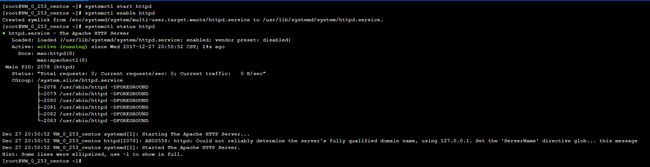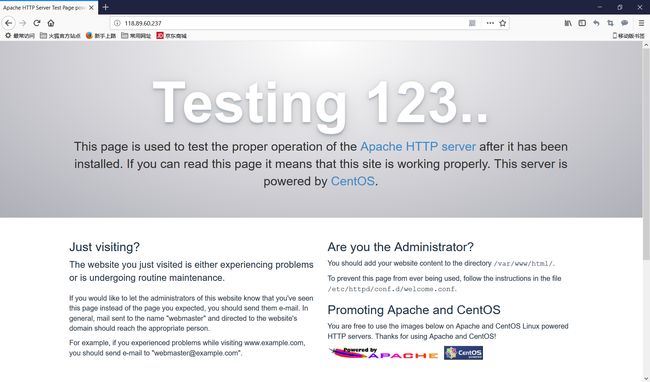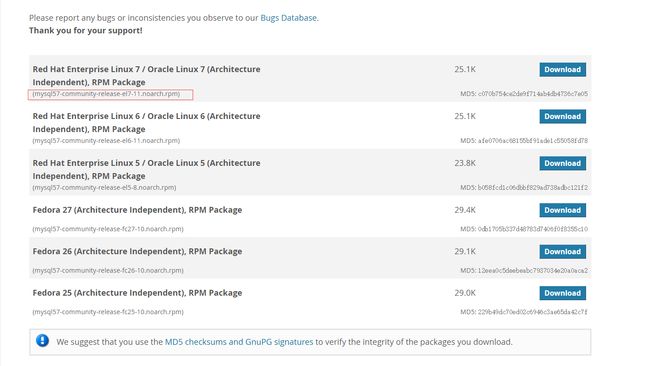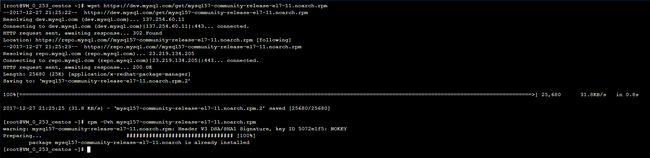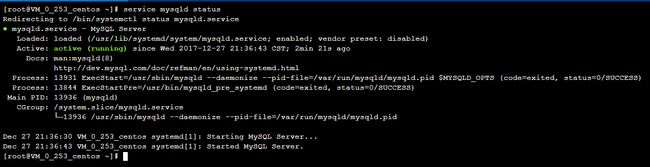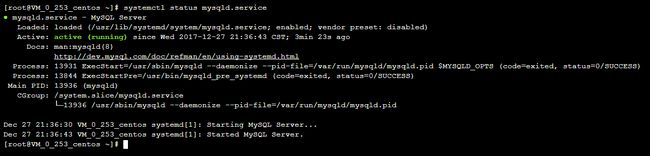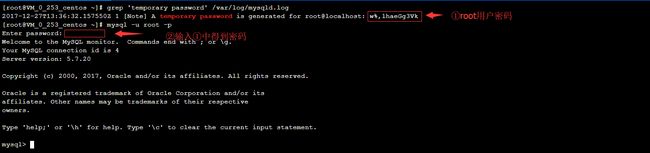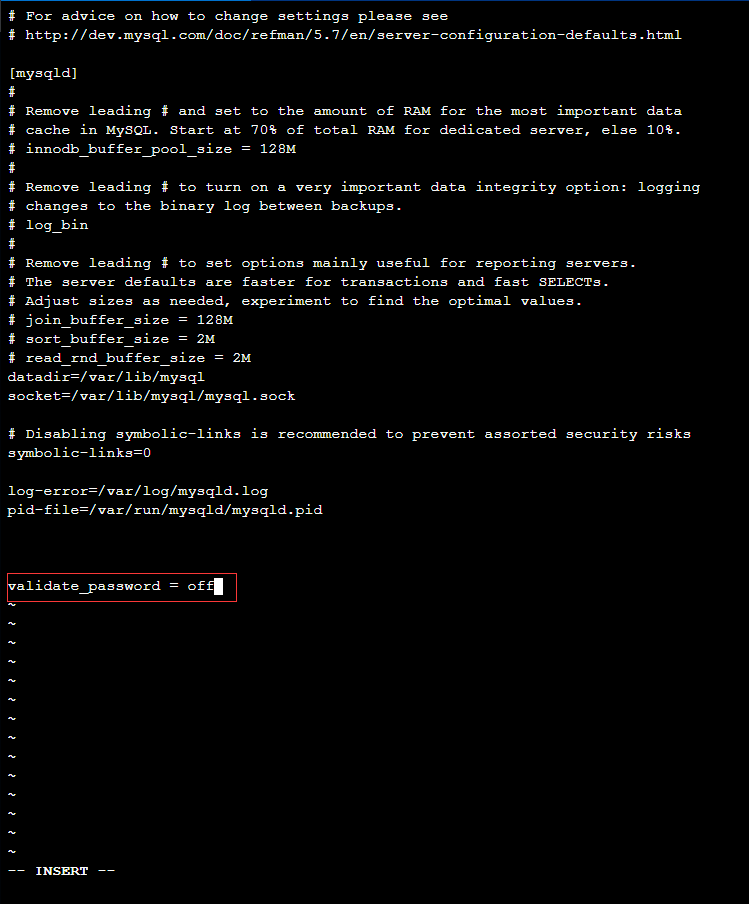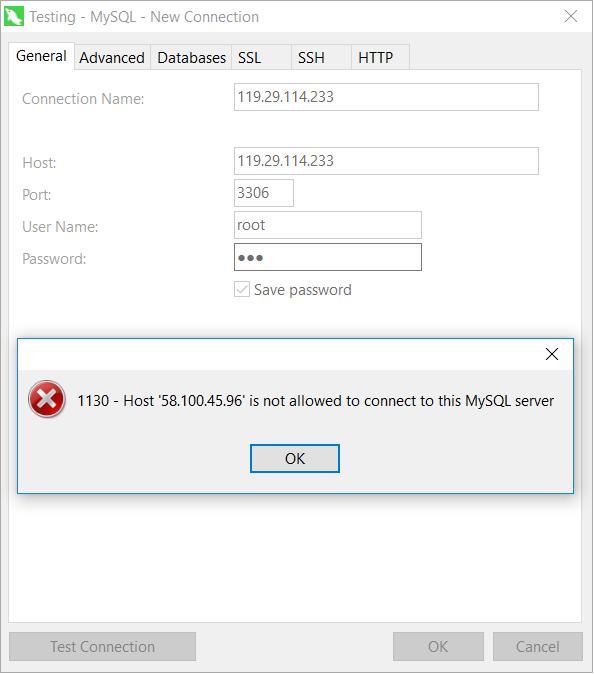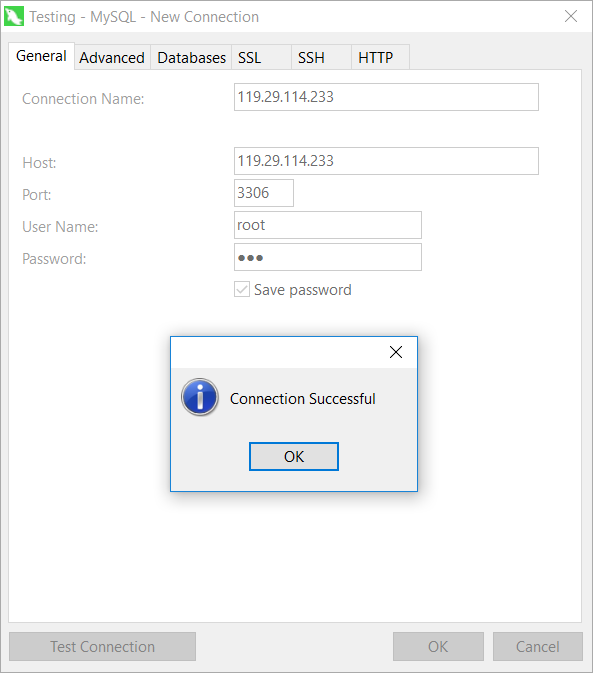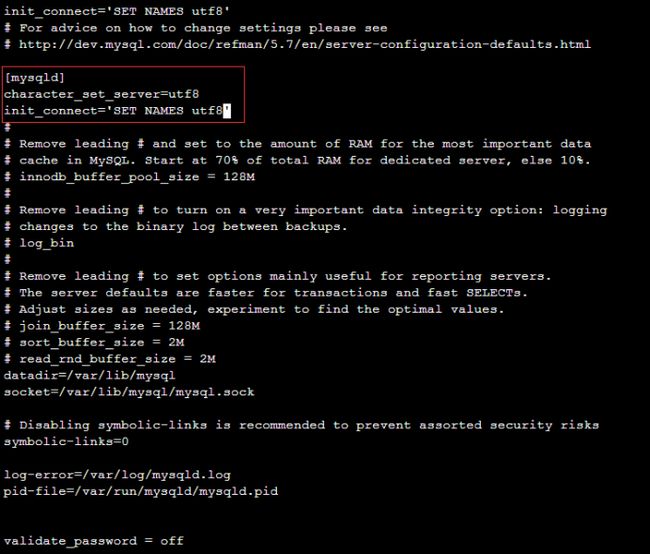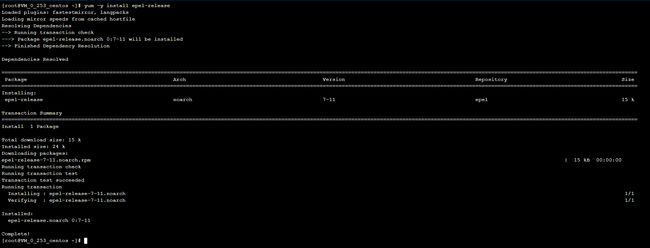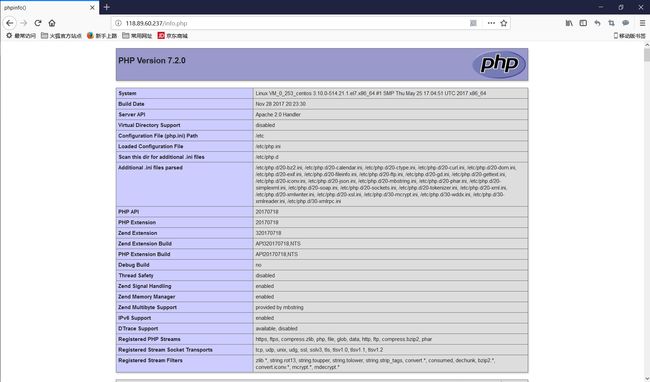- 神通数据库ShenTong7在CentOS7上的安装与MySQL迁移遇到的兼容性问题
Heartsuit
运维Database国产化迁移适配问题解决记录1024程序员节神通数据库数据迁移find_in_setCentOS7
背景最近接触了个项目,数据库用的是国产数据库:神通数据库ShenTong7。简单总结下ShenTong7在CentOS7上的安装与使用。此外,在开发环境使用的是MySQL数据库,部署时需要迁移到神通数据库ShenTong7,并且记录了在迁移过程中以及迁移之后遇到的问题及解决方法。以下信息是在安装过程中关于神通数据库ShenTong7的官方介绍:神通数据库是天津神舟通用数据技术有限公司(以下简称“神
- 从零开始搭建Zabbix监控系统:安装配置全攻略,轻松掌握企业级监控利器
磐基Stack专业服务团队
Zabbixzabbixadb
#作者:stackofumbrella文章目录前提安装及配置开始安装设置mysql编码开始安装查询是否启动成功编译安装zabbix前提selinux关闭#vim/etc/selinux/configSELINUX=disabled#setenforce0关闭防火墙#systemctlstopfirewalldyum安装mysql检查系统是否安装其他版本的MYSQL#yumlistinstalled
- Spring Boot与MyBatis
geinvse_seg
面试学习路线阿里巴巴springbootmybatis后端
SpringBoot与MyBatis的配置一、简介SpringBoot是一个用于创建独立的、基于Spring的生产级应用程序的框架,它简化了Spring应用的初始搭建以及开发过程。MyBatis是一款优秀的持久层框架,它支持定制化SQL、存储过程以及高级映射。将SpringBoot和MyBatis结合使用,可以高效地开发数据驱动的应用程序。二、环境准备(一)创建SpringBoot项目可以使用Sp
- Ubuntu,centos下源码安装cmake指定版本
你若盛开,清风自来!
ubuntucentoslinux
网址:Indexof/files/v3.23常规安装出错1.先把安装包cmake-3.12.4-Linux-x86_64.tar.gz复制到指定目录2.解压tar-zxvfcmake-3.12.4-Linux-x86_64.tar.gz3.进入解压之后的文件夹cdcmake-3.12.4-Linux-x86_64.tar.gz4.运行下面命令出错bash:./bootstrap:Nosuchfil
- 基础篇——数据库与表操作
暴怒的代码
oracle数据库
引言在掌握MySQL环境搭建后,数据库与表的操作是开发者必须精通的核心技能。本文系统讲解数据库与表的创建、数据类型选择、约束设计以及表结构修改四大模块,特别标注20+个新手高频踩坑点,帮助读者避开90%的常见错误。一、数据库与表的基础操作1.1创建/删除数据库标准语法:--创建数据库(必须指定字符集)CREATEDATABASEshop_dbDEFAULTCHARACTERSETutf8mb4CO
- 家政一城一店融合小程序怎么开通,需要哪些资质?
郑州拽牛科技
开源软件系统架构大数据小程序微信小程序
手把手教你开通洗衣洗鞋团购上门融合小程序!⚠️抖音新规重大调整!2025年起家政洗护必须"一城一店"(全国仅限365家连锁资质,地级市单店垄断!)开通秘籍三步走:✅核心资质:营业执照+法人身份证+商标注册证✅硬件证明:门头实拍图+室内全景视频+高德精准定位✅平台认证:ICP许可证+电信增值业务许可证(缺一不可!)遇到难题?90%商家都卡在这3个环节:1️⃣资质不全无法过审?2️⃣小程序功能不会搭建
- SQL注入原理即sqli-labs搭建,sql注入简单实战
Cwillchris
网络安全全栈课程渗透测试web安全安全sql
一、SQL注入概述1、SQL注入原理用户登录的基本SQL语句:select*fromuserswhereusername='用户输入的用户名'andpassword='用户输入的密码'用户输入的内容是可控的,例如我们可以在用户名中输入'or1=1--空格select*fromuserswhereusername=''or1=1--空格'andpassword='用户输入的密码'此时我们输入的第一个
- php composer 私有包,手把手教你如何搭建Composer私有仓库
超级小嬲
phpcomposer私有包
现在网上到处充斥这各种搭建私有仓库文档,但对于新手来说,总是有那么多的坑。这里我把我的摸索历程写出来给大家参考,希望大家能少踩一些坑。现在网上到处充斥这各种搭建私有仓库文档,但对于新手来说,总是有那么多的坑。这里我把我的摸索历程写出来给大家参考,希望大家能少踩一些坑。一,安装ComposerComposer的安装已经有很完善的教程,这里我就不重复造轮子了。安装Composer安装好之后就能直接在命
- Nginx 请求转发配置指南
web13093320398
面试学习路线阿里巴巴nginxlinux运维
Nginx请求转发配置指南1.简介Nginx是一款高性能的HTTP和反向代理服务器,也是一个IMAP/POP3/SMTP代理服务器。本文档将介绍如何使用Nginx配置请求转发,并解释一些常用的配置参数。2.Nginx安装在配置之前,确保你的系统已经安装了Nginx。如果未安装,可以使用以下命令进行安装:在CentOS/RHEL上:sudoyuminstallnginx-y在Ubuntu/Debia
- AI加速回归测试:如何用大模型预测哪些模块最容易出问题
测试者家园
人工智能测试开发和测试质量效能人工智能质量效能软件测试软件研发大模型预测回归测试风险预测
用ChatGPT做软件测试回归测试是软件开发过程中必不可少的环节,尤其是在持续集成和快速迭代的开发环境下。随着软件系统变得日益复杂,传统的回归测试面临着显著的挑战:测试覆盖面广、执行周期长、资源消耗大,而测试人员又常常无法准确预测哪些模块会出现问题。为了提高回归测试的效率和精准性,AI,特别是大模型技术的引入,为回归测试的智能化提供了前所未有的机遇。通过大模型的预测能力,测试团队能够更加高效地识别
- 非常实用的linux操作系统一键巡检脚本
我科绝伦(Huanhuan Zhou)
linuxlinuxchrome运维
[root@localhost~]#chmod+xsystem_check.sh[root@localhost~]#./system_check.sh[root@localhost~]#cat/root/check_log/check-20250227.txt脚本内容:#!/bin/bash#@Author:zhh#beseemCentOS6.XCentOS7.X#date:20250224#检查
- C++游戏开发系列教程之第二篇:面向对象编程与游戏架构设计
放氮气的蜗牛
深度博客游戏
大家好,欢迎回到C++游戏开发系列教程!在第一篇中,我们介绍了C++游戏开发的基本概念和如何搭建一个简单的游戏循环,为新手打开了C++游戏开发的大门。本篇博客将深入讲解面向对象编程(OOP)在游戏开发中的重要性,以及如何设计一个简单而有效的游戏架构。通过本篇文章,你将学到如何利用C++的类与继承构建游戏中的各个对象(如玩家、敌人等),并结合游戏循环实现一个基础的游戏状态管理系统。所有代码均附有详细
- redis集群迅速搭建(个人学习和测试用)
yinhezhanshen
redis学习java
笔者使用ubuntu操作系统下载redis地址:Indexof/releases/,选择最新的版本下载。解压后进入目录,直接make就可以编译。编译成功后在src目录下会生成redis-server和redis-cli可执行文件。进入redis目录下的utils/create-cluster目录,执行./create-clusterstart,快速启动6个实例zy@zy-VirtualBox:~/
- 怎么在体育直播系统进行足球赛事的直播
sanx18
java阿里云
在网络直播技术的带动下,体育赛事直播平台看比赛变得越来越普及。下面就详细介绍如何运用源码搭建一个的体育直播系统,让大家能够进行足球赛事的直播。第一步:搭建系统平台首先需要得到一个体育直播系统源码。该源代码有一套完整的平台框架,功能对标虎牙和斗鱼等各大体育直播平台。第二步:注册和申请主播认证完成搭建系统后,接下去需要添加用户或进行注册。通过注册账户,能申请成为主播。申请后,需要登录后台进行审核通过,
- Linux查看端口占用情况的几种方式
liu_caihong
linux服务器网络
Linux查看端口占用情况的几种方式概述测试环境为Centos7.9,本文简单给出了几种检测端口的例子。一、查看本机端口占用1、netstat#安装netstatyum-yinstallnet-tools#检测端口占用netstat-npl|grep"端口"[外链图片转存失败,源站可能有防盗链机制,建议将图片保存下来直接上传(img-FFUW0j6I-1655191692938)(C:%5CUse
- Python—kafka操作
蓝魔Y
Python编程kafka
文档结构1、概念简介2、环境搭建3、操作实践1、概念简介2、环境搭建接口手册:https://kafka-python.readthedocs.io/en/master/Python操作kafka的模块为:kafka-python模块安装pipinstallkafka-python3、操作实践=============================================over====
- 【spug】使用
勤不了一点
CI/CDpythondjangoci/cd运维devops
目录简介下载与安装初始化配置启动与日志版本更新登录与使用工作台主机管理批量执行配置中心应用发布系统管理监控与告警使用问题简介手动部署|Spugwalle的升级版本轻量级无Agent主机管理主机批量执行主机在线终端文件在线上传下载应用发布部署在线任务计划配置中心监控报警如果有测试错误请指出。下载与安装测试环境:Python3.7.8CentOSLinuxrelease7.4.1708(Core)sp
- nginx 在线预览与强制下载
勤不了一点
nginxnginx运维
环境如下:nginxversion:nginx/1.14.1nginxversion:nginx/1.16.1Chrome:102.0.5005.63(正式版本)(64位)CentOSLinuxrelease7.5.1804(Core)将任意类型文件设置成在线预览或者直接下载以.log和.txt文件为例,nginx默认配置下.txt是可以在线打开,而.log会有弹窗,也就是下载。使用是nginx,
- 【GO】学习笔记
勤不了一点
GOgolang学习笔记go
目录学习链接开发环境开发工具GVM-GO多版本部署GOPATH与go.modgo常用命令环境初始化编译与运行GDB--GNU调试器基本语法与字符类型关键字与标识符格式化占位符基本语法初始值&零值&默认值变量声明与赋值_下划线的用法字符类型const常量字符串类型转换与判断指针值类型和引用类型复杂数据类型数组:一个由固定长度的特定类型元素组成的序列切片(Slice):动态序列链表(list):没有元
- hnoi矿场搭建——Tarjan割点
stevensonson
BZOJ
Description煤矿工地可以看成是由隧道连接挖煤点组成的无向图。为安全起见,希望在工地发生事故时所有挖煤点的工人都能有一条出路逃到救援出口处。于是矿主决定在某些挖煤点设立救援出口,使得无论哪一个挖煤点坍塌之后,其他挖煤点的工人都有一条道路通向救援出口。请写一个程序,用来计算至少需要设置几个救援出口,以及不同最少救援出口的设置方案总数。Input输入文件有若干组数据,每组数据的第一行是一个正整
- 【云原生】Docker搭建知识库文档协作平台Confluence
逆风飞翔的小叔
运维ConfluenceConfluence搭建Confluence使用Confluence搭建与使用Confluence使用详解
目录一、前言二、企业级知识库文档工具部署形式2.1开源工具平台2.1.1开源工具优点2.1.2开源工具缺点2.2私有化部署2.3混合部署三、如何选择合适的知识库平台工具3.1明确目标和需求3.2选择合适的知识库平台工具四、Confluence介绍4.2confluence特点4.3Confluence中的几个概念4.3.1空间(Space)4.3.2Dashboard4.3.3页面(Page)4.
- 《Spring Boot + MySQL高性能应用实战:性能优化技巧与最佳实践》
扣丁梦想家
Springspringbootmysql后端
目录应用性能优化概述环境搭建与技术栈选择数据库设计优化SpringBoot与MySQL集成优化4.1使用JPA/Hibernate的性能优化4.2连接池的配置与优化4.3分页与查询优化MySQL性能优化5.1索引优化5.2查询缓存与慢查询分析应用性能监控与日志总结与最佳实践应用性能优化概述在高性能应用的构建过程中,我们不仅需要关注数据库性能,还要从以下几个方面进行优化:数据库设计优化:合理设计表结
- 技术教程 | 如何实现1v1音视频通话(含源码)
网易数智
WebRTC音视频ai人工智能实时音视频语音识别实时互动信息与通信
今天,给大家讲一下怎么实现1v1音视频通话,以下是教程内容:开发环境开发环境要求如下:环境要求说明JDK版本1.8.0及以上版本AndroidAPI版本API21、AndroidStudio5.0及以上版本CPU架构ARM64、ARMV7IDEAndroidStudio其他依赖Androidx,不支持support库。注意事项1对1娱乐社交场景方案的呼叫能力基于云信呼叫组件,技术原理一对一通话功能
- mPaas-RPC拦截器各种场景下的使用指南
阿里开发者
移动开发运维JavaScriptJava
简介:mPaas-RPC拦截器各种场景下的使用指南1.背景金融级移动开发平台mPaaS[1](MobilePaaS)为App开发、测试、运营及运维提供云到端的一站式解决方案,能有效降低技术门槛、减少研发成本、提升开发效率,协助企业快速搭建稳定高质量的移动应用。其中移动网关服务(MobileGatewayService,简称MGS)作为mPaas最重要的组件之一,连接了移动客户端与服务端,简化了移动
- 跨境独立站搭建与运营全攻略
青舰海淘SaaS代购独立站
跨境独立站知识地图科技
随着跨境电商的日益火爆,越来越多的商家开始寻求搭建自己的跨境独立站。然而,从选择商业模式到后端的收款结汇,每一个环节都充满了挑战。本文将为你详细解读跨境独立站搭建与运营的全流程,帮你在运营独立站的过程中少走弯路(文章还有详细的思维导图可供下载)。一、商业模式选择在搭建跨境独立站之前,首先需要明确自己的商业模式。无货源模式、有货源模式、虚拟产品、垂直细分领域以及仿牌与黑五类,每一种模式都有其独特的优
- 探秘 C++:从基础语法到复杂项目实践的全攻略(一)
小周不想卷
艾思科蓝学术会议投稿java开发语言
目录C++是什么搭建开发环境常见的IDE介绍安装步骤与简单配置创建和运行C++项目基础语法入门变量与数据类型运算符与表达式控制结构C++是什么C++是一种强大的编程语言,它的历史可以追溯到20世纪70年代末。当时,计算机科学家比雅尼・斯特劳斯特鲁普(BjarneStroustrup)在贝尔实验室工作,他希望扩展C语言以支持面向对象编程(OOP),最初的工作被称为“CwithClasses”,这是C
- 阿里云服务器的作用
腾云服务器
阿里云服务器云计算
使用阿里云服务器能做什么?大家都知道可以用来搭建网站、数据库、机器学习、Python爬虫、大数据分析等应用,阿里云服务器网来详细说下使用阿里云服务器常见的玩法以及企业或个人用户常见的使用场景:玩转阿里云服务器使用阿里云服务器最常见的应用就是用来搭建网站,例如个人博客、企业网站等;除了搭建网站还可以利用阿里云GPU服务器搭建机器学习和深度学习等AI应用;使用阿里云大数据类型云服务器做数据分析;利用云
- Linux--DNS 域名解析服务
lwww20
linux运维服务器
目录一、DNS解析1.1DNS定义及作用1.2DNS服务器的分布1.3DNS使用的协议及端口号1.4DNS服务器平时可用地址1.5、DNS服务器类型1.6查询方式(两种)1.7域名代理商二、域名2.1域名体系结构图三、DNS域名解析过程3.1正向解析过程四、Bind服务器端配置文件4.1DNS服务搭建4.2DNS主从服务器及自动同步4.3DNS分离解析实验一、DNS解析1.1DNS定义及作用DNS
- 在 Ubuntu 22.04 上搭建 Dify 应用的完整指南
jdfklaakjsdf
AIGCubuntulinux运维
Dify是一款开源的AI应用开发平台,支持快速构建基于大语言模型(如GPT-3、ChatGLM等)的应用。本教程将详细演示如何在Ubuntu22.04系统上部署Dify。一、环境准备1.系统要求Ubuntu22.04LTS最低配置:2核CPU/4GB内存/20GB硬盘推荐配置:4核CPU/8GB内存/40GB硬盘2.更新系统sudoaptupdate&&sudoaptupgrade-ysudoap
- 【地图视界-Leaflet1】快速搭建你的第一个地图
Anchenry
GIS可视化#地图视界前端html信息可视化
引言随着Web技术的飞速发展,交互式地图已经成为网站不可或缺的一部分。无论是位置定位、数据可视化,还是复杂的空间分析,地图应用都在现代互联网应用中占据着重要地位。而Leaflet作为一款轻量级、开源的JavaScript库,凭借其极简的设计、高效的性能和易于上手的特性,成为了开发交互式地图应用的首选工具之一。本文将通过详细介绍Leaflet的使用,帮助你从零基础开始,逐步构建出自己的地图应用。什么
- 多线程编程之join()方法
周凡杨
javaJOIN多线程编程线程
现实生活中,有些工作是需要团队中成员依次完成的,这就涉及到了一个顺序问题。现在有T1、T2、T3三个工人,如何保证T2在T1执行完后执行,T3在T2执行完后执行?问题分析:首先问题中有三个实体,T1、T2、T3, 因为是多线程编程,所以都要设计成线程类。关键是怎么保证线程能依次执行完呢?
Java实现过程如下:
public class T1 implements Runnabl
- java中switch的使用
bingyingao
javaenumbreakcontinue
java中的switch仅支持case条件仅支持int、enum两种类型。
用enum的时候,不能直接写下列形式。
switch (timeType) {
case ProdtransTimeTypeEnum.DAILY:
break;
default:
br
- hive having count 不能去重
daizj
hive去重having count计数
hive在使用having count()是,不支持去重计数
hive (default)> select imei from t_test_phonenum where ds=20150701 group by imei having count(distinct phone_num)>1 limit 10;
FAILED: SemanticExcep
- WebSphere对JSP的缓存
周凡杨
WAS JSP 缓存
对于线网上的工程,更新JSP到WebSphere后,有时会出现修改的jsp没有起作用,特别是改变了某jsp的样式后,在页面中没看到效果,这主要就是由于websphere中缓存的缘故,这就要清除WebSphere中jsp缓存。要清除WebSphere中JSP的缓存,就要找到WAS安装后的根目录。
现服务
- 设计模式总结
朱辉辉33
java设计模式
1.工厂模式
1.1 工厂方法模式 (由一个工厂类管理构造方法)
1.1.1普通工厂模式(一个工厂类中只有一个方法)
1.1.2多工厂模式(一个工厂类中有多个方法)
1.1.3静态工厂模式(将工厂类中的方法变成静态方法)
&n
- 实例:供应商管理报表需求调研报告
老A不折腾
finereport报表系统报表软件信息化选型
引言
随着企业集团的生产规模扩张,为支撑全球供应链管理,对于供应商的管理和采购过程的监控已经不局限于简单的交付以及价格的管理,目前采购及供应商管理各个环节的操作分别在不同的系统下进行,而各个数据源都独立存在,无法提供统一的数据支持;因此,为了实现对于数据分析以提供采购决策,建立报表体系成为必须。 业务目标
1、通过报表为采购决策提供数据分析与支撑
2、对供应商进行综合评估以及管理,合理管理和
- mysql
林鹤霄
转载源:http://blog.sina.com.cn/s/blog_4f925fc30100rx5l.html
mysql -uroot -p
ERROR 1045 (28000): Access denied for user 'root'@'localhost' (using password: YES)
[root@centos var]# service mysql
- Linux下多线程堆栈查看工具(pstree、ps、pstack)
aigo
linux
原文:http://blog.csdn.net/yfkiss/article/details/6729364
1. pstree
pstree以树结构显示进程$ pstree -p work | grep adsshd(22669)---bash(22670)---ad_preprocess(4551)-+-{ad_preprocess}(4552) &n
- html input与textarea 值改变事件
alxw4616
JavaScript
// 文本输入框(input) 文本域(textarea)值改变事件
// onpropertychange(IE) oninput(w3c)
$('input,textarea').on('propertychange input', function(event) {
console.log($(this).val())
});
- String类的基本用法
百合不是茶
String
字符串的用法;
// 根据字节数组创建字符串
byte[] by = { 'a', 'b', 'c', 'd' };
String newByteString = new String(by);
1,length() 获取字符串的长度
&nbs
- JDK1.5 Semaphore实例
bijian1013
javathreadjava多线程Semaphore
Semaphore类
一个计数信号量。从概念上讲,信号量维护了一个许可集合。如有必要,在许可可用前会阻塞每一个 acquire(),然后再获取该许可。每个 release() 添加一个许可,从而可能释放一个正在阻塞的获取者。但是,不使用实际的许可对象,Semaphore 只对可用许可的号码进行计数,并采取相应的行动。
S
- 使用GZip来压缩传输量
bijian1013
javaGZip
启动GZip压缩要用到一个开源的Filter:PJL Compressing Filter。这个Filter自1.5.0开始该工程开始构建于JDK5.0,因此在JDK1.4环境下只能使用1.4.6。
PJL Compressi
- 【Java范型三】Java范型详解之范型类型通配符
bit1129
java
定义如下一个简单的范型类,
package com.tom.lang.generics;
public class Generics<T> {
private T value;
public Generics(T value) {
this.value = value;
}
}
- 【Hadoop十二】HDFS常用命令
bit1129
hadoop
1. 修改日志文件查看器
hdfs oev -i edits_0000000000000000081-0000000000000000089 -o edits.xml
cat edits.xml
修改日志文件转储为xml格式的edits.xml文件,其中每条RECORD就是一个操作事务日志
2. fsimage查看HDFS中的块信息等
&nb
- 怎样区别nginx中rewrite时break和last
ronin47
在使用nginx配置rewrite中经常会遇到有的地方用last并不能工作,换成break就可以,其中的原理是对于根目录的理解有所区别,按我的测试结果大致是这样的。
location /
{
proxy_pass http://test;
- java-21.中兴面试题 输入两个整数 n 和 m ,从数列 1 , 2 , 3.......n 中随意取几个数 , 使其和等于 m
bylijinnan
java
import java.util.ArrayList;
import java.util.List;
import java.util.Stack;
public class CombinationToSum {
/*
第21 题
2010 年中兴面试题
编程求解:
输入两个整数 n 和 m ,从数列 1 , 2 , 3.......n 中随意取几个数 ,
使其和等
- eclipse svn 帐号密码修改问题
开窍的石头
eclipseSVNsvn帐号密码修改
问题描述:
Eclipse的SVN插件Subclipse做得很好,在svn操作方面提供了很强大丰富的功能。但到目前为止,该插件对svn用户的概念极为淡薄,不但不能方便地切换用户,而且一旦用户的帐号、密码保存之后,就无法再变更了。
解决思路:
删除subclipse记录的帐号、密码信息,重新输入
- [电子商务]传统商务活动与互联网的结合
comsci
电子商务
某一个传统名牌产品,过去销售的地点就在某些特定的地区和阶层,现在进入互联网之后,用户的数量群突然扩大了无数倍,但是,这种产品潜在的劣势也被放大了无数倍,这种销售利润与经营风险同步放大的效应,在最近几年将会频繁出现。。。。
如何避免销售量和利润率增加的
- java 解析 properties-使用 Properties-可以指定配置文件路径
cuityang
javaproperties
#mq
xdr.mq.url=tcp://192.168.100.15:61618;
import java.io.IOException;
import java.util.Properties;
public class Test {
String conf = "log4j.properties";
private static final
- Java核心问题集锦
darrenzhu
java基础核心难点
注意,这里的参考文章基本来自Effective Java和jdk源码
1)ConcurrentModificationException
当你用for each遍历一个list时,如果你在循环主体代码中修改list中的元素,将会得到这个Exception,解决的办法是:
1)用listIterator, 它支持在遍历的过程中修改元素,
2)不用listIterator, new一个
- 1分钟学会Markdown语法
dcj3sjt126com
markdown
markdown 简明语法 基本符号
*,-,+ 3个符号效果都一样,这3个符号被称为 Markdown符号
空白行表示另起一个段落
`是表示inline代码,tab是用来标记 代码段,分别对应html的code,pre标签
换行
单一段落( <p>) 用一个空白行
连续两个空格 会变成一个 <br>
连续3个符号,然后是空行
- Gson使用二(GsonBuilder)
eksliang
jsongsonGsonBuilder
转载请出自出处:http://eksliang.iteye.com/blog/2175473 一.概述
GsonBuilder用来定制java跟json之间的转换格式
二.基本使用
实体测试类:
温馨提示:默认情况下@Expose注解是不起作用的,除非你用GsonBuilder创建Gson的时候调用了GsonBuilder.excludeField
- 报ClassNotFoundException: Didn't find class "...Activity" on path: DexPathList
gundumw100
android
有一个工程,本来运行是正常的,我想把它移植到另一台PC上,结果报:
java.lang.RuntimeException: Unable to instantiate activity ComponentInfo{com.mobovip.bgr/com.mobovip.bgr.MainActivity}: java.lang.ClassNotFoundException: Didn't f
- JavaWeb之JSP指令
ihuning
javaweb
要点
JSP指令简介
page指令
include指令
JSP指令简介
JSP指令(directive)是为JSP引擎而设计的,它们并不直接产生任何可见输出,而只是告诉引擎如何处理JSP页面中的其余部分。
JSP指令的基本语法格式:
<%@ 指令 属性名="
- mac上编译FFmpeg跑ios
啸笑天
ffmpeg
1、下载文件:https://github.com/libav/gas-preprocessor, 复制gas-preprocessor.pl到/usr/local/bin/下, 修改文件权限:chmod 777 /usr/local/bin/gas-preprocessor.pl
2、安装yasm-1.2.0
curl http://www.tortall.net/projects/yasm
- sql mysql oracle中字符串连接
macroli
oraclesqlmysqlSQL Server
有的时候,我们有需要将由不同栏位获得的资料串连在一起。每一种资料库都有提供方法来达到这个目的:
MySQL: CONCAT()
Oracle: CONCAT(), ||
SQL Server: +
CONCAT() 的语法如下:
Mysql 中 CONCAT(字串1, 字串2, 字串3, ...): 将字串1、字串2、字串3,等字串连在一起。
请注意,Oracle的CON
- Git fatal: unab SSL certificate problem: unable to get local issuer ce rtificate
qiaolevip
学习永无止境每天进步一点点git纵观千象
// 报错如下:
$ git pull origin master
fatal: unable to access 'https://git.xxx.com/': SSL certificate problem: unable to get local issuer ce
rtificate
// 原因:
由于git最新版默认使用ssl安全验证,但是我们是使用的git未设
- windows命令行设置wifi
surfingll
windowswifi笔记本wifi
还没有讨厌无线wifi的无尽广告么,还在耐心等待它慢慢启动么
教你命令行设置 笔记本电脑wifi:
1、开启wifi命令
netsh wlan set hostednetwork mode=allow ssid=surf8 key=bb123456
netsh wlan start hostednetwork
pause
其中pause是等待输入,可以去掉
2、
- Linux(Ubuntu)下安装sysv-rc-conf
wmlJava
linuxubuntusysv-rc-conf
安装:sudo apt-get install sysv-rc-conf 使用:sudo sysv-rc-conf
操作界面十分简洁,你可以用鼠标点击,也可以用键盘方向键定位,用空格键选择,用Ctrl+N翻下一页,用Ctrl+P翻上一页,用Q退出。
背景知识
sysv-rc-conf是一个强大的服务管理程序,群众的意见是sysv-rc-conf比chkconf
- svn切换环境,重发布应用多了javaee标签前缀
zengshaotao
javaee
更换了开发环境,从杭州,改变到了上海。svn的地址肯定要切换的,切换之前需要将原svn自带的.svn文件信息删除,可手动删除,也可通过废弃原来的svn位置提示删除.svn时删除。
然后就是按照最新的svn地址和规范建立相关的目录信息,再将原来的纯代码信息上传到新的环境。然后再重新检出,这样每次修改后就可以看到哪些文件被修改过,这对于增量发布的规范特别有用。
检出