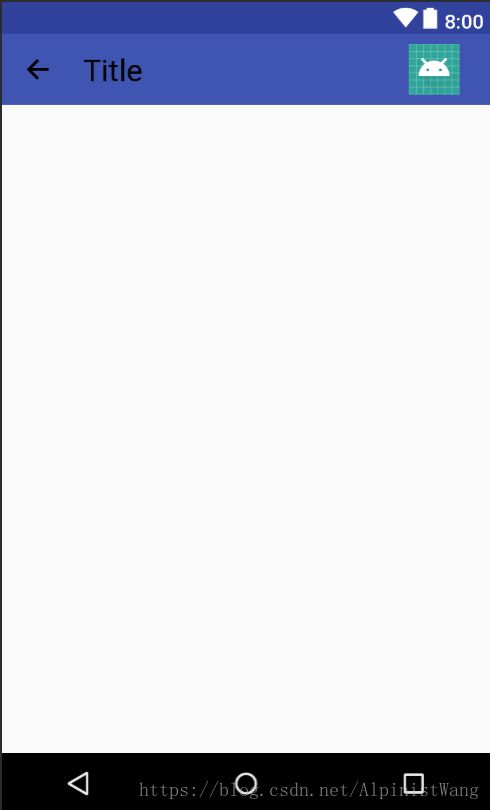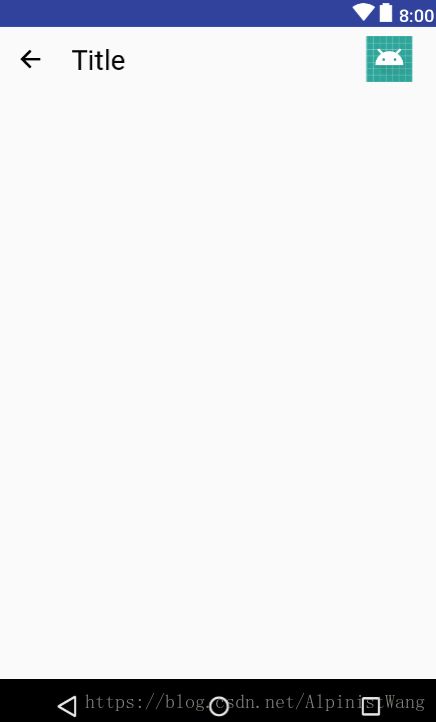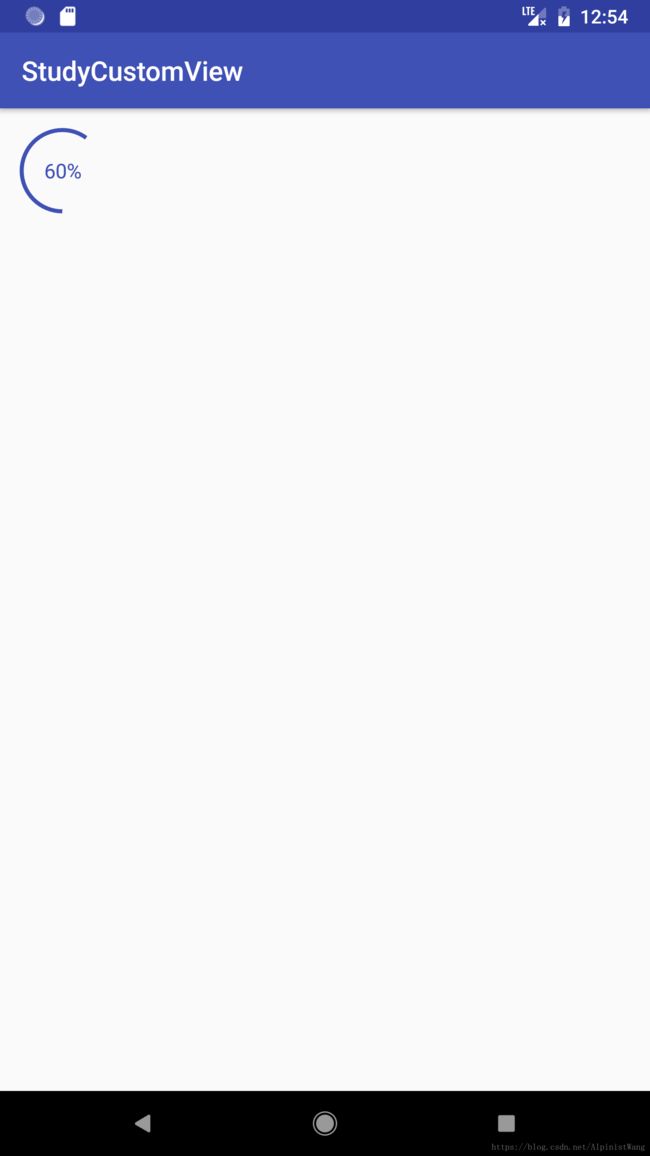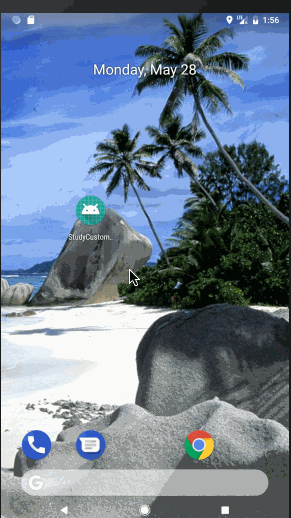Android自定义View的三种方式:继承布局,继承原生控件,继承View
文章目录
- 简介
- 一、继承布局
- 效果图
- 代码实现
- 1.在layout文件夹中创建布局title_view.xml
- 2.在values文件夹中新建attrs.xml,在其中声明自定义属性
- 3.新建CustomTitleView文件,并重写三个构造方法
- 4.找到控件并获取属性
- 4.1.使用TypedArray typedArray = context.getTheme().obtainStyledAttributes(attrs,R.styleable.CustomTitleView,defStyleAttr,0);获取所有属性
- 4.2.再使用typedArray的getColor,getString,getResourceId方法分别获取format为color,string,reference的自定义属性。这些方法中有的需要传入两个参数,第二个参数就是没有设置此属性时的默认值。
- 4.3.在绑定布局后找到控件,然后为控件设置属性。
- 4.4.typedArray使用完之后需要手动调用typedArray.recycle()回收掉。
- 5.在布局中使用CustomTitleView
- 二、继承原生控件
- 效果图
- 代码实现
- 1.在values文件夹下的attrs.xml中,声明自定义属性
- 2.新建CustomProgressbar,继承ProgressBar,重写三个构造方法,并获取自定义的属性
- 3.重写onMeasure,计算宽高
- 4.重写onDraw,画圆弧和文字
- 5.在布局中使用CustomProgressBar
- 三、继承View
- 效果图
- 代码实现
- 1.在values文件夹下的attrs.xml中,声明自定义属性
- 2.新建CustomAnimNumberView,继承View,重写三个构造方法,并获取自定义的属性,其中用到的FormatUtil和上例中一样:
- 3.重写onMeasure,计算宽高
- 4.重写onDraw,画动画的数字
- 5.在布局中使用CustomAnimNumberView
- 源码已上传:
简介
自定义View非常的常用,也是Android开发的一项基本技能,自定义View有三种方式:继承布局,继承原生控件,继承View。
一、继承布局
效果图
代码实现
1.在layout文件夹中创建布局title_view.xml
<android.support.constraint.ConstraintLayout xmlns:android="http://schemas.android.com/apk/res/android"
android:layout_width="match_parent"
android:layout_height="?actionBarSize"
android:id="@+id/title_view"
xmlns:tools="http://schemas.android.com/tools"
xmlns:app="http://schemas.android.com/apk/res-auto">
<ImageView
android:id="@+id/back"
android:src="@drawable/ic_action_arrow_left"
android:padding="16dp"
android:adjustViewBounds="true"
android:layout_width="wrap_content"
android:layout_height="match_parent" />
<TextView
android:id="@+id/title"
tools:text="Title"
android:textColor="@android:color/black"
android:textSize="24sp"
android:gravity="center"
app:layout_constraintLeft_toRightOf="@id/back"
android:layout_marginLeft="8dp"
android:layout_marginStart="8dp"
android:layout_width="wrap_content"
android:layout_height="match_parent" />
<ImageView
android:id="@+id/menu"
tools:src="@mipmap/ic_launcher"
android:padding="8dp"
app:layout_constraintRight_toRightOf="parent"
app:layout_constraintTop_toTopOf="parent"
app:layout_constraintBottom_toBottomOf="parent"
android:layout_width="wrap_content"
android:layout_height="match_parent" />
android.support.constraint.ConstraintLayout>
设置了一个返回图标,一个标题,一个菜单图标。
2.在values文件夹中新建attrs.xml,在其中声明自定义属性
<resources>
<declare-styleable name="CustomTitleView">
<attr name="backgroundColor" format="color"/>
<attr name="title" format="string"/>
<attr name="menuSrc" format="reference"/>
declare-styleable>
resources>
本例中自定义了背景颜色,标题,菜单资源三个属性,format是指该属性的取值类型,format取值一共有string,color,demension,integer,enum,reference,float,boolean,fraction,flag这几种,其中reference是指引用资源文件。
3.新建CustomTitleView文件,并重写三个构造方法
在public CustomTitleView(Context context, AttributeSet attrs, int defStyleAttr)方法中绑定布局,并将其他两个构造方法修改成调用public CustomTitleView(Context context, AttributeSet attrs, int defStyleAttr)方法。这样就实现了每个构造方法都会绑定我们刚才写的布局。当然这里也可以在每个构造方法中都写一遍绑定布局。
4.找到控件并获取属性
public class CustomTitleView extends ConstraintLayout{
private ConstraintLayout clTitleView;
private ImageView ivBack;
private TextView tvTitle;
private ImageView ivMenu;
//背景色
private int backgroundColor;
//标题
private String title;
//菜单图片资源
private int menuSrc;
public CustomTitleView(Context context) {
this(context,null);
}
public CustomTitleView(Context context, AttributeSet attrs) {
this(context, attrs,0);
}
public CustomTitleView(final Context context, AttributeSet attrs, int defStyleAttr) {
super(context, attrs, defStyleAttr);
//绑定布局
LayoutInflater.from(context).inflate(R.layout.title_view,this);
//找到控件
clTitleView = findViewById(R.id.title_view);
ivBack = findViewById(R.id.back);
tvTitle = findViewById(R.id.title);
ivMenu = findViewById(R.id.menu);
//获取属性
TypedArray typedArray = context.getTheme().obtainStyledAttributes(attrs,R.styleable.CustomTitleView,defStyleAttr,0);
//获取背景色属性,默认透明
backgroundColor = typedArray.getColor(R.styleable.CustomTitleView_backgroundColor, Color.TRANSPARENT);
//获取标题属性
title = typedArray.getString(R.styleable.CustomTitleView_title);
//获取菜单图片资源属性,未设置菜单图片资源则默认为-1,后面通过判断此值是否为-1决定是否设置图片
menuSrc = typedArray.getResourceId(R.styleable.CustomTitleView_menuSrc,-1);
//TypedArray使用完后需手动回收
typedArray.recycle();
//设置属性
clTitleView.setBackgroundColor(backgroundColor);
tvTitle.setText(title);
if(menuSrc!=-1){
ivMenu.setImageResource(menuSrc);
}
//back图标点击事件,点击关闭activity
ivBack.setOnClickListener(new OnClickListener() {
@Override
public void onClick(View v) {
((Activity)getContext()).finish();
}
});
}
}
4.1.使用TypedArray typedArray = context.getTheme().obtainStyledAttributes(attrs,R.styleable.CustomTitleView,defStyleAttr,0);获取所有属性
4.2.再使用typedArray的getColor,getString,getResourceId方法分别获取format为color,string,reference的自定义属性。这些方法中有的需要传入两个参数,第二个参数就是没有设置此属性时的默认值。
4.3.在绑定布局后找到控件,然后为控件设置属性。
4.4.typedArray使用完之后需要手动调用typedArray.recycle()回收掉。
本例中我给返回图标添加了一个点击事件,点击就会将这个TitleView所在的activity关闭
5.在布局中使用CustomTitleView
<android.support.constraint.ConstraintLayout xmlns:android="http://schemas.android.com/apk/res/android"
xmlns:app="http://schemas.android.com/apk/res-auto"
android:layout_width="match_parent"
android:layout_height="match_parent">
<com.sample.studycustomview.CustomTitleView
android:layout_width="match_parent"
android:layout_height="wrap_content"
app:backgroundColor="@color/colorPrimary"
app:title="Title"
app:menuSrc="@mipmap/ic_launcher"/>
android.support.constraint.ConstraintLayout>
这样就完成了上面的效果图
二、继承原生控件
效果图
代码实现
1.在values文件夹下的attrs.xml中,声明自定义属性
<declare-styleable name="CustomProgressBar">
<attr name="circleColor" format="color"/>
<attr name="circleWidth" format="dimension"/>
<attr name="startAngle" format="integer"/>
<attr name="textSize" format="dimension"/>
<attr name="textColor" format="color"/>
declare-styleable>
2.新建CustomProgressbar,继承ProgressBar,重写三个构造方法,并获取自定义的属性
public class CustomProgressBar extends ProgressBar{
private Paint mPaint;
private int mCircleColor;//圆的颜色
private int mCircleWidth;//圆的粗细
private int mStartAngle;//起始角度
private int mTextSize;//文字大小
private int mTextColor;//文字颜色
public CustomProgressBar(Context context) {
this(context,null,0);
}
public CustomProgressBar(Context context, AttributeSet attrs) {
this(context, attrs,0);
}
public CustomProgressBar(Context context, AttributeSet attrs, int defStyleAttr) {
super(context, attrs, defStyleAttr);
//获取属性
TypedArray typedArray = context.getTheme().obtainStyledAttributes(attrs,R.styleable.CustomProgressBar,defStyleAttr,0);
//获取圆的颜色,默认黑色
mCircleColor = typedArray.getColor(R.styleable.CustomProgressBar_circleColor,Color.BLACK);
//获取圆的粗细,默认5dp
mCircleWidth = (int) typedArray.getDimension(R.styleable.CustomProgressBar_circleWidth,FormatUtil.dp2px(context,5));
//获取圆的起始角度,默认0度
mStartAngle = typedArray.getInteger(R.styleable.CustomProgressBar_startAngle,0);
//获取文字大小,默认18sp
mTextSize = (int) typedArray.getDimension(R.styleable.CustomProgressBar_textSize,FormatUtil.sp2px(getContext(),18));
//获取文字颜色,默认黑色
mTextColor = typedArray.getColor(R.styleable.CustomProgressBar_textColor,Color.BLACK);
typedArray.recycle();
mPaint = new Paint();
}
}
3.重写onMeasure,计算宽高
@Override
protected void onMeasure(int widthMeasureSpec, int heightMeasureSpec) {
int width = MeasureSpec.getSize(widthMeasureSpec);
int height = MeasureSpec.getSize(heightMeasureSpec);
//如果宽高为固定dp 或 match_parent 直接使用以上获得的width和height即可,如果是wrap_content 需要单独处理
int widthMode = MeasureSpec.getMode(widthMeasureSpec);
int heightMode = MeasureSpec.getMode(heightMeasureSpec);
//默认宽度60dp,默认高度60dp
if(widthMode == MeasureSpec.AT_MOST){
width = getPaddingLeft() + getPaddingRight() + FormatUtil.dp2px(getContext(),60);
}
if(heightMode == MeasureSpec.AT_MOST){
height = getPaddingTop() + getPaddingBottom() + FormatUtil.dp2px(getContext(),60);
}
setMeasuredDimension(width,height);
}
4.重写onDraw,画圆弧和文字
public class CustomProgressBar extends ProgressBar{
private Paint mPaint;
private int mCircleColor;//圆的颜色
private int mCircleWidth;//圆的粗细
private int mStartAngle;//起始角度
private int mTextSize;//文字大小
private int mTextColor;//文字颜色
private RectF mRectF;//限制弧线的矩形
private Rect mBounds;//测量文字的边缘
public CustomProgressBar(Context context) {
this(context,null,0);
}
public CustomProgressBar(Context context, AttributeSet attrs) {
this(context, attrs,0);
}
public CustomProgressBar(Context context, AttributeSet attrs, int defStyleAttr) {
super(context, attrs, defStyleAttr);
//获取属性
TypedArray typedArray = context.getTheme().obtainStyledAttributes(attrs,R.styleable.CustomProgressBar,defStyleAttr,0);
//获取圆的颜色,默认黑色
mCircleColor = typedArray.getColor(R.styleable.CustomProgressBar_circleColor,Color.BLACK);
//获取圆的粗细,默认5dp
mCircleWidth = (int) typedArray.getDimension(R.styleable.CustomProgressBar_circleWidth,FormatUtil.dp2px(context,5));
//获取圆的起始角度,默认0度
mStartAngle = typedArray.getInteger(R.styleable.CustomProgressBar_startAngle,0);
//获取文字大小,默认18sp
mTextSize = (int) typedArray.getDimension(R.styleable.CustomProgressBar_textSize,FormatUtil.sp2px(getContext(),18));
//获取文字颜色,默认黑色
mTextColor = typedArray.getColor(R.styleable.CustomProgressBar_textColor,Color.BLACK);
typedArray.recycle();
mRectF = new RectF();
mBounds = new Rect();
mPaint = new Paint();
}
@Override
protected void onMeasure(int widthMeasureSpec, int heightMeasureSpec) {
int width = MeasureSpec.getSize(widthMeasureSpec);
int height = MeasureSpec.getSize(heightMeasureSpec);
//如果宽高为固定dp 或 match_parent 直接使用以上获得的width和height即可,如果是wrap_content 需要单独处理
int widthMode = MeasureSpec.getMode(widthMeasureSpec);
int heightMode = MeasureSpec.getMode(heightMeasureSpec);
//默认宽度60dp,默认高度60dp
if(widthMode == MeasureSpec.AT_MOST){
width = getPaddingLeft() + getPaddingRight() + FormatUtil.dp2px(getContext(),60);
}
if(heightMode == MeasureSpec.AT_MOST){
height = getPaddingTop() + getPaddingBottom() + FormatUtil.dp2px(getContext(),60);
}
setMeasuredDimension(width,height);
}
@Override
protected synchronized void onDraw(Canvas canvas) {
//1.画圆弧
mPaint.setAntiAlias(true);
//设置只画边框模式
mPaint.setStyle(Paint.Style.STROKE);
mPaint.setColor(mCircleColor);
mPaint.setStrokeWidth(mCircleWidth);
//限制圆弧的左、上、右、下坐标
mRectF.set(getPaddingLeft(),getPaddingTop(),getWidth() - getPaddingRight(),getHeight() - getPaddingBottom());
//画圆弧,传入RectF,开始角度,扫过角度,是否连接中心,画笔
canvas.drawArc(mRectF,mStartAngle,getProgress()*1.0f/getMax()*360,false,mPaint);
//2.画文字
String strProgress = getProgress()+"%";
mPaint.setTextSize(mTextSize);
mPaint.setColor(mTextColor);
mPaint.setStrokeWidth(FormatUtil.dp2px(getContext(),1));
//设置填充模式
mPaint.setStyle(Paint.Style.FILL);
//获取文字边缘
mPaint.getTextBounds(strProgress,0,strProgress.length(),mBounds);
//画文字,传入文字内容,文字左下角坐标,画笔
canvas.drawText(strProgress
,(getWidth() - getPaddingLeft() - getPaddingRight() - mBounds.width())/2+getPaddingLeft()
,(getHeight() - getPaddingTop() - getPaddingBottom() - mBounds.height())/2+getPaddingTop()+mBounds.height(),mPaint);
}
}
5.在布局中使用CustomProgressBar
<android.support.constraint.ConstraintLayout xmlns:android="http://schemas.android.com/apk/res/android"
xmlns:app="http://schemas.android.com/apk/res-auto"
android:layout_width="match_parent"
android:layout_height="match_parent">
<com.sample.studycustomview.CustomProgressBar
android:progress="60"
android:max="100"
android:padding="16dp"
android:layout_width="wrap_content"
android:layout_height="wrap_content"
app:circleColor="@color/colorPrimary"
app:circleWidth="3dp"
app:startAngle="90"
app:textSize="15sp"
app:textColor="@color/colorPrimary"/>
android.support.constraint.ConstraintLayout>
附上FormatUtil工具类,主要是为了dp、sp、px互相转换
public class FormatUtil {
private FormatUtil()
{
/* cannot be instantiated */
throw new UnsupportedOperationException("cannot be instantiated");
}
/**
* Value of dp to value of px.
*
* @param dpValue The value of dp.
* @return value of px
*/
public static int dp2px(Context context,final float dpValue) {
final float scale = context.getResources().getDisplayMetrics().density;
return (int) (dpValue * scale + 0.5f);
}
/**
* Value of px to value of dp.
*
* @param pxValue The value of px.
* @return value of dp
*/
public static int px2dp(Context context,final float pxValue) {
final float scale = context.getResources().getDisplayMetrics().density;
return (int) (pxValue / scale + 0.5f);
}
/**
* Value of sp to value of px.
*
* @param spValue The value of sp.
* @return value of px
*/
public static int sp2px(Context context,final float spValue) {
final float fontScale = context.getResources().getDisplayMetrics().scaledDensity;
return (int) (spValue * fontScale + 0.5f);
}
/**
* Value of px to value of sp.
*
* @param pxValue The value of px.
* @return value of sp
*/
public static int px2sp(Context context,final float pxValue) {
final float fontScale = context.getResources().getDisplayMetrics().scaledDensity;
return (int) (pxValue / fontScale + 0.5f);
}
}
这样就完成了上面的效果图
三、继承View
效果图
代码实现
1.在values文件夹下的attrs.xml中,声明自定义属性
<declare-styleable name="CustomAnimNumberView">
<attr name="number" format="string"/>
<attr name="numberColor" format="color"/>
<attr name="numberSize" format="dimension"/>
<attr name="animDuration" format="integer"/>
declare-styleable>
2.新建CustomAnimNumberView,继承View,重写三个构造方法,并获取自定义的属性,其中用到的FormatUtil和上例中一样:
public class CustomAnimNumberView extends View {
private Paint paint;
private int number;//
private int numberColor;//文字颜色
private int numberSize;//文字大小
private int animDuration;//动画时长
public CustomAnimNumberView(Context context) {
this(context,null);
}
public CustomAnimNumberView(Context context, @Nullable AttributeSet attrs) {
this(context, attrs,0);
}
public CustomAnimNumberView(Context context, @Nullable AttributeSet attrs, int defStyleAttr) {
super(context, attrs, defStyleAttr);
//获取自定义属性
TypedArray typedArray = context.getTheme().obtainStyledAttributes(attrs,R.styleable.CustomAnimNumberView,defStyleAttr,0);
number = typedArray.getInt(R.styleable.CustomAnimNumberView_number,0);
numberColor = typedArray.getColor(R.styleable.CustomAnimNumberView_numberColor, Color.BLACK);
numberSize = typedArray.getDimensionPixelSize(R.styleable.CustomAnimNumberView_numberSize,FormatUtil.sp2px(context,18));
animDuration = typedArray.getInt(R.styleable.CustomAnimNumberView_animDuration,1000);
typedArray.recycle();
paint = new Paint();
}
}
3.重写onMeasure,计算宽高
public class CustomAnimNumberView extends View {
private Paint paint;
private int number;//
private int numberColor;//文字颜色
private int numberSize;//文字大小
private int animDuration;//动画时长
private Rect bounds;//文字边缘
public CustomAnimNumberView(Context context) {
this(context,null);
}
public CustomAnimNumberView(Context context, @Nullable AttributeSet attrs) {
this(context, attrs,0);
}
public CustomAnimNumberView(Context context, @Nullable AttributeSet attrs, int defStyleAttr) {
super(context, attrs, defStyleAttr);
//获取自定义属性
TypedArray typedArray = context.getTheme().obtainStyledAttributes(attrs,R.styleable.CustomAnimNumberView,defStyleAttr,0);
number = typedArray.getInt(R.styleable.CustomAnimNumberView_number,0);
numberColor = typedArray.getColor(R.styleable.CustomAnimNumberView_numberColor, Color.BLACK);
numberSize = typedArray.getDimensionPixelSize(R.styleable.CustomAnimNumberView_numberSize,FormatUtil.sp2px(context,18));
animDuration = typedArray.getInt(R.styleable.CustomAnimNumberView_animDuration,1000);
typedArray.recycle();
paint = new Paint();
paint.setTextSize(numberSize);
paint.setColor(numberColor);
bounds = new Rect();
paint.getTextBounds(String.valueOf(number),0,String.valueOf(number).length(),bounds);
}
@Override
protected void onMeasure(int widthMeasureSpec, int heightMeasureSpec) {
int width = MeasureSpec.getSize(widthMeasureSpec);
int height = MeasureSpec.getSize(heightMeasureSpec);
//如果宽高为固定dp 或 match_parent 直接使用以上获得的width和height即可,如果是wrap_content 需要单独处理
int widthMode = MeasureSpec.getMode(widthMeasureSpec);
int heightMode = MeasureSpec.getMode(heightMeasureSpec);
if(widthMode == MeasureSpec.AT_MOST){
width = getPaddingLeft() + getPaddingRight() + bounds.width();
}
if(heightMode == MeasureSpec.AT_MOST){
height = getPaddingTop() + getPaddingBottom() + bounds.height();
}
setMeasuredDimension(width,height);
}
}
4.重写onDraw,画动画的数字
public class CustomAnimNumberView extends View {
private Paint paint;
private int number;//
private int numberColor;//文字颜色
private int numberSize;//文字大小
private int animDuration;//动画时长
private ValueAnimator animation;//动画
private Rect bounds;//文字边缘
public CustomAnimNumberView(Context context) {
this(context,null);
}
public CustomAnimNumberView(Context context, @Nullable AttributeSet attrs) {
this(context, attrs,0);
}
public CustomAnimNumberView(Context context, @Nullable AttributeSet attrs, int defStyleAttr) {
super(context, attrs, defStyleAttr);
//获取自定义属性
TypedArray typedArray = context.getTheme().obtainStyledAttributes(attrs,R.styleable.CustomAnimNumberView,defStyleAttr,0);
number = typedArray.getInt(R.styleable.CustomAnimNumberView_number,0);
numberColor = typedArray.getColor(R.styleable.CustomAnimNumberView_numberColor, Color.BLACK);
numberSize = typedArray.getDimensionPixelSize(R.styleable.CustomAnimNumberView_numberSize,FormatUtil.sp2px(context,18));
animDuration = typedArray.getInt(R.styleable.CustomAnimNumberView_animDuration,1000);
typedArray.recycle();
paint = new Paint();
paint.setTextSize(numberSize);
paint.setColor(numberColor);
bounds = new Rect();
paint.getTextBounds(String.valueOf(number),0,String.valueOf(number).length(),bounds);
}
@Override
protected void onMeasure(int widthMeasureSpec, int heightMeasureSpec) {
int width = MeasureSpec.getSize(widthMeasureSpec);
int height = MeasureSpec.getSize(heightMeasureSpec);
//如果宽高为固定dp 或 match_parent 直接使用以上获得的width和height即可,如果是wrap_content 需要单独处理
int widthMode = MeasureSpec.getMode(widthMeasureSpec);
int heightMode = MeasureSpec.getMode(heightMeasureSpec);
if(widthMode == MeasureSpec.AT_MOST){
width = getPaddingLeft() + getPaddingRight() + bounds.width();
}
if(heightMode == MeasureSpec.AT_MOST){
height = getPaddingTop() + getPaddingBottom() + bounds.height();
}
setMeasuredDimension(width,height);
}
@Override
protected void onDraw(Canvas canvas) {
super.onDraw(canvas);
//传入左下角
paint.getTextBounds(String.valueOf(number),0,String.valueOf(number).length(),bounds);
canvas.drawText(String.valueOf(number),getPaddingLeft(),getPaddingTop()+bounds.height(),paint);
if(animation == null){
animation = ValueAnimator.ofInt(0,number);
animation.setDuration(animDuration);
animation.addUpdateListener(new ValueAnimator.AnimatorUpdateListener() {
@Override
public void onAnimationUpdate(ValueAnimator animation) {
number = (int) animation.getAnimatedValue();
postInvalidate();
}
});
animation.start();
}
}
}
5.在布局中使用CustomAnimNumberView
<android.support.constraint.ConstraintLayout xmlns:android="http://schemas.android.com/apk/res/android"
xmlns:app="http://schemas.android.com/apk/res-auto"
android:layout_width="match_parent"
android:layout_height="match_parent">
<com.sample.studycustomview.CustomAnimNumberView
app:layout_constraintTop_toTopOf="parent"
app:layout_constraintBottom_toBottomOf="parent"
app:layout_constraintStart_toStartOf="parent"
app:layout_constraintEnd_toEndOf="parent"
android:layout_width="wrap_content"
android:layout_height="wrap_content"
android:padding="5dp"
app:number="100"
app:numberColor="@color/colorPrimary"
app:numberSize="22sp"
app:animDuration="2000"/>
android.support.constraint.ConstraintLayout>
这样就完成了上面的效果图。
以上,就是自定义View的三种方式。
源码已上传:
https://github.com/wkxjc/StudyCustomView