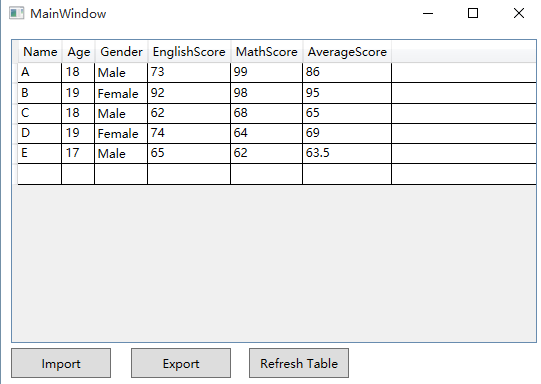使用EPPlus(C#)读写Excel
1. EPPlus概述
- 单元格范围
- 单元格样式(边框,颜色,填充,字体,数字,对齐)
- 图表
- 图片
- 形状
- 批注
- 表格
- 保护
- 加密
- 数据透视表
- 数据验证
- 条件格式
- VBA
- 公式计算
- 更多......
2. EPPlus核心类介绍
2.1 ExcelPackage类
ExcelPackage是EPPlus的入口类,解析一个Excel文件,生成ExcelWorkbook对象来表示一个Excel。该类实现了IDisposable接口,也就是说可以使用using进行对象释放。
10个构造函数,下面是常用的3个:
public ExcelPackage(); public ExcelPackage(FileInfo newFile); public ExcelPackage(Stream newStream);
不管构造函数中传入的参数是否有效,该类的Workbook属性都会自动创建,无须担心空指针问题。
2.2 ExcelWorkbook类
ExcelWorkbook类表示了一个Excel文件,其Worksheets属性对应着Excel的各个Sheet。Worksheets属性会自动创建,不用担心空指针异常,但是其Count可能为0。
ExcelWorkbook的Properties属性可以对Office的一些属性进行设置,例如:
public string Author { get; set; }
public string Title { get; set; }
public string Comments { get; set; }
注意:在获取具体的Sheet时,索引号从1开始,例如:
ExcelWorksheet sheet = package.Workbook.Worksheets[1];
2.3 ExcelWorksheet类
一些常用属性:
sheet.DefaultColWidth = 10; //默认列宽 sheet.DefaultRowHeight = 30; //默认行高 sheet.TabColor = Color.Blue; //Sheet Tab的颜色 sheet.Cells.Style.WrapText = true; //单元格文字自动换行
对行列的增删操作:
public void InsertRow(int rowFrom, int rows); public void InsertColumn(int columnFrom, int columns); public void DeleteRow(int rowFrom, int rows); public void DeleteColumn(int columnFrom, int columns);
设置指定行或列的样式(宽、高、隐藏、自动换行、数字格式、锁定等):
sheet.Column(1).Width = 10; sheet.Row(1).Height = 30; sheet.Column(1).Hidden = true; sheet.Row(1).Hidden = true; sheet.Column(1).Style.WrapText = true; sheet.Column(1).Style.Numberformat.Format = "$#,###.00"; sheet.Row(1).Style.Locked = true;
自适应宽度设置:
public void AutoFit(); public void AutoFit(double MinimumWidth); public void AutoFit(double MinimumWidth, double MaximumWidth); //未传入MinimumWidth时,使用Sheet的DefaultColWidth作为最小值,此时若没有提前对DefaultColWidth进行设置就会报错 //此方法时对自动换行和合并的单元格无效
2.4 ExcelRange类
3个获取单元格范围的方法:
public ExcelRange this[string Address] { get; }
//Address是指"A1:C5"这种格式
public ExcelRange this[int Row, int Col] { get; }
public ExcelRange this[int FromRow, int FromCol, int ToRow, int ToCol] { get; }
重要属性:
public object Value { get; set; }
//获取或设置单元格的值
复制单元格:
public void Copy(ExcelRangeBase Destination);
从二维数据集合中装载数据:
public ExcelRangeBase LoadFromCollection(IEnumerable Collection); public ExcelRangeBase LoadFromDataReader(IDataReader Reader, bool PrintHeaders); public ExcelRangeBase LoadFromText(FileInfo TextFile); //这里的文件是指CSV文件 //数据装载时,会与ExcelRange的行列进行对应,将值设置到其中,这些单元格没有样式和数字格式
2.5 样式
样式包括字体、颜色、对齐、边框等。
range.Style.Fill.PatternType = ExcelFillStyle.Solid; range.Style.Fill.BackgroundColor.SetColor(Color.Gray); //在设置Style.Fill的其他属性之前,必须设置PatternType //设置了Style.Fill.PatternType之后,必须设置Style.Fill.BackgroundColor,否则单元格背景为黑色 //注意Style.Fill.BackgroundColor是个只读属性,需要通过SetColor()方法设置颜色
range.Font.Color.SetColor(Color.Red);
range.HorizontalAlignment = ExcelHorizontalAlignment.CenterContinuous;
2.6 数字格式
range.Style.Numberformat.Format = "$#,###.00";
使用数字格式时,一定要自行检查格式的正确性,因为产生的过程中EPPlus不会检查其正确性,如果格式有错,在打开产生的Excel文件时会提示文件格式不正确。
2.7 公式
sheet.Cells[1, 3].range.Formula = "AVERAGE(A1, B1)"; sheet.Cells[1, 3].FormulaR1C1 = "AVERAGE(RC[-2], RC[-1])"; //以上两个公式表达意思相同——对于第一行,C列的值等于A列和B列的平均值
使用公式和使用数字格式有同样的注意事项,需要自行检查正确性。
建议总是记录当前Sheet有多少行和列,方便使用公式时定位单元格。
建议对公式相关代码进行注释,有助于其他程序员理解。
3. 代码示例
下面的链接是VS2015的Solution:
WPF Demo: http://pan.baidu.com/s/1skrCdtV
MVC Demo: http://pan.baidu.com/s/1i3MK8tf
运行效果如图:
点击Export可以把表格中显示的内容导出到Excel。
点击RefreshTable可以刷新表格的内容。
点击Import把导出的Excel再导入进来。
Demo中没有对Excel的内容做完整的验证,如果手动修改了Excel格式的话,可能会报错。
4. 参考链接
http://epplus.codeplex.com/
https://www.paragon-inc.com/resources/blogs-posts/easy_excel_interaction_pt1
https://www.paragon-inc.com/resources/blogs-posts/easy_excel_interaction_pt2
https://www.paragon-inc.com/resources/blogs-posts/easy_excel_interaction_pt3
https://www.paragon-inc.com/resources/blogs-posts/easy_excel_interaction_pt4
https://www.paragon-inc.com/resources/blogs-posts/easy_excel_interaction_pt5
https://www.paragon-inc.com/resources/blogs-posts/easy_excel_interaction_pt6
https://www.paragon-inc.com/resources/blogs-posts/easy_excel_interaction_pt7
https://www.paragon-inc.com/resources/blogs-posts/easy_excel_interaction_pt8
http://www.alanzeng.cn/2016/01/use-epplus-read-write-excel/