UEFI使用rEFInd引导Win10+Deepin双系统
1、引言
众所周知,Windows在UEFI+GPT下无法用传统方式设置启动项来引导双系统,以Linux发行版系统为例,一个解决方法是每次启动从ubuntu引导,然而对于不常用ubuntu系统的人来说,每次开机从ubuntu引导无疑是非常麻烦的,所以这里我们使用一个第三方工具rEFInd来引导。
这里我以Deepin为例,win10装在固态上,Deepin在机械上,值得一提的是,如果你想将双系统装在不同的硬盘上,Deepin所在的硬盘分区表也必须为gpt格式,可以使用DiskGenius无损转换,而ubuntu则允许为mbr格式。
安装所需工具见文末百度云链接,需要的自取。
2、rEFind的安装
下载地址:https://sourceforge.net/projects/refind/
打开DiskGenius,找到ESP分区即我们的EFI引导分区,右键选择“指派新的驱动器号”,(如Z:),为下一步做准备。
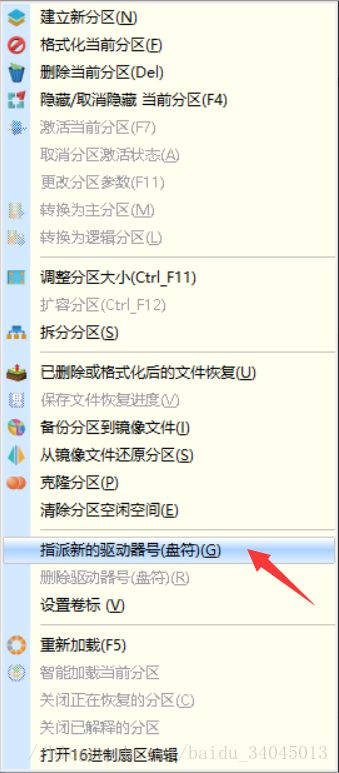
进入ESP分区下的EFI目录,新建文件夹命名为rEFInd,然后我们需要将刚刚下载的rEFind文件搬进来。
解压refind-bin-0.11.2.zip,进入refind目录,仿照refind.conf-sample,新建文件refind.conf,不会写也没关系,先建个空文件,否则会报错,我们后面再讲如何配置。

将refind目录下所有文件包括文件夹及文件夹内的文件,全放入EFI/rEFInd目录下,注意由于软件功能限制,文件夹只能手动创建,然后右键-“复制文件到当前分区”(一次可以复制多个文件)。
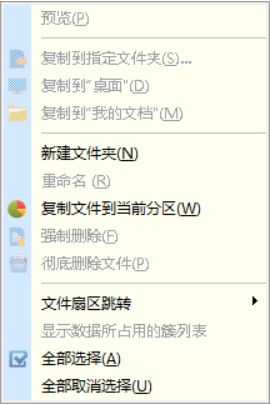
3、修改启动项
使用BOOTICE
选择UEFI
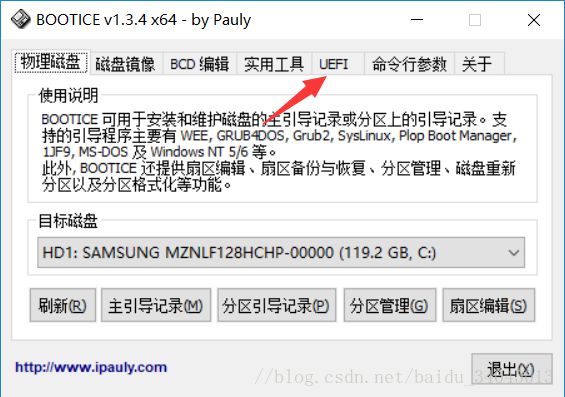
点击修改启动序列
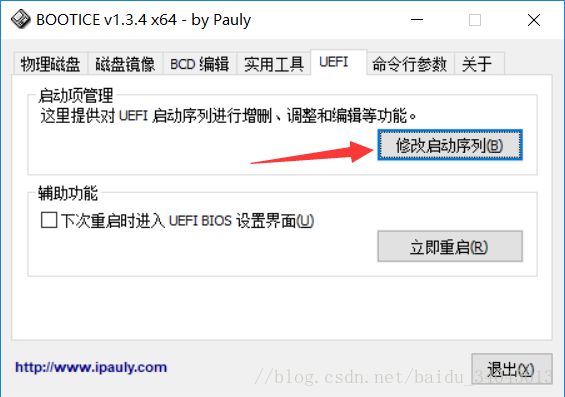
点击添加
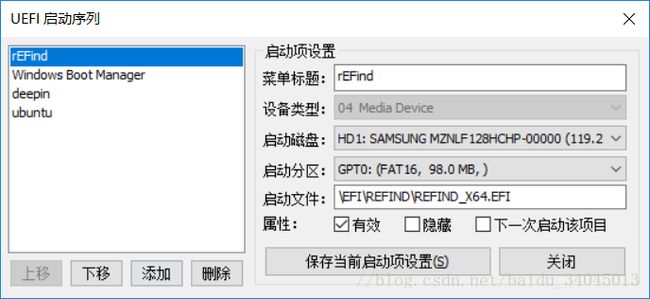
进入EFI/rEFind路径,选择refind_x64.efi

修改菜单标题,上移至第一位,点击“保存当前启动项设置”即可

重启即可看到rEFInd引导页了
4、配置rEFind
当你配置好rEFInd,可能会发现有多余的启动项,或是觉得界面不够好看,可以通过修改refind.conf来编辑菜单项或是更换主题。
rEFInd Theming:
http://www.rodsbooks.com/refind/themes.html
推荐一个我使用的主题,个人觉得蛮简洁的
https://github.com/EvanPurkhiser/rEFInd-minimal
更改主题只需要将解压后的文件放在refind/themes下即可
效果图:
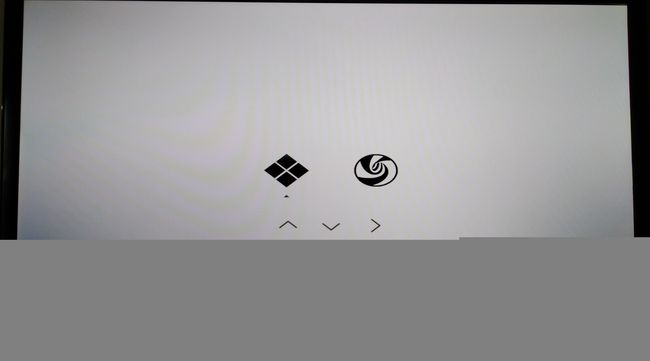
refind.conf的配置这里不做具体分析,可以参考以下三篇博客:
https://blog.csdn.net/bleachswh/article/details/51713567
https://blog.csdn.net/XiaoshaXs/article/details/52016717
https://blog.csdn.net/han_shan_zi/article/details/79207002
下面我贴出我自己的配置文件,deepin自己p了一个图标可以在百度云链接里icons下找到,ubuntu用默认的就好。
注意:
1.更改主题需要在refind.conf最后一行加上include themes/rEFInd-minimal/theme.conf,具体路径根据你的目录而定
2.更改后的文件需要从DiskGenius重新替换,主题文件也一样
refind.conf
#
# refind.conf
# Configuration file for the rEFInd boot menu
#
timeout 5
hideui badges
scan_all_linux_kernels false
dont_scan_dirs EFI/ubuntu, EFI/Boot
include themes/rEFInd-minimal/theme.conf
theme.conf
# Minimal refind theme
# Hide user interface elements for personal preference or to increase
# security:
# banner - the rEFInd title banner (built-in or loaded via "banner")
# label - boot option text label in the menu
# singleuser - remove the submenu options to boot Mac OS X in single-user
# or verbose modes; affects ONLY MacOS X
# safemode - remove the submenu option to boot Mac OS X in "safe mode"
# hwtest - the submenu option to run Apple's hardware test
# arrows - scroll arrows on the OS selection tag line
# hints - brief command summary in the menu
# editor - the options editor (+, F2, or Insert on boot options menu)
# badges - device-type badges for boot options
# all - all of the above
# Default is none of these (all elements active)
#
#hideui singleuser,hints,arrows,label,badges
hideui label,singleuser,safemode,hwtest,arrows,hints,editor,badges
# Set the name of a subdirectory in which icons are stored. Icons must
# have the same names they have in the standard directory. The directory
# name is specified relative to the main rEFInd binary's directory. If
# an icon can't be found in the specified directory, an attempt is made
# to load it from the default directory; thus, you can replace just some
# icons in your own directory and rely on the default for others.
# Default is "icons".
#
icons_dir themes/rEFInd-minimal/icons
# Use a custom title banner instead of the rEFInd icon and name. The file
# path is relative to the directory where refind.efi is located. The color
# in the top left corner of the image is used as the background color
# for the menu screens. Currently uncompressed BMP images with color
# depths of 24, 8, 4 or 1 bits are supported, as well as PNG images.
#
banner themes/rEFInd-minimal/background.png
# Tells rEFInd whether to display banner images pixel-for-pixel (noscale)
# or to scale banner images to fill the screen (fillscreen). The former is
# the default.
#
banner_scale fillscreen
# Custom images for the selection background. There is a big one (144 x 144)
# for the OS icons, and a small one (64 x 64) for the function icons in the
# second row. If only a small image is given, that one is also used for
# the big icons by stretching it in the middle. If only a big one is given,
# the built-in default will be used for the small icons.
#
# Like the banner option above, these options take a filename of an
# uncompressed BMP image file with a color depth of 24, 8, 4, or 1 bits,
# or a PNG image. The PNG format is required if you need transparency
# support (to let you "see through" to a full-screen banner).
#
selection_big themes/rEFInd-minimal/selection_big.png
selection_small themes/rEFInd-minimal/selection_small.png
# Which non-bootloader tools to show on the tools line, and in what
# order to display them:
# shell - the EFI shell (requires external program; see rEFInd
# documentation for details)
# gptsync - the (dangerous) gptsync.efi utility (requires external
# program; see rEFInd documentation for details)
# apple_recovery - boots the Apple Recovery HD partition, if present
# mok_tool - makes available the Machine Owner Key (MOK) maintenance
# tool, MokManager.efi, used on Secure Boot systems
# about - an "about this program" option
# exit - a tag to exit from rEFInd
# shutdown - shuts down the computer (a bug causes this to reboot
# EFI systems)
# reboot - a tag to reboot the computer
# firmware - a tag to reboot the computer into the firmware's
# user interface (ignored on older computers)
# Default is shell,apple_recovery,mok_tool,about,shutdown,reboot,firmware
#
#showtools shutdown
showtools reboot,shutdown,firmware
5、所需工具
https://pan.baidu.com/s/1AHIqbY08tAqI51eVlwF7Cw

说明一下,DiskGenius和BOOTICE都是免安装的,refind-bin-0.11.2.zip即为rEFInd文件,rEFInd-minimal-master.zip是主题文件,可在GitHub自行下载,icons是deepin的图标,其他几个为deepin和ubuntu的系统镜像和系统制作工具,不需要的无视就好。
欢迎提问和指正。