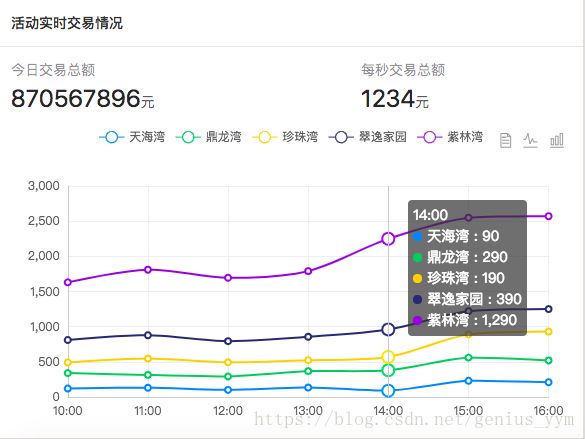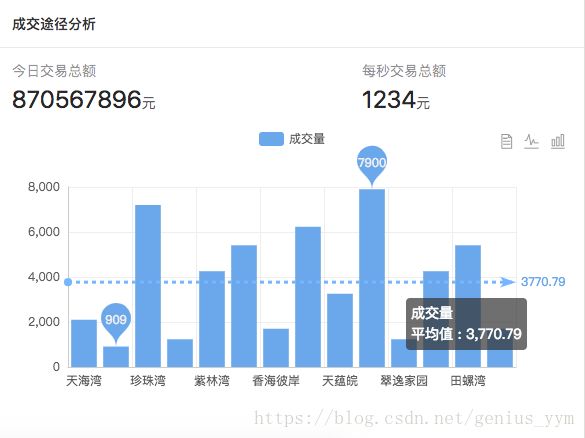React ECharts 使用后小结
react ECharts 使用后小结
本文主要讲述在react中使用ECharts图表工具echarts-for-react,文中列举出三个例子,即饼图Pie 折线图Line 柱状图Bar.
安装依赖echarts-for-react
npm install echarts-for-react --save
效果图
使用
1. 基本使用
import ReactEcharts from 'echarts-for-react';
var echartsOption = { } //配置项
render() {
return (
<ReactEcharts
ref={(e) => { this.echartsElement = e }}
option={echartsOption}
theme="clear"
/>
)
}
2.案例使用
针对不同的图表,只需改echartsOption配置即可
// 饼图Pie
var colorArr = ['#1890ff', '#2fc25b', '#facc14', '#223273', '#8543e0', '#13c2c2', '#3436c7', '#f04864'];
var echartsOption = {
tooltip: {
trigger: 'item',
formatter: "{a}
{b}: {c} ({d}%)"
},
legend: {
orient: 'vertical',
x: 'left',
data:['天海湾','鼎龙湾','珍珠湾','翠逸家园','紫林湾'] //需要对应 series 的 name值
},
color: colorArr,
series: [
{
name:'访问来源',
type:'pie',
radius: ['50%', '70%'],
avoidLabelOverlap: false,
label: {
normal: {
show: false,
position: 'center'
},
emphasis: {
show: true,
textStyle: {
fontSize: '20',
fontWeight: 'bold'
}
}
},
labelLine: {
normal: {
show: false
}
},
data:[ //由于颜色的原因,这里应该对数据做一下排序~
{value:1548, name:'天海湾'},
{value:510, name:'鼎龙湾'},
{value:338, name:'珍珠湾'},
{value:265, name:'翠逸家园'},
{value:220, name:'紫林湾'}
]
}
]
};
//折线图Line
var colorArr = ['#1890ff', '#2fc25b', '#facc14', '#223273', '#8543e0', '#13c2c2', '#3436c7', '#f04864'];
var echartsOption = {
title: {
text: ' '
},
tooltip: {
trigger: 'axis'
},
legend: { //需要对应 series 的 name值
data:['天海湾','鼎龙湾','珍珠湾','翠逸家园','紫林湾']
},
color: colorArr,
grid: {
left: '3%',
right: '4%',
bottom: '3%',
containLabel: true
},
toolbox: {
feature: {
dataView : {show: true, readOnly: false},
magicType : {show: true, type: ['line', 'bar']},
// saveAsImage: {} //存取为图片
}
},
xAxis: {
type: 'category',
boundaryGap: false,
data: ['10:00','11:00','12:00','13:00','14:00','15:00','16:00']
},
yAxis: {
type: 'value'
},
series: [
{
name:'天海湾',
type:'line',
stack: '总量',
data:[120, 132, 101, 134, 90, 230, 210]
},
{
name:'鼎龙湾',
type:'line',
stack: '总量',
data:[220, 182, 191, 234, 290, 330, 310]
},
{
name:'珍珠湾',
type:'line',
stack: '总量',
data:[150, 232, 201, 154, 190, 330, 410]
},
{
name:'翠逸家园',
type:'line',
stack: '总量',
data:[320, 332, 301, 334, 390, 330, 320]
},
{
name:'紫林湾',
type:'line',
stack: '总量',
data:[820, 932, 901, 934, 1290, 1330, 1320]
}
]
};
//柱状图Bar
var echartsOption = {
title : {
text: ' ',
subtext: ' '
},
tooltip : {
trigger: 'axis',
axisPointer : {// 坐标轴指示器,坐标轴触发有效
type : 'line'// 默认为直线,可选为:'line' | 'shadow'
}
},
legend: {
data:['成交量']
},
toolbox: {
show : true,
feature : {
dataView : {show: true, readOnly: false},
magicType : {show: true, type: ['line', 'bar']},
}
},
calculable : true,
xAxis : [
{
type : 'category',
data : ['天海湾','鼎龙湾','珍珠湾','翠逸家园','紫林湾', '田螺湾', '香海彼岸', "花城都汇", "天蕴皖",'珍珠湾','翠逸家园','紫林湾', '田螺湾', '香海彼岸']
}
],
yAxis : [
{
type : 'value'
}
],
series : [
{
name:'成交量',
type:'bar',
data:[2100, 909, 7200, 1232, 4256, 5409, 1700, 6232, 3256, 7900, 1232, 4256, 5409, 1700],
markPoint : {
data : [
{type : 'max', name: '最大值'},
{type : 'min', name: '最小值'}
]
},
markLine : {
data : [
{type : 'average', name: '平均值'}
]
}
}
]
};
最后
具体配置项,可以直接访问官网http://echarts.baidu.com/api.html#echarts,
或者点击这里查看常用的具体配置项https://blog.csdn.net/genius_yym/article/details/80886792