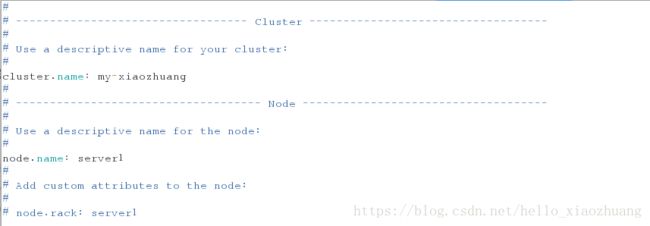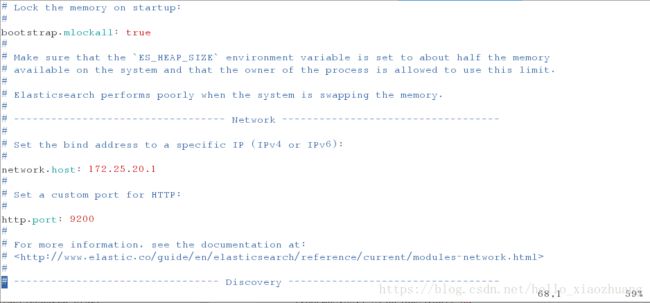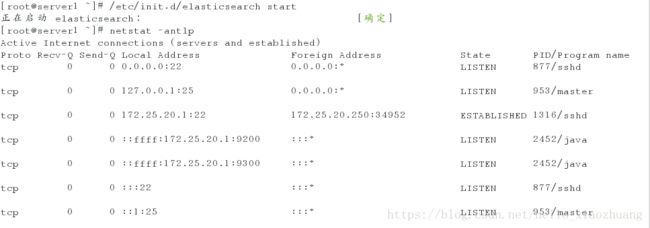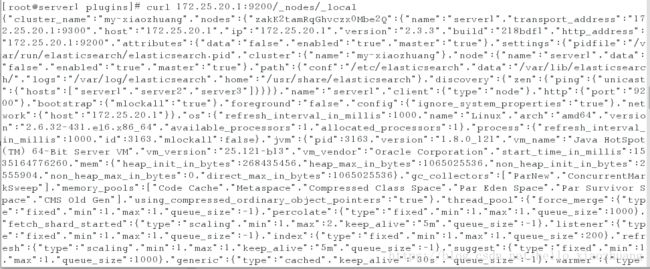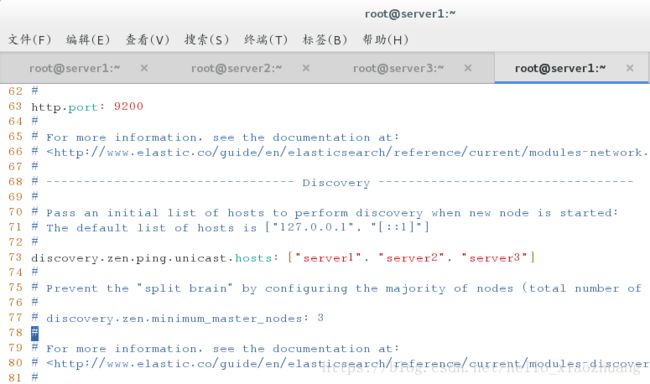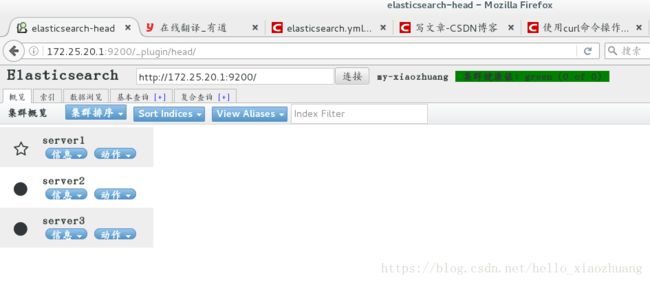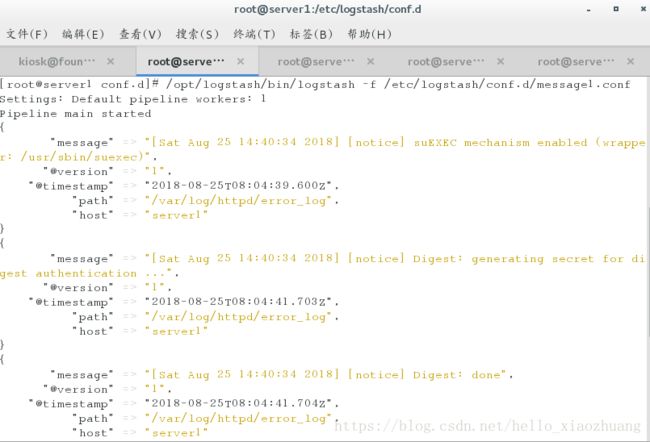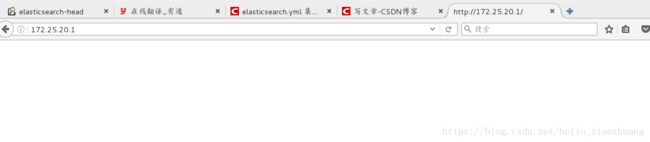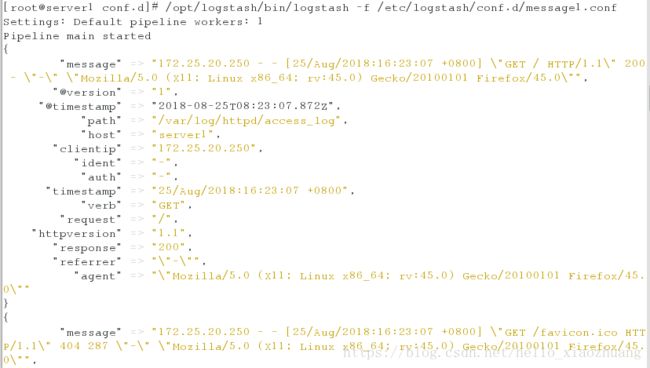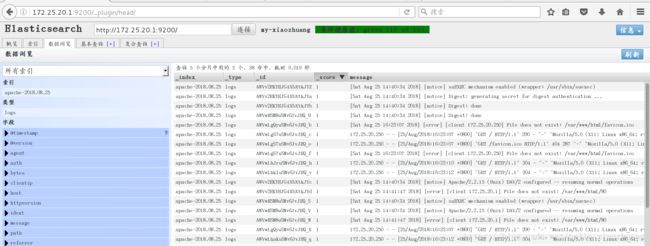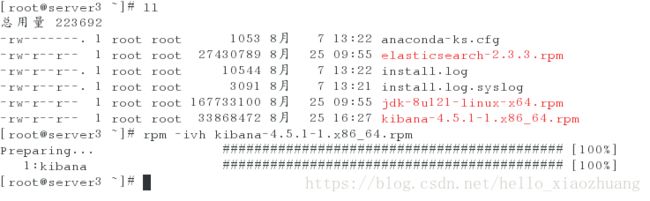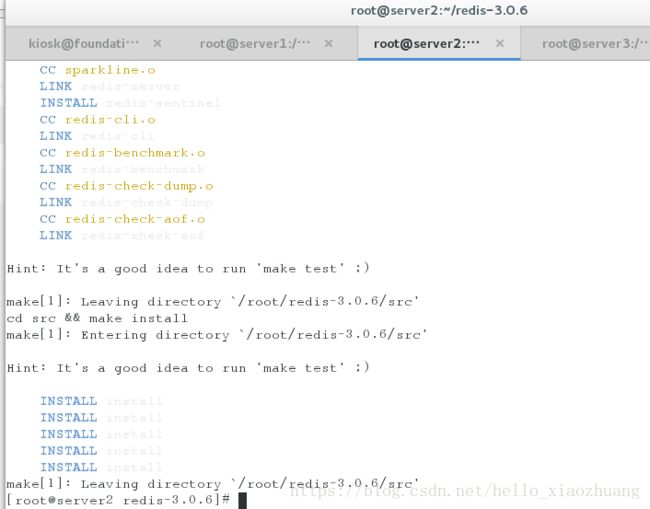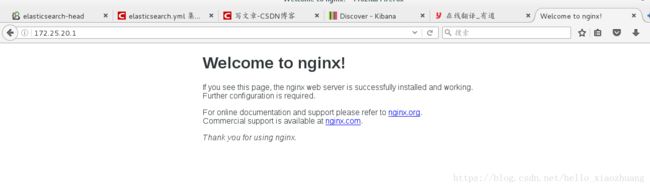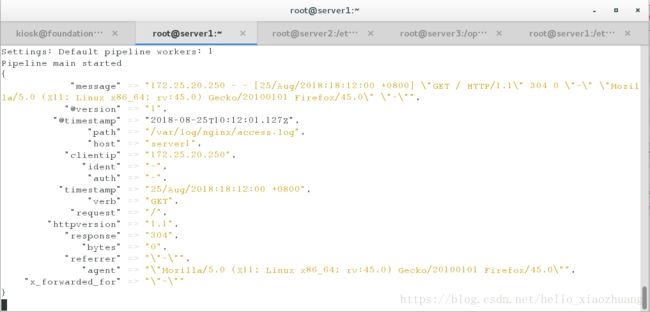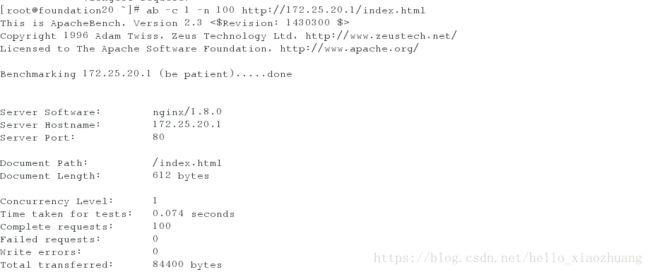ELK日志采集分析
一. ELKStack简介
ELK Stack 是 Elasticsearch、Logstash、Kibana 三个开源软件的组合。在实时数据检索和分析场合,三者通常是配合共用,而且又都先后归于 Elastic.co 公司名下,故有此简称。
大数据(big data),指无法在一定时间范围内用常规软件工具进行捕捉、管理和处理的数据集合,是需要新处理模式才能具有更强的决策力、洞察发现力和流程优化能力的海量、高增长率和多样化的信息资产。
简单来说 :把客户的访问公司的各个方面的访问量(方面很广,包括访问量 、流量峰值等等)通过新处理模式进行导入和预处理来表达,进行数据分析来直观解决掉问题。
ELK Stack 在最近两年迅速崛起,成为机器数据分析,或者说实时日志处理领域,开源界的第一选择。和传统的日志处理方案相比,ELKStack具有如下几个优点:
• 处理方式灵活。Elasticsearch 是实时全文索引,不需要像 storm 那样预先编程才能使用;
• 配置简易上手。Elasticsearch 全部采用 JSON 接口,Logstash 是 Ruby DSL 设计,都是目前业界最通用的配置语法设计;
• 检索性能高效。虽然每次查询都是实时计算,但是优秀的设计和实现基本可以达到全天数据查询的秒级响应;
• 集群线性扩展。不管是 Elasticsearch 集群还是 Logstash 集群都是可以线性扩展的;
• 前端操作炫丽。Kibana 界面上,只需要点击鼠标,就可以完成搜索、聚合功能,生成炫丽的仪表板。
二. 安装部署ELK平台进行数据分析
实验环境准备
Linux6.5系统
三台主机
server1 172.25.20.1
server2 172.25.20.2
server3 172.25.20.3
需要下载的软件包
elasticsearch-2.3.3.rpm
elasticsearch-head-master.zip
jdk-8u121-linux-x64.rpm(1)下面是单台主机实验
1.在server1上安装elasticsearch-2.3.3.rpm
[root@server1 ~]# yum install -y elasticsearch-2.3.3.rpm 2.修改elasticsearch的主配置文件
[root@server1 ~]# cd /etc/elasticsearch/
[root@server1 elasticsearch]# ls
elasticsearch.yml #主配置文件
logging.yml #日志文件
scripts #脚本文件
[root@server1 elasticsearch]# vim elasticsearch.yml
[root@server1 elasticsearch]# vim elasticsearch.yml
cluster.name: my-xiaozhuang #集群名字
node.name: server1 #节点名称
path.data: /var/lib/elasticsearch/ #存储目录,可配置多个磁盘
path.logs: /var/log/elasticsearch/ #日志储存目录
bootstrap.mlockall: true #启动时锁定内存
network.host: 172.25.20.1 #网卡ip
http.port: 9200 #http端口[root@server1 elasticsearch]# /etc/init.d/elasticsearch start #开启elasticsearch服务
which: no java in (/sbin:/usr/sbin:/bin:/usr/bin)
Could not find any executable java binary. Please install java in your PATH or set JAVA_HOME #这里会报错 缺少java环境
[root@server1 elasticsearch]# cd
[root@server1 ~]# ll
总用量 26788
-rw-r--r-- 1 root root 27430789 8月 25 09:27 elasticsearch-2.3.3.rpm
[root@server1 ~]# ll
总用量 190592
-rw-r--r-- 1 root root 27430789 8月 25 09:27 elasticsearch-2.3.3.rpm
-rw-r--r-- 1 root root 167733100 8月 25 09:34 jdk-8u121-linux-x64.rpm
[root@server1 ~]# rpm -ivh jdk-8u121-linux-x64.rpm #用rpm下载jdk
Preparing... ########################################### [100%]
1:jdk1.8.0_121 ########################################### [100%]
Unpacking JAR files...
tools.jar...
plugin.jar...
javaws.jar...
deploy.jar...
rt.jar...
jsse.jar...
charsets.jar...
localedata.jar...
[root@server1 ~]# /etc/init.d/elasticsearch start #开启elasticsearch服务
正在启动 elasticsearch: [确定]
3. 开启服务elasticsearch服务后查看端口
[root@server1 ~]# netstat -antlp #查看端口
Active Internet connections (servers and established)
Proto Recv-Q Send-Q Local Address Foreign Address State PID/Program name
tcp 0 0 0.0.0.0:22 0.0.0.0:* LISTEN 877/sshd
tcp 0 0 127.0.0.1:25 0.0.0.0:* LISTEN 953/master
tcp 0 0 172.25.20.1:22 172.25.20.250:34952 ESTABLISHED 1316/sshd
tcp 0 0 ::ffff:172.25.20.1:9200 #出现9200端口 :::* LISTEN 2452/java
tcp 0 0 ::ffff:172.25.20.1:9300 :::* LISTEN 2452/java
tcp 0 0 :::22 :::* LISTEN 877/sshd
tcp 0 0 ::1:25 :::* LISTEN 953/master
4.配置好后在web浏览器上面输入http://172.25.20.1:9200/_plugin/head/查看
在网页上点击【复合查询】给他提交一组数据
会提示成功
{"username":"xiaozhuang","password":"westos"}提交后在【概览】中查看
也可以在命令终端查看操作
[root@server1 plugins]# curl 172.25.20.1:9200/_nodes/_local
(2)接下来用三台主机测试
1. 给server2和server3也同样安装elasticsearch 和java环境
[root@server2 ~]# yum install -y jdk-8u121-linux-x64.rpm elasticsearch-2.3.3.rpm
[root@server3 ~]# yum install -y jdk-8u121-linux-x64.rpm elasticsearch-2.3.3.rpm
然后修改主配置文件
[root@server1 ~]# vim elasticsearch.yml
# server1为主节点
# server2和server3为server旗下的节点 操作相同
##在elasticsearch.yml 里面29-31行加入
29 node.master: true #主节点开启true
30 node.data: flase #主节点不记录日志
31 node.enabled: true #开启http
##在73行加入
73 discovery.zen.ping.unicast.hosts: ["server1", "server2", "server3"]
#添加自己的三台主机名 前提要在本地解析
修改vim /etc/hosts
[root@foundation20 images]# cat /etc/hosts
127.0.0.1 localhost localhost.localdomain localhost4 localhost4.localdomain4
::1 localhost localhost.localdomain localhost6 localhost6.localdomain6
172.25.20.1 server1
172.25.20.2 server2
172.25.20.3 server3
在server2和server3上
node.master: false #不开启主节点 目的是为主节点负载查询
node.data: true #记录日志 不开启相当没起作用
node.enabled: true #http必须开
修改完各个节点的配置文件 重新加载服务
[root@server1 ~]# /etc/init.d/elasticsearch reload
停止 elasticsearch: [确定]
正在启动 elasticsearch: [确定]
[root@server2 ~]# /etc/init.d/elasticsearch reload
停止 elasticsearch: [确定]
正在启动 elasticsearch: [确定]
[root@server3 ~]# /etc/init.d/elasticsearch reload
停止 elasticsearch: [确定]
正在启动 elasticsearch: [确定]在web浏览器查看
[root@server1 conf.d]# yum install -y httpd #下载apache[root@server1 conf.d]# /etc/init.d/httpd start #启动apache服务
正在启动 httpd:httpd: Could not reliably determine the server's fully qualified domain name, using 172.25.20.1 for ServerName
[确定]
[root@server1 conf.d]# cd /var/www/html/ #进入apache默认发布目录
[root@server1 html]# ls
[root@server1 html]# vim index.html #建立默认发布目录
[root@server1 html]# curl 172.25.20.1/80 #用命令终端查看 也可以在web浏览器输入ip查看
<html><head>
<title>404 Not Foundtitle>
head><body>
<h1>Not Foundh1>
<p>The requested URL /80 was not found on this server.p>
<hr>
<address>Apache/2.2.15 (Red Hat) Server at 172.25.20.1 Port 80address>
body>html>
[root@server1 html]# cd /var/log/httpd/ #查看apache日志 查看他们权限
[root@server1 httpd]# ll
总用量 8
-rw-r--r-- 1 root root 358 8月 25 14:41 access_log
-rw-r--r-- 1 root root 428 8月 25 14:41 error_log
[root@server1 httpd]# ll access_log
-rw-r--r-- 1 root root 358 8月 25 14:41 access_log
[root@server1 httpd]# ll error_log
-rw-r--r-- 1 root root 428 8月 25 14:41 error_log
[root@server1 ~]# vim /etc/logstash/conf.d/message1.conf #编写配置文件
[root@server1 ~]# cat /etc/logstash/conf.d/message1.conf
input { #输入
file {
path => ["/var/log/httpd/access_log", "/var/log/httpd/error_log"]
start_position => "beginning"
}
}
#filter {
# multiline {
# type => "type"
# pattern => "^/["
# negate => true
# what => "previous"
# }
#}
output { #输出
elasticsearch {
hosts => ["172.25.20.1"]
index => "apache-%{+YYYY.MM.dd}"
}
stdout { #用命令终端的方式查看
codec => rubydebug
}
}
启动服务 可以看出有输出
[root@server1 conf.d]# /opt/logstash/bin/logstash -f /etc/logstash/conf.d/message1.conf
Settings: Default pipeline workers: 1
Pipeline main started
{
"message" => "[Sat Aug 25 14:40:34 2018] [notice] suEXEC mechanism enabled (wrapper: /usr/sbin/suexec)",
"@version" => "1",
"@timestamp" => "2018-08-25T08:04:39.600Z",
"path" => "/var/log/httpd/error_log",
"host" => "server1"
}
{
"message" => "[Sat Aug 25 14:40:34 2018] [notice] Digest: generating secret for digest authentication ...",
"@version" => "1",
"@timestamp" => "2018-08-25T08:04:41.703Z",
"path" => "/var/log/httpd/error_log",
"host" => "server1"
}
{
"message" => "[Sat Aug 25 14:40:34 2018] [notice] Digest: done",
"@version" => "1",
"@timestamp" => "2018-08-25T08:04:41.704Z",
"path" => "/var/log/httpd/error_log",
"host" => "server1"
}
{
"message" => "[Sat Aug 25 14:40:34 2018] [notice] Apache/2.2.15 (Unix) DAV/2 configured -- resuming normal operations",
"@version" => "1",
"@timestamp" => "2018-08-25T08:04:41.706Z",
"path" => "/var/log/httpd/error_log",
"host" => "server1"
}
{
"message" => "[Sat Aug 25 14:41:47 2018] [error] [client 172.25.20.1] File does not exist: /var/www/html/80",
"@version" => "1",
"@timestamp" => "2018-08-25T08:04:41.708Z",
"path" => "/var/log/httpd/error_log",
"host" => "server1"
}
[root@server1 ~]# vim /etc/logstash/conf.d/message1.conf
[root@server1 ~]# cat /etc/logstash/conf.d/message1.conf
input {
file {
path => ["/var/log/httpd/access_log", "/var/log/httpd/error_log"]
start_position => "beginning"
}
}
#filter {
# multiline {
# type => "type"
# pattern => "^/["
# negate => true
# what => "previous"
# }
#}
output {
elasticsearch {
hosts => ["172.25.20.1"]
index => "apache-%{+YYYY.MM.dd}"
}
stdout {
codec => rubydebug
}
}
[root@server1 ~]# cd /opt/logstash/vendor/bundle/jruby/1.9/gems/logstash-patterns-core-2.0.5/patterns/
[root@server1 patterns]# ls
aws exim haproxy linux-syslog mongodb rails
bacula firewalls java mcollective nagios redis
bro grok-patterns junos mcollective-patterns postgresql ruby
[root@server1 patterns]# vim grok-patterns
[root@server1 patterns]# cd /etc/logstash/conf.d/
[root@server1 conf.d]# ls
dz.conf message1.conf message.conf rsyslog.conf xz.conf
[root@server1 conf.d]# vim message1.conf
[root@server1 conf.d]# ls -i /var/lo
local/ lock/ log/
[root@server1 conf.d]# ls -i /var/log/httpd/access_log
1045390 /var/log/httpd/access_log
[root@server1 conf.d]# ls -i /var/log/httpd/error_log
1045315 /var/log/httpd/error_log
[root@server1 conf.d]# cd
[root@server1 ~]# l.
. .bash_profile .oracle_jre_usage .tcshrc
.. .bashrc .sincedb_452905a167cf4509fd08acb964fdb20c .viminfo
.bash_history .cshrc .sincedb_ef0edb00900aaa8dcb520b280cb2fb7d
.bash_logout .lftp .ssh
[root@server1 ~]# cat .sincedb_ef0edb00900aaa8dcb520b280cb2fb7d
1045390 0 64768 358
1045315 0 64768 428
[root@server1 ~]# rm -fr .sincedb_ef0edb00900aaa8dcb520b280cb2fb7d
[root@server1 conf.d]# cat message1.conf
input {
file {
path => ["/var/log/httpd/access_log", "/var/log/httpd/error_log"]
start_position => "beginning"
}
}
filter {
grok {
match => { "message" => "%{COMBINEDAPACHELOG}" }
}
}
output {
elasticsearch {
hosts => ["172.25.20.1"]
index => "apache-%{+YYYY.MM.dd}"
}
stdout {
codec => rubydebug
}
}
[root@server1 conf.d]# /opt/logstash/bin/logstash -f /etc/logstash/conf.d/message1.conf
Settings: Default pipeline workers: 1
Pipeline main started
Settings: Default pipeline workers: 1
Pipeline main started
{
"message" => "172.25.20.250 - - [25/Aug/2018:16:23:07 +0800] \"GET / HTTP/1.1\" 200 - \"-\" \"Mozilla/5.0 (X11; Linux x86_64; rv:45.0) Gecko/20100101 Firefox/45.0\"",
"@version" => "1",
"@timestamp" => "2018-08-25T08:23:07.872Z",
"path" => "/var/log/httpd/access_log",
"host" => "server1",
"clientip" => "172.25.20.250",
"ident" => "-",
"auth" => "-",
"timestamp" => "25/Aug/2018:16:23:07 +0800",
"verb" => "GET",
"request" => "/",
"httpversion" => "1.1",
"response" => "200",
"referrer" => "\"-\"",
"agent" => "\"Mozilla/5.0 (X11; Linux x86_64; rv:45.0) Gecko/20100101 Firefox/45.0\""
}
在server3上安装kibana
[root@server3 ~]# rpm -ivh kibana-4.5.1-1.x86_64.rpm 修改主配置文件
vim /opt/kibana/config/kibana.yml
15 elasticsearch.url: "http://172.25.20.1:9200"
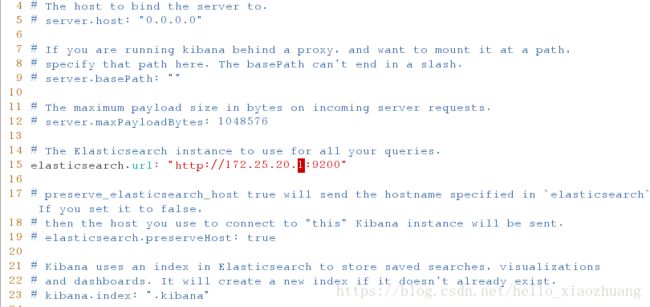
打开kibana服务
[root@server3 config]# /etc/init.d/kibana start
[root@server3 config]# netstat -antlp
Active Internet connections (servers and established)
Proto Recv-Q Send-Q Local Address Foreign Address State PID/Program name
tcp 0 0 0.0.0.0:22 0.0.0.0:* LISTEN 875/sshd
tcp 0 0 127.0.0.1:25 0.0.0.0:* LISTEN 951/master
tcp 0 0 0.0.0.0:5601 0.0.0.0:* LISTEN 3059/node
tcp 0 0 172.25.20.3:58902 172.25.20.1:9200 TIME_WAIT - 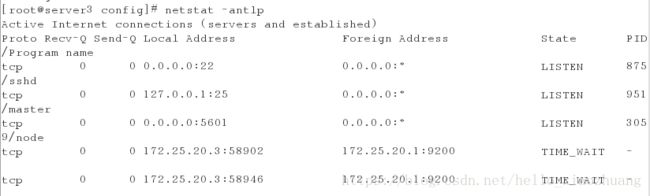
在web浏览器访问
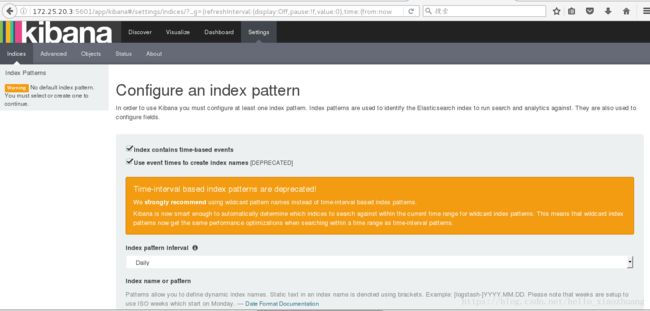
我在这里选择通过apache的访问量 来实验
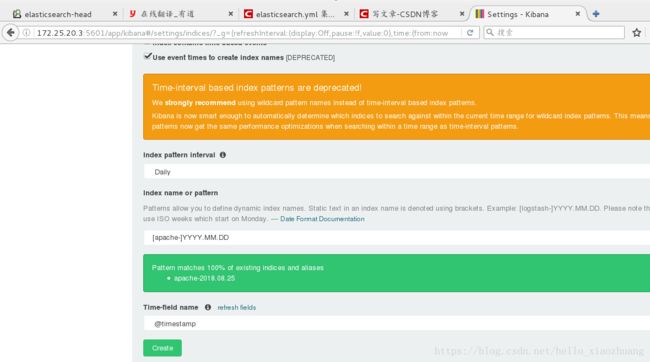
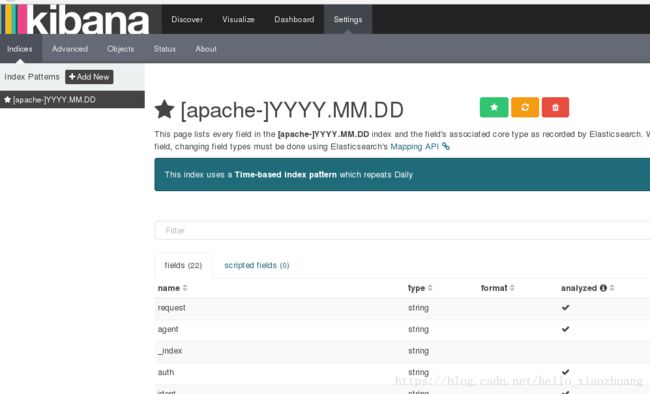
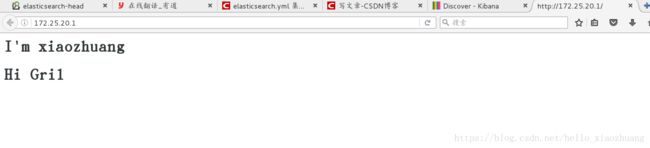
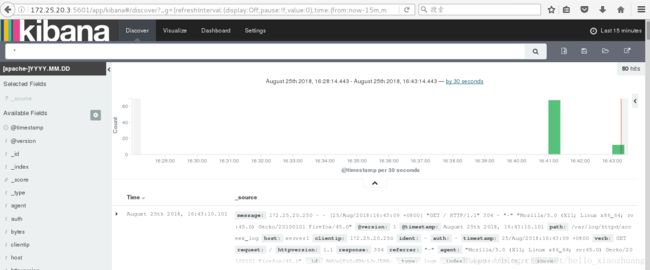
在server2用nginx代替apache
[root@server2 ~]# ll
-rw-r--r-- 1 root root 1372648 8月 25 16:46 redis-3.0.6.tar.gz
[root@server2 ~]# tar zxf redis-3.0.6.tar.gz
[root@server2 ~]# cd redis-3.0.6
[root@server2 redis-3.0.6]# make && make install #直接编译
[root@server2 ~]# cd redis-3.0.6
[root@server2 redis-3.0.6]# ls
00-RELEASENOTES CONTRIBUTING deps Makefile README runtest runtest-sentinel src utils
BUGS COPYING INSTALL MANIFESTO redis.conf runtest-cluster sentinel.conf tests
[root@server2 redis-3.0.6]# cd utils/
[root@server2 utils]# ./install_server.sh
Welcome to the redis service installer
This script will help you easily set up a running redis server
Please select the redis port for this instance: [6379]
Selecting default: 6379
Please select the redis config file name [/etc/redis/6379.conf]
Selected default - /etc/redis/6379.conf
Please select the redis log file name [/var/log/redis_6379.log]
Selected default - /var/log/redis_6379.log
Please select the data directory for this instance [/var/lib/redis/6379]
Selected default - /var/lib/redis/6379
Please select the redis executable path [/usr/local/bin/redis-server]
Selected config:
Port : 6379
Config file : /etc/redis/6379.conf
Log file : /var/log/redis_6379.log
Data dir : /var/lib/redis/6379
Executable : /usr/local/bin/redis-server
Cli Executable : /usr/local/bin/redis-cli
Is this ok? Then press ENTER to go on or Ctrl-C to abort.
Copied /tmp/6379.conf => /etc/init.d/redis_6379
Installing service...
Successfully added to chkconfig!
Successfully added to runlevels 345!
Starting Redis server...
Installation successful!
[root@server2 utils]# netstat -antpl |grep 6379
tcp 0 0 0.0.0.0:6379 0.0.0.0:* LISTEN 6114/redis-server *
tcp 0 0 :::6379 :::* LISTEN 6114/redis-server *
有nginx的rpm包
直接安装
[root@server1 ~]# ll
-rw-r--r-- 1 root root 360628 8月 25 17:02 nginx-1.8.0-1.el6.ngx.x86_64.rpm
[root@server1 ~]# yum install -y nginx-1.8.0-1.el6.ngx.x86_64.rpm
安装ok 开启nginx
[root@server1 ~]# nginx
[root@server1 ~]# nginx -t
nginx: the configuration file /etc/nginx/nginx.conf syntax is ok
nginx: configuration file /etc/nginx/nginx.conf test is successful[root@server1 ~]# netstat -anlnp
Active Internet connections (servers and established)
Proto Recv-Q Send-Q Local Address Foreign Address State PID/Program name
tcp 0 0 0.0.0.0:80 0.0.0.0:* LISTEN 5989/nginx
tcp 0 0 0.0.0.0:22 0.0.0.0:* LISTEN 875/sshd
[root@server1 patterns]# cd /etc/logstash/
[root@server1 logstash]# cd conf.d/
[root@server1 conf.d]# ls
dz.conf message1.conf message.conf rsyslog.conf xz.conf
[root@server1 conf.d]# cp message1.conf nginx.conf
[root@server1 conf.d]# vim nginx.conf
[root@server1 conf.d]# cat nginx.conf
input {
file {
path => "/var/log/nginx/access.log"
start_position => "beginning"
}
}
filter {
grok {
match => { "message" => "%{COMBINEDAPACHELOG} %{QS:x_forwarded_for}" }
}
}
output {
redis {
host => ["172.25.20.2"]
port => 6379
data_type => "list"
key => "logstash:redis"
}
stdout {
codec => rubydebug
}
}
[root@server1 ~]# /opt/logstash/bin/logstash -f /etc/logstash/conf.d/nginx.conf
Settings: Default pipeline workers: 1
Pipeline main started
{
"message" => "172.25.20.250 - - [25/Aug/2018:18:12:00 +0800] \"GET / HTTP/1.1\" 304 0 \"-\" \"Mozilla/5.0 (X11; Linux x86_64; rv:45.0) Gecko/20100101 Firefox/45.0\" \"-\"",
"@version" => "1",
"@timestamp" => "2018-08-25T10:12:01.127Z",
"path" => "/var/log/nginx/access.log",
"host" => "server1",
"clientip" => "172.25.20.250",
"ident" => "-",
"auth" => "-",
"timestamp" => "25/Aug/2018:18:12:00 +0800",
"verb" => "GET",
"request" => "/",
"httpversion" => "1.1",
"response" => "304",
"bytes" => "0",
"referrer" => "\"-\"",
"agent" => "\"Mozilla/5.0 (X11; Linux x86_64; rv:45.0) Gecko/20100101 Firefox/45.0\"",
"x_forwarded_for" => "\"-\""
}
[root@server2 conf.d]# vim nginx.conf
[root@server2 conf.d]# cat nginx.conf
input {
redis {
host => ["172.25.20.2"]
port => 6379
data_type => "list"
key => "logstash:redis"
}
}
output {
elasticsearch {
hosts => ["172.25.20.1"]
index => "nginx-%{+YYYY.MM.dd}"
}
}
[root@foundation20 ~]# ab -c 1 -n 100 http://172.25.20.1/index.html
This is ApacheBench, Version 2.3 <$Revision: 1430300 $>
Copyright 1996 Adam Twiss, Zeus Technology Ltd, http://www.zeustech.net/
Licensed to The Apache Software Foundation, http://www.apache.org/
Benchmarking 172.25.20.1 (be patient).....done
Server Software: nginx/1.8.0
Server Hostname: 172.25.20.1
Server Port: 80
Document Path: /index.html
Document Length: 612 bytes
Concurrency Level: 1
Time taken for tests: 0.031 seconds
Complete requests: 100
Failed requests: 0
Write errors: 0
Total transferred: 84400 bytes
HTML transferred: 61200 bytes
Requests per second: 3262.64 [#/sec] (mean)
Time per request: 0.306 [ms] (mean)
Time per request: 0.306 [ms] (mean, across all concurrent requests)
Transfer rate: 2689.13 [Kbytes/sec] received
Connection Times (ms)
min mean[+/-sd] median max
Connect: 0 0 0.3 0 2
Processing: 0 0 0.1 0 1
Waiting: 0 0 0.1 0 1
Total: 0 0 0.3 0 3
Percentage of the requests served within a certain time (ms)
50% 0
66% 0
75% 0
80% 0
90% 1
95% 1
98% 2
99% 3
100% 3 (longest request)
[root@foundation20 ~]#
[root@server2 conf.d]# /opt/logstash/bin/logstash -f /etc/logstash/conf.d/nginx.conf
Settings: Default pipeline workers: 1
Pipeline main started