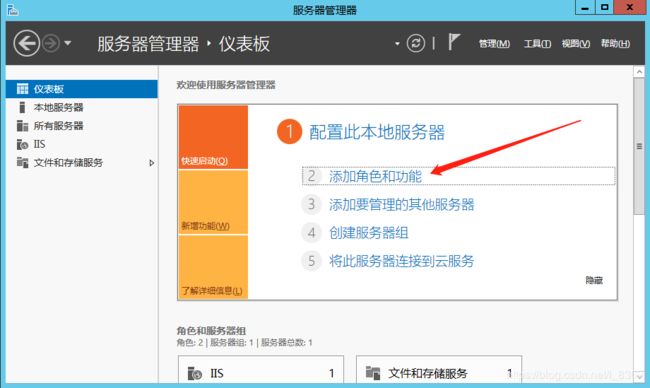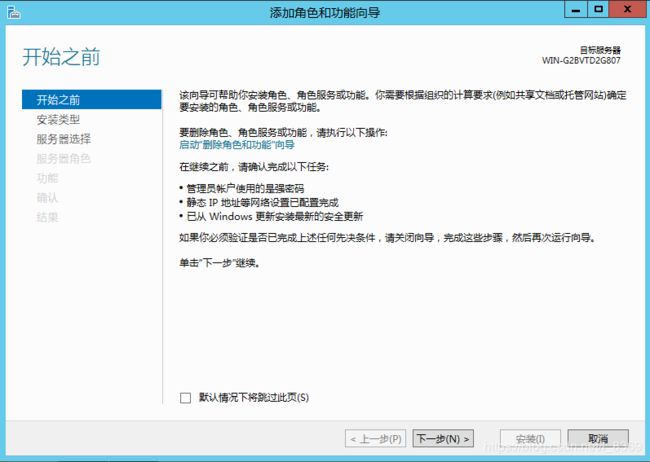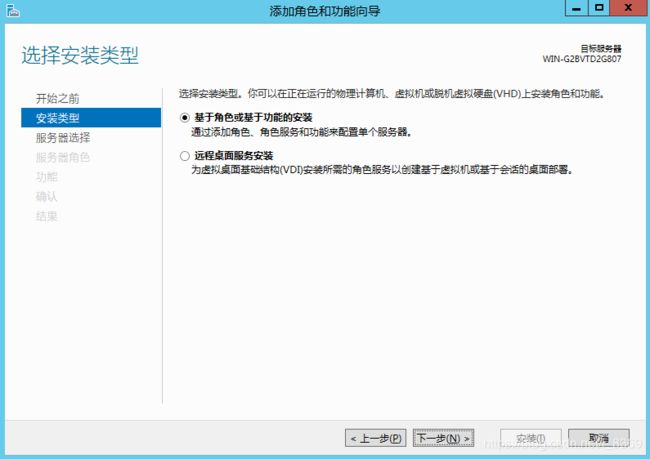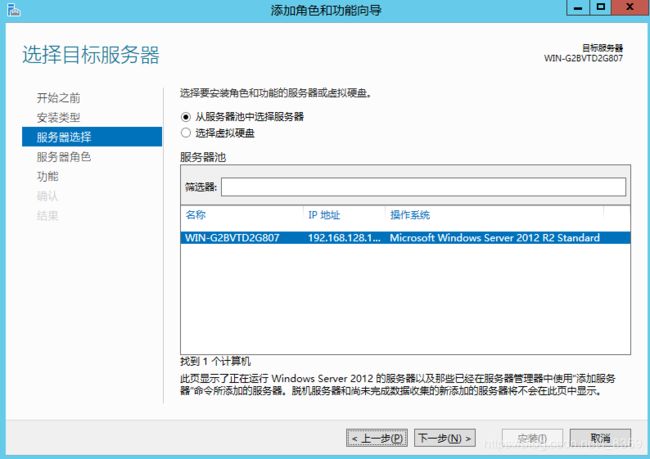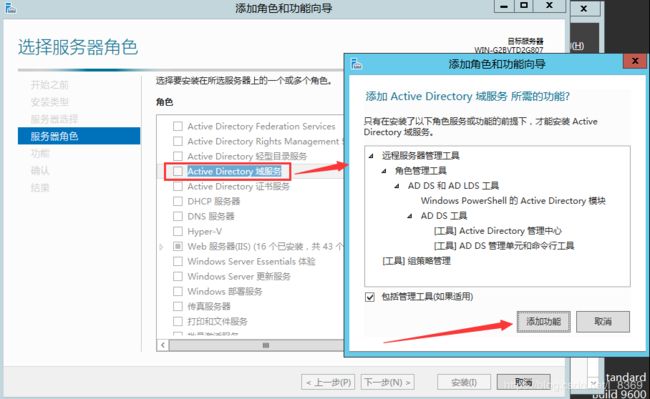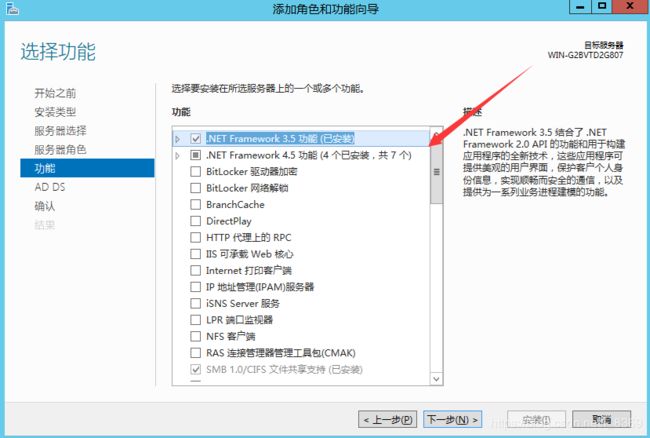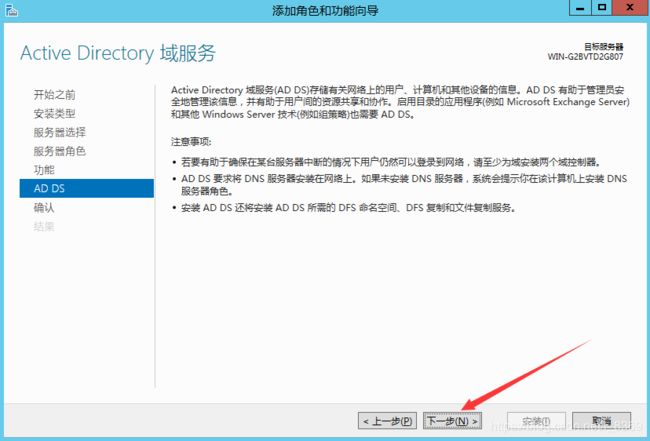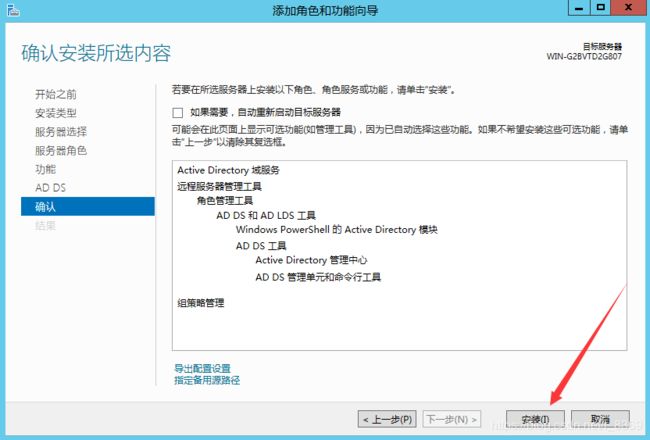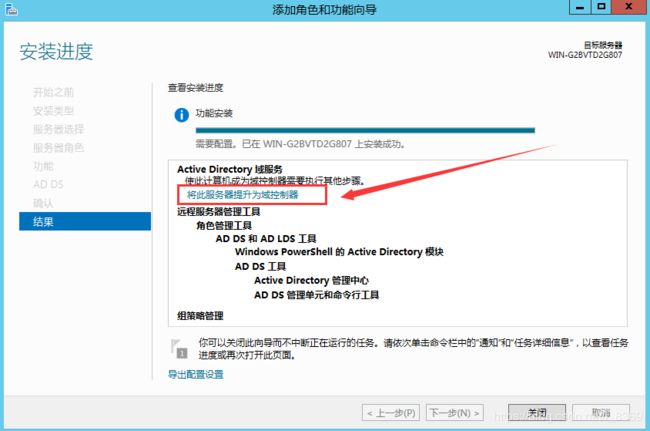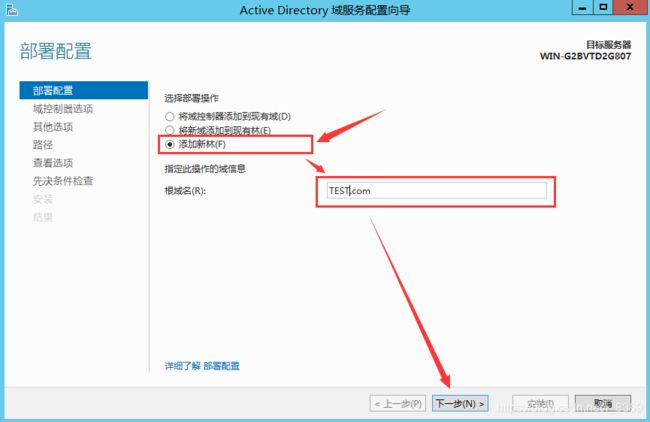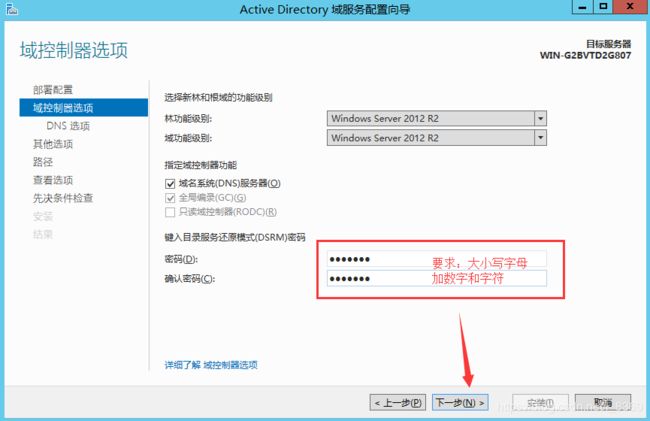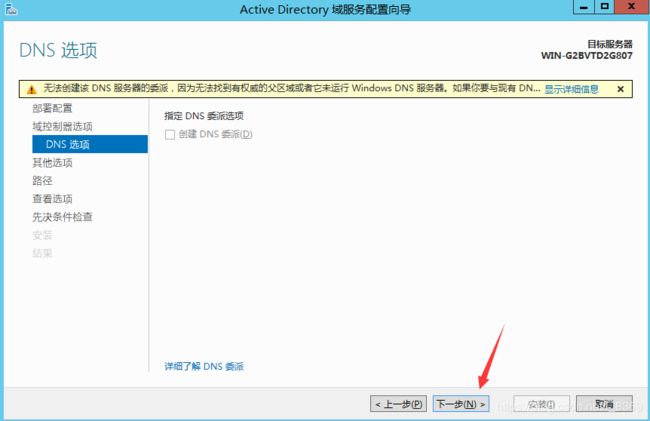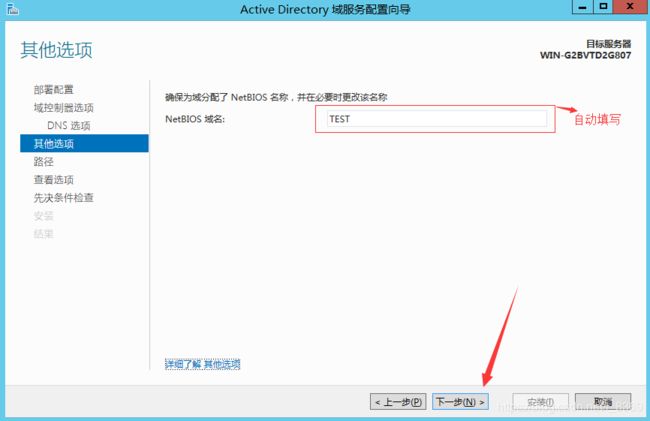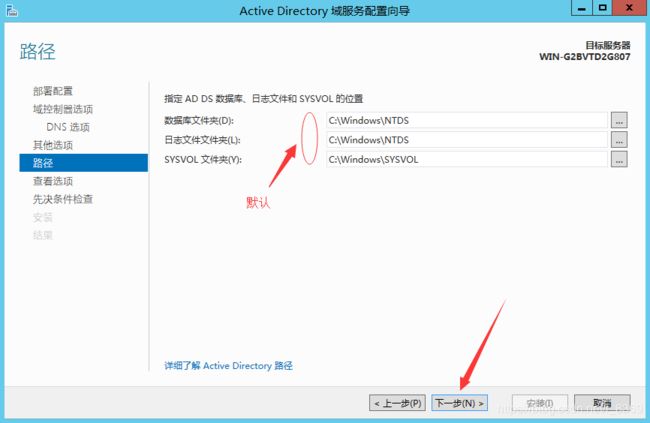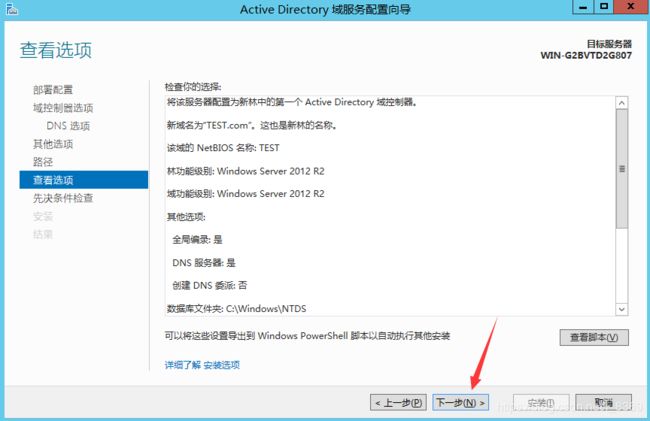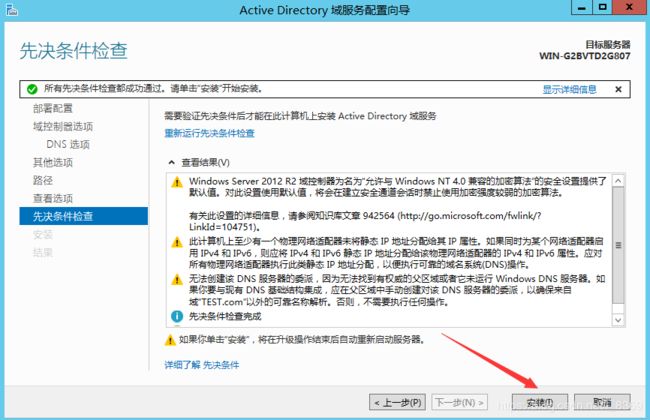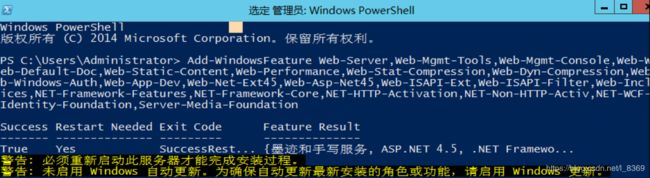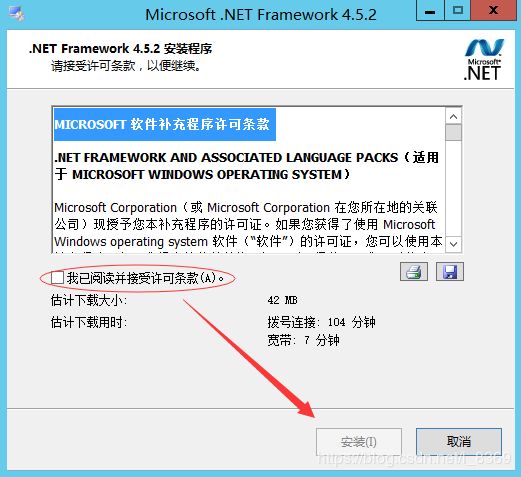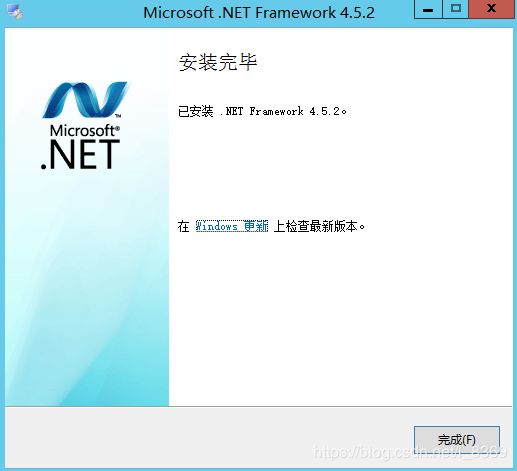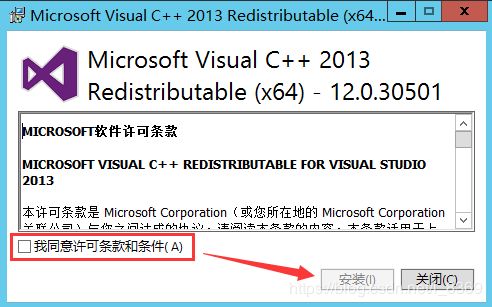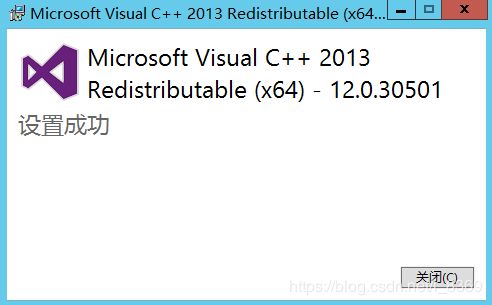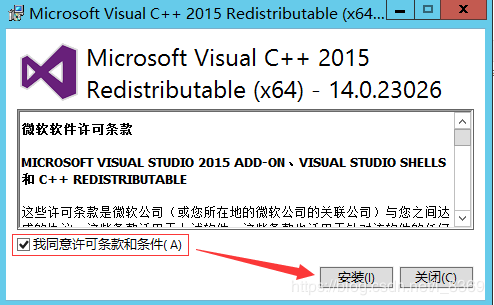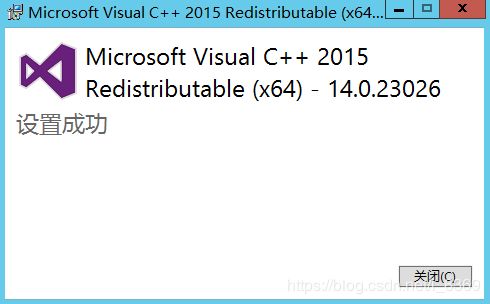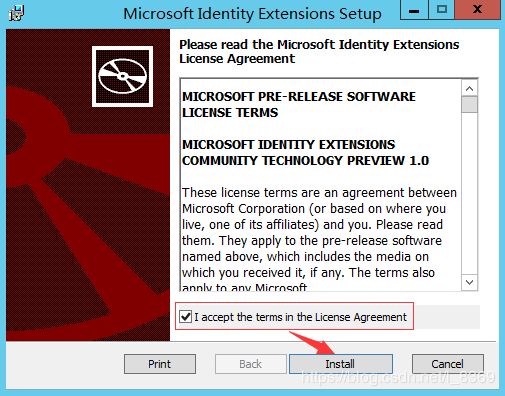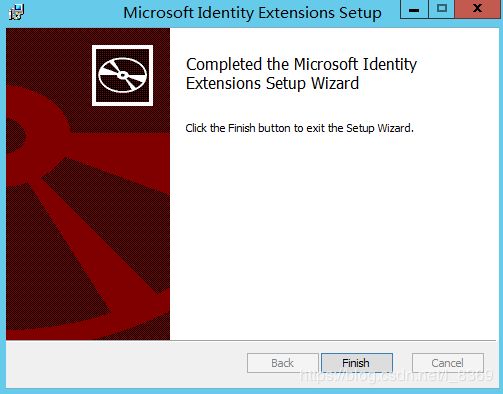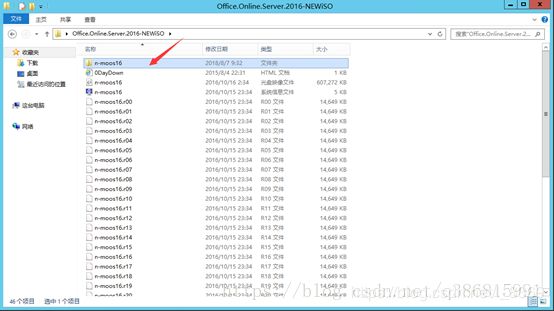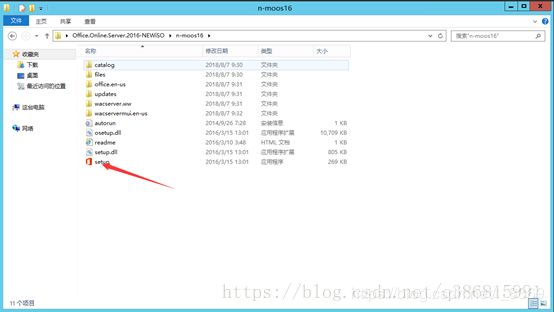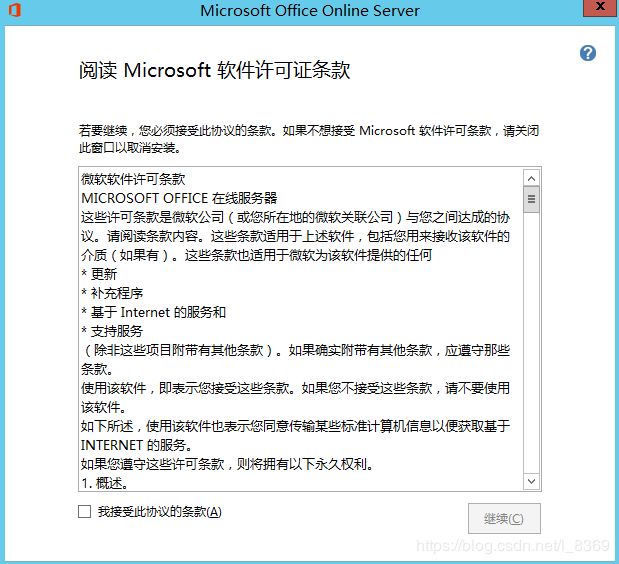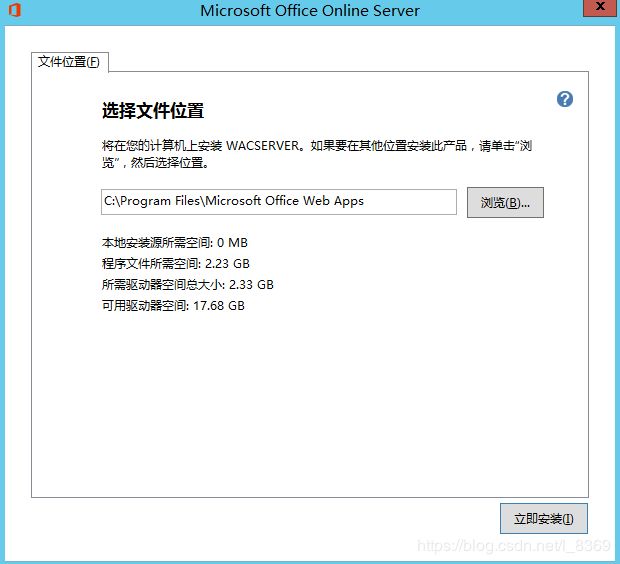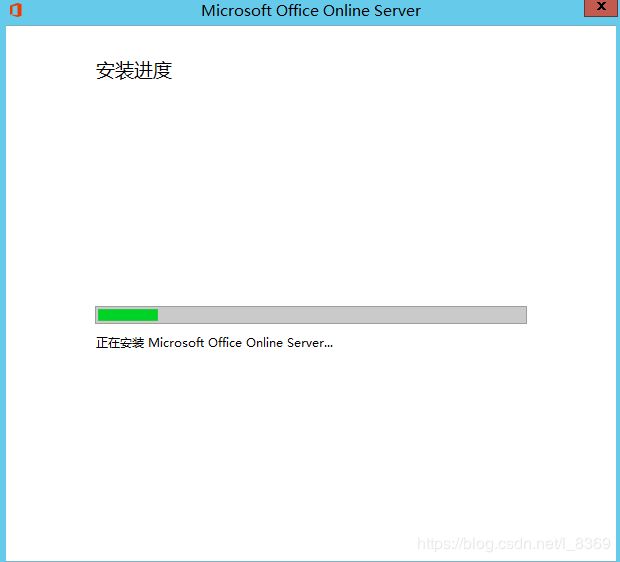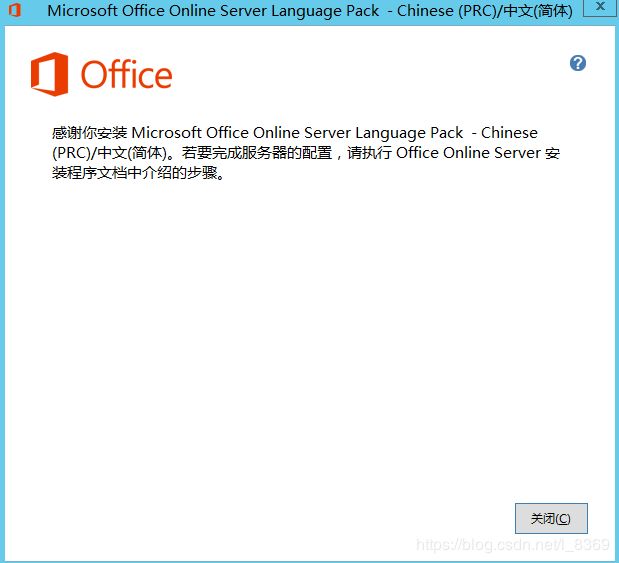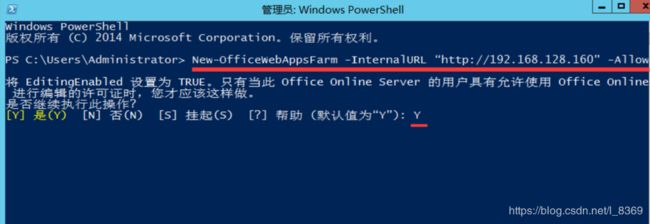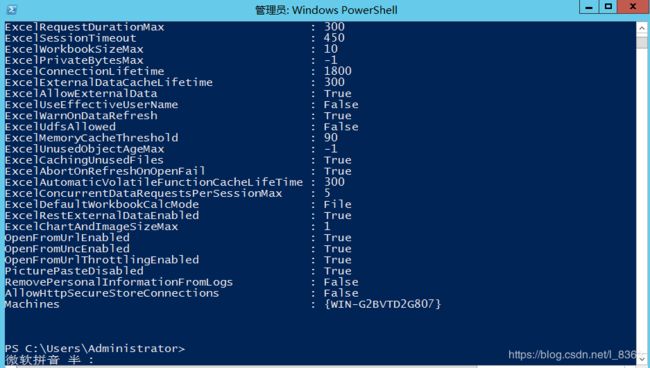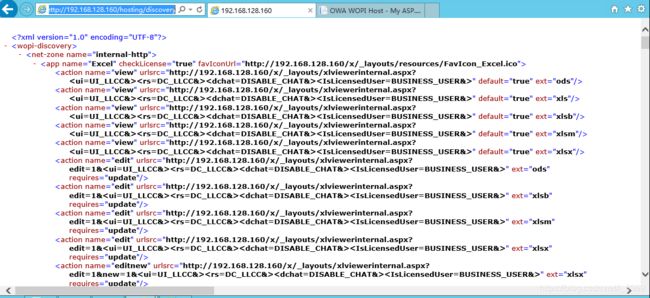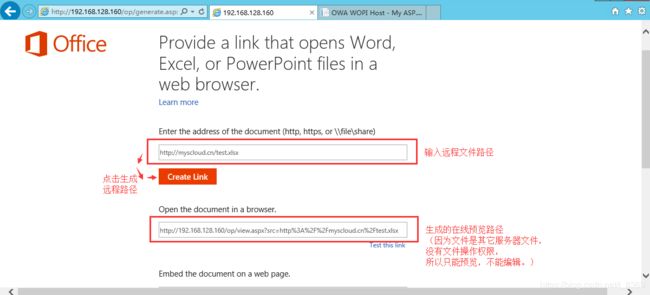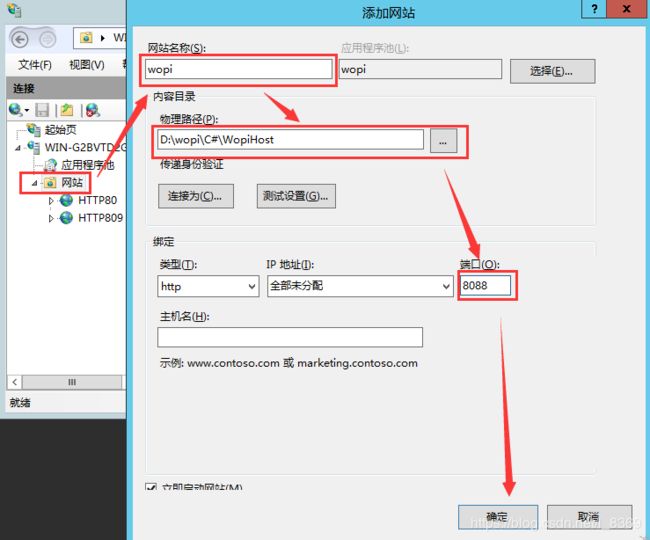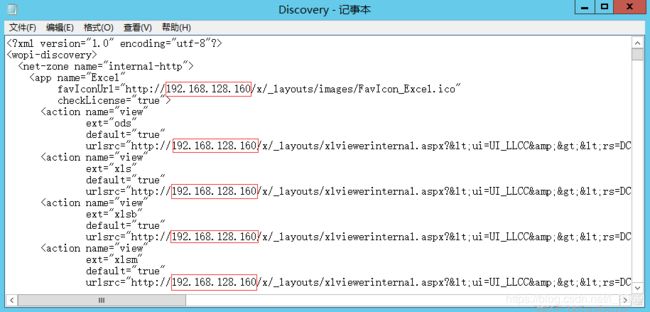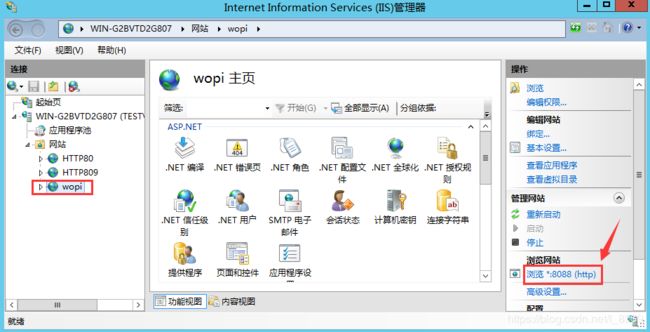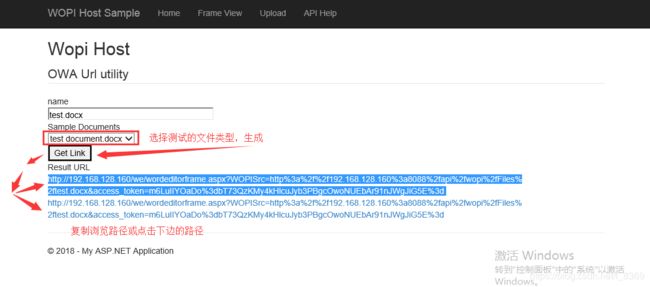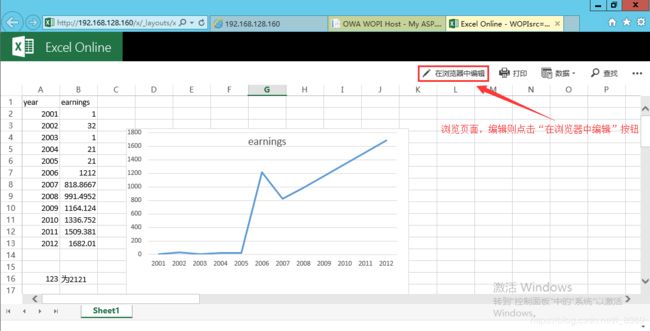office online server2016 详细安装步骤
一个服务器搭建 office online server2016 中文版
一、环境安装 -- 搭建域控服务器
2.下一步;
3.下一步;
4.下一步;
5.选择添加AD域服务,同时添加所需功能,下一步;
6.安装功能,下一步;
7.下一步;
8.点击安装,安装功能。
9. 安装完成后,点击“升级为域控制器” ;
10. 进入AD域服务器配置向导,选择添加新林,并输入根域名,下一步;
11. 填写密码,下一步 ;密码:Abc_123 密码按要求就行,我的是Abc_123
12. 提示DNS无法创建,不用管,继续下一步;
13.自动填写,下一步;
14. 安装路径,默认,下一步;
15. 查看选项,默认,下一步;
16.点击安装,安装完成后重启系统即可
二、为 Office Online Server 安装必备软件
打开 Microsoft PowerShell 提示符,然后运行此命令示例来安装必需的角色和服务。
Add-WindowsFeature Web-Server,Web-Mgmt-Tools,Web-Mgmt-Console,Web-WebServer,Web-Common-Http,Web-Default-Doc,Web-Static-Content,Web-Performance,Web-Stat-Compression,Web-Dyn-Compression,Web-Security,Web-Filtering,Web-Windows-Auth,Web-App-Dev,Web-Net-Ext45,Web-Asp-Net45,Web-ISAPI-Ext,Web-ISAPI-Filter,Web-Includes,InkandHandwritingServices,NET-Framework-Features,NET-Framework-Core,NET-HTTP-Activation,NET-Non-HTTP-Activ,NET-WCF-HTTP-Activation45,Windows-Identity-Foundation,Server-Media-Foundation
按下回车,如下图:
安装完成,如下图:
三、完成后,下载安装以下软件
NET Framework 4.5.2
---- http://www.microsoft.com/zh-cn/download/details.aspx?id=42643
Visual C++ Redistributable Packages for Visual Studio 2013
---- https://www.microsoft.com/en-us/download/details.aspx?id=40784
Visual C++ Redistributable for Visual Studio 2015
---- http://www.microsoft.com/en-us/download/details.aspx?id=48145
Microsoft.IdentityModel.Extention.dll
---- https://go.microsoft.com/fwlink/p/?LinkId=620072
1、Microsoft .NET Framework4.5.2
运行Microsoft .NET Framework4.5.2安装包,勾选“我已阅读并接受许可条款”点击“安装”。
点击“完成”,完成Microsoft.NET Framework 4.5.2的安装。
2、Visual C++ Redistributable Packages for Visual Studio 2013
运行Visual C++ Redistributable Packages for Visual Studio 2013安装包,勾选“我已阅读并接受许可条款”点击“安装”。
点击“关闭”,完成Visual C++ Redistributable Packages for Visual Studio 2013的安装。
3、Visual C++ Redistributable for Visual Studio 2015
运行Visual C++ Redistributable for Visual Studio 2015安装包,勾选“我已阅读并接受许可条款”点击“安装”。
点击“关闭”,完成Visual C++ Redistributable Packages for Visual Studio 2013的安装。
4 Microsoft.IdentityModel.Extention.dll
运行Microsoft.IdentityModel.Extention.dll 安装包,勾选“I accept the terms in the License Agreement”点击“install”。
点击“关闭”,完成Visual C++ Redistributable Packages for Visual Studio 2013的安装。
四、安装office online
1、将下载好的office online server 2016的安装包解压好,并点击图中标注文件夹
2、点击setup.exe
3、勾选“我接受此协议的条款”点击“继续”。
4、默认安装路径,点击“立即安装”
5、 安装进行中,待进度完成;安装完成,关闭。
6、安装中文语言包
7、安装完成,关闭
五、相关配置
1、office online server 配置
1.1、安装完成后,打开PowerShell,开始配置office online server
输入:
New-OfficeWebAppsFarm -InternalURL "http://192.168.128.160"-AllowHttp –EditingEnabled
注:若http:// 192.168.128.160/hosting/discovery 能登录,http://192.168.128.160/op/generate.aspx显示“服务器错误”,控制台输入:Set-OfficeWebAppsFarm -OpenFromUrlEnabled:$true即可访问成功
注:192.168.128.160为当前服务器的ID
1.2、
打开http://192.168.128.160/hosting/discovery链接,如下图则表示office online server安装部署成功
打开http://192.168.128.160/op/generate.aspx 链接,如下图则表示office online server安装部署成功
2、部署网站
2.1 打开IIS,右键点击网站-->添加网站
修改的地方1:App_Data/Discovery.xml
修改地方2:Web.config
修改标记的地方(仅修改网站名及端口)
2.2、预览网站
2.3、网站首页
2.4、预览页面
所需软件下载地址(我自己整理的,所需软件最好下载最新的):
百度网盘:链接:https://pan.baidu.com/s/1FbxjGpZpH3ugH_GUd35Jmw 密码:3dtz