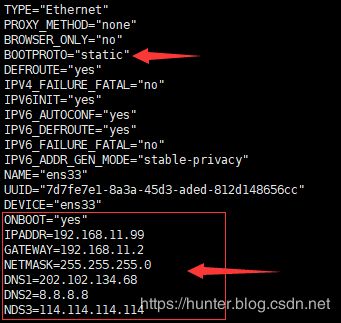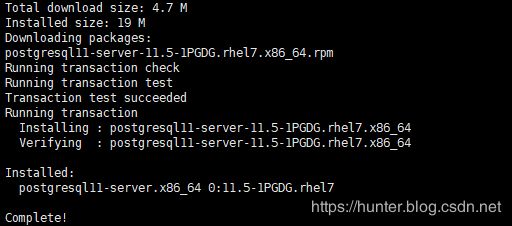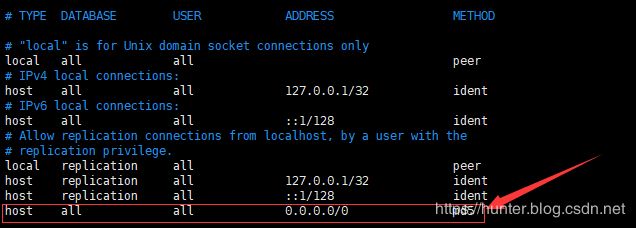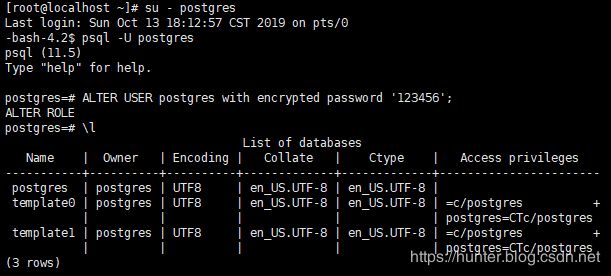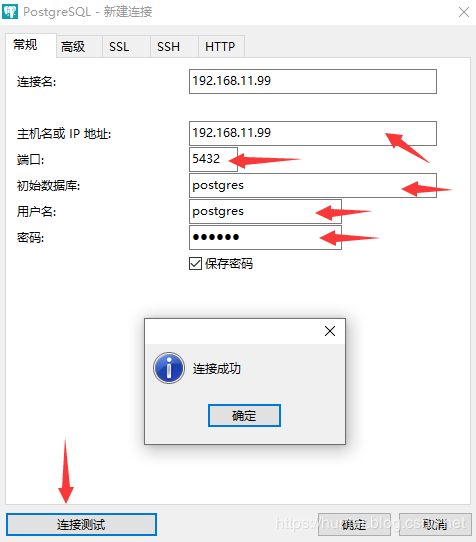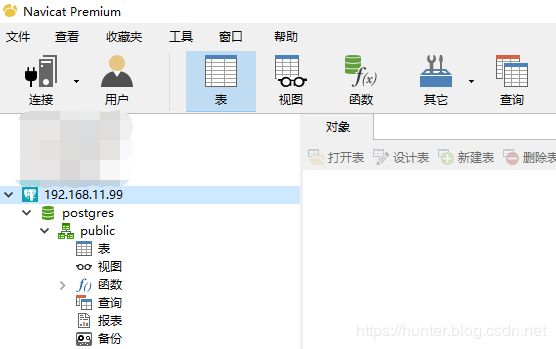记一次 Centos7.4 使用 yum 安装 PostgreSql v11
一、基础信息说明
官网:https://www.postgresql.org/
下载说明地址:https://www.postgresql.org/download/linux/redhat/
中文社区 http://www.postgres.cn/index.php/v2/home
中文网 https://postgres.fun/
易百教程 https://www.yiibai.com/postgresql
二、系统、工具说明
1、系统版本 Centos7.4 CentOS-7-x86_64-Minimal-1804
下载地址: http://archive.kernel.org/centos-vault/7.4.1708/isos/x86_64/
2、VMware 版本:VMware Workstation Pro15
虚拟机安装过程可参考:https://blog.csdn.net/llwy1428/article/details/89328381
3、工具:xshell5
三、安装、部署
1、配置虚拟机网络,每台虚拟机均接入互联网
参考:
https://blog.csdn.net/llwy1428/article/details/85058028
2、设置静态IP
[root@localhost ~]# vi /etc/sysconfig/network-scripts/ifcfg-ens33[root@localhost ~]# service network restart3、安装基本工具
[root@localhost ~]# yum install -y vim lrzsz tree wget rpm net-tools
[root@localhost ~]# yum update -y4、浏览器打开 https://www.postgresql.org/download/linux/redhat/
如下图:
5、安装资源 rpm 、客户端、服务端
[root@localhost ~]# yum install -y https://download.postgresql.org/pub/repos/yum/reporpms/EL-7-x86_64/pgdg-redhat-repo-latest.noarch.rpm
[root@localhost ~]# yum install -y postgresql11[root@localhost ~]# yum install -y postgresql11-server6、数据库初始化
[root@localhost ~]# /usr/pgsql-11/bin/postgresql-11-setup initdb
效果:
Initializing database ... OK7、设置允许外部连接
查看目录
[root@localhost ~]# vim /var/lib/pgsql/11/data/postgresql.conf[root@localhost ~]# vim /var/lib/pgsql/11/data/pg_hba.confhost all all 0.0.0.0/0 md5说明:
TYPE:pg的连接方式,local:本地unix套接字,host:tcp/ip连接
DATABASE:指定数据库
USER:指定数据库用户
ADDRESS:ip地址,可以定义某台主机或某个网段,32代表检查整个ip地址,相当于固定的ip,24代表只检查前三位,最后一 位是0~255之间的任何一个
METHOD:认证方式,常用的有ident,md5,password,trust,reject。
md5是常用的密码认证方式。
password是以明文密码传送给数据库,建议不要在生产环境中使用。
trust是只要知道数据库用户名就能登录,建议不要在生产环境中使用。
reject是拒绝认证。
8、防火墙开放 5432 端口(条件允许可关闭防火墙)
例如:
[root@localhost ~]# firewall-cmd --zone=public(作用域) --add-port=80/tcp(端口和访问类型) --permanent(永久生效)
操作:
[root@localhost ~]# firewall-cmd --zone=public --add-port=5432/tcp --permanent
success
[root@localhost ~]# firewall-cmd --reload
success其它防火墙操作可参考:
https://blog.csdn.net/llwy1428/article/details/99676257
9、 postgresql 安装目录授权
[root@localhost ~]# chown postgres:root -R /usr/pgsql-11/10、启动服务
[root@localhost ~]# systemctl start postgresql-11
[root@localhost ~]# netstat -lntp11、切换用户,设置数据库密码
[root@localhost ~]# su - postgres
-bash-4.2$ psql -U postgres
postgres=# ALTER USER postgres with encrypted password '123456';
postgres=# \l注意:遇到启动错误及解决方式:
[root@localhost ~]# systemctl start postgresql-11
Job for postgresql-11.service failed because the control process exited with error code. See "systemctl status postgresql-11.service" and "journalctl -xe" for details.查看错误详情:
[root@localhost ~]# journalctl -xe说明:data 目录下信息可能丢失
重新初始化,提示 data 目录已经存在
[root@localhost ~]# /usr/pgsql-11/bin/postgresql-11-setup initdb
Data directory is not empty!删除现有 data 目录下的所有信息
[root@localhost ~]# rm -rf /var/lib/pgsql/11/data/*重新执行数据库初始化:
[root@localhost ~]# /usr/pgsql-11/bin/postgresql-11-setup initdb
Initializing database ... OK再次启动 postgresql 服务
[root@localhost ~]# systemctl start postgresql-11
[root@localhost ~]# netstat -lntp12、第三方客户端工具测试连接:
至此 Centos7.4 使用 yum 安装 PostgreSql v11 操作完毕!
安装、配置 Pgadmin 可参考:
https://hunter.blog.csdn.net/article/details/102486511
扩展:Centos7 编译安装 PostgreSql 11.4
https://blog.csdn.net/llwy1428/article/details/95444151