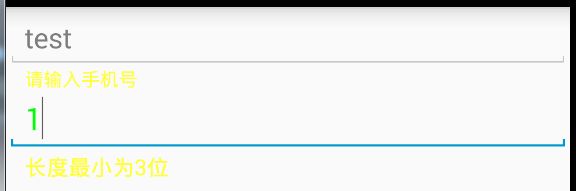Android TextInputLayout
TextInputLayout是Google在2015 I/O大会上发布的Design Library包下的控件,使用比较简单,简单的用了下确实挺方便的。
先来看下效果图:
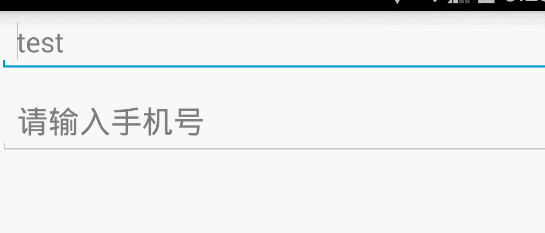
我们可以看 1、,当EditText获得焦点时候,TextInputLayout会在左上角默认的生成一个Label用来显示EditText中hint的内容,所以当用户输入时候hint内容会浮动到左上角,并且伴随动画。
2、当EditText中输入的内容不合法时,TextInputLayout便会在EditText的左下角用红色显示错误的提示信息。
下面看一下具体的代码实现,布局文件如下:
<LinearLayout xmlns:android="http://schemas.android.com/apk/res/android"
android:orientation="vertical" android:layout_width="match_parent"
android:layout_height="match_parent">
<EditText
android:layout_width="match_parent"
android:layout_height="wrap_content"
android:hint="test"/>
<android.support.design.widget.TextInputLayout
android:id="@+id/text_input_layout"
android:layout_width="match_parent"
android:layout_height="wrap_content">
<EditText
android:layout_width="match_parent"
android:layout_height="wrap_content"
android:textSize="20sp"
android:textColor="#0F0"
android:hint="请输入手机号"/>
android.support.design.widget.TextInputLayout>
LinearLayout>Activity中的调用代码如下:
private TextInputLayout textInputLayout;
@Override
protected void onCreate(Bundle savedInstanceState) {
super.onCreate(savedInstanceState);
setContentView(R.layout.test_text_layout);
textInputLayout = (TextInputLayout) findViewById(R.id.text_input_layout);
EditText editText = textInputLayout.getEditText();
editText.addTextChangedListener(textWatcher);
}
private TextWatcher textWatcher = new TextWatcher() {
@Override
public void beforeTextChanged(CharSequence s, int start, int count, int after) {
}
@Override
public void onTextChanged(CharSequence s, int start, int before, int count) {
}
@Override
public void afterTextChanged(Editable s) {
String text = s.toString();
if(text.length() < 3 && text.length() > 0){
//setError 之后需要手动清除
textInputLayout.setErrorEnabled(true);
textInputLayout.setError("长度最小为3位");
}else{
textInputLayout.setErrorEnabled(false);
}
}
};可以看出代码量很少,用起来很方便,但是有几点需要注意:
1、TextInputLayout布局中只能包含一个EditText子View,不能包含多个EditText。
2、想获得TextInputLayout里面的EditText可以直接通过getEditText()方法获取,也有相对应的setEditText(EditText editText)方法。
3、如果要显示error提示,需要先进行setErrorEnabled为true,如果想关闭提示可以直接设置setErrorEnabled为false。
4、在设置hint的颜色时,如果对EditText设置android:textColorHint是不起作用的,需要对theme中的colorAccent进行设置,下面一张图能很好的说明colorAccent的作用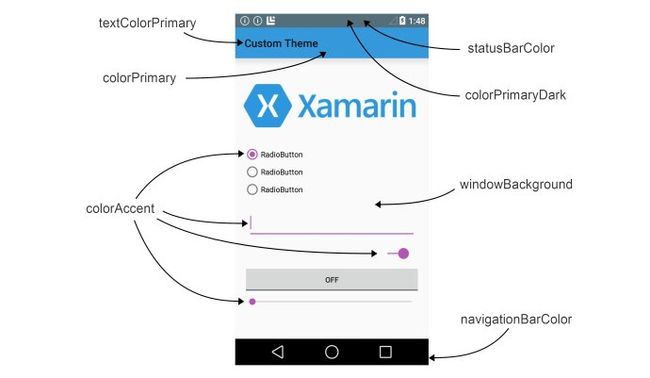
style的代码如下
5、即使当前焦点不在TextInputLayout了,但是如果还设置error呢,显示效果也相当于获取焦点,效果如下图,此时焦点在test上。

6、默认error的颜色为红色,如果红色不是我们的UI要求需要更改呢,我们可以通过设置TextInputLayout的errorTextAppearance属性,至于为什么我们先看下TextInputLayout的源码,当我们调用setError的时候其中有一段代码如下:
public void setError(@Nullable CharSequence error) {
if (!mErrorEnabled) {
if (TextUtils.isEmpty(error)) {
// If error isn't enabled, and the error is empty, just return
return;
}
// Else, we'll assume that they want to enable the error functionality
setErrorEnabled(true);
}
if (!TextUtils.isEmpty(error)) {
ViewCompat.setAlpha(mErrorView, 0f);
mErrorView.setText(error);
ViewCompat.animate(mErrorView)
.alpha(1f)
.setDuration(ANIMATION_DURATION)
.setInterpolator(AnimationUtils.FAST_OUT_SLOW_IN_INTERPOLATOR)
.setListener(new ViewPropertyAnimatorListenerAdapter() {
@Override
public void onAnimationStart(View view) {
view.setVisibility(VISIBLE);
}
})
.start();
// Set the EditText's background tint to the error color
mErrorShown = true;
updateEditTextBackground();
updateLabelVisibility(true);
} else {
.........
//省略内容自行查看
}
}通过上述源码我们发现其实色setError就是调用 mErrorView.setText(error);这句代码,但是我们这里没有mErrorView的创建,因为我们调用setError之前需要先设置setErrorEnabled,所以我们再看下setErrorEnabled的源码:
public void setErrorEnabled(boolean enabled) {
if (mErrorEnabled != enabled) {
if (mErrorView != null) {
ViewCompat.animate(mErrorView).cancel();
}
if (enabled) {
mErrorView = new TextView(getContext());
mErrorView.setTextAppearance(getContext(), mErrorTextAppearance);
mErrorView.setVisibility(INVISIBLE);
ViewCompat.setAccessibilityLiveRegion(mErrorView,
ViewCompat.ACCESSIBILITY_LIVE_REGION_POLITE);
addIndicator(mErrorView, 0);
} else {
mErrorShown = false;
updateEditTextBackground();
removeIndicator(mErrorView);
mErrorView = null;
}
mErrorEnabled = enabled;
}
}我们可以发现mErrorView是在setErrorEnabled的时候创建的,并且创建的时候设置了mErrorTextAppearance,然后我们再查找mErrorTextAppearance的赋值发现在TextInputLayout的构造方法中有如下代码:
mErrorTextAppearance = a.getResourceId(R.styleable.TextInputLayout_errorTextAppearance, 0);到这里我们发现可以通过errorTextAppearance来设置TextInputLayout的error样式,进一步完善TextInputLayout的创建如下:
.support.design.widget.TextInputLayout
android:id="@+id/text_input_layout"
android:layout_width="match_parent"
app:errorTextAppearance="@style/error_style"
android:layout_height="wrap_content">
"match_parent"
android:layout_height="wrap_content"
android:textSize="20sp"
android:textColor="#0F0"
android:hint="请输入手机号"/>
.support.design.widget.TextInputLayout>error_style的代码如下:
<style name="erroe_style">
<item name="android:textColor">#FFFF33item>
style>