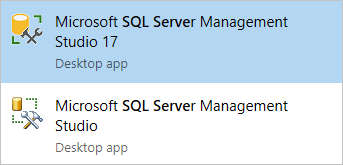下载 SQL Server Management Studio (SSMS)
SSMS 是一种集成环境,用于管理从 SQL Server 到 SQL 数据库的任何 SQL 基础结构。SSMS is an integrated environment for managing any SQL infrastructure, from SQL Server to SQL Database. SSMS 提供用于配置、监视和管理 SQL 实例的工具。SSMS provides tools to configure, monitor, and administer instances of SQL. 使用 SSMS 部署、监视和升级应用程序使用的数据层组件,以及生成查询和脚本。Use SSMS to deploy, monitor, and upgrade the data-tier components used by your applications, as well as build queries and scripts.
使用 SQL Server Management Studio (SSMS) 在本地计算机或云端查询、设计和管理数据库和数据仓库,无论它们位于何处。Use SQL Server Management Studio (SSMS) to query, design, and manage your databases and data warehouses, wherever they are - on your local computer, or in the cloud.
SSMS 是免费的!SSMS is free!
SSMS 17.x 是最新一代的 SQL Server Management Studio,可支持 SQL Server 2017。SSMS 17.x is the latest generation of SQL Server Management Studio and provides support for SQL Server 2017.
![]() 下载 SQL Server Management Studio 17.8.1(无需在计算机上安装上一版 SSMS 17.x)
下载 SQL Server Management Studio 17.8.1(无需在计算机上安装上一版 SSMS 17.x)![]() Download SQL Server Management Studio 17.8.1 (no previous version of SSMS 17.x is required on the computer)
Download SQL Server Management Studio 17.8.1 (no previous version of SSMS 17.x is required on the computer)
![]() 下载 SQL Server Management Studio 17.8.1 升级包(将 17.x 升级到 17.8.1;需要在计算机上安装早期版本的 SSMS 17.x)
下载 SQL Server Management Studio 17.8.1 升级包(将 17.x 升级到 17.8.1;需要在计算机上安装早期版本的 SSMS 17.x)![]() Download SQL Server Management Studio 17.8.1 Upgrade Package (upgrades 17.x to 17.8.1; a previous version of SSMS 17.x is required on the computer)
Download SQL Server Management Studio 17.8.1 Upgrade Package (upgrades 17.x to 17.8.1; a previous version of SSMS 17.x is required on the computer)
版本信息Version Information
版本号:17.8.1Release number: 17.8.1
生成号:14.0.17277.0Build number: 14.0.17277.0
发布日期:2018 年 6 月 26 日Release date: June 26, 2018
SSMS 17.x 安装不会升级或替换 SSMS 16.x 或更早版本。The SSMS 17.x installation does not upgrade or replace SSMS versions 16.x or earlier. SSMS 17.x 与以前的版本并行安装,因此,这两个版本均可供使用。SSMS 17.x installs side by side with previous versions so both versions are available for use. 如果计算机包含 SSMS 的并行安装,请验证你是否针对特定需求启动相应的版本。If a computer contains side by side installations of SSMS, verify you start the correct version for your specific needs. 最新版本标记为 Microsoft SQL Server Management Studio 17,并有一个新图标:The latest version is labeled Microsoft SQL Server Management Studio 17, and has a new icon:
可用语言Available Languages
备注
如果安装在以下平台中,非英语本地化版本的 SSMS 需要 KB 2862966 安全更新程序包:Windows 8、Windows 7、Windows Server 2012 和 Windows Server 2008 R2。Non-English localized releases of SSMS require the KB 2862966 security update package if installing on: Windows 8, Windows 7, Windows Server 2012, and Windows Server 2008 R2.
此版本的 SSMS 可以安装在以下语言中:This release of SSMS can be installed in the following languages:
SQL Server Management Studio 17.8.1:SQL Server Management Studio 17.8.1:
中文(中国) | 中文(台湾) | 英语(美国) | 法语 | 德语 | 意大利语 | 日语 | 朝鲜语 | 葡萄牙语(巴西) | 俄语 | 西班牙语Chinese (People's Republic of China) | Chinese (Taiwan) | English (United States) | French | German | Italian | Japanese | Korean | Portuguese (Brazil) | Russian | Spanish
SQL Server Management Studio 17.8.1 升级包(将 17.x 升级到 17.8.1):SQL Server Management Studio 17.8.1 Upgrade Package (upgrades 17.x to 17.8.1):
中文(中国) | 中文(台湾) | 英语(美国) | 法语 | 德语 | 意大利语 | 日语 | 朝鲜语 | 葡萄牙语(巴西) | 俄语 | 西班牙语Chinese (People's Republic of China) | Chinese (Taiwan) | English (United States) | French | German | Italian | Japanese | Korean | Portuguese (Brazil) | Russian | Spanish
备注
SQL Server PowerShell 模块现可通过 PowerShell 库单独安装。The SQL Server PowerShell module is now a separate install through the PowerShell Gallery. 有关详细信息,请参阅下载 SQL Server PowerShell 模块。For more information, see Download SQL Server PowerShell Module.
SQL Server Management StudioSQL Server Management Studio
此版本中的新增功能New in this Release
SSMS 17.8.1 是 SQL Server Management Studio 的最新版本。SSMS 17.8.1 is the latest version of SQL Server Management Studio. SSMS 的 17.x 一代提供对 SQL Server 2008 到 SQL Server 2017 几乎所有功能领域的支持。The 17.x generation of SSMS provides support for almost all feature areas on SQL Server 2008 through SQL Server 2017. 版本 17.x 也支持 SQL Analysis Service PaaS。Version 17.x also supports SQL Analysis Service PaaS.
版本 17.8.1 包括:Version 17.8.1 includes:
常规 SSMSGeneral SSMS
数据库属性:Database Properties:
- 此改进公开了文件组的“AUTOGROW_ALL_FILES”配置选项。This improvement exposes the "AUTOGROW_ALL_FILES" configuration option for Filegroups. 此新配置选项在“数据库属性”>“文件组”窗口下以每个可用文件组复选框的新列(自动增长所有文件)的形式添加(文件流和内存优化文件组除外)。This new config option is added under the Database Properties > Filegroups window in the form of a new column (Autogrow All Files) of checkboxes for each available Filegroup (except for Filestream and Memory Optimized Filegroups). 用户可以通过切换相应的 Autogrow_All_Files 复选框来为特定文件组启用/禁用 AUTOGROW_ALL_FILES。The user can enable/disable AUTOGROW_ALL_FILES for a particular Filegroup by toggling the corresponding Autogrow_All_Files checkbox. 相应地,在编写数据库脚本为数据库(SQL 2016 及更高版本)创建/生成脚本时,AUTOGROW_ALL_FILES 选项已正确编写脚本。Correspondingly, the AUTOGROW_ALL_FILES option is properly scripted when scripting the database for CREATE / generating scripts for the database (SQL2016 and above).
SQL 编辑器:SQL Editor:
- 改进了当用户没有主访问权限时 Azure SQL 数据库中 Intellisense 的使用体验。Improved experience with Intellisense in Azure SQL Database when the user doesn't have master access.
脚本:Scripting:
- 常规性能改进,尤其针对高延迟连接。General performance improvements, especially over high-latency connections.
Analysis Servics (AS)Analysis Servics (AS)
- Analysis Services 客户端库和数据提供程序已更新到最新版本,该版本添加了对新 Azure 政府 AAD 颁发机构 (login.microsoftonline.us) 的支持。Analysis Services client libraries and data providers updated to the latest version, which added support for the new Azure Government AAD authority (login.microsoftonline.us).
支持的 SQL 产品/服务Supported SQL offerings
- 此版本的 SSMS 适用于所有受支持 SQL Server 版本 (SQL Server 2008 - SQL Server 2017),并且在最大程度上支持与 Azure SQL 数据库和 Azure SQL 数据仓库中的最新云功能配合使用。This version of SSMS works with all supported versions of SQL Server 2008 - SQL Server 2017 and provides the greatest level of support for working with the latest cloud features in Azure SQL Database and Azure SQL Data Warehouse.
- 使用 SSMS 17.x 连接到 Linux 上的 SQL Server。Use SSMS 17.x to connect to SQL Server on Linux.
- 此外,SSMS 17.x 可与 SSMS 16.x 或 SQL Server 2014 SSMS 及早期版本并行安装。Additionally, SSMS 17.x can be installed side by side with SSMS 16.x or SQL Server 2014 SSMS and earlier.
- SQL Server Integration Services (SSIS) - SSMS 版本 17.x 不支持连接到旧版 SQL Server Integration Services 服务。SQL Server Integration Services (SSIS) - SSMS version 17.x does not support connecting to the legacy SQL Server Integration Services service. 要连接到早期版本的 Integration Services,请使用与 SQL Server 版本一致的 SSMS 版本。To connect to an earlier version of the legacy Integration Services, use the version of SSMS aligned with the version of SQL Server. 例如,使用 SSMS 16.x 连接到旧版 SQL Server 2016 Integration Services 服务。For example, use SSMS 16.x to connect to the legacy SQL Server 2016 Integration Services service. 可以在同一台计算机上并行安装 SSMS 17.x 和 SSMS 16.x。SSMS 17.x and SSMS 16.x can be installed side-by-side on the same computer. 由于 SQL Server 2012 的发布,建议使用 SSIS 目录数据库 (SSISDB) 来存储、管理、运行和监视 Integration Services 包。Since the release of SQL Server 2012, the SSIS Catalog database, SSISDB, is the recommended way to store, manage, run, and monitor Integration Services packages. 有关详细信息,请参阅 SSIS 目录。For details, see SSIS Catalog.
受支持的操作系统Supported Operating systems
与最新可用的服务包一起使用时,此版本的 SSMS 支持以下 64 位平台:This release of SSMS supports the following 64-bit platforms when used with the latest available service pack:
- Windows 10(64 位)Windows 10 (64-bit)
- Windows 8.1(64 位)Windows 8.1 (64-bit)
- Windows 8(64 位)Windows 8 (64-bit)
- Windows 7 (SP1)(64 位)Windows 7 (SP1) (64-bit)
- Windows Server 2016 *Windows Server 2016 *
- Windows Server 2012 R2(64 位)Windows Server 2012 R2 (64-bit)
- Windows Server 2012(64 位)Windows Server 2012 (64-bit)
- Windows Server 2008 R2(64 位)Windows Server 2008 R2 (64-bit)
*SSMS 17.X 基于 Windows Server 2016 之前发布的 Visual Studio 2015 独立 shell。* SSMS 17.X is based on the Visual Studio 2015 Isolated shell, which was released before Windows Server 2016. Microsoft 非常重视应用兼容性,确保已发布的应用程序能在 Windows 最新版本上继续运行。Microsoft takes app compatibility seriously and ensures that already-shipped applications continue to run on the latest Windows releases. 若要尽量减少在 Windows Server 2016 上运行 SSMS 时出现的问题,请确保 SSMS 已应用所有最新更新。To minimize issues running SSMS on Windows Server 2016, ensure SSMS has all of the latest updates applied. 如果遇到与 Windows Server 2016 版 SSMS 有关的任何问题,请联系支持人员。If you experience any issues with SSMS on Windows Server 2016, contact support. 支持团队将确定问题是与 SSMS、Visual Studio 还是与 Windows 兼容性相关。The support team determines if the issue is with SSMS, Visual Studio, or with Windows compatibility. 然后,支持团队将问题交接给相应的团队进行进一步调查。The support team then routes the issue to the appropriate team for further investigation.
SSMS 安装提示和问题SSMS installation tips and issues
尽量减少安装重启的次数Minimize Installation Reboots
- 执行以下操作以降低 SSMS 安装程序在安装结束时需要重新启动的可能性:Take the following actions to reduce the chances of SSMS setup requiring a reboot at the end of installation:
- 请确保运行的是最新版 Visual C++ 2013 Redistributable Package。Make sure you are running an up-to-date version of the Visual C++ 2013 Redistributable Package. 需要版本 12.0.40649.5(或更高版本)。Version 12.0.40649.5 (or greater) is required. 仅需要版本 x64。Only the x64 version is needed.
- 验证计算机上的 .NET Framework 版本是否为 4.6.1(或更高版本)。Verify the version of .NET Framework on the computer is 4.6.1 (or greater).
- 关闭计算机上打开的其他任何 Visual Studio 实例。Close any other instances of Visual Studio that are open on the computer.
- 请确保计算机上已安装所有最新 OS 更新。Make sure all the latest OS updates are installed on the computer.
- 所提及的操作通常只需执行一次。The noted actions are typically required only once. 有几种情况需要在额外升级到 SSMS 的同一主版本期间重新启动。There are few cases where a reboot is required during additional upgrades to the same major version of SSMS. 对于次要升级,计算机上已安装 SSMS 的所有要求。For minor upgrades, all the prerequirements for SSMS are already installed on the computer.
发行说明Release Notes
以下是此 17.8.1 版本的问题和限制:The following are issues and limitations with this 17.8.1 release:
- 在“属性”窗口中修改任何文件组属性后,单击“脚本”按钮,生成两个脚本 - 一个脚本带有 USE 语句,另一个脚本带有 USE master 语句。Clicking the Script button after modifying any filegroup property in the Properties window, generates two scripts – one script with a USE statement, and a second script with a USE master statement. 带有 USE master 的脚本错误生成,应该放弃。The script with USE master is generated in error and should be discarded. 运行包含 USE 语句的脚本。Run the script that contains the USE statement.
- 使用新的“常规用途”或“业务关键”Azure SQL 数据库版本时,部分对话框显示版本无效错误。Some dialogs display an invalid edition error when working with new General Purpose or Business Critical Azure SQL Database editions.
- 可能会观察到 XEvents 查看器中的一些延迟。Some latency in XEvents viewer may be observed. 这是 .NET Framework 中的已知问题。This is a known issue in the .NET Framework. 请考虑升级到 NetFx 4.7.2。Please, consider upgrading to NetFx 4.7.2.
- 复制监视器发生故障,并显示“无法加载文件或程序集...”错误。Replication Monitor crashes with a Could not load file or assembly... error. 若要解决此问题,请执行以下操作:To workaround this issue:
- 关闭 SqlMonitor.exe(即复制监视器)和 SSMS。Close SqlMonitor.exe (i.e. Repl Monitor) and SSMS.
- 从 https://1drv.ms/u/s!AizXOqHzD6izqpR-zgdH7kEAxvRACw 下载更新后的 sqlmonitor.exe.config。Download the updated sqlmonitor.exe.config from https://1drv.ms/u/s!AizXOqHzD6izqpR-zgdH7kEAxvRACw.
- 将 sqlmonitor.exe.config(通常位于“C:\Program Files (x86)\Microsoft SQL Server\140\Tools\Binn”下)替换为下载的文件。Replace sqlmonitor.exe.config (it is usually under "C:\Program Files (x86)\Microsoft SQL Server\140\Tools\Binn") with the one you downloaded.
- 重启 SSMS 和/或复制监视器。Restart SSMS and/or Replication Monitor.
卸载并重装 SSMSUninstall and reinstall SSMS
如果安装 SSMS 时遇到问题,并且标准的卸载和重装无法解决问题,可以先尝试下修复 Visual Studio 2015 IsoShell。If your SSMS installation is having problems, and a standard uninstall and reinstall doesn't resolve them, you can first try repairing the Visual Studio 2015 IsoShell. 如果修复 Visual Studio 2015 IsoShell 不能解决此问题,可以尝试下面的步骤来解决许多偶然的问题:If repairing the Visual Studio 2015 IsoShell doesn't resolve the problem, the following steps have been found to fix many random issues:
-
像卸载任意应用程序那样卸载 SSMS(使用“应用和功能”、“程序和功能”等,具体取决于 Windows 版本)。Uninstall SSMS the same way you uninstall any application (using Apps & features, Programs and features, etc. depending on your version of Windows).
-
通过提升的 cmd 提示符卸载 Visual Studio 2015 IsoShell:Uninstall Visual Studio 2015 IsoShell from an elevated cmd prompt:
PUSHD "C:\ProgramData\Package Cache\FE948F0DAB52EB8CB5A740A77D8934B9E1A8E301\redist"vs_isoshell.exe /Uninstall /Force /PromptRestart -
像卸载任何应用程序那样卸载 Microsoft Visual C++ 2015 可再发行组件。Uninstall Microsoft Visual C++ 2015 Redistributable the same way you uninstall any application. 如果计算机上有 x86 和 x64,则卸载它们。Uninstall both x86 and x64 if they're on your computer.
-
通过提升的 cmd 提示符重装 Visual Studio 2015 IsoShell:Reinstall Visual Studio 2015 IsoShell from an elevated cmd prompt:
PUSHD "C:\ProgramData\Package Cache\FE948F0DAB52EB8CB5A740A77D8934B9E1A8E301\redist"vs_isoshell.exe /PromptRestart -
重装 SSMS。Reinstall SSMS.
-
如果当前不是最新版本的话,则升级到最新版本的 Visual C++ 2015 可再发行组件。
https://docs.microsoft.com/zh-cn/sql/ssms/download-sql-server-management-studio-ssms?view=sql-server-2017