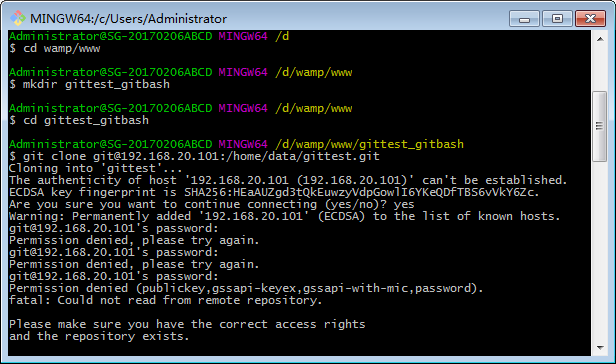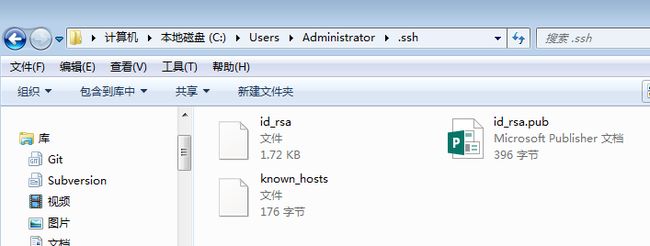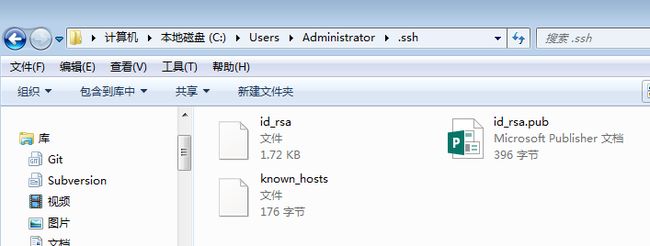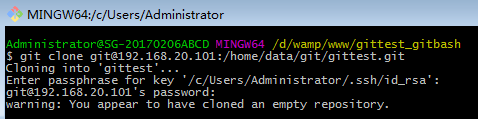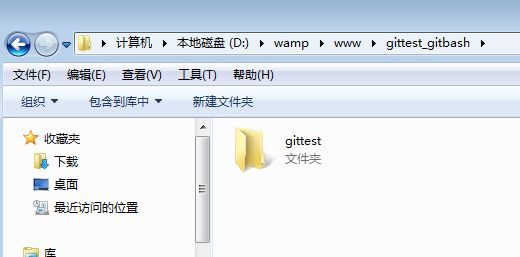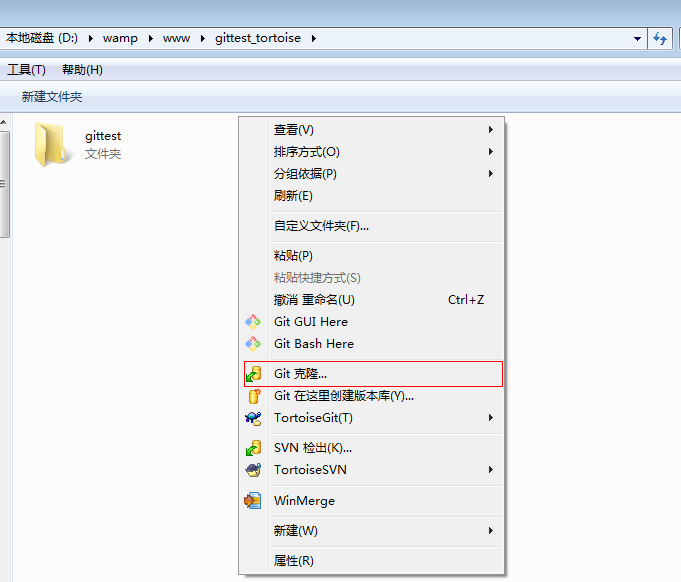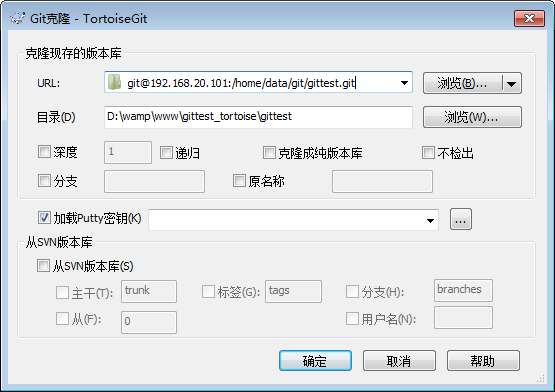http://www.mamicode.com/info-detail-1833427.html
只有这篇文章试验成功了。对于免密码。
环境:
服务器 CentOS7+ git(version 1.8.3.1-6.el7_2.1.x86_64)
客户端 Windows7 + git(version 2.13.0-64-bit)
① 安装 Git
centos7 做为服务器端系统,Windows 作为客户端系统,分别安装 Git
服务器端:
先检查服务器有没有自带或者安装git;查询Git版本
[root@localhost ~]# git --version
git version 1.8.3.1[root@localhost ~]# rpm -qa git
git-1.8.3.1-6.el7_2.1.x86_64
查询到没有的话就yum安装一下;
#yum install -y git
安装完后,查看 Git 版本
[root@localhost ~]# git --version
git version 1.8.3.1
客户端:
下载Git for Windows,地址:https://git-for-windows.github.io/
安装完之后,可以使用 Git Bash 作为命令行客户端。
安装完之后,查看 Git 版本
Administrator@SG MINGW64 ~$ git --version
git version 2.13.0.windows.1
② 服务器端创建 git 用户,用来管理 Git 服务,并为 git 用户设置密码
[root@localhost home]# id git
id: git:无此用户
[root@localhost home]# useradd git
[root@localhost home]# passwd git
③ 服务器端创建 Git 仓库
设置 /home/data/git/gittest.git 为 Git 仓库
然后把 Git 仓库的 owner 修改为 git
[root@localhost home]# mkdir -p data/git/gittest.git
[root@localhost home]# git init --bare data/git/gittest.git
初始化空的 Git 版本库于 /home/data/git/gittest.git/
[root@localhost home]# cd data/git/
[root@localhost git]# chown -R git:git gittest.git/
④ 客户端 clone 远程仓库
首先解释一下wamp这个目录,这个是一组常用来搭建动态网站或者服务器的开源软件,我安装的目录是D盘;
进入 Git Bash 命令行客户端,创建项目地址(设置在 d:/wamp/www/gittest_gitbash)并进入:
Administrator@SG-20170206ABCD MINGW64 ~
$ cd /d
Administrator@SG-20170206ABCD MINGW64 /d
$ cd wamp/www
Administrator@SG-20170206ABCD MINGW64 /d/wamp/www
$ mkdir gittest_gitbash
Administrator@SG-20170206ABCD MINGW64 /d/wamp/www
$ cd gittest_gitbash
Administrator@SG-20170206ABCD MINGW64 /d/wamp/www/gittest_gitbash
$ git clone [email protected]:/home/data/git/gittest.git
然后从Centos7 Git 服务器上 clone 项目:
$ git clone [email protected]:/home/data/git/gittest.git
执行过程如下图所示:
当第一次连接到目标 Git 服务器时会得到一个提示:
输入 yes:
The authenticity of host‘192.168.20.101 (192.168.20.101)‘can‘t be established.ECDSA key fingerprintis SHA256:HEaAUZgd3tQkEuwzyVdpGowlI6YKeQDfTBS6vVkY6Zc.
Are you sure you want to continueconnecting (yes/no)?
输入git设置的密码:
Warning: Permanently added‘192.168.20.101‘ (ECDSA) to the list of known hosts.
[email protected]‘s password:
此时 C:\Users\用户名\.ssh 下会多出一个文件 known_hosts,以后在这台电脑上再次连接目标 Git 服务器时不会再提示上面的语句。
后面提示要输入密码,可以采用 SSH 公钥来进行验证。
⑤ 客户端创建 SSH 公钥和私钥
$ ssh-keygen -t rsa -C"[email protected]"
此时 C:\Users\用户名\.ssh 下会多出两个文件 id_rsa 和 id_rsa.pub
id_rsa 是私钥
id_rsa.pub 是公钥
⑥ 服务器端 Git 打开 RSA 认证
进入 /etc/ssh 目录,编辑 sshd_config,打开以下三个配置的注释:
[root@localhost git]# cd /etc/ssh/
[root@localhost ssh]# vim sshd_config
RSAAuthentication yes
PubkeyAuthentication yes
AuthorizedKeysFile .ssh/authorized_keys
:wq 保存
保存并重启 sshd 服务:
[root@localhost ssh]# systemctl restart sshd.service
由 AuthorizedKeysFile 得知公钥的存放路径是 .ssh/authorized_keys,
实际上是 $Home/.ssh/authorized_keys,
由于管理 Git 服务的用户是 git,所以实际存放公钥的路径是 /home/git/.ssh/authorized_keys
在 /home/git/ 下创建目录 .ssh
[root@localhost git]# pwd/home/git
[root@localhost git]# mkdir .ssh
[root@localhost git]# ls -a
. .. .bash_logout
.bash_profile
.bashrc
.gnome2
.mozilla .ssh
然后把 .ssh 文件夹的 owner 修改为 git
[root@localhost git]# chown -R git:git .ssh
[root@localhost git]# ll -a
总用量 32drwx------.5git git40968月2820:04 .
drwxr-xr-x.8root root40968月2819:32 ..-rw-r--r--.1git git1810月162014 .bash_logout-rw-r--r--.1git git17610月162014 .bash_profile-rw-r--r--.1git git12410月162014 .bashrc
drwxr-xr-x.2git git409611月122010 .gnome2
drwxr-xr-x.4git git40965月812:22 .mozilla
drwxr-xr-x.2git git40968月2820:08.ssh
⑦ 将客户端公钥导入服务器端 /home/git/.ssh/authorized_keys 文件
回到 Git Bash 下,导入文件:
Administrator@SG-20170206ABCD MINGW64 /d/wamp/www/gittest_gitbash
$ ssh [email protected] ‘cat >> .ssh/authorized_keys‘ < ~/.ssh/id_rsa.pub
有可能是这块有windows的回车之类的,导致一直有问题。
需要输入服务器端 git 用户的密码
回到服务器端,查看 .ssh 下是否存在 authorized_keys 文件:
[root@localhost git]# cd .ssh
[root@localhost .ssh]# ll
总用量 4
-rw-rw-r--. 1 git git 398 8月 28 20:08 authorized_keys
可以查看一下是否是客户端生成的公钥。
重要:
修改 .ssh 目录的权限为 700
修改 .ssh/authorized_keys 文件的权限为 600
[root@localhost git]# chmod 700 .ssh
[root@localhost git]# cd .ssh
[root@localhost .ssh]# chmod 600 authorized_keys
⑧ 客户端再次 clone 远程仓库
$ git clone [email protected]:/home/data/git/gittest.git
查看客户端项目目录:
项目已经 clone 了。
也可以使用 tortoiseGit 客户端来管理项目:
⑨ 禁止 git 用户 ssh 登录服务器
之前在服务器端创建的 git 用户不允许 ssh 登录服务器
编辑 /etc/passwd
[root@localhost .ssh]# vim /etc/passwd
找到:
git:x:502:504::/home/git:/bin/bash
修改为
git:x:502:504::/home/git:/bin/git-shell
此时 git 用户可以正常通过 ssh 使用 git,但无法通过 ssh 登录系统。