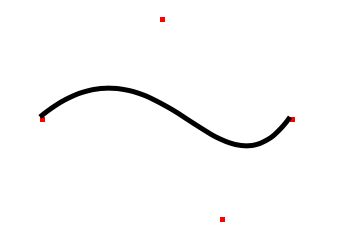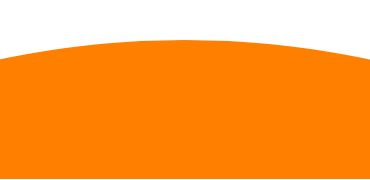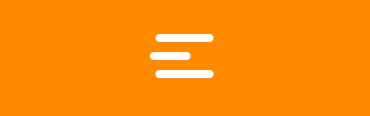- 神通数据库ShenTong7在CentOS7上的安装与MySQL迁移遇到的兼容性问题
Heartsuit
运维Database国产化迁移适配问题解决记录1024程序员节神通数据库数据迁移find_in_setCentOS7
背景最近接触了个项目,数据库用的是国产数据库:神通数据库ShenTong7。简单总结下ShenTong7在CentOS7上的安装与使用。此外,在开发环境使用的是MySQL数据库,部署时需要迁移到神通数据库ShenTong7,并且记录了在迁移过程中以及迁移之后遇到的问题及解决方法。以下信息是在安装过程中关于神通数据库ShenTong7的官方介绍:神通数据库是天津神舟通用数据技术有限公司(以下简称“神
- SQL笔记9.嵌入式SQL
笑神552
sql
SQL嵌入到其它语言中,这个时候编译需要其他方法1.扩充主语言编译系统,使之能够处理SQL语句2.预处理:在编译前先扫描源程序,将SQL语句翻译成目标(或主语言程序)过程代码,并将SQL执行翻译成主语言的过程调用预处理后的源程序再交给诸语言的编译系统处理在使用时,所有的SQL语句都要加EXECSQL在前面,后面PL/1,C时,用;,COBOL用END-EXEC通信:1.SQLCODE这是一个整型变
- Elasticsearch:使用阿里云 AI 服务进行向量化和重新排名
作者:来自ElasticTomásMurúa在本文中,我们将介绍如何将阿里云AI功能与Elasticsearch集成,以提高语义搜索的相关性。阿里云人工智能搜索是一种将高级人工智能功能与Elasticsearch工具相结合的解决方案,利用QwenLLM/DeepSeek-R1系列提供高级推理和分类模型。在本文中,我们将使用同一作者撰写的小说和戏剧的描述来测试阿里巴巴重新排名和稀疏嵌入端点。步骤创建
- Ubuntu中 json 打包数据的使用
猫猫的小茶馆
嵌入式软件开发ubuntujsonlinux服务器网络mcu
1.JSON的概念和作用为了避免不同平台下的字节对齐、类型大小不统一的问题,json库把数据封装成具有一定格式的字符流数据,进行传输。json格式:把数据与键值一一对应,数据传输双方约定好同一键值,使用接口API根据键值操作json对象(json_object)存储或取得数据。一般使用:数据-->(封装)json对象-->String格式-->...传输。。。-->String格式-->(解析)j
- 提升物流效率,减少错误:板栗看板为你打造完美物流管理体验
项目管理软件
利用板栗看板优化物流管理,可以通过其可视化的任务管理、团队协作和实时跟踪功能,提升物流效率、减少错误并增强团队协作。以下是具体的优化方法和步骤:明确物流管理流程在开始使用板栗看板之前,先梳理企业的物流管理流程,明确各个环节(如订单接收、库存管理、运输调度、配送跟踪等)。将这些环节映射到看板中,形成清晰的工作流。示例看板列:○待处理订单○库存准备中○运输中○已送达○问题处理创建任务卡片将每个物流任务
- 练手代码之使用Python实现合并PDF文件
Wcowin
Pythonpythonpdf前端
如果你有合并PDF的需要,你会怎么办我们无所不能的程序员会选择写一个Python代码来实现(谁会这么无聊?是我),如果真的有PDF操作需要,我推荐你使用PDFExpert这个软件哈~话不多说直接上代码:importosimportPyPDF2fromtkinterimportTkfromtkinter.filedialogimportaskopenfilenamesdefcombine_pdfs(
- Excel的两个小问题解决
怜渠客
实用技巧excel
(一)因为合并单元格存在,无法使用下拉自动填充公式。解决方案:使用Ctrl+Enter组合键选中目标区域:选中需要应用公式的所有合并单元格区域,这些单元格可能是由2行或3行等合并而成。输入公式:在编辑栏中输入所需的公式,例如,如果要对C列和D列对应合并单元格区域进行乘法运算,在编辑栏输入=C2*D2,此时不要按回车键。填充公式:按下Ctrl+Enter组合键,Excel会将公式同时应用到选中的所有
- SQLite Select 语句详解
lsx202406
开发语言
SQLiteSelect语句详解引言SQLite是一款轻量级的数据库管理系统,以其小巧的体积、易于使用和跨平台的特点受到广泛欢迎。在SQLite中,SELECT语句是最基本的数据查询操作,用于从数据库表中检索数据。本文将详细介绍SQLite的SELECT语句,包括其语法、功能以及一些高级用法。1.SELECT语句基础SELECT语句的基本语法如下:SELECTcolumn1,column2,...
- Hive 面试题
昨夜为你摘星
什么是Hive?Hive是基于Hadoop的一个数据仓库工具,用来进行数据提取、转化、加载,这是一种可以存储、查询和分析存储在Hadoop中的大规模数据的机制。Hive数据仓库工具能将结构化的数据文件映射为一张数据库表,并提供SQL查询功能,能将SQL语句转变成MapReduce任务来执行。Hive的意义(最初研发的原因)?降低程序员使用Hadoop的难度,降低学习成本Hive的内部组成模块,作用
- C# Socket网络通信【高并发场景】
阿波茨的鹅
C#开发c#网络开发语言
用途在C#中,Socket类是用于在网络上进行低级别通信的核心类。它提供了对TCP、UDP等协议的支持,可以实现服务器和客户端之间的数据传输。Socket提供了比TcpClient、UdpClient等更细粒度的控制,因此通常用于需要更多控制的场景。使用服务器usingSystem;usingSystem.Net;usingSystem.Net.Sockets;usingSystem.Text;c
- redisCluster集群相关查询结果详解
ghostp
redisredis
redisCluster集群相关查询结果详解进入redis进群查看集群信息CLUSTERINFO命令CLUSTERNODES命令info命令infoCommandstats命令查询服务器相关key的大小单个key查询某些前缀key批量查询进入redis进群在安装redis的机器上,找到安装目录的bin文件夹,使用以下命令来进入集群:[root@localhostbin]#./redis-cli-c
- Spring Boot与MyBatis
geinvse_seg
面试学习路线阿里巴巴springbootmybatis后端
SpringBoot与MyBatis的配置一、简介SpringBoot是一个用于创建独立的、基于Spring的生产级应用程序的框架,它简化了Spring应用的初始搭建以及开发过程。MyBatis是一款优秀的持久层框架,它支持定制化SQL、存储过程以及高级映射。将SpringBoot和MyBatis结合使用,可以高效地开发数据驱动的应用程序。二、环境准备(一)创建SpringBoot项目可以使用Sp
- Maven详解:从入门到进阶
CarlowZJ
mavenjava
前言Maven是一款广泛应用于Java项目的构建和管理工具,通过标准化的项目结构和生命周期管理,极大地简化了项目构建过程。本文将从Maven的基础知识讲起,逐步深入到其核心概念、常用命令、依赖管理、插件使用以及实战应用,帮助读者全面掌握Maven。1.Maven概述1.1为什么使用Maven在传统的Java项目开发中,开发者需要手动下载依赖包、管理包的版本以及解决依赖冲突。Maven的出现解决了这
- JS获取时间戳的五种方法
暴怒的代码
#JavaScriptjavascript开发语言ecmascript
一、JavasCRIPT时间转时间戳JavaScript获得时间戳的方法有五种,后四种都是通过实例化时间对象newDate()来进一步获取当前的时间戳,JavaScript处理时间主要使用时间对象Date。方法一:Date.now()Date.now()可以获得当前的时间戳:console.log(Date.now())//1642471441587方法二:Date.parse()Date.par
- 什么是通配符证书
ssl证书数字证书
在网络安全领域,SSL证书是保障数据传输安全的重要工具,而通配符证书是其中一种特殊类型的证书,下面我们就来详细了解一下它。一、通配符证书的定义通配符证书是一种SSL/TLS证书,其特点在于可以保护一个主域名及其所有的子域名。简单来说,当你拥有一个通配符证书时,它能够为诸如主域名下的等任意子域名提供安全加密保护。证书中使用通配符“*”来表示匹配该主域名下的所有子域名,这使得它在管理多个子域名的安全时
- 软件测试全流程工具链:从用例管理到缺陷跟踪的完整方案
程序员
软件测试是软件开发过程中至关重要的环节,它确保软件产品的质量和稳定性。而在软件测试全流程中,从用例管理到缺陷跟踪,跨部门协作工具的选择和使用起着关键作用。本文将为您介绍软件测试全流程工具链中涉及的跨部门协作工具,包括三类实时沟通工具和文档共享系统,并为您提供详细的指南和推荐。实时沟通工具的重要性在软件测试过程中,跨部门的实时沟通是确保项目顺利进行的关键。有效的沟通可以及时解决问题、协调工作、提高效
- 介绍下不同语言的异常处理机制
高冷小伙
异常错误GolangJavaPHPRust
Golang在Go语言中,有两种用于处于异常的机制,分别是error和panic;panicpanic是Go中处理异常情况的机制,用于表示程序遇到了无法恢复的错误,需要终止执行。使用场景程序出现严重的不符合预期的问题,比如数组越界访问、map并发操作;程序的初始化或关键部分出现问题,比如配置文件丢失或数据库连接失败。示例代码packagemainimport("fmt")//会引发panic的函数
- Day30 第八章 贪心算法 part03
TAK_AGI
贪心算法算法
一.学习文章及资料1005.K次取反后最大化的数组和134.加油站135.分发糖果二.学习内容1.K次取反后最大化的数组和(1)贪心策略:使用了两次贪心局部最优:让绝对值大的负数变为正数,当前数值达到最大全局最优:整个数组和达到最大如果将负数都转变为正数了,K依然大于0,此时的问题是一个有序正整数序列,如何转变K次正负,让数组和达到最大局部最优:只找数值最小的正整数进行反转,当前数值和可以达到最大
- redis架构系列——Cluster集群模式详解
庄隐
#组件redis架构
设计的主要特点和基本原理Redis集群目标高性能和线性可扩展性,最多可达1000个节点。没有代理,使用异步复制,并且不对值执行合并操作。可接受的写入安全程度:系统尝试(尽最大努力)保留来自与大多数主节点连接的客户端的所有写入。通常,有一些小窗口可能会丢失确认的写入。当客户端位于少数分区中时,丢失确认写入的窗口会更大。可用性:Redis集群能够在大多数主节点可访问的分区中继续存在,并且每个主节点至少
- web前端常见面试题
JackieDYH
程序猿面试题前端javascriptvue面试题
html文件开头DOCTYPE作用DOCTYPE(文档类型)是HTML文档的开头,它指定了HTML文档使用的HTML版本及文档类型,告诉浏览器以哪种规范来解析HTML文档。它的作用有以下几个方面:声明HTML版本:DOCTYPE声明可以让浏览器知道使用哪个HTML版本来解析当前文档,从而根据规范来处理文档中的元素和属性。帮助浏览器正确解析文档:DOCTYPE声明可以确保浏览器以标准模式渲染页面,而
- 自然语言处理系列(5)——情感分析的原理与实战
DoYangTan
自然语言处理人工智能
自然语言处理系列(5)——情感分析的原理与实战情感分析(SentimentAnalysis)是自然语言处理中的一项经典任务,目的是通过分析文本,判断其表达的情感倾向性。情感分析广泛应用于社交媒体监控、市场调研、客户服务等领域,帮助企业和机构快速了解用户的情感态度。在本文中,我们将深入探讨情感分析的基本概念、常用方法,并展示如何使用Python和现代NLP工具实现情感分析任务。1.情感分析的基本概念
- C进阶 自定义类型
一只自律的鸡
C进阶c语言开发语言
目录前言一结构体二结构体的存储三位段四枚举五联合体总结前言我们之前学习的intchardouble......都是内置类型,但是我们今天所学习的是自定义类型,比如联合体,结构体,枚举一结构体结构体是一些值的集合,这些值统称为成员变量,每个成员都是可以用不同的的基本数据类型结构体的使用场景:结构体的意义在于可以进行封装一个整体的所有变量,这个是十分便捷的,这样就可以不用重复的操作进行重复的定义相同的
- C 语言文件操作详解
15Moonlight
c语言开发语言
目录1.什么是文件1.1文件名1.2程序文件1.3数据文件2.文件的打开和关闭2.1流和标准流2.1.1流2.1.2标准流2.2文件指针2.3文件的打开和关闭3.文件的顺序读写3.1顺序读写函数3.2使用示例3.2.1fgetc和fputc3.2.2fgets和fputs3.2.3fscanf和fprintf3.2.4fread和fwrite3.3功能对比3.4scanf/fscanf/sscan
- SQL笔记#数据更新
月吟荧静
SQL笔记sql笔记数据库
一、数据的插入(INSERT语句的使用方法)1、什么是INSERT首先通过CREATETABLE语句创建表,但创建的表中没有数据;再通过INSERT语句向表中插入数据。--创建表ProductInsCREATETABLEProductIns(product_idCHAR(4)NOTNULL,product_nameVARCHAR(100)NOTNULL,product_typeVARCHAR(32
- SQLite自增列相关内容
秦时明月之君临天下
SQLitesqlitejvm数据库
文章目录相关知识创建表插入数据查看自增列重置自增列注意事项参考文档相关知识SQLite的自增用法和MySQL类似:使用的关键字是AUTOINCREMENT(MySQL用的是AUTO_INCREMENT)。AUTOINCREMENT关键字会增加额外的CPU、内存、磁盘空间和磁盘I/O开销,如果不是严格需要的话,应该避免使用。它通常是不需要的。在SQLite中,具有INTEGERPRIMARYKEY类
- 【现代前端框架中本地图片资源的处理方案】
Gazer_S
前端框架前端缓存javascriptchrome
现代前端框架中本地图片资源的处理方案前言在前端开发中,正确引用本地图片资源是一个常见但容易被忽视的问题。我们不能像在HTML中那样简单地使用相对路径,因为JavaScript模块中的路径解析规则与HTML不同,且现代构建工具对静态资源有特殊的处理机制。本文将详细探讨在webpack和Vite等构建工具中处理本地图片引用的各种方法。传统方式的局限性在传统开发中,我们可能习惯这样引用图片:constl
- Mysql疑难报错排查 - Field ‘XXX‘ doesn‘t have a default value
m0_74823408
面试学习路线阿里巴巴mysql数据库
项目场景:数据库环境:mysql8;工程使用:MyBatisPlus表情况:问题描述某一个插入语句使用了MyBatisPlus的save方法,因为end_time1end_time2都并没有值,所以在MyBatisPlus默认情况下,并不会在插入语句中提及,最终提取其SQL:INSERTINTOaaaa(serial_no,business_date,market_no,report_code)V
- 解锁高效开发新姿势:Trae AI编辑器深度体验
Williams10
AI工具集人工智能编辑器
解锁高效开发新姿势:TraeAI编辑器深度体验在软件开发领域,效率就是生命。字节跳动新推出的AI编辑器Trae,就像一把神奇的钥匙,为开发者打开了高效开发的大门。最近我深入体验了Trae,今天就来和大家分享一下使用感受。文章目录解锁高效开发新姿势:TraeAI编辑器深度体验Trae是什么?核心功能大揭秘实际使用场景展示实用使用教程安装与初始设置项目导入与创建日常使用技巧Trae是什么?Trae是字
- transformer中seq_len参数的设置
yuweififi
transformer深度学习人工智能
在Transformer模型中,seq_len(序列长度)是一个关键的超参数,下面从不同方面详细介绍它的具体含义和作用:一、基本定义seq_len表示输入到Transformer模型中的序列所允许的最大长度。在自然语言处理任务里,文本会被拆分成一个个的单词、子词或者字符,这些元素构成了一个序列。seq_len就是对这个序列中元素数量的上限规定,它决定了模型输入和输出的维度。二、具体使用输入处理文本
- 通俗理解闭包
yuren_xia
前端技术javascript
JavaScript在ES6之前并没有类的概念,但通过原型链和闭包,开发者可以实现类似继承和封装的功能(原型链实现继承,闭包实现封装)。ES6引入了类语法,但闭包仍然是实现私有数据封装的重要手段之一。另外,使用闭包还可用于保存上下文信息等场景。一、定义从函数角度闭包是指有权访问另一个函数作用域中的变量的函数。即使外部函数已经返回,闭包仍然可以访问外部函数内部的变量。例如:functionouter
- java的(PO,VO,TO,BO,DAO,POJO)
Cb123456
VOTOBOPOJODAO
转:
http://www.cnblogs.com/yxnchinahlj/archive/2012/02/24/2366110.html
-------------------------------------------------------------------
O/R Mapping 是 Object Relational Mapping(对象关系映
- spring ioc原理(看完后大家可以自己写一个spring)
aijuans
spring
最近,买了本Spring入门书:spring In Action 。大致浏览了下感觉还不错。就是入门了点。Manning的书还是不错的,我虽然不像哪些只看Manning书的人那样专注于Manning,但怀着崇敬 的心情和激情通览了一遍。又一次接受了IOC 、DI、AOP等Spring核心概念。 先就IOC和DI谈一点我的看法。IO
- MyEclipse 2014中Customize Persperctive设置无效的解决方法
Kai_Ge
MyEclipse2014
高高兴兴下载个MyEclipse2014,发现工具条上多了个手机开发的按钮,心生不爽就想弄掉他!
结果发现Customize Persperctive失效!!
有说更新下就好了,可是国内Myeclipse访问不了,何谈更新...
so~这里提供了更新后的一下jar包,给大家使用!
1、将9个jar复制到myeclipse安装目录\plugins中
2、删除和这9个jar同包名但是版本号较
- SpringMvc上传
120153216
springMVC
@RequestMapping(value = WebUrlConstant.UPLOADFILE)
@ResponseBody
public Map<String, Object> uploadFile(HttpServletRequest request,HttpServletResponse httpresponse) {
try {
//
- Javascript----HTML DOM 事件
何必如此
JavaScripthtmlWeb
HTML DOM 事件允许Javascript在HTML文档元素中注册不同事件处理程序。
事件通常与函数结合使用,函数不会在事件发生前被执行!
注:DOM: 指明使用的 DOM 属性级别。
1.鼠标事件
属性
- 动态绑定和删除onclick事件
357029540
JavaScriptjquery
因为对JQUERY和JS的动态绑定事件的不熟悉,今天花了好久的时间才把动态绑定和删除onclick事件搞定!现在分享下我的过程。
在我的查询页面,我将我的onclick事件绑定到了tr标签上同时传入当前行(this值)参数,这样可以在点击行上的任意地方时可以选中checkbox,但是在我的某一列上也有一个onclick事件是用于下载附件的,当
- HttpClient|HttpClient请求详解
7454103
apache应用服务器网络协议网络应用Security
HttpClient 是 Apache Jakarta Common 下的子项目,可以用来提供高效的、最新的、功能丰富的支持 HTTP 协议的客户端编程工具包,并且它支持 HTTP 协议最新的版本和建议。本文首先介绍 HTTPClient,然后根据作者实际工作经验给出了一些常见问题的解决方法。HTTP 协议可能是现在 Internet 上使用得最多、最重要的协议了,越来越多的 Java 应用程序需
- 递归 逐层统计树形结构数据
darkranger
数据结构
将集合递归获取树形结构:
/**
*
* 递归获取数据
* @param alist:所有分类
* @param subjname:对应统计的项目名称
* @param pk:对应项目主键
* @param reportList: 最后统计的结果集
* @param count:项目级别
*/
public void getReportVO(Arr
- 访问WEB-INF下使用frameset标签页面出错的原因
aijuans
struts2
<frameset rows="61,*,24" cols="*" framespacing="0" frameborder="no" border="0">
- MAVEN常用命令
avords
Maven库:
http://repo2.maven.org/maven2/
Maven依赖查询:
http://mvnrepository.com/
Maven常用命令: 1. 创建Maven的普通java项目: mvn archetype:create -DgroupId=packageName
- PHP如果自带一个小型的web服务器就好了
houxinyou
apache应用服务器WebPHP脚本
最近单位用PHP做网站,感觉PHP挺好的,不过有一些地方不太习惯,比如,环境搭建。PHP本身就是一个网站后台脚本,但用PHP做程序时还要下载apache,配置起来也不太很方便,虽然有好多配置好的apache+php+mysq的环境,但用起来总是心里不太舒服,因为我要的只是一个开发环境,如果是真实的运行环境,下个apahe也无所谓,但只是一个开发环境,总有一种杀鸡用牛刀的感觉。如果php自己的程序中
- NoSQL数据库之Redis数据库管理(list类型)
bijian1013
redis数据库NoSQL
3.list类型及操作
List是一个链表结构,主要功能是push、pop、获取一个范围的所有值等等,操作key理解为链表的名字。Redis的list类型其实就是一个每个子元素都是string类型的双向链表。我们可以通过push、pop操作从链表的头部或者尾部添加删除元素,这样list既可以作为栈,又可以作为队列。
&nbs
- 谁在用Hadoop?
bingyingao
hadoop数据挖掘公司应用场景
Hadoop技术的应用已经十分广泛了,而我是最近才开始对它有所了解,它在大数据领域的出色表现也让我产生了兴趣。浏览了他的官网,其中有一个页面专门介绍目前世界上有哪些公司在用Hadoop,这些公司涵盖各行各业,不乏一些大公司如alibaba,ebay,amazon,google,facebook,adobe等,主要用于日志分析、数据挖掘、机器学习、构建索引、业务报表等场景,这更加激发了学习它的热情。
- 【Spark七十六】Spark计算结果存到MySQL
bit1129
mysql
package spark.examples.db
import java.sql.{PreparedStatement, Connection, DriverManager}
import com.mysql.jdbc.Driver
import org.apache.spark.{SparkContext, SparkConf}
object SparkMySQLInteg
- Scala: JVM上的函数编程
bookjovi
scalaerlanghaskell
说Scala是JVM上的函数编程一点也不为过,Scala把面向对象和函数型编程这两种主流编程范式结合了起来,对于熟悉各种编程范式的人而言Scala并没有带来太多革新的编程思想,scala主要的有点在于Java庞大的package优势,这样也就弥补了JVM平台上函数型编程的缺失,MS家.net上已经有了F#,JVM怎么能不跟上呢?
对本人而言
- jar打成exe
bro_feng
java jar exe
今天要把jar包打成exe,jsmooth和exe4j都用了。
遇见几个问题。记录一下。
两个软件都很好使,网上都有图片教程,都挺不错。
首先肯定是要用自己的jre的,不然不能通用,其次别忘了把需要的lib放到classPath中。
困扰我很久的一个问题是,我自己打包成功后,在一个同事的没有装jdk的电脑上运行,就是不行,报错jvm.dll为无效的windows映像,如截图
最后发现
- 读《研磨设计模式》-代码笔记-策略模式-Strategy
bylijinnan
java设计模式
声明: 本文只为方便我个人查阅和理解,详细的分析以及源代码请移步 原作者的博客http://chjavach.iteye.com/
/*
策略模式定义了一系列的算法,并将每一个算法封装起来,而且使它们还可以相互替换。策略模式让算法独立于使用它的客户而独立变化
简单理解:
1、将不同的策略提炼出一个共同接口。这是容易的,因为不同的策略,只是算法不同,需要传递的参数
- cmd命令值cvfM命令
chenyu19891124
cmd
cmd命令还真是强大啊。今天发现jar -cvfM aa.rar @aaalist 就这行命令可以根据aaalist取出相应的文件
例如:
在d:\workspace\prpall\test.java 有这样一个文件,现在想要将这个文件打成一个包。运行如下命令即可比如在d:\wor
- OpenJWeb(1.8) Java Web应用快速开发平台
comsci
java框架Web项目管理企业应用
OpenJWeb(1.8) Java Web应用快速开发平台的作者是我们技术联盟的成员,他最近推出了新版本的快速应用开发平台 OpenJWeb(1.8),我帮他做做宣传
OpenJWeb快速开发平台以快速开发为核心,整合先进的java 开源框架,本着自主开发+应用集成相结合的原则,旨在为政府、企事业单位、软件公司等平台用户提供一个架构透
- Python 报错:IndentationError: unexpected indent
daizj
pythontab空格缩进
IndentationError: unexpected indent 是缩进的问题,也有可能是tab和空格混用啦
Python开发者有意让违反了缩进规则的程序不能通过编译,以此来强制程序员养成良好的编程习惯。并且在Python语言里,缩进而非花括号或者某种关键字,被用于表示语句块的开始和退出。增加缩进表示语句块的开
- HttpClient 超时设置
dongwei_6688
httpclient
HttpClient中的超时设置包含两个部分:
1. 建立连接超时,是指在httpclient客户端和服务器端建立连接过程中允许的最大等待时间
2. 读取数据超时,是指在建立连接后,等待读取服务器端的响应数据时允许的最大等待时间
在HttpClient 4.x中如下设置:
HttpClient httpclient = new DefaultHttpC
- 小鱼与波浪
dcj3sjt126com
一条小鱼游出水面看蓝天,偶然间遇到了波浪。 小鱼便与波浪在海面上游戏,随着波浪上下起伏、汹涌前进。 小鱼在波浪里兴奋得大叫:“你每天都过着这么刺激的生活吗?简直太棒了。” 波浪说:“岂只每天过这样的生活,几乎每一刻都这么刺激!还有更刺激的,要有潮汐变化,或者狂风暴雨,那才是兴奋得心脏都会跳出来。” 小鱼说:“真希望我也能变成一个波浪,每天随着风雨、潮汐流动,不知道有多么好!” 很快,小鱼
- Error Code: 1175 You are using safe update mode and you tried to update a table
dcj3sjt126com
mysql
快速高效用:SET SQL_SAFE_UPDATES = 0;下面的就不要看了!
今日用MySQL Workbench进行数据库的管理更新时,执行一个更新的语句碰到以下错误提示:
Error Code: 1175
You are using safe update mode and you tried to update a table without a WHERE that
- 枚举类型详细介绍及方法定义
gaomysion
enumjavaee
转发
http://developer.51cto.com/art/201107/275031.htm
枚举其实就是一种类型,跟int, char 这种差不多,就是定义变量时限制输入的,你只能够赋enum里面规定的值。建议大家可以看看,这两篇文章,《java枚举类型入门》和《C++的中的结构体和枚举》,供大家参考。
枚举类型是JDK5.0的新特征。Sun引进了一个全新的关键字enum
- Merge Sorted Array
hcx2013
array
Given two sorted integer arrays nums1 and nums2, merge nums2 into nums1 as one sorted array.
Note:You may assume that nums1 has enough space (size that is
- Expression Language 3.0新特性
jinnianshilongnian
el 3.0
Expression Language 3.0表达式语言规范最终版从2013-4-29发布到现在已经非常久的时间了;目前如Tomcat 8、Jetty 9、GlasshFish 4已经支持EL 3.0。新特性包括:如字符串拼接操作符、赋值、分号操作符、对象方法调用、Lambda表达式、静态字段/方法调用、构造器调用、Java8集合操作。目前Glassfish 4/Jetty实现最好,对大多数新特性
- 超越算法来看待个性化推荐
liyonghui160com
超越算法来看待个性化推荐
一提到个性化推荐,大家一般会想到协同过滤、文本相似等推荐算法,或是更高阶的模型推荐算法,百度的张栋说过,推荐40%取决于UI、30%取决于数据、20%取决于背景知识,虽然本人不是很认同这种比例,但推荐系统中,推荐算法起的作用起的作用是非常有限的。
就像任何
- 写给Javascript初学者的小小建议
pda158
JavaScript
一般初学JavaScript的时候最头痛的就是浏览器兼容问题。在Firefox下面好好的代码放到IE就不能显示了,又或者是在IE能正常显示的代码在firefox又报错了。 如果你正初学JavaScript并有着一样的处境的话建议你:初学JavaScript的时候无视DOM和BOM的兼容性,将更多的时间花在 了解语言本身(ECMAScript)。只在特定浏览器编写代码(Chrome/Fi
- Java 枚举
ShihLei
javaenum枚举
注:文章内容大量借鉴使用网上的资料,可惜没有记录参考地址,只能再传对作者说声抱歉并表示感谢!
一 基础 1)语法
枚举类型只能有私有构造器(这样做可以保证客户代码没有办法新建一个enum的实例)
枚举实例必须最先定义
2)特性
&nb
- Java SE 6 HotSpot虚拟机的垃圾回收机制
uuhorse
javaHotSpotGC垃圾回收VM
官方资料,关于Java SE 6 HotSpot虚拟机的garbage Collection,非常全,英文。
http://www.oracle.com/technetwork/java/javase/gc-tuning-6-140523.html
Java SE 6 HotSpot[tm] Virtual Machine Garbage Collection Tuning
&