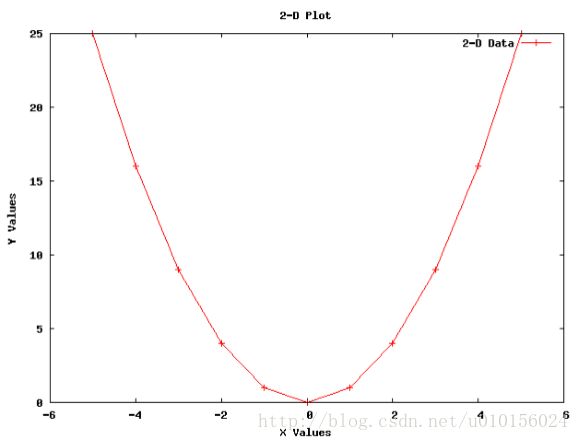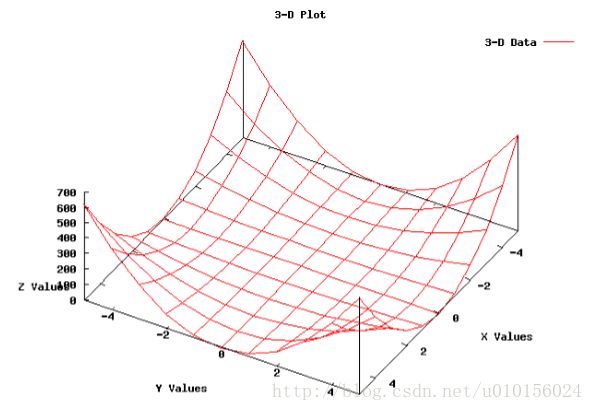使用Gnuplot类做图(NS3官方文档内容翻译)
有两种使用ns3和gnuplot(http://www.gnuplot.inifo)做图的方法:
- 使用ns3的gnuplot类生成一个gnuplot控制文件
- 使用ns3生成gnuplot的数据文件
这一节我们使用方法一。
如果你对方法二有兴趣,请看ns3的Tutorial的“Tracing”部分的“A Real Example”子部分。
下面是使用ns3的Gnuplot类做图的步骤:
- 使用Gnuplot类和它的函数更改你的代码
- 运行代码,以生成gnuplot的控制文件
- 使用控制文件的名字调用gnuplot
- 使用你自己感兴趣的视图程序查看视图文件
下面看代码,更加了解步骤一的详细信息。
例子目录位置:
src/stats/examples/gnuplot-example.cc
使用下面的命令运行例子程序:
$ ./waf shell
$ cd build/debug/src/stats/examples
$ ./gnuplot-example
运行上面的命令过后,会在例子程序所在目录下产生gnuplot的控制文件:
plot-2d.plt
plot-2d-with-error-bars.plt
plot-3d.plt
为了查看控制文件的内容,运行下面的命令:
$ gnuplot plot-2d.plt
$ gnuplot plot-2d-with-error-bars.plt
$ gnuplot plot-3d.plt
运行命令过后,会在当前目录下生成图片文件:
plot-2d.png
plot-2d-with-error-bars.png
plot-3d.png
下面就可以使用你自己感兴趣的程序,查看视图文件。如果安装了gimp在电脑上,可以使用下面的命令查看:
$ gimp plot-2d.png
$ gimp plot-2d-with-error-bars.png
$ gimp plot-3d.png
2D视图的例子
我们使用下面的代码生成一个gnuplot-example.cc文件(该文件路径src/stats/examples/gnuplot-example.cc):
using namespace std;
string fileNameWithNoExtension ="plot-2d";
string graphicsFileName =fileNameWithNoExtension + ".png";
string plotFileName =fileNameWithNoExtension + ".plt";
string plotTitle ="2-D Plot";
string dataTitle ="2-D Data";
// Instantiate the plot and set its title.
Gnuplot plot (graphicsFileName);
plot.SetTitle (plotTitle);
// Make the graphics file, which the plot file will create when it
// is used with Gnuplot, be a PNG file.
plot.SetTerminal ("png");
// Set the labels for each axis.
plot.SetLegend ("X Values", "Y Values");
// Set the range for the x axis.
plot.AppendExtra ("set xrange [-6:+6]");
// Instantiate the dataset, set its title, and make the points be
// plotted along with connecting lines.
Gnuplot2dDataset dataset;
dataset.SetTitle (dataTitle);
dataset.SetStyle (Gnuplot2dDataset::LINES_POINTS);
double x;
double y;
// Create the 2-D dataset.
for (x = -5.0; x <= +5.0; x += 1.0)
{
// Calculate the 2-D curve
y = x * x;
// Add this point.
dataset.Add (x, y);
}
// Add the dataset to the plot.
plot.AddDataset (dataset);
// Open the plot file.
ofstream plotFile (plotFileName.c_str());
// Write the plot file.
plot.GenerateOutput (plotFile);
// Close the plot file.
plotFile.close ();
带有误差的2D视图
使用下面的代码可以产生在x,y方向具备误差的2D视图。
代码如下,代码生成一个gnuplot-example.cc文件(该文件路径src/stats/examples/gnuplot-example.cc):
using namespace std;
string fileNameWithNoExtension ="plot-2d-with-error-bars";
string graphicsFileName =fileNameWithNoExtension + ".png";
string plotFileName =fileNameWithNoExtension + ".plt";
string plotTitle ="2-D Plot With Error Bars";
string dataTitle ="2-D Data With Error Bars";
// Instantiate the plot and set its title.
Gnuplot plot (graphicsFileName);
plot.SetTitle (plotTitle);
// Make the graphics file, which the plot file will create when it
// is used with Gnuplot, be a PNG file.
plot.SetTerminal ("png");
// Set the labels for each axis.
plot.SetLegend ("X Values", "Y Values");
// Set the range for the x axis.
plot.AppendExtra ("set xrange [-6:+6]");
// Instantiate the dataset, set its title, and make the points be
// plotted with no connecting lines.
Gnuplot2dDataset dataset;
dataset.SetTitle (dataTitle);
dataset.SetStyle (Gnuplot2dDataset::POINTS);
// Make the dataset have error bars in both the x and y directions.
dataset.SetErrorBars (Gnuplot2dDataset::XY);
double x;
double xErrorDelta;
double y;
double yErrorDelta;
// Create the 2-D dataset.
for (x = -5.0; x <= +5.0; x += 1.0)
{
// Calculate the 2-D curve
y = x * x;
// Make the uncertainty in the x direction be constant and make
// the uncertainty in the y direction be a constant fraction of
// y's value.
xErrorDelta = 0.25;
yErrorDelta = 0.1 * y;
// Add this point with uncertainties in both the x and y
// direction.
dataset.Add (x, y, xErrorDelta, yErrorDelta);
}
// Add the dataset to the plot.
plot.AddDataset (dataset);
// Open the plot file.
ofstream plotFile (plotFileName.c_str());
// Write the plot file.
plot.GenerateOutput (plotFile);
// Close the plot file.
plotFile.close ();
3D视图的例子程序
代码如下,代码生成一个gnuplot-example.cc文件(该文件路径src/stats/examples/gnuplot-example.cc):
using namespace std;
string fileNameWithNoExtension ="plot-3d";
string graphicsFileName =fileNameWithNoExtension + ".png";
string plotFileName =fileNameWithNoExtension + ".plt";
string plotTitle ="3-D Plot";
string dataTitle ="3-D Data";
// Instantiate the plot and set its title.
Gnuplot plot (graphicsFileName);
plot.SetTitle (plotTitle);
// Make the graphics file, which the plot file will create when it
// is used with Gnuplot, be a PNG file.
plot.SetTerminal ("png");
// Rotate the plot 30 degrees around the x axis and then rotate the
// plot 120 degrees around the new z axis.
plot.AppendExtra ("set view 30, 120, 1.0, 1.0");
// Make the zero for the z-axis be in the x-axis and y-axis plane.
plot.AppendExtra ("set ticslevel 0");
// Set the labels for each axis.
plot.AppendExtra ("set xlabel 'X Values'");
plot.AppendExtra ("set ylabel 'Y Values'");
plot.AppendExtra ("set zlabel 'Z Values'");
// Set the ranges for the x and y axis.
plot.AppendExtra ("set xrange [-5:+5]");
plot.AppendExtra ("set yrange [-5:+5]");
// Instantiate the dataset, set its title, and make the points be
// connected by lines.
Gnuplot3dDataset dataset;
dataset.SetTitle (dataTitle);
dataset.SetStyle ("with lines");
double x;
double y;
double z;
// Create the 3-D dataset.
for (x = -5.0; x <= +5.0; x += 1.0)
{
for (y = -5.0; y <= +5.0; y += 1.0)
{
// Calculate the 3-D surface
z = x * x * y * y;
// Add this point.
dataset.Add (x, y, z);
}
// The blank line is necessary at the end of each x value's data
// points for the 3-D surface grid to work.
dataset.AddEmptyLine ();
}
// Add the dataset to the plot.
plot.AddDataset (dataset);
// Open the plot file.
ofstream plotFile (plotFileName.c_str());
// Write the plot file.
plot.GenerateOutput (plotFile);
// Close the plot file.
plotFile.close ();
运行以下命令,产生如下信息:
root@longyin:/home/workspace/ns3# gnuplot plot-2d.plt
程序 'gnuplot' 已包含在下列软件包中:
- gnuplot-nox
- gnuplot-qt
- gnuplot-x11
- gnuplot5-nox
- gnuplot5-qt
- gnuplot5-x11
请尝试:apt-get install <选定的软件包>
说明没有安装gnuplot。
使用下面的命令安装(我的系统ubuntu 15.04):
sudo apt-get install gnuplot-x11
该命令安装的gunplot不是最新版本,我安装的版本是4.6,官方最新版本是5.0.2。
不过我使用官方的tar压缩文件安装有问题,还是使用该命令靠谱!!!
上面的命令安装完成之后,终端输入命令:gnuplot
会直接进入gnuplot命令行,如下所示:
root@xxx:/home# gnuplot
G N U P L O T
Version 4.6 patchlevel 6 last modified September 2014
Build System: Linux i686
Copyright (C) 1986-1993, 1998, 2004, 2007-2014
Thomas Williams, Colin Kelley and many others
gnuplot home: http://www.gnuplot.info
faq, bugs, etc: type "help FAQ"
immediate help: type "help" (plot window: hit 'h')
Terminal type set to 'x11'
gnuplot>
如果输入命令行gnuplot之后,终端还是显示没有安装的信息,需要在/etc/profile文件中把/usr/bin添加到PATH路径中。安装的gnuplot会在/usr/bin目录中。设置完/etc/profile之后,需要在终端输入命令:
$ source /etc/profile
该命令让更改生效。
更改完成之后,在任意文件夹下输入命令gunplot就可以进入gnuplot命令行。