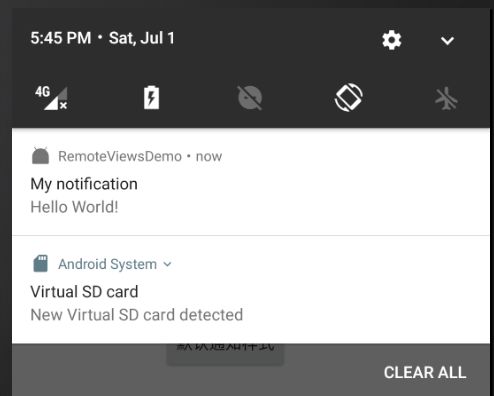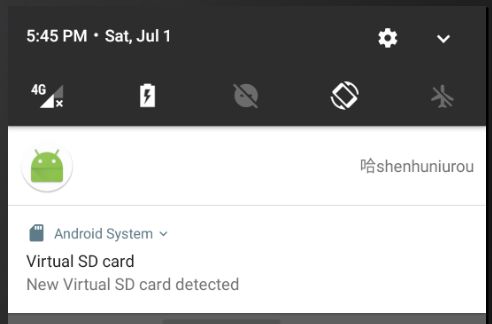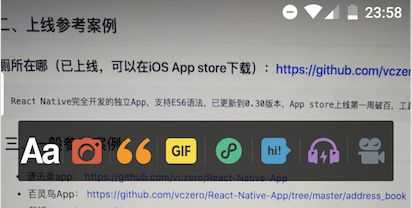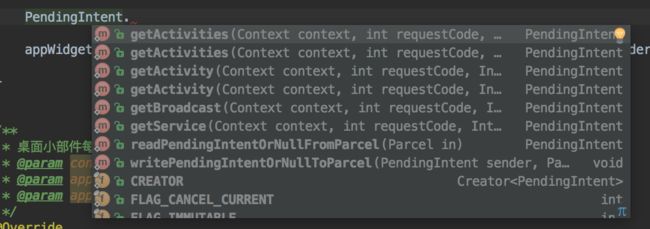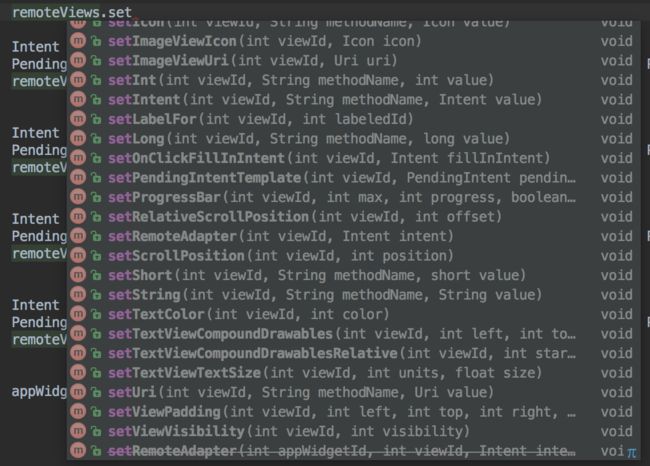概述
RemoteViews顾名思义就是远程View,它表示的是一个View结构,它可以在其他进程中显示,为了跨进程更新它的界面,RemoteViews提供了一组基础的操作来实现这个效果。RemoteViews在Android中的使用场景有两种:通知栏和桌面小部件。
RemoteViews在通知栏上的应用
我们知道通知栏除了默认的效果外还支持自定义布局。
使用系统默认的样式弹出一个通知的方式如下:(android3.0之后)
private void showDefaultNotification() {
NotificationCompat.Builder builder = new NotificationCompat.Builder(this);
// 设置通知的基本信息:icon、标题、内容
builder.setSmallIcon(R.mipmap.ic_launcher);
builder.setContentTitle("My notification");
builder.setContentText("Hello World!");
builder.setAutoCancel(true);
// 设置通知的点击行为:这里启动一个 Activity
Intent intent = new Intent(this, SecondActivity.class);
PendingIntent pendingIntent = PendingIntent.getActivity(this, 0, intent, PendingIntent.FLAG_UPDATE_CURRENT);
builder.setContentIntent(pendingIntent);
// 发送通知 id 需要在应用内唯一
NotificationManager notificationManager = (NotificationManager) getSystemService(Context.NOTIFICATION_SERVICE);
notificationManager.notify(id, builder.build());
}
上述代码会弹出一个系统默认样式的通知,单击通知后会打开SecondActivity同时会清除本身。效果如图:
为了满足个性化需求,我们还可能会用到自定义通知。实现自定义通知我们首先需要提供一个布局文件,然后通过RemoteViews来加载这个布局文件即可改变通知的样式。
private void showCustomNotification() {
RemoteViews remoteView;
// 构建 remoteView
remoteView = new RemoteViews(getPackageName(), R.layout.layout_notification);
remoteView.setTextViewText(R.id.tvMsg, "哈shenhuniurou");
remoteView.setImageViewResource(R.id.ivIcon, R.mipmap.ic_launcher_round);
NotificationCompat.Builder builder = new NotificationCompat.Builder(this);
// 设置自定义 RemoteViews
builder.setContent(remoteView).setSmallIcon(R.mipmap.ic_launcher);
// 设置通知的优先级(悬浮通知)
builder.setPriority(NotificationCompat.PRIORITY_MAX);
Uri alarmSound = RingtoneManager.getDefaultUri(RingtoneManager.TYPE_NOTIFICATION);
// 设置通知的提示音
builder.setSound(alarmSound);
// 设置通知的点击行为:这里启动一个 Activity
Intent intent = new Intent(this, SecondActivity.class);
PendingIntent pendingIntent = PendingIntent.getActivity(this, 0, intent, PendingIntent.FLAG_UPDATE_CURRENT);
builder.setContentIntent(pendingIntent);
builder.setAutoCancel(true);
Notification notification = builder.build();
NotificationManager notificationManager = (NotificationManager) getSystemService(Context.NOTIFICATION_SERVICE);
notificationManager.notify(1001, notification);
}
效果如图所示:
创建RemoteViews对象我们只需要知道当前应用包名和布局文件的资源id,比较简单,但是要更新RemoteViews就不是那么容易了,因为我们无法直接访问布局文件中的View,而必须通过RemoteViews提供的特定的方法来更新View。比如设置TextView文本内容需要用setTextViewText方法,设置ImageView图片需要通过setImageViewResource方法。也可以给里面的View设置点击事件,需要使用PendingIntent并通过setOnClickPendingIntent方法来实现。之所以更新RemoteViews如此复杂,直接原因是因为RemoteViews没有提供跟View类似的findViewById这个方法,我们无法获取到RemoteViews中的子View。
RemoteViews在桌面小部件上的应用
现在我要实现的效果是这样一个小部件:
AppWidgetProvider是Android中提供用于实现桌面小部件的类,它的本质其实是一个广播。开发桌面小部件的步骤:
定义小部件布局
在res/layout/下新建一个布局文件layout_widget.xml,内容命名根据需求自定。我在里面放了四个线程布局当做按钮,外面再套一层线性布局横向排列。
定义小部件配置信息
在res/xml/下新建一个资源文件,命名自定:
解释下各个属性的含义
android:initialLayout:指定小部件的初始化布局
android:minHeight:小部件最小高度
android:minWidth:小部件最小宽度
android:previewImage:小部件列表显示的图标
android:updatePeriodMillis:小部件自动更新的周期
android:widgetCategory:小部件显示的位置,home_screen表示只在桌面上显示
定义小部件的实现类
package com.shenhuniurou.remoteviewsdemo;
import android.app.PendingIntent;
import android.appwidget.AppWidgetManager;
import android.appwidget.AppWidgetProvider;
import android.content.ComponentName;
import android.content.Context;
import android.content.Intent;
import android.widget.RemoteViews;
/**
* Created by Daniel on 2017/7/1.
*/
public class CustomAppWidgetProvider extends AppWidgetProvider {
public static final String CLICK_WEDGET_ONE = "com.shenhuniurou.appwidgetprovider.click.one";
public static final String CLICK_WEDGET_TWO = "com.shenhuniurou.appwidgetprovider.click.two";
public static final String CLICK_WEDGET_THREE = "com.shenhuniurou.appwidgetprovider.click.three";
public static final String CLICK_WEDGET_FOUR = "com.shenhuniurou.appwidgetprovider.click.four";
public CustomAppWidgetProvider() {
super();
}
@Override
public void onReceive(final Context context, Intent intent) {
super.onReceive(context, intent);
String action = intent.getAction();
AppWidgetManager appWidgetManager = AppWidgetManager.getInstance(context);
RemoteViews remoteViews = new RemoteViews(context.getPackageName(), R.layout.widget);
// 判断action是否是自己定义的action
if (action.equals(CLICK_WEDGET_ONE)) {
// 点击的是第一个按钮
Intent firstIntent = Intent.makeRestartActivityTask(new ComponentName(context, MainActivity.class));
Intent secondIntent = new Intent(context, SecondActivity.class);
PendingIntent pendingIntent = PendingIntent.getActivities(context, 0, new Intent[] { firstIntent, secondIntent }, PendingIntent.FLAG_UPDATE_CURRENT);
remoteViews.setOnClickPendingIntent(R.id.btn1, pendingIntent);
} else if (action.equals(CLICK_WEDGET_TWO)) {
// 点击的是第二个按钮
Intent clickIntent = new Intent(context, ThirdActivity.class);
PendingIntent pendingIntent = PendingIntent.getActivity(context, 0, clickIntent, 0);
remoteViews.setOnClickPendingIntent(R.id.btn2, pendingIntent);
} else if (action.equals(CLICK_WEDGET_THREE)) {
// 点击的是第三个按钮
Intent clickIntent = new Intent(context, ForthActivity.class);
PendingIntent pendingIntent = PendingIntent.getActivity(context, 0, clickIntent, 0);
remoteViews.setOnClickPendingIntent(R.id.btn3, pendingIntent);
} else if (action.equals(CLICK_WEDGET_FOUR)) {
// 点击的是第四个按钮
Intent clickIntent = new Intent(context, FifthActivity.class);
PendingIntent pendingIntent = PendingIntent.getActivity(context, 0, clickIntent, 0);
remoteViews.setOnClickPendingIntent(R.id.btn4, pendingIntent);
}
appWidgetManager.updateAppWidget(new ComponentName(context, CustomAppWidgetProvider.class), remoteViews);
}
/**
* 桌面小部件每次更新时调用的方法
* @param context
* @param appWidgetManager
* @param appWidgetIds
*/
@Override
public void onUpdate(Context context, AppWidgetManager appWidgetManager, int[] appWidgetIds) {
super.onUpdate(context, appWidgetManager, appWidgetIds);
int count = appWidgetIds.length;
for (int i = 0; i < count; i++) {
int appWidgetId = appWidgetIds[i];
onWidgetUpdate(context, appWidgetManager, appWidgetId);
}
}
/**
* 更新桌面小部件
* @param context
* @param appWidgetManager
* @param appWidgetId
*/
private void onWidgetUpdate(Context context, AppWidgetManager appWidgetManager, int appWidgetId) {
RemoteViews remoteViews = new RemoteViews(context.getPackageName(), R.layout.widget);
Intent intent1 = new Intent(CLICK_WEDGET_ONE);
PendingIntent pendingIntent1 = PendingIntent.getBroadcast(context, 0, intent1, PendingIntent.FLAG_UPDATE_CURRENT);
remoteViews.setOnClickPendingIntent(R.id.btn1, pendingIntent1);
Intent intent2 = new Intent(CLICK_WEDGET_TWO);
PendingIntent pendingIntent2 = PendingIntent.getBroadcast(context, 0, intent2, PendingIntent.FLAG_UPDATE_CURRENT);
remoteViews.setOnClickPendingIntent(R.id.btn2, pendingIntent2);
Intent intent3 = new Intent(CLICK_WEDGET_THREE);
PendingIntent pendingIntent3 = PendingIntent.getBroadcast(context, 0, intent3, PendingIntent.FLAG_UPDATE_CURRENT);
remoteViews.setOnClickPendingIntent(R.id.btn3, pendingIntent3);
Intent intent4 = new Intent(CLICK_WEDGET_FOUR);
PendingIntent pendingIntent4 = PendingIntent.getBroadcast(context, 0, intent4, PendingIntent.FLAG_UPDATE_CURRENT);
remoteViews.setOnClickPendingIntent(R.id.btn4, pendingIntent4);
appWidgetManager.updateAppWidget(appWidgetId, remoteViews);
}
}
在清单文件上声明小部件
这里面meta-data标签中的name属性是固定的android.appwidget.provider,而resource属性则是我们刚才新建的小部件的配置信息的xml,intent-filter中的android.appwidget.action.APPWIDGET_UPDATE是必须加的,它作为小部件的标识存在,这是系统的规范,否则这个receiver就不是一个桌面小部件,并且也无法出现在手机的小部件列表里。下面其他的action分别对应各个按钮点击的动作。
最后实现的效果图:
总结下这个操作过程:当小部件一被添加到桌面时会调用Provider中的onUpdate方法,在这个方法中我们会通过AppWidgetManager去更新小部件的界面,但是这个更新我们是没办法直接更新的,而是通过RemoteViews来操作,setOnClickPendingIntent给每个按钮设置了点击时会发送的广播动作,而在清单文件中我们声明小部件时已经将这些广播动作都加到intent-filter,所以当我们点击桌面上该小部件中的某个按钮时,就会发送对应的广播,而小部件监听了这个广播,接收到广播后再onReceive方法中根据动作来分别处理点击事件。当然,对小部件的一些其他操作方法(比如onEnabled、onDisabled、onDeleted)的广播也会在onReceive中接收到,然后分发给不同的方法。(我这里处理点击事件用的也是RemoteViews的方式,其实不必,直接使用context.startActivity即可,但如果不是打开页面,而是要更新小部件的界面,那么就需要继续使用RemoteViews来更新了。)
PendingIntent
在上面实现小部件时我们多次使用到了PendingIntent,这个东西顾名思义我们可以理解为将要发生的意图,就是在某个待定的时刻会发生。所以它和Intent的区别就在于一个是立即执行的一个是在未来某个时候执行。PendingIntent典型的使用场景是通知中点击通知时跳转页面,因为我们不知道用户什么时候点击,另外就是给RemoteViews添加单击事件,因为RemoteViews运行在远程进程中,所以它不同于普通的View,不能想View那样通过setOnClickListener方法来给设置单击事件,想要给RemoteViews设置点击事件,就必须使用PendingIntent,通过setOnClickPendingIntent方法来设置。PendingIntent是通过send和cancel方法来发送和取消待执行的Intent。
PendingIntent支持三种待定意图,启动activity(常见的通知)、启动Service和发送广播。它的主要方法有下面这些:
启动Activity它有两种,启动单个和启动多个,当使用getActivities时,实际上启动的是Intent数组中最后一个activity,如果要让最后一个activity返回时不退出app而是退回到上一个activity,实现方式可参照我上面第一个按钮的点击处理。
getActivity、getService、getBroadcast这三个方法的参数意义都是相同的,第一个上下文,第三个待定的意图,第二个requestCode表示PendingIntent发送方的请求码,多数情况下设置为0即可,另外requestCode会影响到第四个参数flags的效果。flags这个标志位表示执行效果。
常见的flags类型有FLAG_ONE_SHOT、FLAG_NO_CREATE、FLAG_CANCEL_CURRENT、FLAG_UPDATE_CURRENT。要理解这四个标志位的含义和区别,我们首先要弄明白PendingIntent的匹配规则,也就是什么情况下PendingIntent是相同的。
匹配规则:
- 如果两个PendingIntent它们内部的Intent相同,且requestCode也相同,那么这两个PendingIntent就是相同的;
Intent相同的情况:
- 如果两个Intent的ComponentName和intent-filter都相同,那么这两个Intent就是相同的。(Extras不参与Intent的匹配过程,就是它不同,只要ComponentName和intent-filter相同,Intent都算相同的。)
FLAG_ONE_SHOT:表示当前描述的PendingIntent只能被使用一次,然后它就会自动cancel,如果后续还有相同的PendingIntent,那么它们的send方法就会调用失败。如果通知栏消息使用这种标记位,同类型的通知就只会被打开一次,后续的通知将无法点开。
FLAG_NO_CREATE:表示当前描述的PendingIntent不会主动创建,如果当前PendingIntent之前不存在,那么getActivities等这些方法会直接返回null,获取PendingIntent失败。它无法单独使用。
FLAG_CANCEL_CURRENT:表示当前描述的PendingIntent如果已经存在,就cancel它,然后系统会创建一个新的。
FLAG_UPDATE_CURRENT:表示当前描述的PendingIntent如果已经存在,那么它会被更新,内部的Intent中的Extras也会被更新。
RemoteViews的内部机制
RemoteViews的构造方法很多,我们最常见的一个是
public RemoteViews(String packageName, int layoutId) {
this(getApplicationInfo(packageName, UserHandle.myUserId()), layoutId);
}
只需要包名和待加载的资源文件id,它并不能支持所有类型的View,也不支持自定义的View,它能支持的类型如下:
Layout:FrameLyout、LinearLayout、RelativeLayout、GridLayout
View:Button、ImageView、ImageButton、ProgressBar、TextView、ListView、GridView、StackView、ViewStub、AdapterViewFlipper、ViewFlipper、AnalogClock、Chronometer。
如果我们在RemoteViews中使用了它不支持的View不如EditText,那么就会发生异常。
我们看看RemoteViews的set方法
从这些方法中看出,原本可以直接调用的View的方法,现在要通过RemoteViews的一系列set方法来完成。
我们知道,通知栏和桌面小部件分别由NotificationManager和AppWidgetManager来管理的,而NotificationManager和AppWidgetManager是通过Binder分别和SystemServer进程中的NotificationManagerService以及AppWidgetService进行通信,因此,通知栏和桌面小部件中的布局文件实际上是在NotificationManagerService和AppWidgetService中被加载的,而他们运行在SystemServer中,这其实已经和我们自己的app进程构成了跨进程通信。
理论分析
首先RemoteViews会通过Binder传递到SystemServer进程,因为RemoteViews实现了Parcelable接口,可以跨进程传输,系统会根据RemoteViews中的包名等信息去获取到该app的资源,然后通过LayoutInflater去加载RemoteViews中的布局文件。在SystemServer进程中加载后的布局文件是一个普通的View,只不过对于我们的app进程来说,它是一个远程View也就是RemoteViews。接着系统会对View执行一系列界面更新任务,这些任务就是之前我们通过set方法提交的,set方法对View的更新操作并不是立刻执行的,在RemoteViews内部会记录所有的更新操作,具体的执行要等到RemoteViews被完全加载以后,这样RemoteViews就可以在SystemServer中进程中显示了,这就是我们所看到的通知栏消息和桌面小部件。当需要更新RemoteViews时,我们又需要调用一系列set方法通过NotificationManager和AppWidgetManager来提交更新任务,具体更新操作也是在SystemServer进程中完成的。
理论上讲系统完全可以通过Binder去支持所有的View和View操作,但是这样做代价太大,View的方法太多了,另外大量的IPC操作会影响效率。为了解决这个问题,系统并没有通过Binder去直接支持View的跨进程访问,而是提供了一个Action的概念,Action代表一个View操作,Action同样实现了Parcelable接口。系统首先将View操作封装到Action对象并将这些对象跨进程传输到远程进程,接着在远程进程中执行Action对象中的具体操作。在我们的app中每调用一次set方法,RemoteViews中就会添加一个对应的Action对象,当我们通过NotificationManager和AppWidgetManager来提交我们的更新时,这些Action对象就会传输到远程进程并在远程进程中依次执行。远程进程通过RemoteViews的apply方法来进行View的更新操作,apply方法内部是去遍历所有的Action对象并调用它们的apply方法,具体的View更新操作是由Action对象的apply方法来完成。
上述做法的好处,首先是不需要定义大量的Binder接口,其次通过在远程进程中批量执行RemoteViews的更新操作从而避免了大量的IPC操作,这就提高了程序的性能。
源码分析
首先我们从RemoteViews的set方法入手,比如设置图片的方法setImageViewResource它内部实现是这样的:
/**
* Equivalent to calling ImageView.setImageResource
*
* @param viewId The id of the view whose drawable should change
* @param srcId The new resource id for the drawable
*/
public void setImageViewResource(int viewId, int srcId) {
setInt(viewId, "setImageResource", srcId);
}
上面的代码中viewId是被操作的View的id,setImageResource是方法名,srcId是要给这个ImageView设置的图片资源id。这里的方法名和ImageView的setImageResource是一致的。我们再看看setInt方法的具体实现:
/**
* Call a method taking one int on a view in the layout for this RemoteViews.
*
* @param viewId The id of the view on which to call the method.
* @param methodName The name of the method to call.
* @param value The value to pass to the method.
*/
public void setInt(int viewId, String methodName, int value) {
addAction(new ReflectionAction(viewId, methodName, ReflectionAction.INT, value));
}
可以看到它内部并没有对View进行直接操作,而是添加了一个ReflectionAction对象,字面上理解应该是一个反射类型的动作,再看addAction的实现:
/**
* Add an action to be executed on the remote side when apply is called.
*
* @param a The action to add
*/
private void addAction(Action a) {
if (hasLandscapeAndPortraitLayouts()) {
throw new RuntimeException("RemoteViews specifying separate landscape and portrait" +
" layouts cannot be modified. Instead, fully configure the landscape and" +
" portrait layouts individually before constructing the combined layout.");
}
if (mActions == null) {
mActions = new ArrayList();
}
mActions.add(a);
// update the memory usage stats
a.updateMemoryUsageEstimate(mMemoryUsageCounter);
}
上述代码可以看到,在RemoteViews内部维护了一个名为mActions的ArrrayList,所有的对View更新的操作动作都被添加到这个集合中,注意,仅仅是添加进来保存,并没有去执行这些Action。到这里setImageViewResource方法的源码已经结束了,下面我们要弄清楚这些Action的执行。我们再看看RemoteViews的apply方法:
public View apply(Context context, ViewGroup parent, OnClickHandler handler) {
RemoteViews rvToApply = getRemoteViewsToApply(context);
View result = inflateView(context, rvToApply, parent);
loadTransitionOverride(context, handler);
rvToApply.performApply(result, parent, handler);
return result;
}
首先RemoteViews会通过LayoutInflater去加载它的布局文件,加载完之后通过performApply方法去执行一些更新操作。
private void performApply(View v, ViewGroup parent, OnClickHandler handler) {
if (mActions != null) {
handler = handler == null ? DEFAULT_ON_CLICK_HANDLER : handler;
final int count = mActions.size();
for (int i = 0; i < count; i++) {
Action a = mActions.get(i);
a.apply(v, parent, handler);
}
}
}
这里遍历了mActions集合且执行每个Action的apply方法,应该可以看出,Action的apply方法才是真正操作View更新的地方。
当我们调用RemoteViews的set方法时,并不会立刻更新它们的界面,而必须要通过NotificationManager的notify方法以及AppWidgetManager的updateAppWidget方法才能更新它们的界面。实际上在AppWidgetManager的updateAppWidget内部实现中,的确是通过RemoteViews的apply方法和reapply方法来加载或更新界面的,apply和reapply的区别在于:apply会加载布局并更新界面,而reapply则只会更新界面,初始化时调用apply方法,后面的更新则调用reapply方法。
ReflectionAction是Action的子类,我们看下它的源码:
/**
* Base class for the reflection actions.
*/
private final class ReflectionAction extends Action {
String methodName;
int type;
Object value;
ReflectionAction(int viewId, String methodName, int type, Object value) {
this.viewId = viewId;
this.methodName = methodName;
this.type = type;
this.value = value;
}
@Override
public void apply(View root, ViewGroup rootParent, OnClickHandler handler) {
final View view = root.findViewById(viewId);
if (view == null) return;
Class param = getParameterType();
if (param == null) {
throw new ActionException("bad type: " + this.type);
}
try {
getMethod(view, this.methodName, param).invoke(view, wrapArg(this.value));
} catch (ActionException e) {
throw e;
} catch (Exception ex) {
throw new ActionException(ex);
}
}
}
它的内部实现有点长,我们主要看它的apply方法。
getMethod(view, this.methodName, param).invoke(view, wrapArg(this.value));
这句代码就是它以反射的方式来对View进行操作,getMethod根据方法名得到反射所需的Method对象,然后执行该方法。
RemoteViews中的单击事件,只支持发起PendingIntent,不支持onClickListener这种方法。我们需要注意setOnClickPendingIntent、setPendingIntentTemplate和setOnClickFillInIntent这几个方法之间的区别和联系。setOnClickPendingIntent是用于给普通的View设置点击事件,但是它不能给ListView或者GridView、StackView中的item设置点击事件,因为开销比较大,系统禁止了这种方式。而setPendingIntentTemplate方法就能给item设置单击事件,具体使用请参照这篇文章Android 之窗口小部件高级篇--App Widget 之 RemoteViews。
RemoteViews的优缺点
实际开发中,跨进程通信我们可以选择AIDL去实现,但是如果对界面的更新比较频繁,这时会有效率问题,而且AIDL接口可能会变得很复杂,但如果采用RemoteViews来实现就没有这个问题了,RemoteViews的缺点就是它仅支持一些常见的View,而对于自定义View是不支持的。