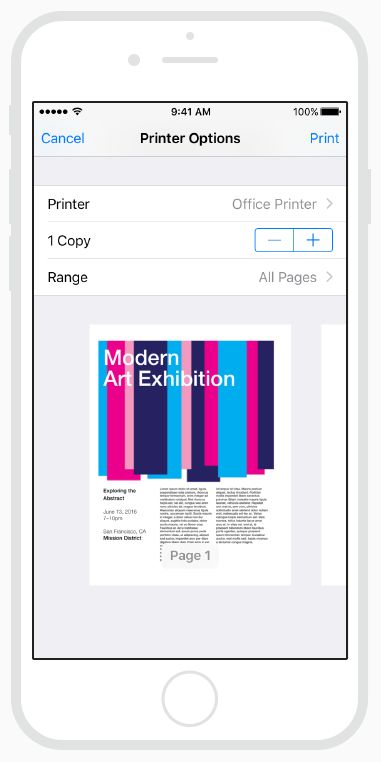- 基于 WEB 开发的医药销售系统设计与实现
赵谨言
论文经验分享毕业设计
标题:基于WEB开发的医药销售系统设计与实现内容:1.摘要摘要:随着互联网技术的发展,医药销售行业也在逐渐向线上转移。本文旨在设计并实现一个基于WEB的医药销售系统,以提高医药销售的效率和便利性。文章首先介绍了系统的背景和目的,然后详细阐述了系统的设计和实现方法。接着,文章展示了系统的界面和功能,并对系统进行了测试和优化。最后,文章总结了系统的优点和不足之处,并对未来的发展进行了展望。关键词:医药
- 进入大模型时代,你真的准备好了吗?
鹏哥聊AI
人工智能
前言-PREFACE近期OpenAIo1系列模型发布,在面对复杂问题和专业领域上,有了大幅长足进步,对于博士水平的物理问题,GPT-4o只能得不及格的59.5分,而o1直接干到92.8分,虽然主要是科学、编码和数学模型专业能力方面的提升,还没达到人工智能的通用人工智能AGI和超级人工智能水平,但带来冲击力和震撼还是挺强的,试想一下,拥有一个Openo1的模型,就相当于在数学、物理、编码等方面有博士
- c++/c语言 系统全面学习一维数组排序的3种基本方法
坑货罗
c++c语言算法
前言:我们先了解一下数组数组就是一组相同类型的变量,它们往往都是为了表示同一批对象的统一属性,如一个班级所有同学的身高、全球所有国家的人口数等。数组可以是一维的,也可以是二维或多维的。再来看看一维数组的定义:定义一维数组的格式如下:类型标识符数组名[常量表达式];其中,类型标识符可以是任何基本数据类型,也可以是结构体等构造类型,相同类型的数组可以一起定义。数组名必须是合法的标识符。常量表达式的值即
- MasterSAM downloadService任意文件读取(CVE-2024-55457)(附脚本)
iSee857
漏洞复现安全web安全
免责申明:本文所描述的漏洞及其复现步骤仅供网络安全研究与教育目的使用。任何人不得将本文提供的信息用于非法目的或未经授权的系统测试。作者不对任何由于使用本文信息而导致的直接或间接损害承担责任。如涉及侵权,请及时与我们联系,我们将尽快处理并删除相关内容。0x01产品描述:MasterSAM是一款专注于身份管理和单点登录(SSO)的企业级软件,主要用于集中管理用户账户、权限和访问控制。它支持单点登录功能
- 7-Zip Mark-of-the-Web绕过漏洞复现(CVE-2025-0411)
iSee857
漏洞复现安全web安全
免责申明:本文所描述的漏洞及其复现步骤仅供网络安全研究与教育目的使用。任何人不得将本文提供的信息用于非法目的或未经授权的系统测试。作者不对任何由于使用本文信息而导致的直接或间接损害承担责任。如涉及侵权,请及时与我们联系,我们将尽快处理并删除相关内容。0x01产品描述:7-Zip是一款开源、免费的文件压缩和解压缩软件,以其高压缩比和广泛的格式支持而闻名。它使用LZMA和LZMA2压缩算法,提供极高的
- 基于.net的新闻发布系统的设计与实现
糖果_0812
.netasp.net数据库internetc#语言
摘要:随着网络技术的发展和Internet应用的普及,互联网已成为人们获取信息的一个重要途径。而越来越多的企业和单位拥有了自己的新闻发布系统。本文主要运用ASP.NET技术框架基于C#语言制作的一个动态网站,数据库采用SQLServer。实现网站新闻的动态管理,使得对信息的管理更加及时、高效,提高了工作效率。关键词:ASP.NET;C#;新闻发布系统中图分类号:TP311.13文献标识码:A文章编
- 基于php 音乐系统(源码+LW+部署讲解+数据库+ppt)
西红柿计算机毕设
PHP毕设php数据库开发语言springboot后端mysql
!!!!!!!!!选题不知道怎么选不清楚自己适合做哪块内容都可以免费来问我避免后期給自己答辩找麻烦增加难度(部分学校只有一次答辩机会没弄好就延迟毕业了)会持续一直更新下去有问必答一键收藏关注不迷路源码获取:https://pan.baidu.com/s/1aRpOv3f2sdtVYOogQjb8jg?pwd=jf1d提取码:jf1d!!!!!!!!!项目介绍基于php音乐系统(源码+LW+部署讲解
- 交通领域当中的视觉识别算法
若木胡
交通数据探索算法
以下是一些交通领域中常见的视觉识别算法:目标检测算法YOLO系列:YouOnlyLookOnce(YOLO)算法以其快速高效的特点在交通领域得到广泛应用。它能够在一张图像中同时检测多个目标,并快速确定目标的位置和类别。例如,在车辆检测中,可以准确识别出道路上不同类型的车辆,如轿车、卡车、公交车等;在行人检测方面,能够实时检测出行人的位置和姿态,为自动驾驶车辆或交通监控系统提供重要信息。YOLOv3
- 在Linux系统中删除文件和目录的具体命令是什么?
若木胡
计算机知识linux运维服务器
在Linux系统中删除文件和目录的命令一、删除文件rm命令(基本用法)语法:rm[选项]文件路径。例如,要删除当前目录下的test.txt文件,可在终端输入rmtest.txt。注意事项:这是一个比较危险的命令,因为文件一旦被删除就很难恢复。在执行删除操作之前,最好确认一下文件是否真的不再需要。强制删除(-f选项)功能:通常情况下,如果文件是只读的,rm命令会提示你是否要删除。使用-f选项可以强制
- 自动检测和机器审核系统实现
╰つ゛木槿
javaeasyuijavascriptpythonjava自然语言处理
目录一、自动检测和机器审核实现步骤1.文本预处理步骤细节:2.关键词检测步骤细节:3.情感分析与情境理解步骤细节:4.机器学习模型训练步骤细节:5.深度学习模型步骤细节:6.多模态审查步骤细节:7.用户行为分析与违规预测步骤细节:总结二、常用的分词工具1.jieba2.THULAC3.HanLP4.SnowNLP5.LAC(LexicalAnalysisofChinese)6.PyLDAvis(结
- C#运动控制
踹断瘸子那条好腿.
人工智能c#自动化
在C#中实现运动控制主要涉及如何使用编程语言控制运动设备(如电机、伺服电机、传感器等)。以下是一些基本概念和示例,帮助你入门运动控制的编程。1.运动控制的基本概念运动模型:了解运动的基本原理,包括线性运动、旋转运动等。坐标系统:使用Cartesian(直角坐标)或Polar(极坐标)系统来描述运动。运动学:研究物体在空间中的运动,以及如何计算其位置、速度和加速度。2.运动控制的常见方法脉冲控制:通
- TiDB架构特性
#TiDBTiDB
文章目录TiDB整体架构TiDBServerPDServerTiKVServerTiSparkTiDBOperatorTiDB核心特性水平扩展高可用TiDB存储和计算能力存储能力-TiKV-LSM计算能力-TiDBServer总结TiDB整体架构 TiDB集群主要包括三个核心组件:TiDBServer,PDServer和TiKVServer。此外,还有用于解决用户复杂OLAP需求的TiSpark
- 鼠标无法唤醒计算机怎么办,电脑休眠键鼠无法唤醒怎么办 键盘鼠标无法唤醒电脑解决方法...
weixin_39926540
鼠标无法唤醒计算机怎么办
我们使用电脑的过程中,可能会使用到Windows休眠的功能,让电脑在不使用的时候处于节能状态,但是无法通过键盘鼠标来唤醒,只能使用主机开机键来唤醒电脑。那么电脑休眠键鼠无法唤醒?下面IT百科分享一下解决键盘鼠标无法唤醒电脑待机的问题,来看下解决方法。注:教程以Win10系统为例,Win7系统也可以参考,方法基本一致。解决键盘鼠标无法唤醒电脑待机的问题1、首先我们在“此电脑”上右键点击,弹出菜单之后
- 键盘和鼠标无法唤醒计算机,电脑休眠键鼠无法唤醒怎么办 键盘鼠标无法唤醒电脑解决方法...
天津包子馅儿
键盘和鼠标无法唤醒计算机
我们使用电脑的过程中,可能会使用到Windows休眠的功能,让电脑在不使用的时候处于节能状态,但是无法通过键盘鼠标来唤醒,只能使用主机开机键来唤醒电脑。那么电脑休眠键鼠无法唤醒?下面IT百科分享一下解决键盘鼠标无法唤醒电脑待机的问题,来看下解决方法。注:教程以Win10系统为例,Win7系统也可以参考,方法基本一致。解决键盘鼠标无法唤醒电脑待机的问题1、首先我们在“此电脑”上右键点击,弹出菜单之后
- TiDB分布式数据库架构与核心原理
AI天才研究院
Python实战深度学习实战自然语言处理人工智能语言模型编程实践开发语言架构设计
作者:禅与计算机程序设计艺术1.简介TiDB是PingCAP公司2017年开源的分布式HTAP(HybridTransactional/AnalyticalProcessing)数据库产品,其目标是在强一致性、高性能和易用性之间找到平衡点。TiDB的特点是融合了传统的RDBMS和NoSQL的最佳特性,具备水平扩展能力、高可用特性、强一致性和实时HTAP查询功能等优秀特性。本文从整体架构、集群设计、
- 第19篇:python高级编程进阶:使用Flask进行Web开发
猿享天开
python从入门到精通python开发语言
第19篇:python高级编程进阶:使用Flask进行Web开发内容简介在第18篇文章中,我们介绍了Web开发的基础知识,并使用Flask框架构建了一个简单的Web应用。本篇文章将深入探讨Flask的高级功能,涵盖模板引擎(Jinja2)、表单处理、数据库集成以及用户认证等主题。通过系统的讲解和实战案例,您将掌握构建功能更为丰富和复杂的Web应用所需的技能。目录Flask的深入使用Flask扩展蓝
- FluentCMS:基于 ASP.NET Core 和 Blazor 技术构建的开源CMS内容管理系统
编程乐趣
asp.net开源后端
推荐一个基于ASP.NETCore和Blazor技术构建的、功能完善的开源CMS内容管理系统。01项目简介FluentCMS是一个基于强大的ASP.NETCore和创新的Blazor技术构建的现代内容管理系统(CMS)。FluentCMS设计为快速、灵活且用户友好,它不仅是一个传统的基于内容的CMS,还是一个无头(Headless)CMS,使其非常适合各种应用场景。此项目还在开发中,还有部分问题,
- Traceback包【持续更新】
BBluster
pythonpython
Traceback包简介traceback是Python标准库中的一个模块,它提供了一组用于提取、格式化和打印程序执行过程中的堆栈跟踪信息的工具。当程序发生异常且未被捕获时,Python会自动生成一个堆栈跟踪,显示出错的位置和调用栈。这有助于开发者理解和调试程序中出现的问题。主要功能当程序发生异常时,traceback模块可以用来捕获和格式化相关的堆栈信息。这有助于开发者快速定位问题所在。格式化的
- Docker入门学习
_Eden_
docker学习容器
一、容器1.将单个操作系统中的资源划分到孤立的组中,在孤立的组中平衡有冲突的资源使用需求2.Docker提供了容器管理的工具可以无需关注底层操作,使用效果类似于轻量级的虚拟机,并且容器的创建和停止相对于虚拟机来说比较快;虽然不同容器之间为了保证一定的安全性采取安全隔离,但是在某些情况下需要消息共享灯可以利用通信机制进行通信二、虚拟化虚拟化的核心是对资源进行抽象呈现出来来打破实体结构之间不可切割的障
- Spring Security 入门
后端java
SpringSecurity是Spring框架中一个功能强大且灵活的安全模块。它为应用程序提供了强大的认证和授权功能,同时支持防止常见的安全攻击(如CSRF和会话固定攻击)。在开发Web应用程序时,理解和配置SpringSecurity是保障系统安全的关键。一、SpringSecurity的核心概念认证(Authentication)认证是指验证用户的身份,即确认用户是谁。SpringSecuri
- 怎么样搭建客户管理系统
客户管理crm系统
搭建一个高效的客户管理系统(CRM)是现代企业提升竞争力的关键所在。首先,明确需求是搭建客户管理系统的第一步,企业应根据自身行业特性和客户管理需求来设计系统架构、选择功能模块。其次,选择合适的CRM工具能够显著提升系统的实施效率,市场上如纷享销客、ZohoCRM等多款工具,在国产化、国际化的背景下,能够为企业提供多元化的服务和定制化需求解决方案。最后,数据管理与自动化功能的整合是系统成功与否的关键
- Python 常用运维模块之OS模块篇
阿俊仔(摸鱼版)
python学习系列python运维开发语言云服务器
Python常用运维模块之OS模块篇OS模块获取当前工作目录更改当前工作目录返回当前目录路径返回上一级目录路径递归生成目录路径删除目录创建目录删除目录列出特定目录下文件和子目录删除某个特定文件重命名某个文件获取某个文件/目录的信息输出目录路径分隔符输出文件行终止符输出用于分隔文件路径的字符串输出当前操作系统的名称获取当前系统的环境变量判断是否有权限执行操作修改文件的权限修改文件的属主和属组创建软连
- 设计一个分布式系统中获取用户可用的支付方式列表接口
徐寿春
TOP1--必修课java
packagecom.orde.service.demo;importlombok.AllArgsConstructor;importlombok.Data;importjava.util.ArrayList;importjava.util.List;importjava.util.concurrent.CompletableFuture;importjava.util.concurrent.Ex
- k8s 安装nfs_k8s共享存储之nfs
weixin_39941732
k8s安装nfs
特别说明:测试使用,不建议生产环境1、在master节点配置(node1)1)yum安装nfs#yum-yinstallnfs-utilsNFS的关键工具包括:主要配置文件:/etc/exports;NFS文件系统维护命令:/usr/bin/exportfs;共享资源的日志文件:/var/lib/nfs/*tab;客户端查询共享资源命令:/usr/sbin/showmount;端口配置:/etc/
- Python数据分析与可视化研究
阿尔法星球
pythonpython数据分析开发语言
Python数据分析与可视化研究摘要随着大数据和人工智能技术的飞速发展,Python数据分析与可视化技术已成为现代科学研究、企业决策等领域不可或缺的工具。本研究全面梳理了Python在数据分析与可视化领域的基本理论框架和关键技术,系统分析了Pandas、NumPy等核心数据分析库以及Matplotlib、Seaborn等可视化库的应用优势与特点。通过实际案例,本研究深入探讨了Python在数据清洗
- 基于卡尔曼滤波的系统参数辨识matlab仿真
软件算法开发
MATLAB程序开发#参数辨识matlab网络
目录1.程序功能描述2.测试软件版本以及运行结果展示3.核心程序4.本算法原理4.1、卡尔曼滤波的基本原理4.2、基于卡尔曼滤波的系统参数辨识5.完整程序1.程序功能描述通过kalman滤波的方法,对系统的参数进行辨识,整个程序仿真输出参数辨识的收敛过程,参数辨识误差,参数辨识之后系统的输出和真实的系统输出误差,最后设置不同的信噪比,对比不同干扰下的系统参数辨识误差。2.测试软件版本以及运行结果展
- 使用 Docker 部署 MySQL 服务并实现远程连接
漓°
Dockerdocker容器mysqllinuxbash
简介DockerDocker是一个开放源代码软件,是一个开放平台,用于开发应用、交付(shipping)应用、运行应用。Docker允许用户将基础设施(Infrastructure)中的应用单独分割出来,形成更小的颗粒(容器),从而提高交付软件的速度。Docker容器与虚拟机类似,但二者在原理上不同。容器是将操作系统层虚拟化,虚拟机则是虚拟化硬件,因此容器更具有便携性、高效地利用服务器。容器更多的
- 认知的形式化:数学是建立在明确的公设定理体系之上的高级语言形态
AI架构设计之禅
计算机软件编程原理与应用实践javapythonjavascriptkotlingolang架构人工智能
认知形式化,数学语言,公设理体系,高级语言,人工智能,逻辑推理,算法设计1.背景介绍在当今数据爆炸和人工智能飞速发展的时代,如何有效地理解和处理信息成为了一个至关重要的课题。认知科学、人工智能和计算机科学等领域都在积极探索如何将人类的认知能力形式化,并将其转化为可计算的模型。数学作为一种高度抽象和形式化的语言,在认知科学和人工智能领域扮演着至关重要的角色。它为我们提供了描述和推理世界的逻辑框架,并
- 深入剖析C++中cin的原理、应用与进阶实践
stfun
javamicrosoft开发语言
一、引言1.1研究背景与目的在C++编程领域,cin作为标准输入流对象,扮演着举足轻重的角色,是实现程序与用户交互的关键工具。它允许程序从标准输入设备(通常是键盘)读取数据,并将其存储到程序变量中,为各类应用程序的开发提供了基础支持。从简单的控制台应用到复杂的系统软件,cin的身影无处不在,例如在学生成绩管理系统中,使用cin读取学生的各科成绩;在财务管理程序里,利用cin获取用户输入的财务数据等
- 《在华为交换机上配置防止 ARP 攻击》
jiyiwangluokeji
网络服务器运维
方法一:如果您发现某个接口经常收到大量异常的ARP报文,您可以在该接口上开启动态ARP检测,并将连接合法设备的接口设置为信任接口,这样可以有效地防止来自该接口的ARP攻击。1.开启ARP防攻击功能-进入系统视图:system-view-开启ARP防攻击功能:arpanti-attackenable2.配置动态ARP检测-进入接口视图:interface[interface-typeinterfac
- java封装继承多态等
麦田的设计者
javaeclipsejvmcencapsulatopn
最近一段时间看了很多的视频却忘记总结了,现在只能想到什么写什么了,希望能起到一个回忆巩固的作用。
1、final关键字
译为:最终的
&
- F5与集群的区别
bijian1013
weblogic集群F5
http请求配置不是通过集群,而是F5;集群是weblogic容器的,如果是ejb接口是通过集群。
F5同集群的差别,主要还是会话复制的问题,F5一把是分发http请求用的,因为http都是无状态的服务,无需关注会话问题,类似
- LeetCode[Math] - #7 Reverse Integer
Cwind
java题解MathLeetCodeAlgorithm
原题链接:#7 Reverse Integer
要求:
按位反转输入的数字
例1: 输入 x = 123, 返回 321
例2: 输入 x = -123, 返回 -321
难度:简单
分析:
对于一般情况,首先保存输入数字的符号,然后每次取输入的末位(x%10)作为输出的高位(result = result*10 + x%10)即可。但
- BufferedOutputStream
周凡杨
首先说一下这个大批量,是指有上千万的数据量。
例子:
有一张短信历史表,其数据有上千万条数据,要进行数据备份到文本文件,就是执行如下SQL然后将结果集写入到文件中!
select t.msisd
- linux下模拟按键输入和鼠标
被触发
linux
查看/dev/input/eventX是什么类型的事件, cat /proc/bus/input/devices
设备有着自己特殊的按键键码,我需要将一些标准的按键,比如0-9,X-Z等模拟成标准按键,比如KEY_0,KEY-Z等,所以需要用到按键 模拟,具体方法就是操作/dev/input/event1文件,向它写入个input_event结构体就可以模拟按键的输入了。
linux/in
- ContentProvider初体验
肆无忌惮_
ContentProvider
ContentProvider在安卓开发中非常重要。与Activity,Service,BroadcastReceiver并称安卓组件四大天王。
在android中的作用是用来对外共享数据。因为安卓程序的数据库文件存放在data/data/packagename里面,这里面的文件默认都是私有的,别的程序无法访问。
如果QQ游戏想访问手机QQ的帐号信息一键登录,那么就需要使用内容提供者COnte
- 关于Spring MVC项目(maven)中通过fileupload上传文件
843977358
mybatisspring mvc修改头像上传文件upload
Spring MVC 中通过fileupload上传文件,其中项目使用maven管理。
1.上传文件首先需要的是导入相关支持jar包:commons-fileupload.jar,commons-io.jar
因为我是用的maven管理项目,所以要在pom文件中配置(每个人的jar包位置根据实际情况定)
<!-- 文件上传 start by zhangyd-c --&g
- 使用svnkit api,纯java操作svn,实现svn提交,更新等操作
aigo
svnkit
原文:http://blog.csdn.net/hardwin/article/details/7963318
import java.io.File;
import org.apache.log4j.Logger;
import org.tmatesoft.svn.core.SVNCommitInfo;
import org.tmateso
- 对比浏览器,casperjs,httpclient的Header信息
alleni123
爬虫crawlerheader
@Override
protected void doGet(HttpServletRequest req, HttpServletResponse res) throws ServletException, IOException
{
String type=req.getParameter("type");
Enumeration es=re
- java.io操作 DataInputStream和DataOutputStream基本数据流
百合不是茶
java流
1,java中如果不保存整个对象,只保存类中的属性,那么我们可以使用本篇文章中的方法,如果要保存整个对象 先将类实例化 后面的文章将详细写到
2,DataInputStream 是java.io包中一个数据输入流允许应用程序以与机器无关方式从底层输入流中读取基本 Java 数据类型。应用程序可以使用数据输出流写入稍后由数据输入流读取的数据。
- 车辆保险理赔案例
bijian1013
车险
理赔案例:
一货运车,运输公司为车辆购买了机动车商业险和交强险,也买了安全生产责任险,运输一车烟花爆竹,在行驶途中发生爆炸,出现车毁、货损、司机亡、炸死一路人、炸毁一间民宅等惨剧,针对这几种情况,该如何赔付。
赔付建议和方案:
客户所买交强险在这里不起作用,因为交强险的赔付前提是:“机动车发生道路交通意外事故”;
如果是交通意外事故引发的爆炸,则优先适用交强险条款进行赔付,不足的部分由商业
- 学习Spring必学的Java基础知识(5)—注解
bijian1013
javaspring
文章来源:http://www.iteye.com/topic/1123823,整理在我的博客有两个目的:一个是原文确实很不错,通俗易懂,督促自已将博主的这一系列关于Spring文章都学完;另一个原因是为免原文被博主删除,在此记录,方便以后查找阅读。
有必要对
- 【Struts2一】Struts2 Hello World
bit1129
Hello world
Struts2 Hello World应用的基本步骤
创建Struts2的Hello World应用,包括如下几步:
1.配置web.xml
2.创建Action
3.创建struts.xml,配置Action
4.启动web server,通过浏览器访问
配置web.xml
<?xml version="1.0" encoding="
- 【Avro二】Avro RPC框架
bit1129
rpc
1. Avro RPC简介 1.1. RPC
RPC逻辑上分为二层,一是传输层,负责网络通信;二是协议层,将数据按照一定协议格式打包和解包
从序列化方式来看,Apache Thrift 和Google的Protocol Buffers和Avro应该是属于同一个级别的框架,都能跨语言,性能优秀,数据精简,但是Avro的动态模式(不用生成代码,而且性能很好)这个特点让人非常喜欢,比较适合R
- lua set get cookie
ronin47
lua cookie
lua:
local access_token = ngx.var.cookie_SGAccessToken
if access_token then
ngx.header["Set-Cookie"] = "SGAccessToken="..access_token.."; path=/;Max-Age=3000"
end
- java-打印不大于N的质数
bylijinnan
java
public class PrimeNumber {
/**
* 寻找不大于N的质数
*/
public static void main(String[] args) {
int n=100;
PrimeNumber pn=new PrimeNumber();
pn.printPrimeNumber(n);
System.out.print
- Spring源码学习-PropertyPlaceholderHelper
bylijinnan
javaspring
今天在看Spring 3.0.0.RELEASE的源码,发现PropertyPlaceholderHelper的一个bug
当时觉得奇怪,上网一搜,果然是个bug,不过早就有人发现了,且已经修复:
详见:
http://forum.spring.io/forum/spring-projects/container/88107-propertyplaceholderhelper-bug
- [逻辑与拓扑]布尔逻辑与拓扑结构的结合会产生什么?
comsci
拓扑
如果我们已经在一个工作流的节点中嵌入了可以进行逻辑推理的代码,那么成百上千个这样的节点如果组成一个拓扑网络,而这个网络是可以自动遍历的,非线性的拓扑计算模型和节点内部的布尔逻辑处理的结合,会产生什么样的结果呢?
是否可以形成一种新的模糊语言识别和处理模型呢? 大家有兴趣可以试试,用软件搞这些有个好处,就是花钱比较少,就算不成
- ITEYE 都换百度推广了
cuisuqiang
GoogleAdSense百度推广广告外快
以前ITEYE的广告都是谷歌的Google AdSense,现在都换成百度推广了。
为什么个人博客设置里面还是Google AdSense呢?
都知道Google AdSense不好申请,这在ITEYE上也不是讨论了一两天了,强烈建议ITEYE换掉Google AdSense。至少,用一个好申请的吧。
什么时候能从ITEYE上来点外快,哪怕少点
- 新浪微博技术架构分析
dalan_123
新浪微博架构
新浪微博在短短一年时间内从零发展到五千万用户,我们的基层架构也发展了几个版本。第一版就是是非常快的,我们可以非常快的实现我们的模块。我们看一下技术特点,微博这个产品从架构上来分析,它需要解决的是发表和订阅的问题。我们第一版采用的是推的消息模式,假如说我们一个明星用户他有10万个粉丝,那就是说用户发表一条微博的时候,我们把这个微博消息攒成10万份,这样就是很简单了,第一版的架构实际上就是这两行字。第
- 玩转ARP攻击
dcj3sjt126com
r
我写这片文章只是想让你明白深刻理解某一协议的好处。高手免看。如果有人利用这片文章所做的一切事情,盖不负责。 网上关于ARP的资料已经很多了,就不用我都说了。 用某一位高手的话来说,“我们能做的事情很多,唯一受限制的是我们的创造力和想象力”。 ARP也是如此。 以下讨论的机子有 一个要攻击的机子:10.5.4.178 硬件地址:52:54:4C:98
- PHP编码规范
dcj3sjt126com
编码规范
一、文件格式
1. 对于只含有 php 代码的文件,我们将在文件结尾处忽略掉 "?>" 。这是为了防止多余的空格或者其它字符影响到代码。例如:<?php$foo = 'foo';2. 缩进应该能够反映出代码的逻辑结果,尽量使用四个空格,禁止使用制表符TAB,因为这样能够保证有跨客户端编程器软件的灵活性。例
- linux 脱机管理(nohup)
eksliang
linux nohupnohup
脱机管理 nohup
转载请出自出处:http://eksliang.iteye.com/blog/2166699
nohup可以让你在脱机或者注销系统后,还能够让工作继续进行。他的语法如下
nohup [命令与参数] --在终端机前台工作
nohup [命令与参数] & --在终端机后台工作
但是这个命令需要注意的是,nohup并不支持bash的内置命令,所
- BusinessObjects Enterprise Java SDK
greemranqq
javaBOSAPCrystal Reports
最近项目用到oracle_ADF 从SAP/BO 上调用 水晶报表,资料比较少,我做一个简单的分享,给和我一样的新手 提供更多的便利。
首先,我是尝试用JAVA JSP 去访问的。
官方API:http://devlibrary.businessobjects.com/BusinessObjectsxi/en/en/BOE_SDK/boesdk_ja
- 系统负载剧变下的管控策略
iamzhongyong
高并发
假如目前的系统有100台机器,能够支撑每天1亿的点击量(这个就简单比喻一下),然后系统流量剧变了要,我如何应对,系统有那些策略可以处理,这里总结了一下之前的一些做法。
1、水平扩展
这个最容易理解,加机器,这样的话对于系统刚刚开始的伸缩性设计要求比较高,能够非常灵活的添加机器,来应对流量的变化。
2、系统分组
假如系统服务的业务不同,有优先级高的,有优先级低的,那就让不同的业务调用提前分组
- BitTorrent DHT 协议中文翻译
justjavac
bit
前言
做了一个磁力链接和BT种子的搜索引擎 {Magnet & Torrent},因此把 DHT 协议重新看了一遍。
BEP: 5Title: DHT ProtocolVersion: 3dec52cb3ae103ce22358e3894b31cad47a6f22bLast-Modified: Tue Apr 2 16:51:45 2013 -070
- Ubuntu下Java环境的搭建
macroli
java工作ubuntu
配置命令:
$sudo apt-get install ubuntu-restricted-extras
再运行如下命令:
$sudo apt-get install sun-java6-jdk
待安装完毕后选择默认Java.
$sudo update- alternatives --config java
安装过程提示选择,输入“2”即可,然后按回车键确定。
- js字符串转日期(兼容IE所有版本)
qiaolevip
TODateStringIE
/**
* 字符串转时间(yyyy-MM-dd HH:mm:ss)
* result (分钟)
*/
stringToDate : function(fDate){
var fullDate = fDate.split(" ")[0].split("-");
var fullTime = fDate.split("
- 【数据挖掘学习】关联规则算法Apriori的学习与SQL简单实现购物篮分析
superlxw1234
sql数据挖掘关联规则
关联规则挖掘用于寻找给定数据集中项之间的有趣的关联或相关关系。
关联规则揭示了数据项间的未知的依赖关系,根据所挖掘的关联关系,可以从一个数据对象的信息来推断另一个数据对象的信息。
例如购物篮分析。牛奶 ⇒ 面包 [支持度:3%,置信度:40%] 支持度3%:意味3%顾客同时购买牛奶和面包。 置信度40%:意味购买牛奶的顾客40%也购买面包。 规则的支持度和置信度是两个规则兴
- Spring 5.0 的系统需求,期待你的反馈
wiselyman
spring
Spring 5.0将在2016年发布。Spring5.0将支持JDK 9。
Spring 5.0的特性计划还在工作中,请保持关注,所以作者希望从使用者得到关于Spring 5.0系统需求方面的反馈。