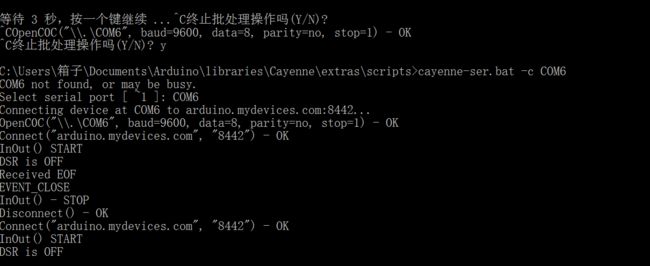- 淘宝客APP的数据同步与一致性保障
wx_tangjinjinwx
java开发语言
淘宝客APP的数据同步与一致性保障大家好,我是微赚淘客返利系统3.0的小编,是个冬天不穿秋裤,天冷也要风度的程序猿!今天我们来讨论淘宝客APP中的数据同步与一致性保障问题。随着系统复杂度的提升,特别是在分布式架构的情况下,如何确保数据同步和一致性成为了一个重要的技术挑战。本文将深入探讨在淘宝客APP中实现数据同步与一致性保障的关键技术和方法,并提供Java代码示例。一、数据同步的挑战在淘宝客APP
- 如何使用Tar命令在Linux系统中解压各种文件格式
wx_tangjinjinwx
linux服务器运维
如何使用Tar命令在Linux系统中解压各种文件格式大家好,我是微赚淘客返利系统3.0的小编,是个冬天不穿秋裤,天冷也要风度的程序猿!tar命令是Linux系统中一个非常强大的工具,主要用于归档和压缩文件。它支持多种压缩格式,如.tar、.gz、.bz2、.xz等。本文将详细介绍如何使用tar命令解压各种文件格式,包括常见的.tar、.tar.gz、.tar.bz2、.tar.xz等。1.解压.t
- Pandas数据预处理——drop_duplicates()函数
Vous oublie@
python学习数据分析pythonpandas数据分析
Pandas是一个强大的数据分析工具,可以用于数据预处理、数据清洗、数据分析和可视化等多个领域。在数据预处理中,数据去重是非常重要的一个步骤。Pandas提供了drop_duplicates()函数来实现数据去重,可以根据指定的列或行进行去重操作。下面是使用drop_duplicates()函数实现数据去重的示例代码:importpandasaspd#读取csv文件df=pd.read_csv('
- 基于人工智能的Python面试题
请一直在路上
python开发语言
基于人工智能的Python面试题1.Python中的元组与列表区别是什么?列表是可变类型,元组不是。列表是引用类型,元组不是。列表使用场景更宽泛,元组更多用于一些数据不可变的场景,例如参数、或者返回值。2.Python中的字典是否有序?python3.6之前字典是无序的,之后是有序的。原因可以参考下这个帖子https://blog.csdn.net/weixin_48629601/article/
- 使用Nginx反向代理将多个服务配置成二级域名访问
博远~
Nginxnginx运维
在一个服务器中运行多个服务时,直接通过IP和端口访问不仅不方便记忆,也不利于管理。通过Nginx反向代理,可以将不同的服务配置成二级域名进行访问,从而简化访问方式。以下是详细的步骤和配置示例。前提条件已安装并配置了Nginx。已有一个域名,并可以添加二级域名解析。各个服务已经在服务器上运行,并可以通过IP和端口访问。步骤1.安装Nginx如果还未安装Nginx,可以通过以下命令进行安装#Ubunt
- HarmonyOS 开发实战 —— 模块化架构组件 (使用系统路由表+注解+hvigor插件 自动配置项目模块化)
CTrup
鸿蒙开发HarmonyOS移动开发harmonyos架构uiArkUI组件化插件化hvigor
往期笔录记录:鸿蒙(HarmonyOS)北向开发知识点记录~鸿蒙(OpenHarmony)南向开发保姆级知识点汇总~鸿蒙应用开发与鸿蒙系统开发哪个更有前景?嵌入式开发适不适合做鸿蒙南向开发?看完这篇你就了解了~对于大前端开发来说,转鸿蒙开发究竟是福还是祸?鸿蒙岗位需求突增!移动端、PC端、IoT到底该怎么选?记录一场鸿蒙开发岗位面试经历~持续更新中……@satis/oh-router简介@sati
- 前后端分离实践(一)—— 基础理论篇
_云卷云舒_
前后端分离前后端分离前后端分离
前后端分离实践系列文章总目录目录一、什么是前后端分离?二、为什么需要前后端分离?1、前后端职责不清2、开发效率不高三、前后端分离究竟分离了什么?1、开发职责的分离2、交互方式的分离3、代码组织方式的分离4、应用部署的分离四、为什么要加入Node中间层来实现前后端分离?1、反思前后端的定义2、加入Node中间层之后的系统架构图3、加入Node中间层之后的前后端职责划分4、加入Node中间层的优缺点一
- 《数据关联的艺术:揭开MySQL与图数据库结合的高级可视化探索》
墨夶
数据库学习资料2数据库mysql
在这个信息爆炸的时代,企业和研究者们面临着从海量数据中挖掘有价值信息的巨大挑战。传统的关系型数据库如MySQL虽然擅长处理结构化数据,但在面对复杂的关系网络时显得力不从心。而图数据库以其独特的架构优势,能够高效地表示和查询实体之间的多层关系。当我们将这两种技术结合起来,并辅以强大的可视化工具时,便开启了一扇通往更深层次数据分析的大门。本文将深入探讨如何通过MySQL与图数据库的结合来实现高级可视化
- 如何运用Python爬虫快速获得1688商品详情数据
小爬虫程序猿
APIpython爬虫开发语言
在数字化时代,数据的价值日益凸显,尤其是在电商领域。对于企业来说,获取竞争对手的商品信息是分析市场趋势、制定营销策略的重要手段。1688作为中国领先的B2B电商平台,拥有海量的商品数据。本文将介绍如何使用Python编写爬虫程序,以合法合规的方式快速获取1688商品详情,为电商企业提供数据支持。1.环境准备在开始编写代码之前,我们需要准备以下开发环境:Python3.x:确保已安装Python3.
- 如何使用Java爬虫获取阿里巴巴热卖商品推荐:代码示例与实践指南
小爬虫程序猿
Javajava爬虫python
在电商领域,获取热卖商品推荐对于商家和开发者来说至关重要。阿里巴巴提供了热卖商品推荐API接口,能够根据消费者的购买历史、浏览行为、搜索习惯等数据,自动推荐符合其需求的商品。以下将详细介绍如何使用Java爬虫获取阿里巴巴热卖商品推荐,并提供相关的代码示例。一、阿里巴巴热卖商品推荐API接口简介阿里巴巴热卖商品推荐API接口是一种基于人工智能算法的推荐系统,能够根据消费者的购买历史、浏览行为、搜索习
- HarmonyOS 开发实践——模块化架构组件 (使用系统路由表+注解+hvigor插件 自动配置项目模块化)
我是你叶
HarmonyOS鸿蒙开发移动开发harmonyos架构鸿蒙开发uiArkui移动开发组件化
往期推文看点鸿蒙(HarmonyOS)北向开发知识点记录~鸿蒙(OpenHarmony)南向开发保姆级知识点汇总~鸿蒙应用开发与鸿蒙系统开发哪个更有前景?嵌入式开发适不适合做鸿蒙南向开发?看完这篇你就了解了~对于大前端开发来说,转鸿蒙开发究竟是福还是祸?鸿蒙岗位需求突增!移动端、PC端、IoT到底该怎么选?记录一场鸿蒙开发岗位面试经历~持续更新中……@satis/oh-router简介@satis
- C语言期末必练题目——part 2
Kylin524
C语言期末c语言算法c++
读程序基本输入输出及流程控制1.#includemain(){inta=1,b=3,c=5;if(c==a+b)printf("yes\n");elseprintf("no\n");}运行结果为:no详见教材p89选择结构详见教材p91关系符号详见附录Dp378符号的优先级==表示判断符号两边的值是否相等;=表示将符号右边的值赋给左边的变量本题考点是选择结构3种基本形式的第二种选择结构三种一般形式
- 放弃传统模板语言,前后端分离架构和传统架构相比到底强在哪?
博远~
前端架构
引言在当今Web开发中,后端SpringBoot和前端Vue通过前后端分离架构来结合,已经是一个成熟的主流技术栈了。这种前后端分离的架构方式,目前广泛应用于约90%以上通过Java开发的Web应用中。但是,对于为何弃用了之前服务端渲染页面的方式,而选择了前后端分离架构,现有大多数开发者和企业都是懵懵懂懂,甚至有些公司还觉得,之前一个人能干的项目,现在变成了两个人干,增加了成本和复杂度,降低了效益。
- python运行方式
威胁情报收集站
pycharmidepython
#python代码运行方式第一种:交互式解释器。第二种:命令行运行python源代码。第三种:使用编辑器或集成开发环境(IDE)。比如:pycharm。(IDE:IntegratedDevelopmentEnvironment)详细教程:https://edu.csdn.net/job/pythonbe_01/python-3-3
- 【强化学习】PyTorch-RL框架
大雨淅淅
人工智能pytorch人工智能python深度学习机器学习
目录一、框架简介二、核心功能三、学习环境配置四、学习资源五、实践与应用六、常见问题与解决方案七、深入理解强化学习概念八、构建自己的强化学习环境九、调试与优化十、参与社区与持续学习一、框架简介PyTorch-RL是一个基于PyTorch框架的深度强化学习项目。它充分利用了PyTorch的强大功能,提供了易于使用且高效的深度强化学习算法实现。该项目的主要编程语言是Python,旨在帮助开发者快速实现和
- Node.js 到底是什么
yqcoder
Node.js从入门到精通node.js
Node.js是一个基于ChromeV8引擎的JavaScript运行环境,它允许开发者使用JavaScript编写服务器端代码。一、主要特点1.事件驱动和非阻塞I/O模型Node.js采用事件驱动架构,通过回调函数处理I/O操作,这使得它在处理大量并发请求时表现出色。当执行I/O操作(如文件读写、网络请求等)时,Node.js不会阻塞程序的执行,而是继续处理其他任务,当I/O操作完成后,通过回调
- 基于单片机的智能家居控制系统设计及应用
电气_空空
单片机毕业设计单片机智能家居嵌入式硬件毕业设计毕设
摘要:智能家居控制系统包括对家电实现远距离控制和近距离控制的一种控制型系统,通过系统内的TC35模块对控制信息进行采集,并将这些控制信息发送到STC89C52模块中去,由单片机发出系统控制指令,从而实现家居家电的控制。关键词:单片机;智能家居;家居生活;控制系统0引言21世纪我国进入了科技高速发展的时期,我国民众的生活质量也得到了显著的增强,民众对生活质量也有了更高的标准,智能化和人性化的科技产品
- Spring Boot 多数据源解决方案:dynamic-datasource-spring-boot-starter 的奥秘(下)
coding侠客
springbootjava后端
在上一篇博客《SpringBoot多数据源解决方案:dynamic-datasource-spring-boot-starter的奥秘》介绍了dynamic-datasource-spring-boot-starter的自动配置类和配置属性类之后,本文继续来剖析多数据源是如何切换的,什么时候切换的。前文中提到dynamic-datasource-spring-boot-starter的自动配置类D
- 两万字探讨时间轮算法
Damon_0411
算法javaspring
1.引言1.1背景介绍随着分布式系统、微服务架构的流行以及高并发场景的广泛应用,系统中处理延时任务的需求变得愈发重要。延时任务的常见场景包括:任务调度:某些任务需要按照预定时间执行,比如每天的定时数据备份。超时控制:网络连接的超时检测、数据库锁的释放延迟等。缓存管理:缓存数据的过期清理策略。事件驱动场景:如日志系统中,只有当所有日志接收完毕并经过一定延迟后才能触发归档。延时任务的本质是系统需要管理
- 运行.py文件
战斗的大熊
pythonpython
运行.py文件一、使用命令行打开命令行终端在Windows上,你可以按下Win+R键,然后输入cmd并回车,或者通过开始菜单搜索“命令提示符”并打开。在Mac或Linux上,你可以在应用程序或搜索中找到并打开Terminal。导航到.py文件所在的目录使用cd命令来切换目录。(注意cd命令跳转目录,如果是和当前不同的磁盘,需要增加/d命令,例如cd/dD:\目标目录)例如,如果你的.py文
- Zoom视频会议软件详细使用教程
范范0825
zoom
Zoom是一款功能强大的视频会议软件,广泛用于远程工作、在线教育、虚拟会议等场景。本教程将详细介绍如何使用Zoom进行会议的创建、加入、管理以及各种高级功能的设置和应用。第一部分:准备工作和基本概述1.1下载和安装Zoom首先,你需要下载并安装Zoom客户端或移动应用程序。Zoom支持多种操作系统,包括Windows、MacOS、iOS和Android。访问Zoom官网(zoom.us)或者你的应
- 【JVM-9】Java性能调优利器:jmap工具使用指南与应用案例
AllenBright
#JVMjvmjava开发语言
在Java应用程序的性能调优和故障排查中,jmap(JavaMemoryMap)是一个不可或缺的工具。它可以帮助开发者分析Java堆内存的使用情况,生成堆转储文件(HeapDump),并查看内存中的对象分布。无论是内存泄漏、堆内存溢出,还是对象分布不均的问题,jmap都能提供关键的数据支持。本文将详细介绍jmap的使用方法,并结合实际案例展示其应用场景。1.什么是jmap?jmap是JDK自带的一
- 运行python程序的两种方式交互式和文件式_执行Python程序的两种方式
weixin_39610085
交互式(了解)交互式环境下,敲完一条命令按下enter键马上能看到结果,调试程序方便。程序无法永久保存,关掉cmd窗口数据就消失了。命令行式(了解)打开文本编辑器,在文本编辑器中写入一串字符。文本编辑器写的代码毫无意义,只是一堆字符,并且文件的后缀名没有影响。由于python语言是解释型语言,我们直接使用python打开文件,python会读一行翻译一行,并且这个文件是永久保存在硬盘中的。但是需要
- php随机函数的使用,PHP随机函数【上】
王筱婷
php随机函数的使用
随机函数应用的场景很多,比如验证码,token,订单号等。由浅入深了解常用随机函数1.rand常用的随机数字函数,默认生成[0,getrandmax()]之间的随机数(包括边界值),因性能问题已被mt_rand替换。相关函数:rand(int$min,int$max)生成$min和$max之间的数。srand(int$seed)生成时间种子,同一个时间种子下随机生成的随机值相同。getrandma
- 【Spring】Spring DI(依赖注入)详解——注入参数的细节处理-null值的注入
AI人H哥会Java
JAVAjava开发语言spring后端架构
引言在现代Java开发中,Spring框架已经成为了构建企业级应用的标准工具之一。Spring的核心特性之一就是依赖注入(DependencyInjection,DI),它通过将对象的依赖关系从代码中解耦出来,提升了代码的可维护性和可测试性。特别是在大型项目中,良好的依赖管理能够显著降低代码的复杂度,提高开发效率。依赖注入的基本概念依赖注入是一种设计模式,用于实现控制反转(InversionofC
- Linux 判断tcp socket连接断开的方法
timbey
linuxsockettcpip
LinuxC代码客户端判断tcpsocket连接断开或丢失的方法当建立TCPsocket连接后,作为客户端需要对tcp的连接做维护。如果连接断开需要重连等操作。但是在sockettcpC库代码中没有提供判断连接是否正确的接口调用函数。实际上,使用tcp连接后,调用read函数读取socket时,正常情况下是会阻塞。当接收到数据时才会读出。所以可以判断当read时未阻塞,并且返回值为0或-1时,可以
- TCP协议RFC文档
二进制程序猿
博客TCPRFC文档设计标准tcp
最近因为需要学习重温TCP协议设计的相关问题,重读了设计RFC的相关文档,感觉受益颇多。这里将一些我们常用的TCP协议RFC文档列表如下:RFC793TCP标准最初的TCP标准定义,但不包括TCP相关操作细节RFC813TCP窗口与确认策略讨论窗口确认机制,以及描述了在使用该机制存在的问题及解决方法RFC879TCP最大分段大小及相关主题讨论MSS参数在控制TCP分组大小的重要性,以及该参数与IP
- 数通-免费ARP
shengnan_wsn
网络协议
1什么是免费ARP免费ARP(GratuitousARP)是一种特殊的ARP(地址解析协议)报文。通常情况下,ARP用于将一个IP地址解析为对应的MAC地址,而免费ARP则不用于请求解析,而是主机自发地发送自己的IP地址和MAC地址信息给网络中的其他设备。免费ARP的主要用途包括:更新或刷新网络中其他设备的ARP缓存:当一台主机更换了网卡或者IP地址发生改变后,它可以通过发送免费ARP来通知网络中
- sqlite3 使用
shengnan_wsn
数据库
https://www.runoob.com/sqlite/sqlite-installation.html
- js高阶-监听对象的操作
摇光93
js高阶javascript前端开发语言
控制与监听对象的行为需求:监听对象中的属性设置与访问的过程Object.defineProperty()缺点设计初衷是设置属性描述符,监听更加丰富的操作比如新增属性,删除操作是无能为力的//1.监听对象的某个属性的操作Object.defineProperty(obj,'name',{set:function(val){console.log("设置值",val);this._name=val//
- java线程Thread和Runnable区别和联系
zx_code
javajvmthread多线程Runnable
我们都晓得java实现线程2种方式,一个是继承Thread,另一个是实现Runnable。
模拟窗口买票,第一例子继承thread,代码如下
package thread;
public class ThreadTest {
public static void main(String[] args) {
Thread1 t1 = new Thread1(
- 【转】JSON与XML的区别比较
丁_新
jsonxml
1.定义介绍
(1).XML定义
扩展标记语言 (Extensible Markup Language, XML) ,用于标记电子文件使其具有结构性的标记语言,可以用来标记数据、定义数据类型,是一种允许用户对自己的标记语言进行定义的源语言。 XML使用DTD(document type definition)文档类型定义来组织数据;格式统一,跨平台和语言,早已成为业界公认的标准。
XML是标
- c++ 实现五种基础的排序算法
CrazyMizzz
C++c算法
#include<iostream>
using namespace std;
//辅助函数,交换两数之值
template<class T>
void mySwap(T &x, T &y){
T temp = x;
x = y;
y = temp;
}
const int size = 10;
//一、用直接插入排
- 我的软件
麦田的设计者
我的软件音乐类娱乐放松
这是我写的一款app软件,耗时三个月,是一个根据央视节目开门大吉改变的,提供音调,猜歌曲名。1、手机拥有者在android手机市场下载本APP,同意权限,安装到手机上。2、游客初次进入时会有引导页面提醒用户注册。(同时软件自动播放背景音乐)。3、用户登录到主页后,会有五个模块。a、点击不胫而走,用户得到开门大吉首页部分新闻,点击进入有新闻详情。b、
- linux awk命令详解
被触发
linux awk
awk是行处理器: 相比较屏幕处理的优点,在处理庞大文件时不会出现内存溢出或是处理缓慢的问题,通常用来格式化文本信息
awk处理过程: 依次对每一行进行处理,然后输出
awk命令形式:
awk [-F|-f|-v] ‘BEGIN{} //{command1; command2} END{}’ file
[-F|-f|-v]大参数,-F指定分隔符,-f调用脚本,-v定义变量 var=val
- 各种语言比较
_wy_
编程语言
Java Ruby PHP 擅长领域
- oracle 中数据类型为clob的编辑
知了ing
oracle clob
public void updateKpiStatus(String kpiStatus,String taskId){
Connection dbc=null;
Statement stmt=null;
PreparedStatement ps=null;
try {
dbc = new DBConn().getNewConnection();
//stmt = db
- 分布式服务框架 Zookeeper -- 管理分布式环境中的数据
矮蛋蛋
zookeeper
原文地址:
http://www.ibm.com/developerworks/cn/opensource/os-cn-zookeeper/
安装和配置详解
本文介绍的 Zookeeper 是以 3.2.2 这个稳定版本为基础,最新的版本可以通过官网 http://hadoop.apache.org/zookeeper/来获取,Zookeeper 的安装非常简单,下面将从单机模式和集群模式两
- tomcat数据源
alafqq
tomcat
数据库
JNDI(Java Naming and Directory Interface,Java命名和目录接口)是一组在Java应用中访问命名和目录服务的API。
没有使用JNDI时我用要这样连接数据库:
03. Class.forName("com.mysql.jdbc.Driver");
04. conn
- 遍历的方法
百合不是茶
遍历
遍历
在java的泛
- linux查看硬件信息的命令
bijian1013
linux
linux查看硬件信息的命令
一.查看CPU:
cat /proc/cpuinfo
二.查看内存:
free
三.查看硬盘:
df
linux下查看硬件信息
1、lspci 列出所有PCI 设备;
lspci - list all PCI devices:列出机器中的PCI设备(声卡、显卡、Modem、网卡、USB、主板集成设备也能
- java常见的ClassNotFoundException
bijian1013
java
1.java.lang.ClassNotFoundException: org.apache.commons.logging.LogFactory 添加包common-logging.jar2.java.lang.ClassNotFoundException: javax.transaction.Synchronization
- 【Gson五】日期对象的序列化和反序列化
bit1129
反序列化
对日期类型的数据进行序列化和反序列化时,需要考虑如下问题:
1. 序列化时,Date对象序列化的字符串日期格式如何
2. 反序列化时,把日期字符串序列化为Date对象,也需要考虑日期格式问题
3. Date A -> str -> Date B,A和B对象是否equals
默认序列化和反序列化
import com
- 【Spark八十六】Spark Streaming之DStream vs. InputDStream
bit1129
Stream
1. DStream的类说明文档:
/**
* A Discretized Stream (DStream), the basic abstraction in Spark Streaming, is a continuous
* sequence of RDDs (of the same type) representing a continuous st
- 通过nginx获取header信息
ronin47
nginx header
1. 提取整个的Cookies内容到一个变量,然后可以在需要时引用,比如记录到日志里面,
if ( $http_cookie ~* "(.*)$") {
set $all_cookie $1;
}
变量$all_cookie就获得了cookie的值,可以用于运算了
- java-65.输入数字n,按顺序输出从1最大的n位10进制数。比如输入3,则输出1、2、3一直到最大的3位数即999
bylijinnan
java
参考了网上的http://blog.csdn.net/peasking_dd/article/details/6342984
写了个java版的:
public class Print_1_To_NDigit {
/**
* Q65.输入数字n,按顺序输出从1最大的n位10进制数。比如输入3,则输出1、2、3一直到最大的3位数即999
* 1.使用字符串
- Netty源码学习-ReplayingDecoder
bylijinnan
javanetty
ReplayingDecoder是FrameDecoder的子类,不熟悉FrameDecoder的,可以先看看
http://bylijinnan.iteye.com/blog/1982618
API说,ReplayingDecoder简化了操作,比如:
FrameDecoder在decode时,需要判断数据是否接收完全:
public class IntegerH
- js特殊字符过滤
cngolon
js特殊字符js特殊字符过滤
1.js中用正则表达式 过滤特殊字符, 校验所有输入域是否含有特殊符号function stripscript(s) { var pattern = new RegExp("[`~!@#$^&*()=|{}':;',\\[\\].<>/?~!@#¥……&*()——|{}【】‘;:”“'。,、?]"
- hibernate使用sql查询
ctrain
Hibernate
import java.util.Iterator;
import java.util.List;
import java.util.Map;
import org.hibernate.Hibernate;
import org.hibernate.SQLQuery;
import org.hibernate.Session;
import org.hibernate.Transa
- linux shell脚本中切换用户执行命令方法
daizj
linuxshell命令切换用户
经常在写shell脚本时,会碰到要以另外一个用户来执行相关命令,其方法简单记下:
1、执行单个命令:su - user -c "command"
如:下面命令是以test用户在/data目录下创建test123目录
[root@slave19 /data]# su - test -c "mkdir /data/test123"
- 好的代码里只要一个 return 语句
dcj3sjt126com
return
别再这样写了:public boolean foo() { if (true) { return true; } else { return false;
- Android动画效果学习
dcj3sjt126com
android
1、透明动画效果
方法一:代码实现
public View onCreateView(LayoutInflater inflater, ViewGroup container, Bundle savedInstanceState)
{
View rootView = inflater.inflate(R.layout.fragment_main, container, fals
- linux复习笔记之bash shell (4)管道命令
eksliang
linux管道命令汇总linux管道命令linux常用管道命令
转载请出自出处:
http://eksliang.iteye.com/blog/2105461
bash命令执行的完毕以后,通常这个命令都会有返回结果,怎么对这个返回的结果做一些操作呢?那就得用管道命令‘|’。
上面那段话,简单说了下管道命令的作用,那什么事管道命令呢?
答:非常的经典的一句话,记住了,何为管
- Android系统中自定义按键的短按、双击、长按事件
gqdy365
android
在项目中碰到这样的问题:
由于系统中的按键在底层做了重新定义或者新增了按键,此时需要在APP层对按键事件(keyevent)做分解处理,模拟Android系统做法,把keyevent分解成:
1、单击事件:就是普通key的单击;
2、双击事件:500ms内同一按键单击两次;
3、长按事件:同一按键长按超过1000ms(系统中长按事件为500ms);
4、组合按键:两个以上按键同时按住;
- asp.net获取站点根目录下子目录的名称
hvt
.netC#asp.nethovertreeWeb Forms
使用Visual Studio建立一个.aspx文件(Web Forms),例如hovertree.aspx,在页面上加入一个ListBox代码如下:
<asp:ListBox runat="server" ID="lbKeleyiFolder" />
那么在页面上显示根目录子文件夹的代码如下:
string[] m_sub
- Eclipse程序员要掌握的常用快捷键
justjavac
javaeclipse快捷键ide
判断一个人的编程水平,就看他用键盘多,还是鼠标多。用键盘一是为了输入代码(当然了,也包括注释),再有就是熟练使用快捷键。 曾有人在豆瓣评
《卓有成效的程序员》:“人有多大懒,才有多大闲”。之前我整理了一个
程序员图书列表,目的也就是通过读书,让程序员变懒。 写道 程序员作为特殊的群体,有的人可以这么懒,懒到事情都交给机器去做,而有的人又可
- c++编程随记
lx.asymmetric
C++笔记
为了字体更好看,改变了格式……
&&运算符:
#include<iostream>
using namespace std;
int main(){
int a=-1,b=4,k;
k=(++a<0)&&!(b--
- linux标准IO缓冲机制研究
音频数据
linux
一、什么是缓存I/O(Buffered I/O)缓存I/O又被称作标准I/O,大多数文件系统默认I/O操作都是缓存I/O。在Linux的缓存I/O机制中,操作系统会将I/O的数据缓存在文件系统的页缓存(page cache)中,也就是说,数据会先被拷贝到操作系统内核的缓冲区中,然后才会从操作系统内核的缓冲区拷贝到应用程序的地址空间。1.缓存I/O有以下优点:A.缓存I/O使用了操作系统内核缓冲区,
- 随想 生活
暗黑小菠萝
生活
其实账户之前就申请了,但是决定要自己更新一些东西看也是最近。从毕业到现在已经一年了。没有进步是假的,但是有多大的进步可能只有我自己知道。
毕业的时候班里12个女生,真正最后做到软件开发的只要两个包括我,PS:我不是说测试不好。当时因为考研完全放弃找工作,考研失败,我想这只是我的借口。那个时候才想到为什么大学的时候不能好好的学习技术,增强自己的实战能力,以至于后来找工作比较费劲。我
- 我认为POJO是一个错误的概念
windshome
javaPOJO编程J2EE设计
这篇内容其实没有经过太多的深思熟虑,只是个人一时的感觉。从个人风格上来讲,我倾向简单质朴的设计开发理念;从方法论上,我更加倾向自顶向下的设计;从做事情的目标上来看,我追求质量优先,更愿意使用较为保守和稳妥的理念和方法。
&