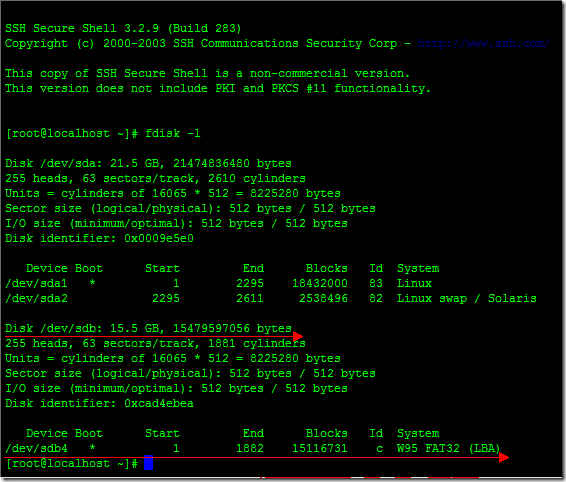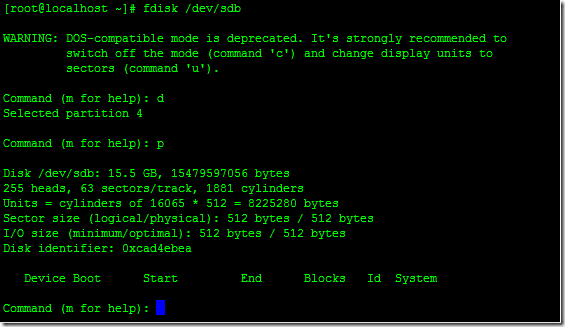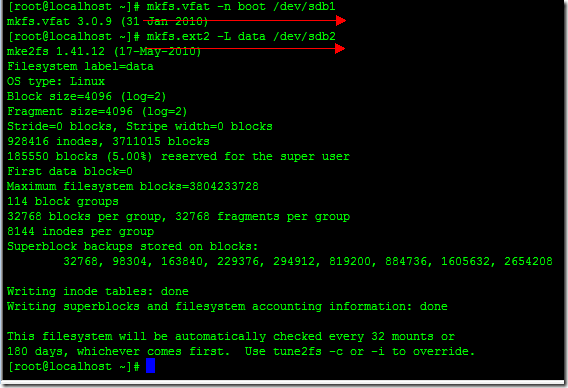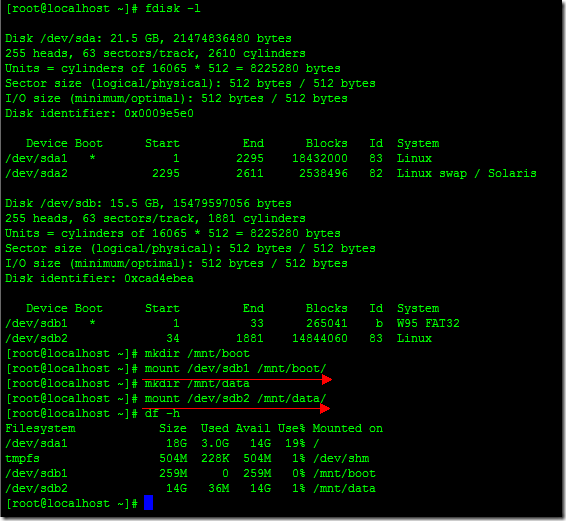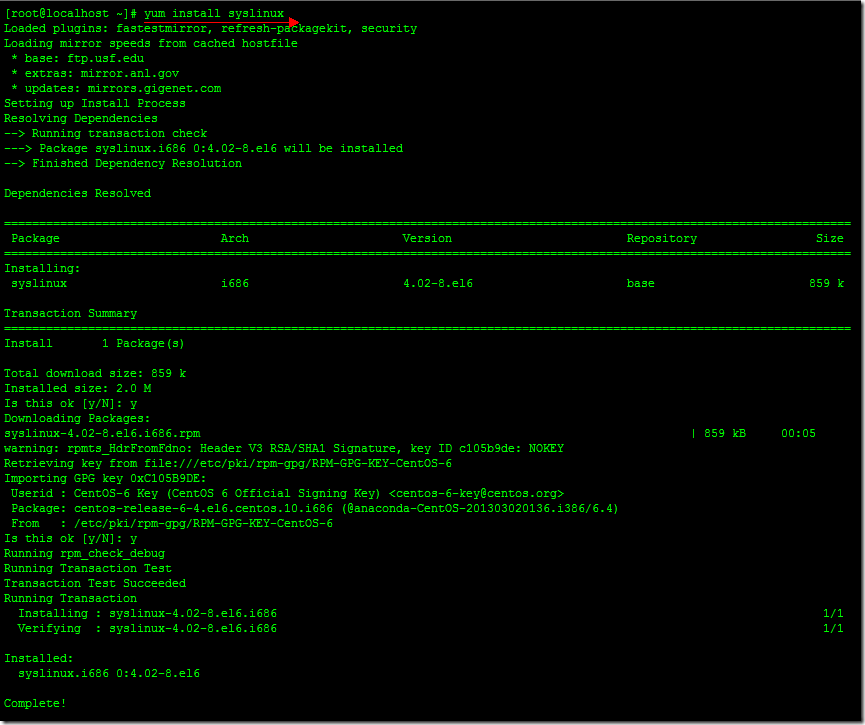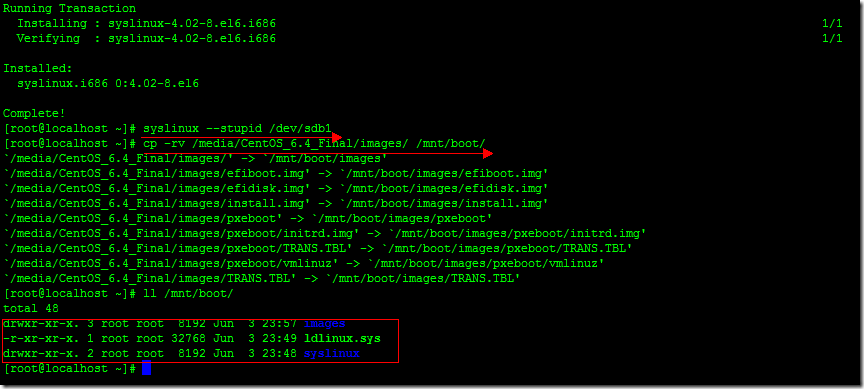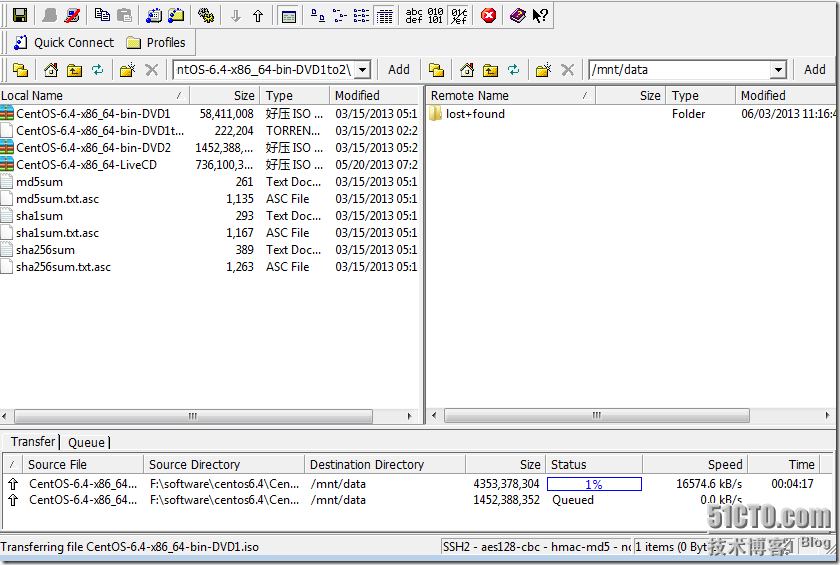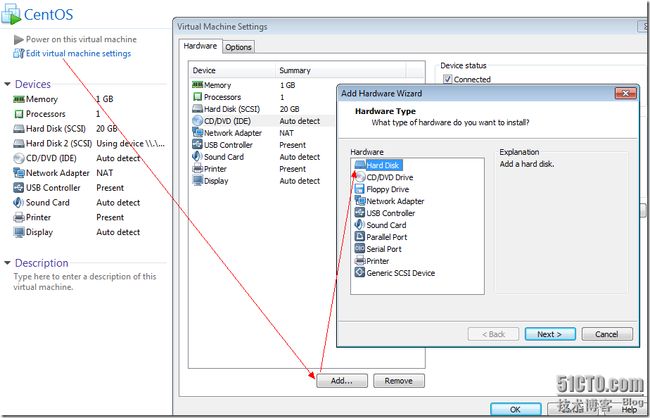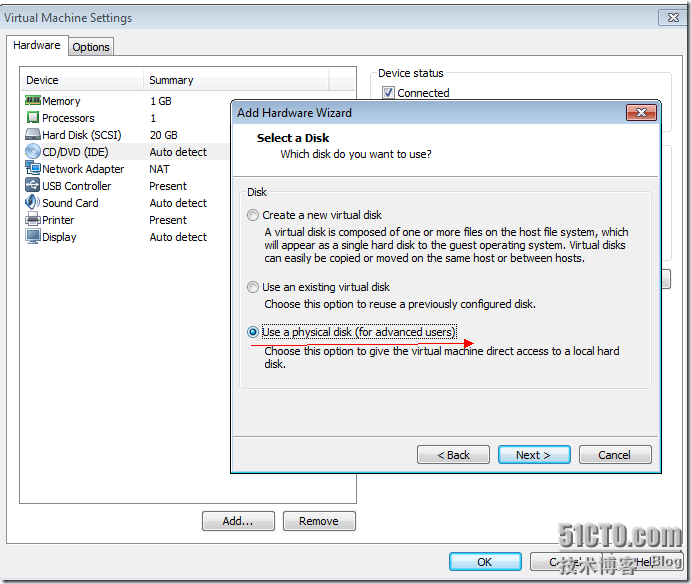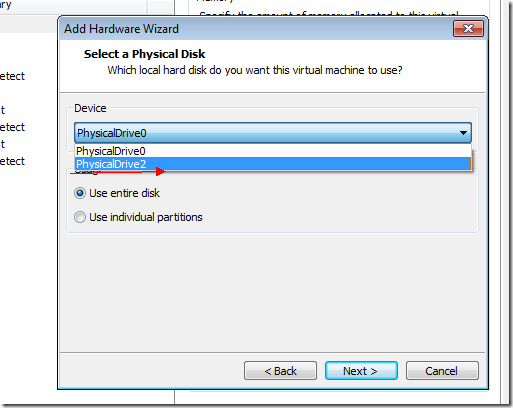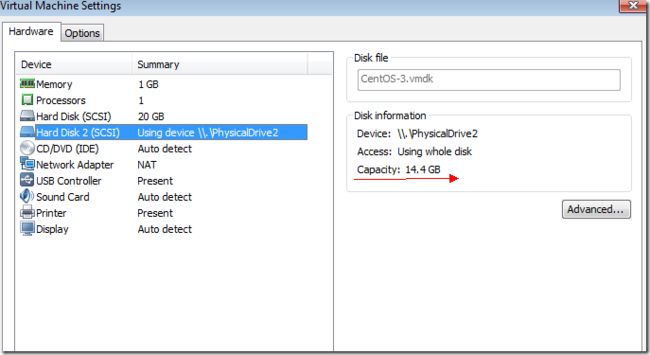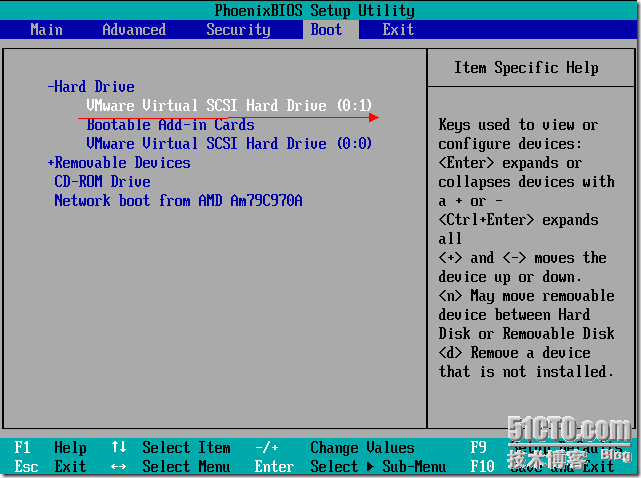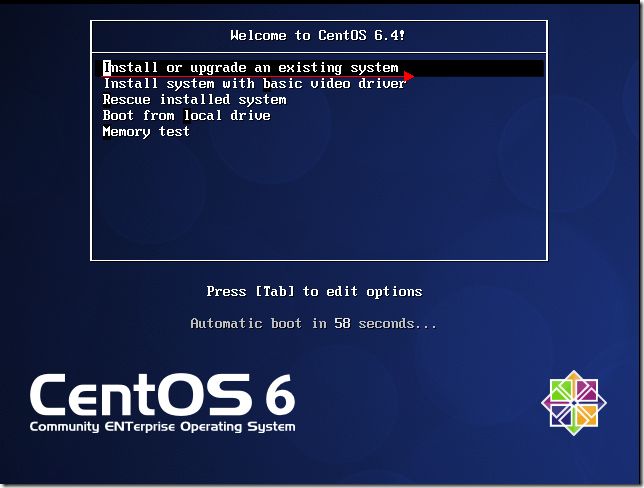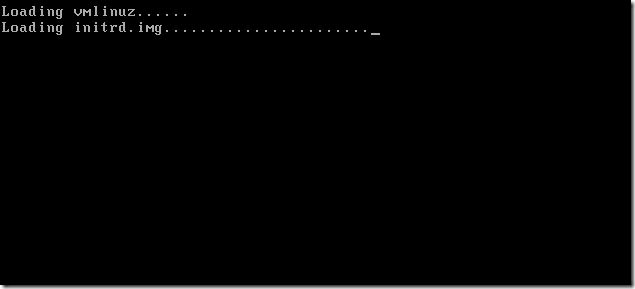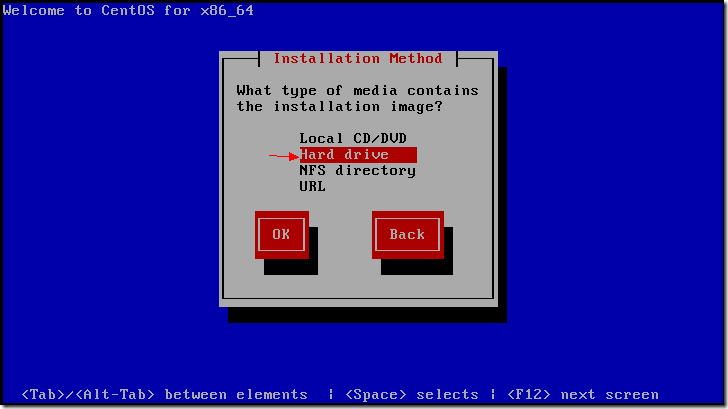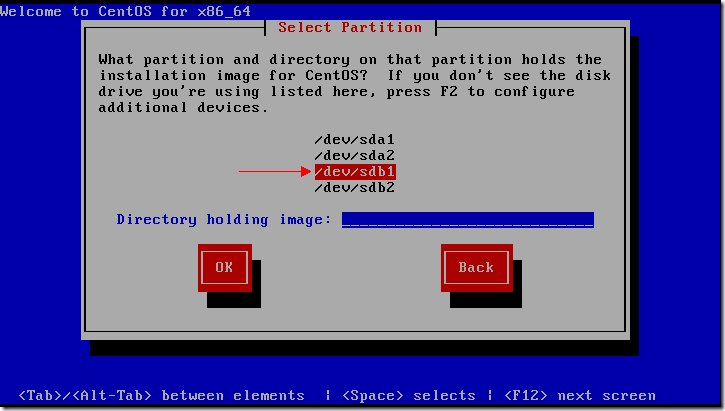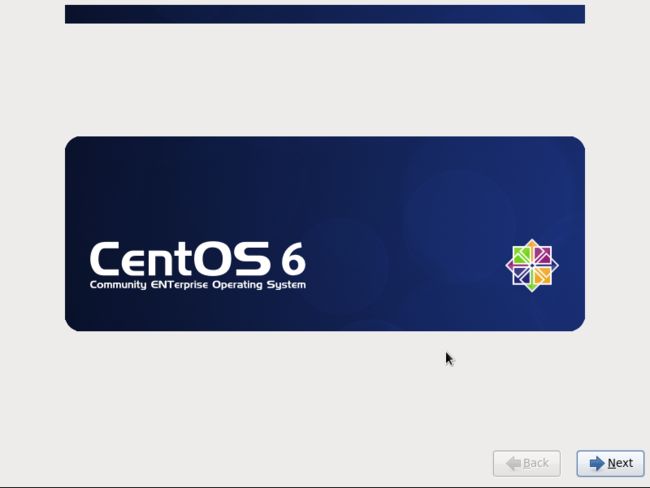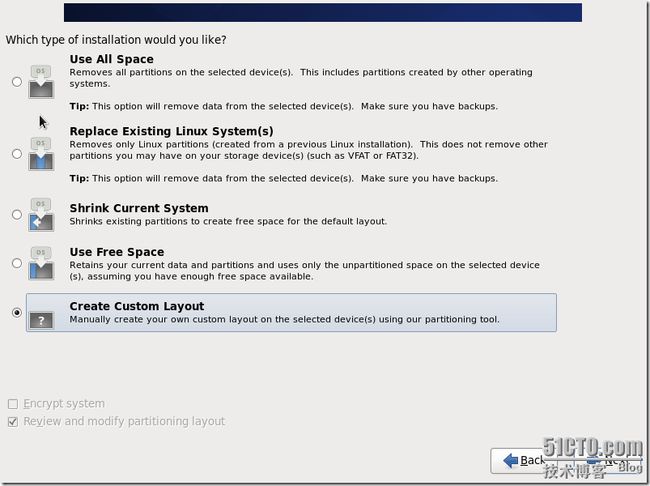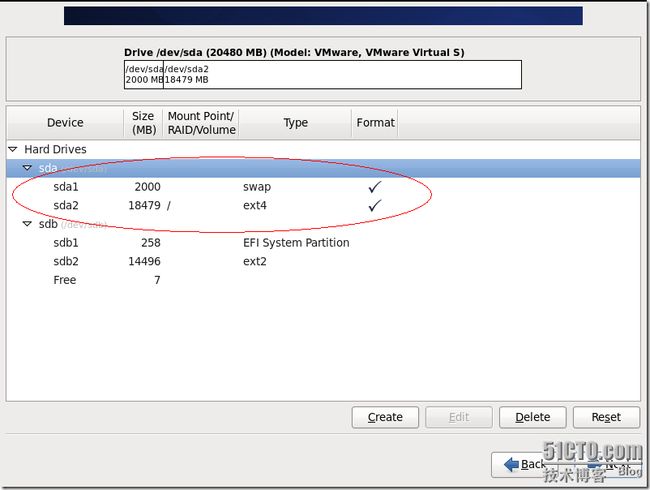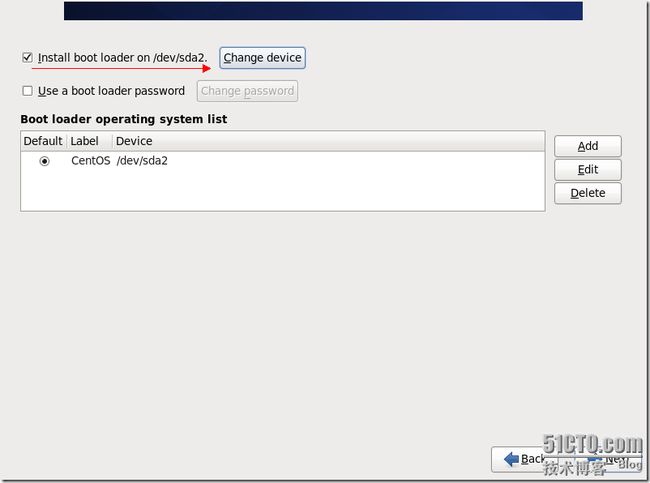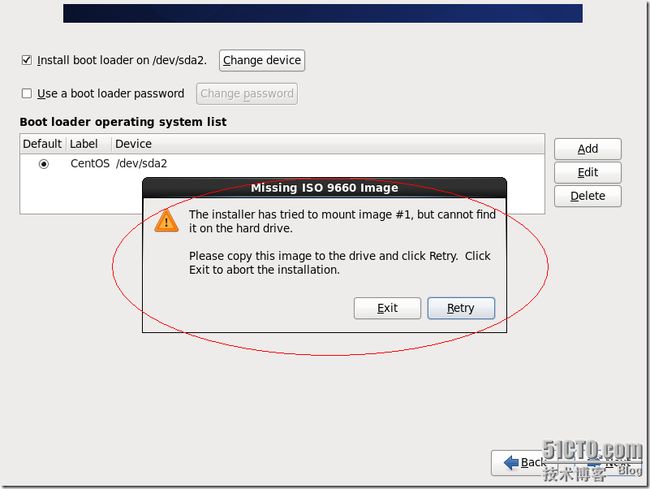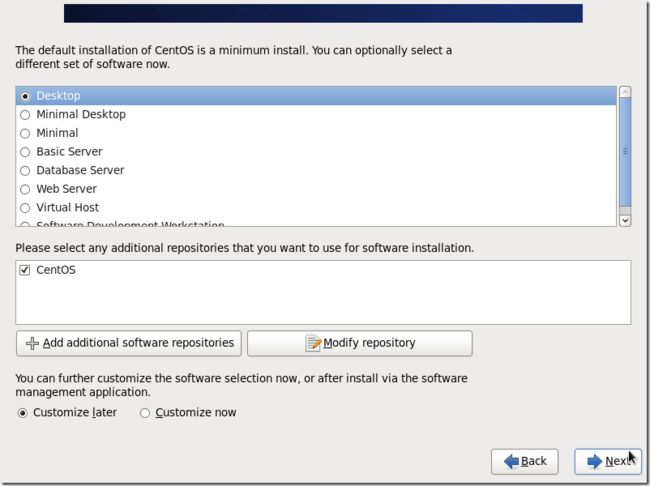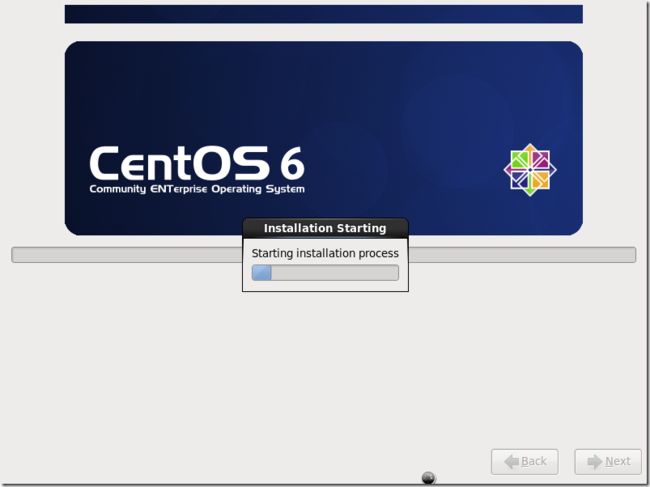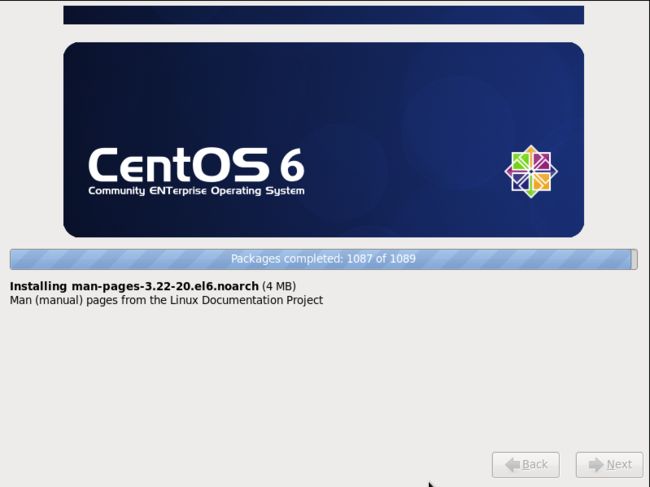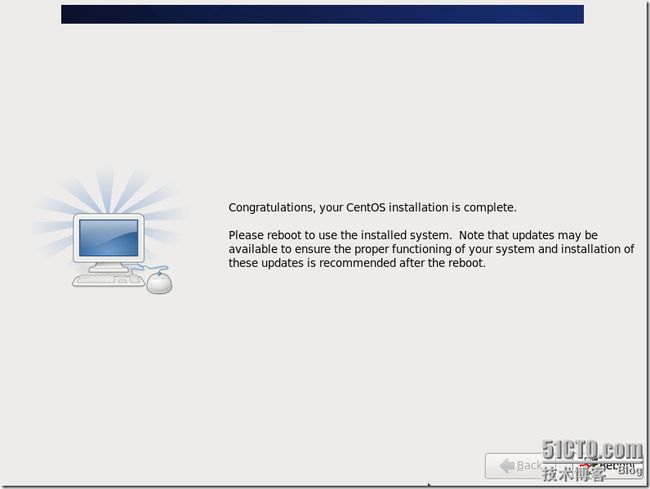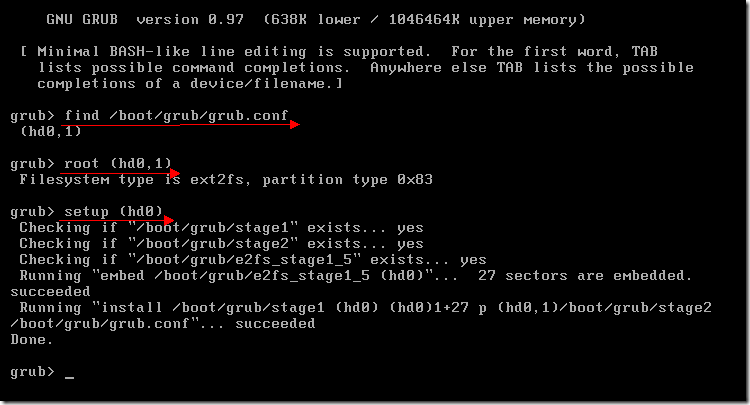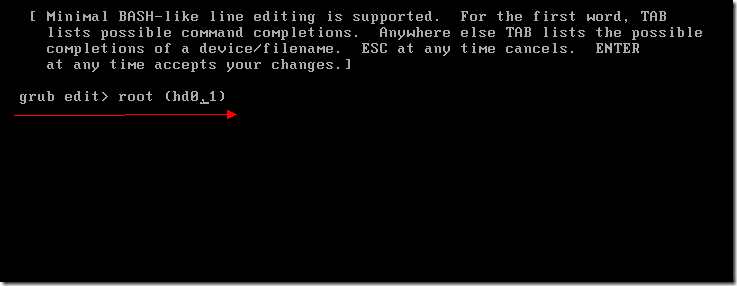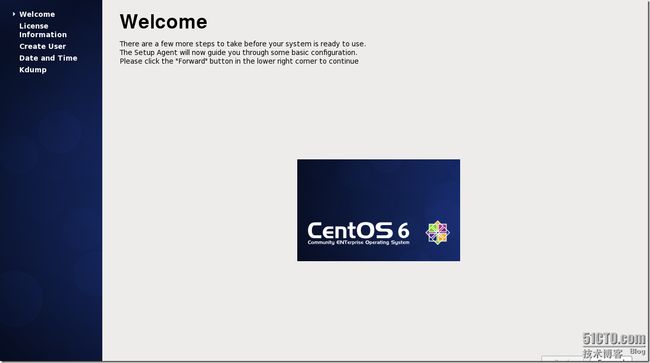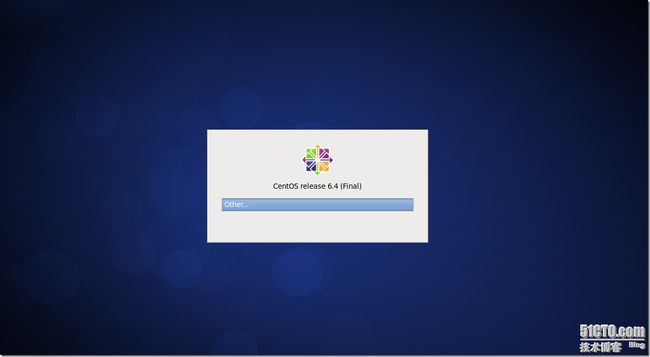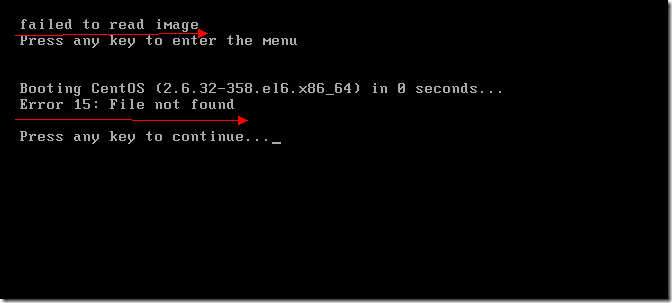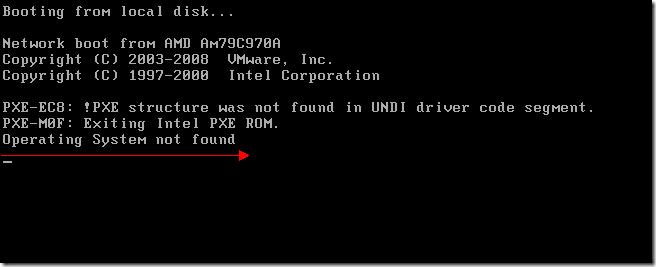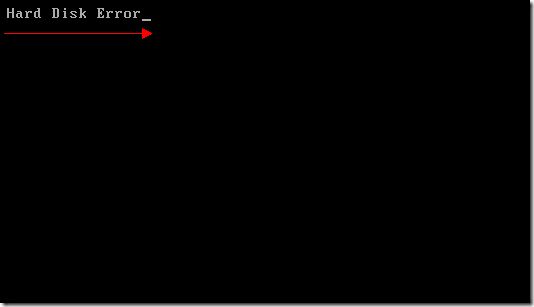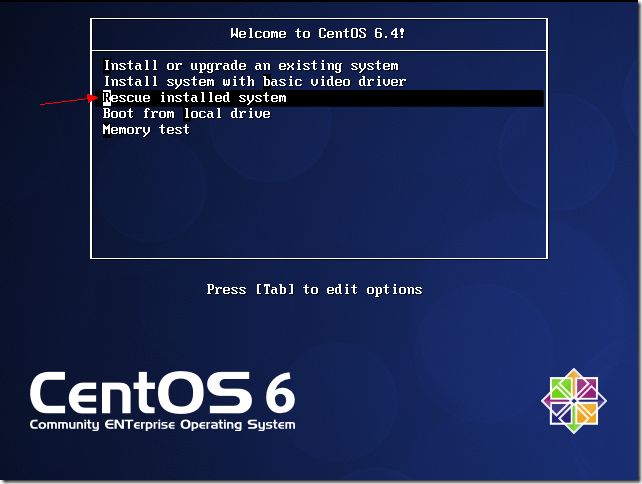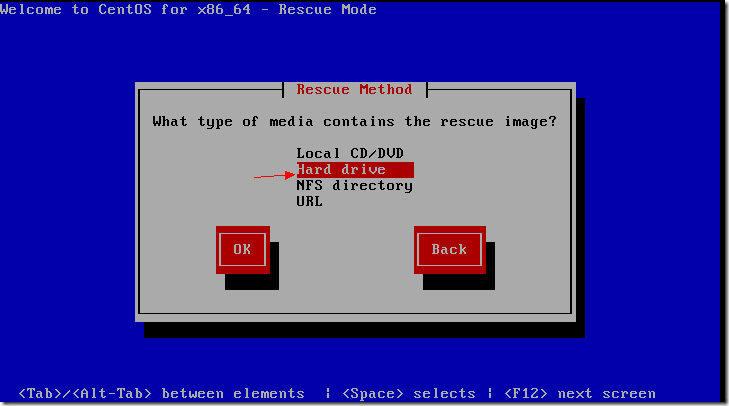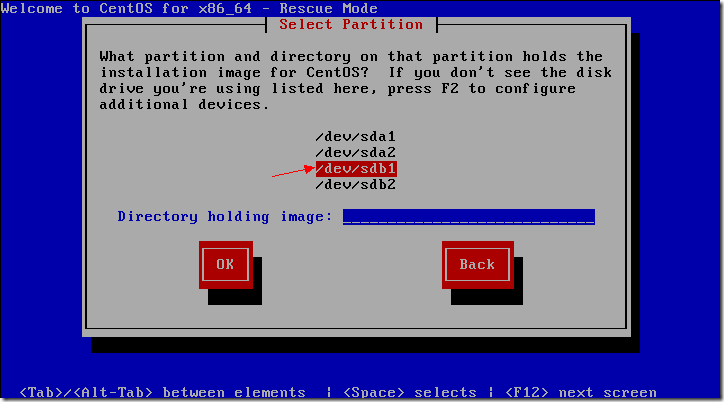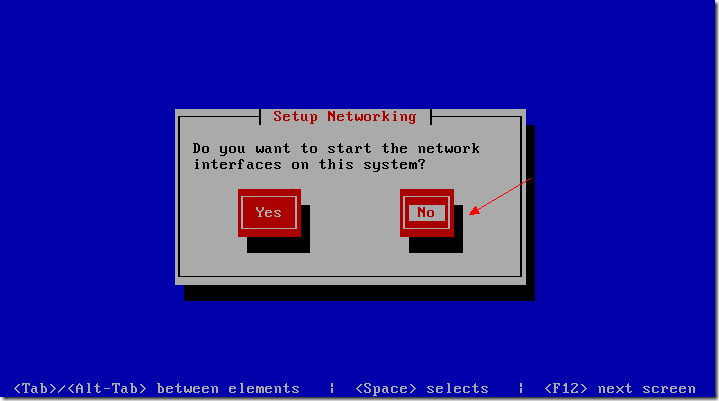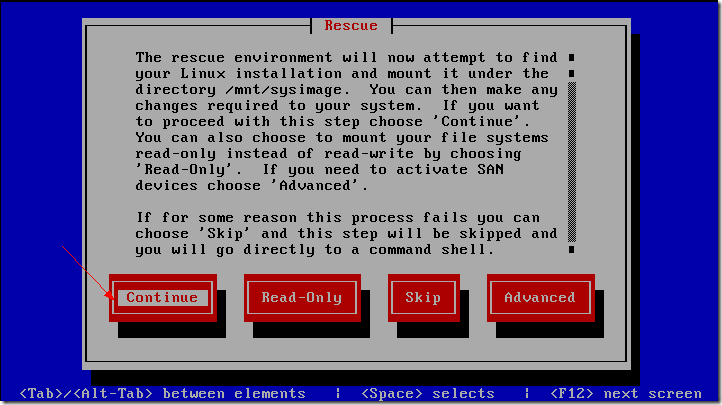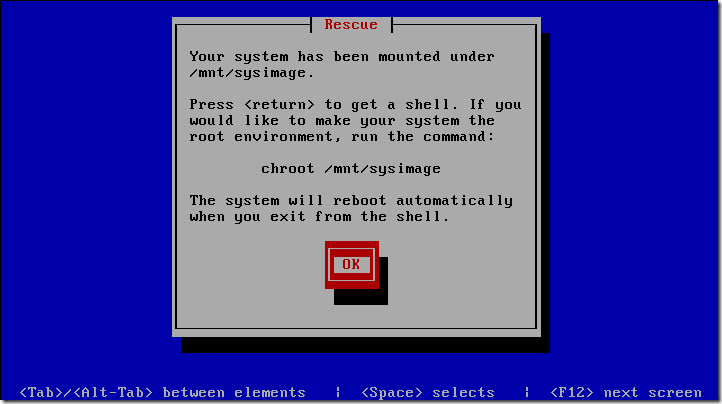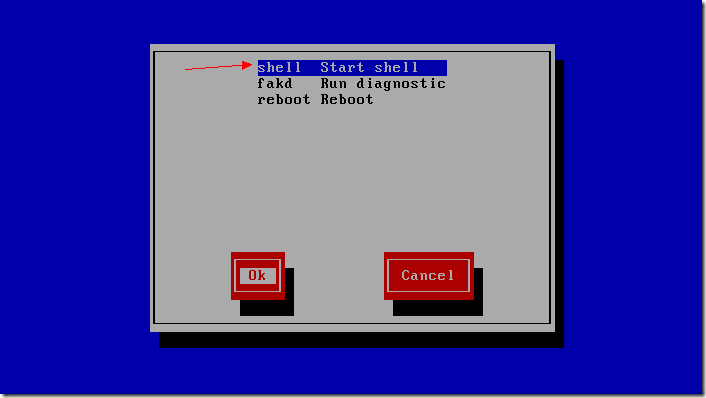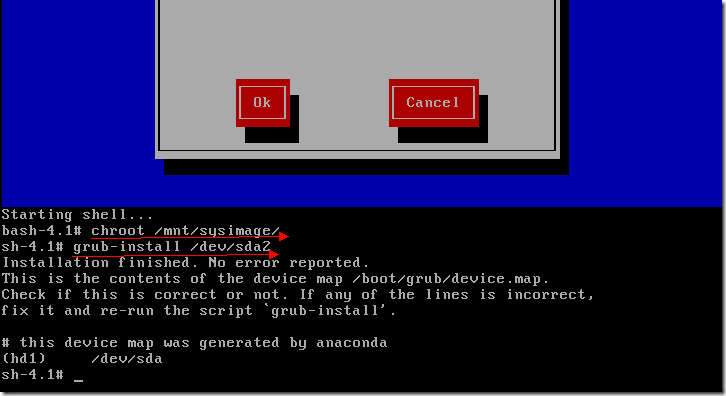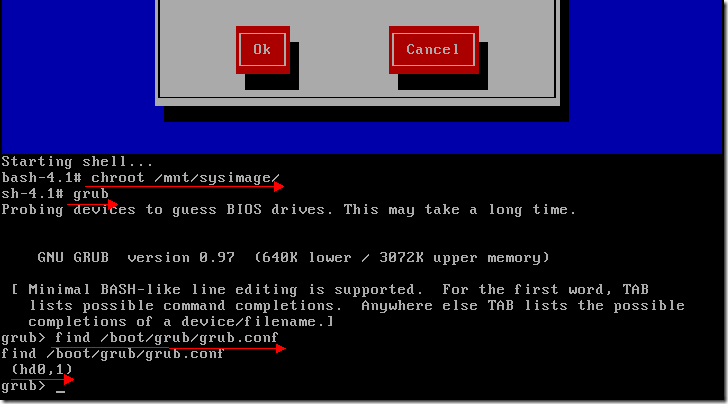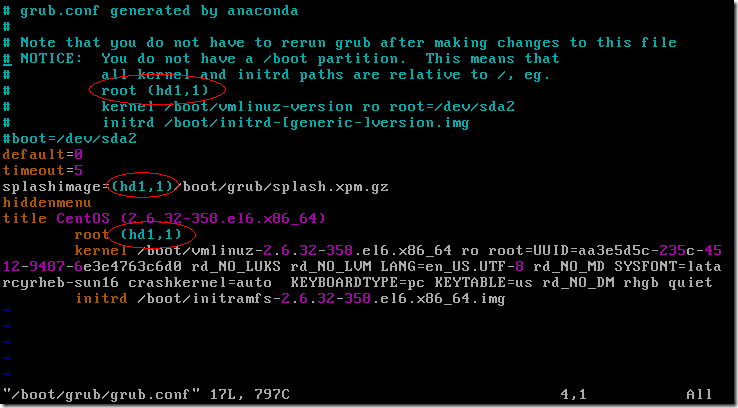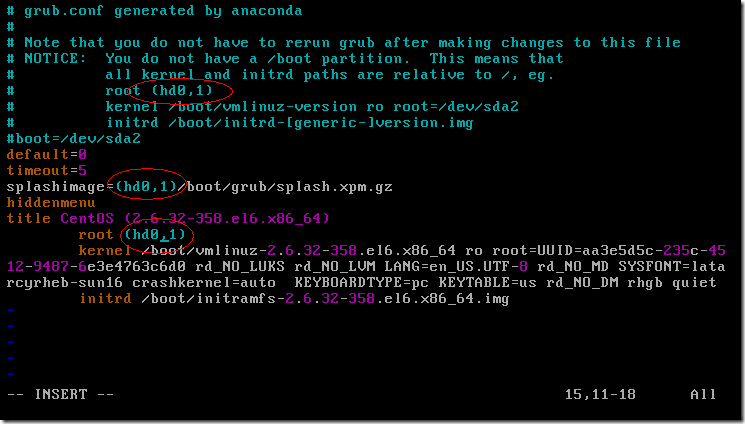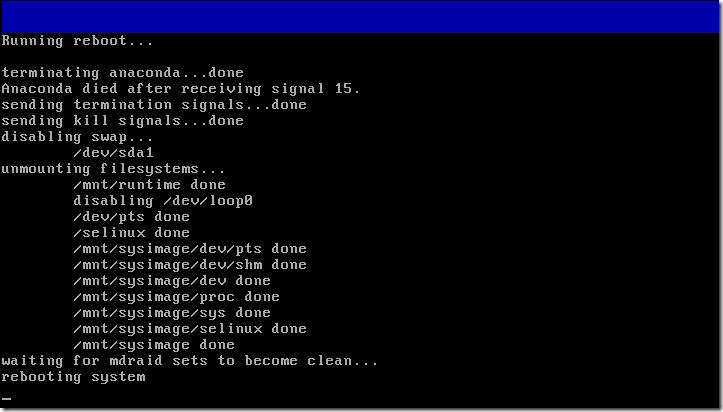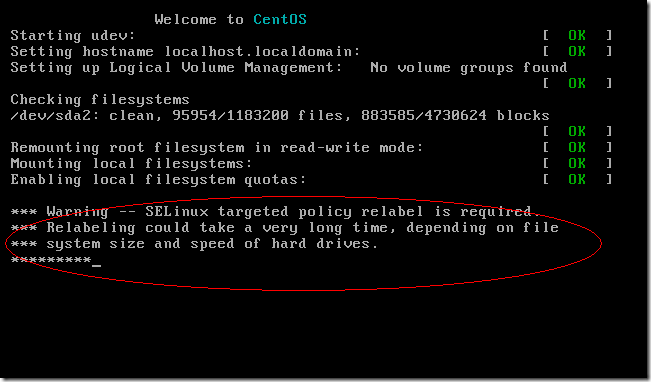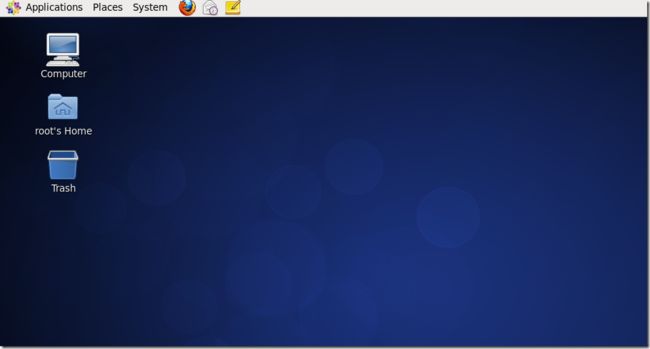本次使用的U盘为Kingston16G,/dev/sdb,默认已有分区为/dev/sdb4
下面将对U盘进行分区第一个分区为FAT32,引导计算机进行系统安装,第二个分区为EXT2,存放我们的系统ISO文件。
删除原有分区
[root@localhost ~]# fdisk /dev/sdb
WARNING: DOS-compatible mode is deprecated. It's strongly recommended to
switch off the mode (command 'c') and change display units to
sectors (command 'u').
Command (m for help): d
Selected partition 4
Command (m for help): p
Disk /dev/sdb: 15.5 GB, 15479597056 bytes
255 heads, 63 sectors/track, 1881 cylinders
Units = cylinders of 16065 * 512 = 8225280 bytes
Sector size (logical/physical): 512 bytes / 512 bytes
I/O size (minimum/optimal): 512 bytes / 512 bytes
Disk identifier: 0xcad4ebea
Device Boot Start End Blocks Id System
Command (m for help): n
Command action
e extended
p primary partition (1-4)
p
Partition number (1-4): 1
First cylinder (1-1881, default 1):
Using default value 1
Last cylinder, +cylinders or +size{K,M,G} (1-1881, default 1881): +250M
Command (m for help): t
Selected partition 1
Hex code (type L to list codes): l
0 Empty 24 NEC DOS 81 Minix / old Lin bf Solaris
1 FAT12 39 Plan 9 82 Linux swap / So c1 DRDOS/sec (FAT-
2 XENIX root 3c PartitionMagic 83 Linux c4 DRDOS/sec (FAT-
3 XENIX usr 40 Venix 80286 84 OS/2 hidden C: c6 DRDOS/sec (FAT-
4 FAT16 <32M 41 PPC PReP Boot 85 Linux extended c7 Syrinx
5 Extended 42 SFS 86 NTFS volume set da Non-FS data
6 FAT16 4d QNX4.x 87 NTFS volume set db CP/M / CTOS / .
7 HPFS/NTFS 4e QNX4.x 2nd part 88 Linux plaintext de Dell Utility
8 AIX 4f QNX4.x 3rd part 8e Linux LVM df BootIt
9 AIX bootable 50 OnTrack DM 93 Amoeba e1 DOS access
a OS/2 Boot Manag 51 OnTrack DM6 Aux 94 Amoeba BBT e3 DOS R/O
b W95 FAT32 52 CP/M 9f BSD/OS e4 SpeedStor
c W95 FAT32 (LBA) 53 OnTrack DM6 Aux a0 IBM Thinkpad hi eb BeOS fs
e W95 FAT16 (LBA) 54 OnTrackDM6 a5 FreeBSD ee GPT
f W95 Ext'd (LBA) 55 EZ-Drive a6 OpenBSD ef EFI (FAT-12/16/
10 OPUS 56 Golden Bow a7 NeXTSTEP f0 Linux/PA-RISC b
11 Hidden FAT12 5c Priam Edisk a8 Darwin UFS f1 SpeedStor
12 Compaq diagnost 61 SpeedStor a9 NetBSD f4 SpeedStor
14 Hidden FAT16 <3 63 GNU HURD or Sys ab Darwin boot f2 DOS secondary
16 Hidden FAT16 64 Novell Netware af HFS / HFS+ fb VMware VMFS
17 Hidden HPFS/NTF 65 Novell Netware b7 BSDI fs fc VMware VMKCORE
18 AST SmartSleep 70 DiskSecure Mult b8 BSDI swap fd Linux raid auto
1b Hidden W95 FAT3 75 PC/IX bb Boot Wizard hid fe LANstep
1c Hidden W95 FAT3 80 Old Minix be Solaris boot ff BBT
1e Hidden W95 FAT1
Hex code (type L to list codes): b
Changed system type of partition 1 to b (W95 FAT32)
Command (m for help): n
Command action
e extended
p primary partition (1-4)
p
Partition number (1-4): 2
First cylinder (34-1881, default 34):
Using default value 34
Last cylinder, +cylinders or +size{K,M,G} (34-1881, default 1881):
Using default value 1881
Command (m for help): t
Partition number (1-4): 2
Hex code (type L to list codes): 83
Command (m for help): p
Disk /dev/sdb: 15.5 GB, 15479597056 bytes
255 heads, 63 sectors/track, 1881 cylinders
Units = cylinders of 16065 * 512 = 8225280 bytes
Sector size (logical/physical): 512 bytes / 512 bytes
I/O size (minimum/optimal): 512 bytes / 512 bytes
Disk identifier: 0xcad4ebea
Device Boot Start End Blocks Id System
/dev/sdb1 1 33 265041 b W95 FAT32
/dev/sdb2 34 1881 14844060 83 Linux
Command (m for help): a
Partition number (1-4): 1
Command (m for help): p
Disk /dev/sdb: 15.5 GB, 15479597056 bytes
255 heads, 63 sectors/track, 1881 cylinders
Units = cylinders of 16065 * 512 = 8225280 bytes
Sector size (logical/physical): 512 bytes / 512 bytes
I/O size (minimum/optimal): 512 bytes / 512 bytes
Disk identifier: 0xcad4ebea
Device Boot Start End Blocks Id System
/dev/sdb1 * 1 33 265041 b W95 FAT32
/dev/sdb2 34 1881 14844060 83 Linux
Command (m for help): w
The partition table has been altered!
Calling ioctl() to re-read partition table.
WARNING: Re-reading the partition table failed with error 16: Device or resource busy.
The kernel still uses the old table. The new table will be used at
the next reboot or after you run partprobe(8) or kpartx(8)
WARNING: If you have created or modified any DOS 6.x
partitions, please see the fdisk manual page for additional
information.
Syncing disks.
[root@localhost ~]#
格式化U盘的两个分区,并命名第一个分区卷名为boot,FAT32格式,第二个卷名为data,ext2格式,这个卷名大家随便起,各人习惯而已。
挂载boot分区和data分区到/mnt目录下
拷贝CentOS6.4第一张光盘CentOS-6.4-x86_64-bin-DVD1.iso中isolinux目录到U盘boot分区中并改名为syslinux目录,然后重命名isolinux.cfg文件为syslinux.cfg。
如果系统中没有安装syslinux工具,yum install syslinux安装一下。
使用syslinux工具将U盘的/dev/sdb1分区制作成启动盘,拷贝光盘中p_w_picpath目录到boot分区。
这样CentOS的U盘启动盘就OK了,接着我们将CentOS的两个DVDISO文件拷贝到U盘的data分区。CENTOS6.4 x86_64的ISO文件拷贝时间比较长,大约半小时到1小时之间。
因实体机截图不方便,所以在虚拟机VM测试,效果一样。
虚拟机要U盘启动要做一下设置。将U盘加载成虚拟硬盘。
NEXT,选择使用物理磁盘。
一般为最后一个,如果只有一个的话,关掉VMWARE,重新插拔U盘再开VMWARE。
如果有多个或自己不确认的话,下面看一下加载的硬盘空间大小就行了,我的是16G的U盘,加载后容量为14.4G
虚拟机开机后按F2,进入BIOS,启动U盘启动,F10保存。
下面就熟悉了,也没什么说的。
系统引导中
到这里,选择Hard drive
选择/dev/sdb1,sda是虚拟机硬盘,sdb1是U盘boot分区,sdb2为data分区。
OK继续
因为是测试机,所以随便分下区
这里要将boot loader从/dev/sdb改为/dev/sda2
下面按CTRL+ALT+F2,这一步挂载U盘的data分区到/mnt/isodir目录下。
按CTRL+ALT+F6回到安装界面。Retry.
PS:如果不想手动加载指定CENTOS的ISO文件位置,我们制作U盘时可以将p_w_picpath文件夹拷贝到U盘data根目录下。
快好了
重启电脑设置硬盘启动。
下面启动项为root (hd1,1),U盘第二个分区
可以按E后修改成(hd0,1)临时引导linux.
CentOS重启后还是会找不到硬盘分区,一般为下面三张错误信息。
这样电脑重启后还不能正常启动,有时需要重装下GRUB并改/boot/grub/grub.conf.指定正确的linux分区。
U盘启动时选择Rescue Installed System.
下面和上面安装时一样选择U盘
hd1被map到/dev/sda上面去了
下面修改下/boot/grub/grub.conf
三处地方更改为(hd0,1)
保存退出重启计算机。
启动后这里Relabeling会花一点时间。
That's all!