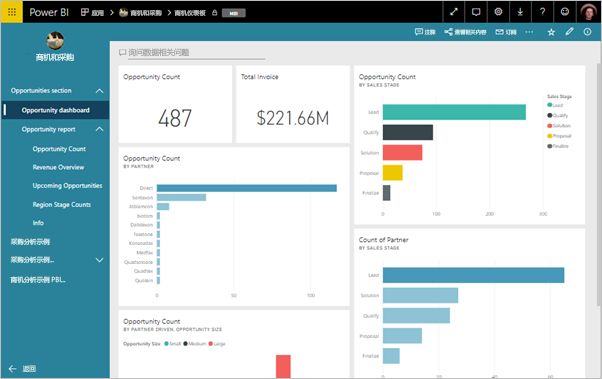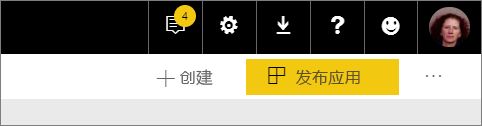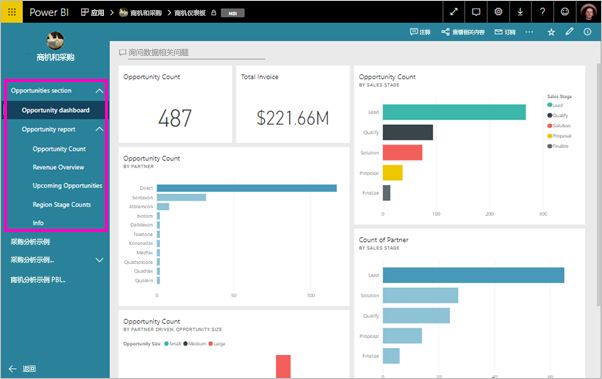在 Power BI 中发布应用Publish an app in Power BI
在 Power BI 中,可创建正式的打包内容,然后将其作为应用分发给广大受众 。In Power BI, you can create official packaged content, then distribute it to a broad audience as an app. 在工作区中创建应用,可在工作区中与同事协作处理 Power BI 内容 。You create apps in workspaces, where you can collaborate on Power BI content with your colleagues. 然后可以将已完成的应用发布给组织中的许多人员。Then you can publish the finished apps to large groups of people in your organization.
业务用户通常需要多个 Power BI 仪表板和报表,才能经营自己的业务。Your business users often need multiple Power BI dashboards and reports to run their business. 使用 Power BI 应用,可以创建仪表板和报表集合并将这些集合作为应用发布到整个组织或发布到特定人员或组。With Power BI apps, you can create collections of dashboards and reports and publish these collections as apps to your whole organization or to specific people or groups. 对于报表创建者或管理员,应用能使管理这些集合的权限变得更轻松。For you as a report creator or admin, apps make it easier to manage permissions on these collections.
业务用户可以通过多种不同的方式获取你的应用:Business users get your apps in a few different ways:
他们可以从 Microsoft AppSource 中找到并安装应用。They can find and install your app from Microsoft AppSource.
你可以向他们发送直接链接。You can send them a direct link.
如果 Power BI 管理员已授予权限,则可将这些应用自动安装到同事的 Power BI 帐户中。You can install it automatically in your coworkers' Power BI accounts if your Power BI administrator gives you permission.
你可以创建其中具有内置导航的应用,这样你的用户就可以轻松找到你的内容。You can create the app with its own built-in navigation, so your users can easily find their way around your content. 他们无法修改应用的内容。They can’t modify the contents of the app. 但可以在 Power BI 服务或其中一个移动应用中与之进行交互 - 自行对数据进行筛选、突出显示和排序。They can interact with it either in the Power BI service, or one of the mobile apps -– filtering, highlighting, and sorting the data themselves. 他们将自动获得更新,你可以控制数据刷新的频率。They get updates automatically and you can control how frequently the data refreshes. 你还可以为他们提供生成权限以连接到基础数据集,并在应用中创建报表的副本。You can also give them Build permission to connect to the underlying datasets, and to create copies of the reports in the app. 详细了解生成权限。Read more about the Build permission.
应用许可证Licenses for apps
若要创建或更新应用,你需要具有 Power BI Pro 许可证。To create or update an app, you need a Power BI Pro license. 对应用使用者来说,有以下两种选项 。For app consumers, there are two options.
选项 1 此应用的工作区不包括在 Power BI Premium 容量中 :所有业务用户都需要 Power BI Pro 许可才能查看应用。Option 1 The workspace for this app is not in a Power BI Premium capacity: All business users need Power BI Pro licenses to view your app.
选项 2 此应用的工作区包含在 Power BI Premium 容量中 :组织中没有 Power BI Pro 许可证的业务用户也可查看应用内容。Option 2 The workspace for this app is in a Power BI Premium capacity: Business users without Power BI Pro licenses in your organization can view app content. 但是,他们无法复制报表,也无法基于基础数据集创建报表。However, they can't copy the reports, or create reports based on the underlying datasets. 请阅读什么是 Power BI Premium?了解详细信息。Read What is Power BI Premium? for details.
发布应用Publish your app
工作区中的仪表板和报表准备就绪后,选择要发布的仪表板和报表,然后将其作为应用发布。When the dashboards and reports in your workspace are ready, you choose which dashboards and reports you want to publish, then you publish them as an app.
在工作区列表视图中决定应用要包含的仪表板和报表 。In the workspace list view, decide which dashboards and reports you want Included in app.
如果选择不包含具有相关仪表板的报表,则该报表旁边将显示一条警告。If you choose not to include a report that has a related dashboard, you see a warning next to the report. 此时仍然可以发布应用,但这个相关的仪表板将缺少来自该报表的磁贴。You can still publish the app, but the related dashboard won't have the tiles from that report.
选择右上角的“发布应用”按钮,启动从工作区创建和发布应用的进程 。Select the Publish app button in the upper right to start the process of creating and publishing an app from the workspace.
在“设置”中,填写名称和说明以帮助用户查找应用 。On Setup, fill in the name and description to help people find the app. 可以选择主题颜色对其进行个性化设置。You can set a theme color to personalize it. 还可以添加指向支持站点的链接。You can also add a link to a support site.
在“导航”中,选择要作为应用的一部分进行发布的内容 。On Navigation, you select the content to be published as part of the app. 然后添加应用导航以组织各节的内容。Then you add app navigation, to organize the content in sections. 请参阅本文中的设计应用的导航体验,获取详细信息。See Design the navigation experience for your app in this article for details.
在“权限”中,确定可以访问应用的人员,以及他们可对应用进行的操作 。On Permissions, decide who has access to the app, and what they can do with it.
重要
如果你的应用依赖于其他工作区中的数据集,则由你负责确保所有应用用户都有权访问基础数据集。If your app relies on datasets from other workspaces, it is your responsibility to ensure all app users have access to the underlying datasets.
在经典工作区中:你组织中的每个人、特定人员或 Azure Active Directory (AAD) 安全组。In classic workspaces: everyone in your organization, specific people, or Azure Active Directory (AAD) security groups.
在新的体验工作区中:特定人员、AAD 安全组和通讯组列表,以及 Office 365 组。In the new experience workspaces: specific people, AAD security groups and distribution lists, and Office 365 Groups. 所有工作区用户都将自动获得对工作区应用的访问权限。All workspace users are automatically given access to the app for the workspace.
可以允许应用用户通过授予他们“生成”权限来连接到应用的基础数据集。You can allow app users to connect to the app's underlying datasets by giving them Build permission. 他们在搜索共享数据集时会看到这些数据集。They'll see these datasets when they're searching for shared datasets. 阅读本文,了解有关允许用户连接到应用的数据集的详细信息。Read more about allowing users to connect to the app's datasets, in this article.
具有“生成”权限的用户还有权将此应用中的报表复制到其他工作区。Users with Build permission can also have permission to copy reports from this app to another workspace. 阅读本文,了解有关允许用户在应用中复制报表的详细信息。Read more about allowing users to copy reports in the app, in this article.
如果 Power BI 管理员已在 Power BI 管理员门户中为你启用了此设置,则你可自动为收件人安装应用。You can install the app automatically for the recipients, if your Power BI admin has enabled this setting for you in the Power BI Admin Portal. 详细了解本文中的自动安装应用。Read more about automatically installing an app in this article.
选择“发布应用”时,将看到一条消息,确认已准备好发布 。When you select Publish app, you see a message confirming it’s ready to publish. 在“共享此应用”对话框中,你可以复制指向此应用的直接链接 URL 。In the Share this app dialog box, you can copy the URL that’s a direct link to this app.
你可将该直接链接发送给你已与其共享过的人,或者他们可以通过转到“从 AppSource 下载并浏览更多应用”,在“应用”选项卡上找到你的应用 。You can send that direct link to the people you’ve shared it with, or they can find your app on the Apps tab by going to Download and explore more apps from AppSource. 详细了解业务用户的应用体验。Read more about the app experience for business users.
a custom navigation for your app. 用户通过自定义导航可以更轻松地找到和使用应用中的内容。The custom navigation makes it easier for your users to find and use content in the app. 现有应用的此选项处于关闭状态,而新应用的此选项默认开启。Existing apps have this option turned off and new apps default to the option being on.
关闭该选项时,可以选择将“应用登录页”设置为“特定内容”(例如仪表板或报表),或者选择“无”来向用户展示内容基本列表 。When the option is off, you can select the App landing page to be either Specific content, for example a dashboard or report, or select None to show a basic list of content to the user.
打开“新建导航生成器”时,你可以设计自定义导航 。When you turn on New navigation builder, you can design a custom navigation. 应用中包含的所有报表、仪表板和 Excel 工作簿默认以简单列表形式列出。By default all the reports, dashboards, and Excel workbooks you included in your app are listed as a flat list.
可以通过以下方式进一步自定义应用导航:You can further customize the app navigation by:
使用向上/向下箭头重新排列项。Reordering the items using the up / down arrows.
重命名“报表详细信息”、“仪表板详细信息”和“工作簿详细信息”中的项 。Renaming items in the Report details, Dashboard details, and Workbook details.
隐藏导航栏中的某些项。Hiding certain items from the navigation.
使用“新建”选项为组相关内容添加“节” 。Using the New option to add sections to group related content.
使用“新建”选项将指向外部资源的“链接”添加到导航窗格 。Using the New option to add a link to an external resource to the nav pane.
添加“链接”时,可在“链接详细信息”中选择打开链接的位置 。When you add a link, in Link details you can choose where the link opens. 链接默认在“当前选项卡”中打开,但也可以选择在“新选项卡”或“内容区域”中打开 。By default links open in the Current tab, but you can select New tab, or Content area.
使用“新建导航生成器”选项的注意事项Considerations for using the new navigation builder option
以下是使用“新建导航生成器”时,需要注意的一般事项:Here are general things to keep in mind when using the new navigation builder:
报表页在应用导航区域(可展开的节)中显示Report pages are shown in the app navigation area as an expandable section
如果关闭“新建导航生成器”,然后发布或更新应用,那么你将丢失已完成的自定义设置。If you turn off the new navigation builder and then publish or update your app, you lose the customizations you’ve made. 例如,导航项的节、排序、链接和自定义名称将全部丢失。For example, sections, ordering, links, and custom names for navigation items are all lost.
为应用导航添加链接和选择“内容”区域选项时,需注意以下方面:When adding links to your app navigation and selecting the Content area option:
确保可以嵌入链接。Ensure the link can be embedded. 某些服务在 Power BI 等第三方站点会阻止嵌入其内容。Some services block the embedding of their content in third-party sites like Power BI.
不支持在其他工作区中嵌入报表或仪表板等 Power BI 服务内容。Embedding Power BI service content like reports or dashboards in other workspaces isn't supported.
通过本地嵌入 URL 内容从本地部署嵌入 Power BI 报表服务器内容。Embed Power BI Report Server content through its native embed URL content from an on premises deployment. 使用创建 Power BI 报表服务器 URL 中的步骤获取 URL。Use the steps in creating the Power BI Report Server URL to get the URL. 注意,常规身份验证规则适用,因此查看内容需要与本地服务器建立 *** 连接。Be aware that regular authentication rules apply, so viewing the content requires a *** connection to the on-premises server.
嵌入内容的顶部显示安全警告,表示该内容不在 Power BI 中。A security warning is shown at the top of the embedded content to indicate the content isn't in Power BI.
自动为最终用户安装应用Automatically install apps for end users
如果管理员为你提供了权限,则你可以自动安装应用,并将其推送到最终用户 。If an admin gives you permissions, you can install apps automatically, pushing them to end users. 借助此推送功能可以更轻松地将合适的应用分发给合适的人员或组。This push functionality makes it easier to distribute the right apps to the right people or groups. 最终用户的应用内容列表中自动显示你的应用。Your app appears automatically in your end users' Apps content list. 用户无需通过 Microsoft AppSource 或单击安装链接查找你的应用。They don't have to find it from Microsoft AppSource or follow an installation link. 请在 Power BI 管理员门户文章中参阅管理员如何确保将应用推送给最终用户。See how admins enable pushing apps to end users in the Power BI admin portal article.
如何将应用自动推送给最终用户How to push an app automatically to end users
管理员分配权限后,可通过一个新选项来自动安装应用 。Once the admin has assigned you permissions, you have a new option to install the app automatically. 选中该框并选择“发布应用”(或“更新应用”)时,该应用将推送到“访问”选项卡上应用“权限”部分中定义的所有用户或组 。When you check the box and select Publish app (or Update app), the app is pushed to all users or groups defined in the Permissions section of the app on the Access tab.
用户如何获取你推送给他们的应用How users get the apps that you push to them
推送应用后,应用将自动显示在用户的“应用”列表中。After you push an app, it shows up in their Apps list automatically. 按此方式,你可以精选组织中特定用户或工作角色需要随时使用的应用。In this way, you can curate the apps that specific users or job roles in your organization need to have at their fingertips.
自动安装应用的注意事项Considerations for automatically installing apps
下面是将应用推送给最终用户时需要注意的事项:Here are things to keep in mind when pushing apps to end users:
自动向用户安装应用可能需要一些时间。Installing an app automatically to users can take time. 大多数应用立即为用户安装,但推送的应用可能需要一些时间。Most apps install immediately for users, but pushing apps can take time. 这取决于应用中的项数和授予访问权限的人员数。It depends on the number of items in the app and the number of people given access. 我们建议在下班期间推送应用,那时的时间充足,用户也不需要使用应用。We recommend pushing apps during off hours with plenty of time before users need them. 请先与多位用户验证,再发送有关应用可用性的广泛沟通。Verify with several users before sending broad communication about the apps' availability.
刷新浏览器。Refresh the browser. 用户可能需要刷新或关闭和重新打开浏览器才能看到“应用”列表中的推送应用。Before seeing the pushed app in the Apps list, the user may need to refresh, or close and reopen their browser.
如果用户没有在“应用”列表中立即看到应用,则应刷新浏览器,或者关闭浏览器然后重新打开。If users don’t immediately see the app in the Apps list, they should refresh or close and reopen their browser.
尽量不要让用户不知所措。Try not to overwhelm users. 请注意不要推送太多应用,以便用户了解预先安装的应用是有用的。Be careful not to push too many apps so your users perceive the pre-installed apps are useful to them. 最好控制可以将应用推送给最终用户的人员,以协调计时。It’s best to control who can push apps to end users to coordinate timing. 建立联系点,用于将组织中的应用推送给最终用户。Establish a point of contact for getting apps in your organization pushed to end users.
不会为未接受邀请的来宾用户自动安装应用。Guest users who haven't accepted an invite don't get apps automatically installed for them.
允许用户连接到数据集Allow users to connect to datasets
选中“允许用户连接到应用基础数据集”的选项时,即意味着应用用户将获得对这些数据集的“生成”权限 。When you check the option to Allow users to connect to the app's underlying datasets, you're giving app users Build permission on those datasets. 具有此权限的用户可以执行几个关键操作:With this permission, they can do several key actions:
使用应用数据集作为其报表的基础。Use the app datasets as the basis for their reports.
在 Power BI Desktop 和 Power BI 服务的“获取数据”体验中搜索这些数据集。Search for these datasets in Power BI Desktop and in the get-data experience in the Power BI service.
根据这些数据集创建报表和仪表板。Create reports and dashboards based on these datasets.
清除此选项后,添加到应用的新用户将无法获得生成权限。When you clear this option, new users you add to the app don't get Build permission. 但是,对于现有应用用户,基础数据集的权限不变。However, for existing app users, permissions on the underlying datasets don't change. 可以为不应再拥有生成权限的应用用户手动删除该权限。You can remove Build permission manually from app users who should no longer have it. 详细了解生成权限。Read more about the Build permission.
允许用户复制报表Allow users to copy reports
选中“允许用户创建此应用中报表的副本”选项时,即意味着用户可以将应用中的任何报表保存到“我的工作区”或其他工作区 。When you check the option to Allow users to make a copy of the reports in this app, your users can save any of the reports in the app to their My Workspace or another workspace. 若要创建副本,即使原始报表位于高级容量的工作区中,用户也需要一个 Pro 许可证。To make a copy, users need a Pro license, even if the original report is in a workspace in a Premium capacity. 然后,他们可以根据自己的独特需求自定义报表。They can then customize the reports to their unique needs. 必须首先选择“允许所有用户使用生成权限连接到应用的基础数据集”选项 。You have to select the Allow all users to connect to the app's underlying datasets using Build permission option first. 选中这些选项,即意味着启用新的从其他工作区复制报表功能。By selecting these options, you're enabling the new copy reports from other workspaces capability.
取消发布应用Unpublish an app
工作区的任何成员都可以取消发布应用。Any member of a workspace can unpublish the app.
重要
取消发布应用后,应用用户将丢失其自定义设置。When you unpublish an app, app users lose their customizations. 来宾用户将丢失与应用中的内容相关联的任何个人书签、注释或订阅。They lose any personal bookmarks, comments, or subscriptions associated with content in the app. 仅在必须删除应用时才取消发布该应用。Only unpublish an app if you need to remove it.
在工作区中,依次选择右上角的省略号 (...) 和“取消发布应用” 。In a workspace, select the ellipsis (...) in the upper-right corner > Unpublish app.
此操作会为已向其发布该应用的所有人员卸载此应用,而且他们也不再有权访问此应用。This action uninstalls the app for everyone you've published it to, and they no longer have access to it. 此操作不会删除工作区或其内容。It doesn't delete the workspace or its contents.
查看已发布的应用View your published app
应用使用者打开你的应用时,他们将看到你创建的导航,而不是标准的 Power BI 导航窗格。When your app consumers open your app, they see the navigation you created, instead of the standard Power BI nav pane. 应用导航列出你定义的各节中的报表和仪表板。The app navigation lists the reports and dashboards in the sections you've defined. 它还列出每个报表中的各个页面,而不仅仅是报表名称。It also lists the individual pages in each report, rather that just the report name.
注意事项和限制Considerations and Limitations
发布应用时的注意事项:Things to keep in mind about publishing apps:
应用访问列表中最多可以有 100 个用户或组。You can have at most 100 users or groups in the access list for the app. 但是,可以向超过 100 个用户提供对应用的访问权限。However, you can give more than 100 users access to the app. 为此,请使用包含全部所需用户的一个或多个用户组。To do so, use one or more user groups that contain all the desired users.
对于新工作区体验,如果添加到应用访问列表中的用户已经可以通过工作区访问应用,则他们不会在该应用的访问列表中显示。For the new workspace experience, if the user added to the app access list already has access to the app through the workspace, they will not be shown in the access list for the app.
后续步骤Next steps
创建工作区Create a workspace
在 Power BI 中安装并使用应用Install and use apps in Power BI
适用于外部服务的 Power BI 应用Power BI apps for external services
Power BI 管理门户Power BI Admin Portal
是否有任何问题?Questions? 尝试咨询 Power BI 社区