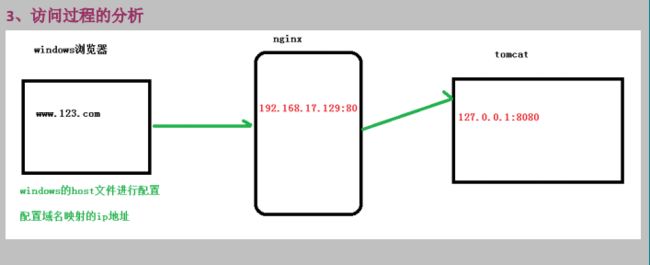Nginx
Linux安装nginx
Error解决
Error:出现configure: error: no acceptable C compiler found in $PATH错误
解决: 由于没有gcc导致的,安装gcc即可解决
命令: yum install gcc
Error:configure: error: You need a C++ compiler for C++ support.
解决: 缺少c++库
命令: yum -y install gcc-c++
nginx无法启动: libpcre.so.1/libpcre.so.0: cannot open shared object file解决办法
NGINX启动时提示错误:
/usr/local/nginx/sbin/nginx -t
/usr/local/nginx/sbin/nginx: error while loading shared libraries: libpcre.so.1: cannot open shared object file: No such file or directory
解决:
ln -s /usr/local/lib/libpcre.so.1 /lib64
32位系统则:
ln -s /usr/local/lib/libpcre.so.1 /lib
注:
/usr/local/lib/libpcre.so.1 为prce安装后的文件地址
低版本prce对应的libpcre.so.1 为libpcre.so.0
pcre安装步骤
解压tar -xvf pcre-8.37.tar.gz
执行./configure
make && make install 编译
pcre-config --version 查看版本
yum -y install make zlib zlib-devel gcc-c++ libtool openssl openssl-devel
安装:lrzsz
作用: 用于上传和下载文件
命令:yum -y install lrzsz
rz 上传 sz下载
安装nginx
解压tar -xvf nginx-1.12.2.tar.gz
执行./configure
make && make install
安装成功之后 在/usr多出来一个文件夹/usr/local/nginx
安装目录在/usr/src
安装之后进入/usr/local/nginx/sbin
在sbin目录下 进行启动nginx (所有的命令都是在此目录下执行)
查看进程命令 ps -ef | grep nginx
Nginx常用命令
必须进入nginx的sbin目录
查看版本号 -- ./nginx -v
启动ngixn -- ./nginx
关闭nginx -- ./nginx -s stop
重新加载nginx --- ./nginx -s reload
Linux 防火墙
在windows系统中访问 linux中 nginx,默认不能访问的,因为防火墙问题
(1)关闭防火墙
(2)开放访问的端口号,80端口
查看开放的端口号
firewall-cmd --list-all设置开放的端口号
firewall-cmd --add-service=http –permanent
sudo firewall-cmd --add-port=80/tcp --permanent 重启防火墙
firewall-cmd –reloadNginx配置文件
包含三部分内容
(1)全局块:配置服务器整体运行的配置指令
比如worker_processes 1;处理并发数的配置
(2)event块:影响 Nginx 服务器与用户的网络连接
比如worker_connections 1024; 支持的最大连接数为 1024
(3)http块:
这算是 Nginx 服务器配置中最频繁的部分,代理、缓存和日志定义等绝大多数功能和第三方模块的配置都在这里
需要注意的是:http 块也可以包括 http 全局块、server 块。
http 全局块配置的指令包括文件引入、MIME-TYPE 定义、日志自定义、连接超时时间、单链接请求数上限等。
http {
include mime.types;
default_type application/octet-stream;
#log_format main '$remote_addr - $remote_user [$time_local] "$request" '
# '$status $body_bytes_sent "$http_referer" '
# '"$http_user_agent" "$http_x_forwarded_for"';
#access_log logs/access.log main;
sendfile on;
#tcp_nopush on;
#keepalive_timeout 0;
keepalive_timeout 65;
#gzip on;
server {
listen 80;
server_name localhost;
#charset koi8-r;
#access_log logs/host.access.log main;
location / {
root html;
index index.html index.htm;
}
#error_page 404 /404.html;
# redirect server error pages to the static page /50x.html
#
error_page 500 502 503 504 /50x.html;
location = /50x.html {
root html;
}
# proxy the PHP scripts to Apache listening on 127.0.0.1:80
#
#location ~ \.php$ {
# proxy_pass http://127.0.0.1;
#}
# pass the PHP scripts to FastCGI server listening on 127.0.0.1:9000
#
#location ~ \.php$ {
# root html;
# fastcgi_pass 127.0.0.1:9000;
# fastcgi_index index.php;
# fastcgi_param SCRIPT_FILENAME /scripts$fastcgi_script_name;
# include fastcgi_params;
#}
# deny access to .htaccess files, if Apache's document root
# concurs with nginx's one
#
#location ~ /\.ht {
# deny all;
#}
}
# another virtual host using mix of IP-, name-, and port-based configuration
#
#server {
# listen 8000;
# listen somename:8080;
# server_name somename alias another.alias;
# location / {
# root html;
# index index.html index.htm;
# }
#}
# HTTPS server
#
#server {
# listen 443 ssl;
# server_name localhost;
# ssl_certificate cert.pem;
# ssl_certificate_key cert.key;
# ssl_session_cache shared:SSL:1m;
# ssl_session_timeout 5m;
# ssl_ciphers HIGH:!aNULL:!MD5;
# ssl_prefer_server_ciphers on;
# location / {
# root html;
# index index.html index.htm;
# }
#}
}这块和虚拟主机有密切关系,虚拟主机从用户角度看,和一台独立的硬件主机是完全一样的,该技术的产生是为了节省互联网服务器硬件成本。
http块:
可以包括多个 server 块,而每个 server 块就相当于一个虚拟主机。
server块:
也分为全局server块,以及可以同时包含多个locaton 块。
1、全局 server 块
最常见的配置是本虚拟机主机的监听配置和本虚拟主机的名称或IP 配置。
2、location 块
一个 server 块可以配置多个 location 块。
这块的主要作用是基于Nginx服务器接收到的请求字符串(例如server_name/uri-string),对应虚拟主机名称也可以是 IP 别名)之外的字符串(例如 前面的 /uri-string)进行匹配,对特定的请求进行处理。地址定向、数据缓
存和应答控制等功能,还有许多第三方模块的配置也在这里进行。
配置反向代理
案例1
实现效果
打开浏览器,在浏览器地址栏输入,www.123.com 跳转linux系统tomcat主页面中
在linux下安装tomcat,使用默认端口8080
具体配置
第一步: 在windows系统host文件进行域名和ip对应关系的配置
192.168.17.129 www.123.com
第二步:在nginx进行请求转发的配置(反向代理的配置)
server {
listen 80;
server_name 192.168.17.129;
location / {
root html;
proxy_pass http:127.0.0.1:8080
index index.html index.htm;
}
}案例2
实现效果
使用 nginx反向代理,根据访问的路径跳转到不同端口的服务中
nginx监听端口为9001
访问 http://192.168.17.129:9001/edu/ 直接跳转到 127.0.0.1:8080
访问 http://192.168.17.129:9001/vod/ 直接跳转到 127.0.0.1:8081
准备工作
(1)准备两个tomcat服务器,
(2)创建文件夹和测试页面
具体配置
1.对nginx配置文件进行反向代理配置
2.开放对外访问的端口号 9001 8080 8081
server {
listen 9001;
server_name 192.168.17.129;
location ~ /edu/ {
proxy_pass http://127.0.0.1:8080
}
location ~ /vod/ {
proxy_pass http://127.0.0.1:8080
}
}附:
查看开放的端口
service iptables status
重启防火墙
service iptables restart
资源修改后生效应用
source /etc/profile
查看所有的
netstat -anp | more
出现nginx 启动不了报错解决
ln -s /usr/local/lib/libpcre.so.1 /lib64
修改端口 使得可以访问
vim /etc/sysconfig/iptables