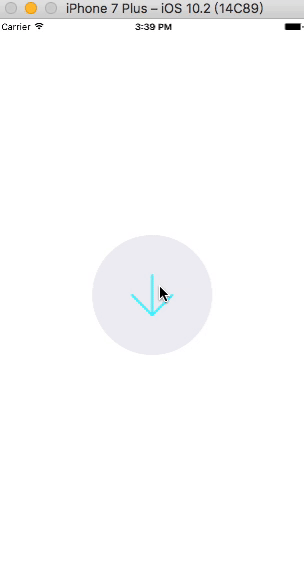前言
最近在看《A-GUIDE-TO-iOS-ANIMATION》,这本书挺不错的,恰好旁边安卓同学过年时写了一个有点好看的按钮,自己就按照这个效果去写来玩玩~
效果图
动画主要有水波动画、震动波动画组成,以下分析主要实现,具体实现可以看源码,源码地址在文章最后
波浪效果实现
参考网上示例,主要有三种方式:
- 切一张波浪形的图片,进行不断循环的位置变化的动画
- 通过CAShapeLayer绘制波浪曲线,并不断改变垂直位置,来达到水面波动并上升的动画效果
- 同时绘制两个波形图,让它们彼此错开,下层的波形图层设置一定的透明度,两层水波交替波动时就达到波浪的视觉效果
我这里采取了第三种方法,利用两层水波交替波动达到波浪效果,如下代码所示
实现代码
#pragma mark - drawRect
- (void)drawRect:(CGRect)rect {
if (_borderPath) {
if (_border_fillColor) {
[_border_fillColor setFill];
[_borderPath fill];
}
if (_border_strokeColor) {
[_border_strokeColor setStroke];
[_borderPath stroke];
}
[_borderPath addClip];
}
//同时绘制两个波形图
[self drawWaveColor:_topColor offsetx:0 offsety:0];
[self drawWaveColor:_bottomColor offsetx:_wave_h_distance offsety:_wave_v_distance];
}
绘制波浪方法:
#pragma mark - draw wave
- (void)drawWaveColor:(UIColor *)color offsetx:(CGFloat)offsetx offsety:(CGFloat)offsety {
//波浪动画,所以进度的实际操作范围是,多加上两个振幅的高度,到达设置进度的位置y坐标
CGFloat end_offY = (1-_progress) * (self.frame.size.height + 2* _wave_Amplitude);
if (_wave_offsety != end_offY) {
if (end_offY < _wave_offsety) {//上升
_wave_offsety = MAX(_wave_offsety-=(_wave_offsety - end_offY)*_offsety_scale, end_offY);
} else {
_wave_offsety = MIN(_wave_offsety+=(end_offY-_wave_offsety)*_offsety_scale, end_offY);
}
}
UIBezierPath *wave = [UIBezierPath bezierPath];
for (float next_x= 0.f; next_x <= self.frame.size.width; next_x ++) {
//正弦函数
CGFloat next_y = _wave_Amplitude * sin(_wave_Cycle*next_x + _wave_offsetx + offsetx/self.bounds.size.width*2*M_PI) + _wave_offsety + offsety;
if (next_x == 0) {
[wave moveToPoint:CGPointMake(next_x, next_y - _wave_Amplitude)];
} else {
[wave addLineToPoint:CGPointMake(next_x, next_y - _wave_Amplitude)];
}
}
[wave addLineToPoint:CGPointMake(self.frame.size.width, self.frame.size.height)];
[wave addLineToPoint:CGPointMake(0, self.bounds.size.height)];
[color set];
[wave fill];
}
前面if语句的代码可以使得progress为1.0后,水波上升不是立即上升,而是通过一个动画缓慢上升;后面代码通过正弦曲线公式y=Asin(ωx+φ)+k,绘制在每个时刻的波形图以达到水波动画的效果。
_wave_Amplitude,波纹振幅,A
_wave_Cycle,波纹周期,T = 2π/ω
offsetX,波浪x位移,φ
_wave_offsety,当前波浪偏移高度,k
震动波效果
震动效果先是让整体是如图变小,然后瞬间变大并带有弹簧效果,同时让震动波视图逐渐变大,并修改其alpha值,所有效果都可以通过UIView Animation来实现
实现代码
#pragma mark - 结束动画
- (void)endAnimation {
self.layer.borderColor = [UIColor clearColor].CGColor;
_vibrationWaveView.backgroundColor = [UIColor colorWithRed:79/255.0 green:240/255.0 blue:255/255.0 alpha:1];
// 为了不影响缩小后的效果,提前将振动波视图缩小
_vibrationWaveView.transform = CGAffineTransformMakeScale(.9, .9);
// 视图缩小动画
[UIView animateWithDuration: .9
delay: 1.2
options: UIViewAnimationOptionCurveEaseInOut
animations:^{
_vibrationWaveView.transform = CGAffineTransformMakeScale(.9, .9);
}
completion:^(BOOL finished) {
// 震动波效果
[UIView animateWithDuration: 2.1
animations:^{
_vibrationWaveView.transform = CGAffineTransformMakeScale(3, 3);
_vibrationWaveView.alpha = 0;
}
completion:^(BOOL finished) {
[_vibrationWaveView removeFromSuperview];
}];
//弹簧震动效果
[UIView animateWithDuration: 1.f
delay: 0.2
usingSpringWithDamping: 0.4
initialSpringVelocity: 0
options: UIViewAnimationOptionCurveEaseInOut
animations:^{
// 视图瞬间增大一倍
self.transform = CGAffineTransformMakeScale(1.8, 1.8);
self.transform = CGAffineTransformMakeScale(1.0, 1.0);
}
completion:^(BOOL finished) {
}];
}];
}
打钩动画
打勾动画的思路是给一个CAShapeLayer指定一个勾形的path,然后进行strokeEnd的动画,strokeEnd不是CALayer的属性,而是其子类CAShapeLayer的一个特有属性。所以我们先要创建一个CAShapeLayer,还有一个必须赋值的path,然后再进行绘制
实现代码
#pragma mark - 打钩动画
-(void)checkAnimation{
CAShapeLayer *checkLayer = [CAShapeLayer layer];
UIBezierPath *path = [UIBezierPath bezierPath];
CGRect rectInCircle = CGRectInset(self.bounds, self.bounds.size.width*(1-1/sqrt(2.0))/2, self.bounds.size.width*(1-1/sqrt(2.0))/2);
[path moveToPoint:CGPointMake(rectInCircle.origin.x + rectInCircle.size.width/9, rectInCircle.origin.y + rectInCircle.size.height*2/3)];
[path addLineToPoint:CGPointMake(rectInCircle.origin.x + rectInCircle.size.width/3,rectInCircle.origin.y + rectInCircle.size.height*9/10)];
[path addLineToPoint:CGPointMake(rectInCircle.origin.x + rectInCircle.size.width*8/10, rectInCircle.origin.y + rectInCircle.size.height*2/10)];
checkLayer.path = path.CGPath;
checkLayer.fillColor = [UIColor clearColor].CGColor;
checkLayer.strokeColor = [UIColor whiteColor].CGColor;
checkLayer.lineWidth = 10.0;
checkLayer.lineCap = kCALineCapRound; //线条拐角
checkLayer.lineJoin = kCALineJoinRound; //终点处理
[self.layer addSublayer:checkLayer];
CABasicAnimation *checkAnimation = [CABasicAnimation animationWithKeyPath:@"strokeEnd"];
checkAnimation.duration = 0.3f;
checkAnimation.fromValue = @(0.0f);
checkAnimation.toValue = @(1.0f);
checkAnimation.delegate = self;
//这个可以起到判断不同anim的方法:KVO
[checkAnimation setValue:@"checkAnimation" forKey:@"animationName"];
[checkLayer addAnimation:checkAnimation forKey:nil];
}
触发方法
#pragma mark - 代理方法,开始波浪动画
- (void)startDownload{
[self setProgress:1.0];
}
这是个代理方法,刚开始点击箭头后就被调用,水波上升的动画执行时间,就是_progress被设置为1的过程,水波上升的最终高度可以通过_progress来控制
水波动画控制
实现代码
#pragma mark - animation
- (void)changeoff {
_wave_offsetx += _wave_move_width*_wave_scale;
[self setNeedsDisplay];
//偏移较小的时候加速,节省时间
if (_wave_offsety < 5.0) {
_offsety_scale += 1.0;
}
//水满了,做打钩动画和震荡扩散动画并停止波浪动画
if (_wave_offsety <= 0.01) {
[self checkAnimation];
[self endAnimation];
[self stopWave];
NSLog(@"finish");
}
}
#pragma mark - start
- (void)startWave {
if (!_waveDisplaylink) {
//启动同步渲染绘制波纹
_waveDisplaylink = [CADisplayLink displayLinkWithTarget:self selector:@selector(changeoff)];
[_waveDisplaylink addToRunLoop:[NSRunLoop mainRunLoop] forMode:NSRunLoopCommonModes];
}
}
#pragma mark - stop
- (void)stopWave {
[_waveDisplaylink invalidate];
_waveDisplaylink = nil;
}
diaplayLink在屏幕刷新过程中不断调用changeoff方法,若水波上升到一定高度,也就是y轴偏移较小的时候,加快上升速率,待到水填满圆形容器的时候,执行打钩动画、震动波动画并停止波浪动画
小结
完成这个动画后,收获还是蛮大的,自己对于动画的理解更加深刻了,争取以后学习更多的动画知识。
具体实现看源码:Github地址,喜欢的给个star~