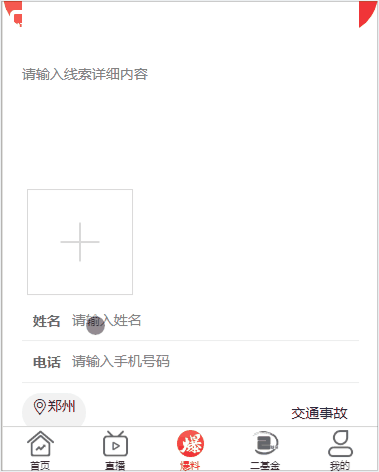使用uni-app实现点击上传,既可以上传视频,有可以上传图片,图片预览,删除图片和视频功能,最终效果如下。uni-app里面没有提供同时上传视频和图片这个插件,只能靠自己手写,
1.页面布局
通过uni-app提供的标签,进行页面布局,这里就不多讲了,uni-app提供的有这个案例,可以直接把他们的样式拷贝过来修改一下就行。
class="uni-uploader-body"> class="uni-uploader__files"> for="(image,index) in imageList" :key="index"> class="uni-uploader__file"> class="icon iconfont icon-cuo" @tap="delect(index)"> class="uni-uploader__img" :src="image" :data-src="image" @tap="previewImage"> class="uni-uploader__file" v-if="src"> class="uploader_video"> class="icon iconfont icon-cuo" @tap="delectVideo"> class="uni-uploader__input-box" v-if="VideoOfImagesShow"> class="uni-uploader__input" @tap="chooseVideoImage">
1.在data定义一些变量
data() { return { imageList:[],//图片 src:"",//视频存放 sourceTypeIndex: 2, sourceType: ['拍摄', '相册', '拍摄或相册'],
VideoOfImagesShow:true, cameraList: [{ value: 'back', name: '后置摄像头', checked: 'true' }, { value: 'front', name: '前置摄像头' }, ], } },
3.通过使用uni-app提供的api显示操作菜单,在methods写这个方法,通过判断来,选择的是图片还是视频,根据选择的tabindex选择,然后调用对应的方法即可
chooseVideoImage(){ uni.showActionSheet({ title:"选择上传类型", itemList: ['图片','视频'], success: (res) => { console.log(res) if(res.tapIndex == 0){ this.chooseImages() } else { this.chooseVideo() } } }) },
4.上传图片功能,也是通过uni-app提供的chooseImages来实现
chooseImages(){ // 上传图片 uni.chooseImage({ count: 4, //默认9 sizeType: ['original', 'compressed'], //可以指定是原图还是压缩图,默认二者都有 sourceType: ['album','camera'], //从相册选择 success:(res)=> { this.imageList = this.imageList.concat(res.tempFilePaths); if(this.imageList.length == 4) { this.VideoOfImagesShow = false } } }); },
5.图片预览功能,urls必须要接受的是一个数组
previewImage: function(e) {
//预览图片
var current = e.target.dataset.src
uni.previewImage({
current: current,
urls: this.imageList
})
},
6.点击图片删除功能,点击对应的图片,根据index索引值进行删除
delect(index){ uni.showModal({ title: "提示", content: "是否要删除该图片", success: (res) => { if (res.confirm) { this.imageList.splice(index, 1) } } }) },
7.实现视频上传功能
chooseVideo(){ // 上传视频 console.log('上传视频') uni.chooseVideo({ maxDuration:10, count: 1, camera: this.cameraList[this.cameraIndex].value, sourceType: sourceType[this.sourceTypeIndex], success: (res) => { console.log(JSON.stringify(res.tempFilePath),'视频') this.src = res.tempFilePath; console.log(this.src) } }) },
8.点击视频删除功能
delectVideo(){ uni.showModal({ title:"提示", content:"是否要删除此视频", success:(res) =>{ if(res.confirm){ this.src = '' } } }) },
最终代码
for="(image,index) in imageList" :key="index">
if="src">
if="VideoOfImagesShow">
以上都是实现这个功能的所有代码。