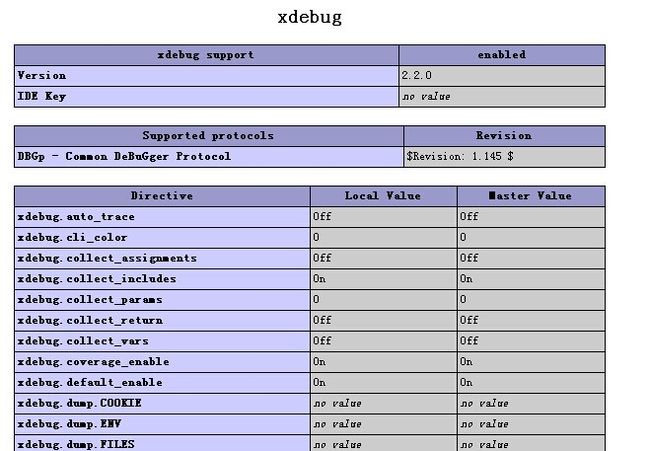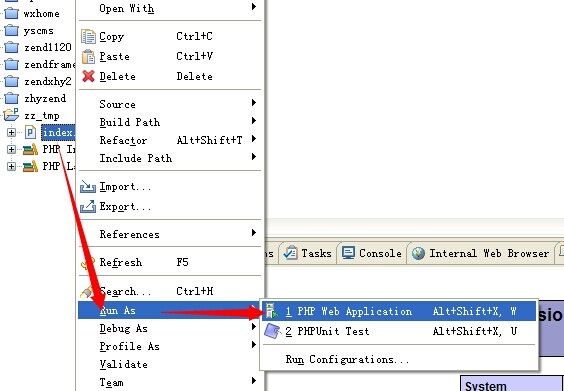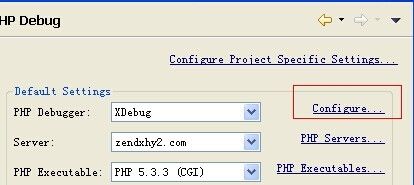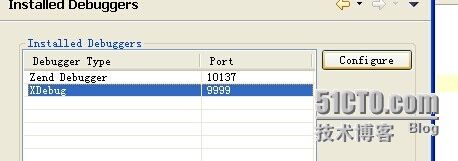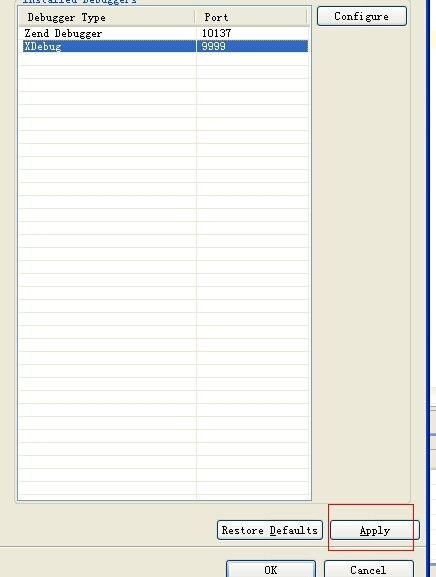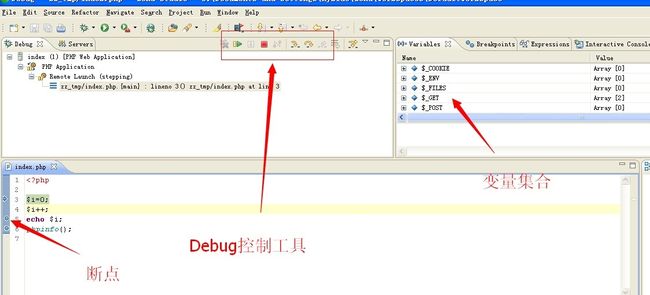- Cuppa CMS任意文件读取漏洞(CVE-2022-25401)
风中追风-fzzf
#文件读取安全web安全
一、漏洞概述CuppaCMSv1.0中文件管理器的复制功能允许将任何文件复制到当前目录,从而授予攻击者对任意文件得读取权限,/templates/default/html/windows/right.php文件存在任意文件读取漏洞。二、影响范围v1.0三、访问页面四、漏洞复现1、访问接口POST接口/templates/default/html/windows/right.phpPOST/temp
- 深入剖析 Weblogic、ThinkPHP、Jboss、Struct2 历史漏洞
阿贾克斯的黎明
网络安全web安全
目录深入剖析Weblogic、ThinkPHP、Jboss、Struct2历史漏洞一、Weblogic漏洞(一)漏洞原理(二)漏洞利用代码(Python示例)(三)防范措施二、ThinkPHP漏洞(一)漏洞原理(二)漏洞利用代码(示例,假设存在漏洞的代码片段)(三)防范措施三、Jboss漏洞(一)漏洞原理(二)漏洞利用代码(Java示例,用于构造恶意序列化数据)(三)防范措施四、Struct2漏洞
- Composer如何通过GitHub Personal Access Token安装私有包:完整教程
lihuang319
composergithubphp
使用Composer安全管理您的PHP私有依赖包一、前言在PHP开发中,我们经常需要将内部工具包托管为私有仓库。传统的账号密码验证方式存在安全隐患,而GitHubPersonalAccessToken(PAT)提供了一种更安全的鉴权方案。本文将通过4个核心步骤+3个避坑指南,手把手教您在Composer中优雅地使用PAT安装私有包。二、为什么要用PAT?安全性:细粒度权限控制(可设置过期时间/单仓
- 【NFS】Lock reclaim failed-造成web卡住504
勤不了一点
基础应用linuxnfs
目录警报触发排查过程解决问题后续优化,避免同类问题收获警报触发搬砖搬砖。。。突然邮件弹窗XXX系统访问504,难道又是别人请求响应超时了?紧接着又来了几个504,不秒啊,决定上机器一探究竟。排查过程ps-ef发现不少php程序,每分钟几个很规律。怀疑是不是crond里面添加的计划任务卡住了。先记着继续查看top,lsof-pXX,df-Th,iostat一套工具下去,想看看是不是系统资源限制了,发
- 【黑科技】:Laravel 项目性能提升 20 倍
frandiy
laravelphpthinkphp
令人激动的黑科技:Laravel项目性能提升20倍这个项目能够在无需修改任何代码且无需第三方扩展的前提下,将你的Laravel项目性能提高20倍。它仅依赖于PHP原生的pcntl、posix、fiber和sockets。项目灵感起因是看到官方发布的PHP8.1更新中引入了fiber特性,看到这则消息时我非常激动,我仿佛看到了PHP的更多可能性。再结合我对Swoole和Workerman的工作流程了
- [黑科技]无需修改任何代码和扩展将你的Laravel项目性能提高20倍
frandiy
laravel
我要分享一个令人激动的黑科技:这个项目能够在无需修改任何代码且无需第三方扩展的前提下,将你的Laravel项目性能提高20倍。它仅依赖于PHP原生的pcntl、posix、fiber和sockets。项目灵感起因是看到官方发布的PHP8.1更新中引入了fiber特性,看到这则消息时我非常激动,我仿佛看到了PHP的更多可能性。再结合我对Swoole和Workerman的工作流程了解得出结论:它能够完
- 利用 PHP-Casbin 中的优先级模型来做权限控制
优先级模型,所谓优先级,是指按一定的顺序加载策略。优先级高的策略先加载,先加载的策略具有较高的优先级。PHP-Casbin目前支持三种模式:隐式优先顺序加载策略、显示优先顺序加载策略、基于角色和用户的层级关系加载策略。优先级模式的配置在model.conf中的policy_effect中配置。隐式优先顺序加载策略隐式优先级模型配置在官方仓库的examples目录下priority_model.co
- shell字典数组
吃不到的烤鱼
shell脚本
转自:http://www.firefoxbug.com/index.php/archives/2369/#shell字典数组#!/bin/bashecho"shell定义字典"#必须先声明declare-Adicdic=([key1]="value1"[key2]="value2"[key3]="value3")#打印指定key的valueecho${dic["key1"]}#打印所有key值e
- zabbix安装使用
吃不到的烤鱼
运维zabbix
文章目录1.zabbix安装1.1安装zabbix-release1.2安装server/proxy/前端1.2创建数据库1.2.1安装mysql(如果已有数据库可以跳过)1.2.2创建zabbix账号和数据库1.2.3导入zabbix数据库1.3配置zabbix服务1.4启动zabbix1.4.1启动zabbix服务1.4.2zabbixphp相关配置(主要为时区配置)1.4.3SELinux配
- 【基于PHP的CMS动态网站的渗透测试流程】
D-river
securityphp开发语言网络安全安全web安全
基于PHP的CMS动态网站的渗透测试流程一、渗透测试流程优化1.智能信息收集阶段2.靶向漏洞扫描3.深度手动测试二、关键风险检测清单1.PHP环境风险2.数据库交互风险3.会话管理缺陷三、高效测试方法论1.自动化辅助技术2.逻辑漏洞快速定位3.WAF绕过技术四、企业级防护建议1.环境加固2.监控与响应五、典型漏洞验证(PHP对象注入)附:工具链推荐安全测试对网站意义重大,它能够提前发现网站在网络、
- laravel11设置中文语言包
码农Robin
laravel
安装中文语言包Laravel11默认没有内置完整中文语言包,推荐使用第三方维护的完整翻译:#通过Composer安装语言包composerrequirelaravel-lang/common--dev#发布中文语言文件到项目phpartisanlang:addzh_CN这会自动将中文语言文件生成到lang/zh_CN目录。配置应用语言修改.env文件设置默认语言:APP_LOCALE=zh_CN或
- 2025年CTF夺旗赛-从零基础入门到竞赛,看这一篇就稳了!
白帽安全-黑客4148
网络安全web安全linux密码学CTF
目录一、CTF简介二、CTF竞赛模式三、CTF各大题型简介四、CTF学习路线4.1、初期1、html+css+js(2-3天)2、apache+php(4-5天)3、mysql(2-3天)4、python(2-3天)5、burpsuite(1-2天)4.2、中期1、SQL注入(7-8天)2、文件上传(7-8天)3、其他漏洞(14-15天)4.3、后期五、CTF学习资源5.1、CTF赛题复现平台5.
- MySQL 教程(超详细,零基础可学、第一篇)
m0_74824635
面试学习路线阿里巴巴mysqladb数据库
目录一、MySQL数据库概述二、MySQL连接1、使用MySQL二进制方式连接2、使用PHP脚本连接MySQL三、MySQL创建数据库1、使用mysqladmin创建数据库2、使用PHP脚本创建数据库四、MySQL删除数据库1、使用mysqladmin删除数据库2、使用PHP脚本删除数据库五、MySQL选择数据库1、从命令提示窗口中选择MySQL数据库2、使用PHP脚本选择MySQL数据库六、My
- 【网络安全】PHP常见漏洞分析
网络安全-杰克
web安全php安全
0x01sql注入漏洞sql注入漏洞,只要是一个懂编程的基本都听说过的,即便你不太了解网络安全,这个漏洞也被大家广泛的知道了,因为它的危害性和影响的深远性。sql注入可以按照接收的元素分为数字型注入和字符型注入。按照注入的语法,可以分为联合注入,布尔注入,延时注入,报错注入,等等。。。也有很多高阶的玩法,主要看编程的功力0x02xss漏洞xss漏洞刚开始很多网站管理员并不太关注,后来随着xss技术
- IntelliJ IDEA 2024.3.X最新版补丁,亲测全系可用 !!!
彼岸的包子
javajavaideaintellijideaide
●本教程适用于JetBrains全系列产品,包括IDEA、Pycharm、WebStorm、Phpstorm、Datagrip、RubyMine、CLion、AppCode等。●本教程适用Windows/Mac/Linux系统,文中以Windows系统为例做讲解,其他系统同样参考着本教程来就行。申明:本教程IntelliJIDEA工具均收集于网络,请勿商用,仅供个人学习使用,如有侵权,请联系作者删
- 探秘分布式图处理利器——PHOEBUS
杭臣磊Sibley
探秘分布式图处理利器——PHOEBUSphoebusPhoebusisadistributedframeworkforlargescalegraphprocessingwritteninErlang.项目地址:https://gitcode.com/gh_mirrors/ph/phoebus项目简介PHOEBUS是一个基于Erlang的开源项目,专为处理大规模图形数据而设计。它巧妙地实现了Goog
- 短视频矩阵系统源码---NGINX 、PHP7.4技术开发
t_18137784554
短视频矩阵系统矩阵线性代数音视频nginx
#短视频矩阵系统##短视频矩阵系统源码技术开发知识分享##短视频矩阵系统原生态开发#一、短视频矩阵系统源码基于原生态开发的几种方式原生代码:使用特定平台的原生编程语言和工具进行开发,而不是跨平台或混合开发技术。例如,iOS应用使用Swift或Objective-C,Android应用使用Java或Kotlin。原生框架和库:使用操作系统或平台提供的原生框架和库,而不是第三方或开源的替代品。这样可以
- 腾讯PHP经典面试题(附答案)
事业运财运爆棚
android
腾讯PHP经典面试题(附答案)PHP开发工程师笔试试卷姓名:PHP一、PHP开发部分1.合并两个数组有几种方式,试比较它们的异同答:1、array_merge()2、’+’3、array_merge_recursivearray_merge简单的合并数组array_merge_recursive合并两个数组,如果数组中有完全一样的数据,将它们递归合并array_combine和‘+’:合并两个数组
- linux+docker+nginx如何配置环境并配置域名访问
hanzhuhuaa
开发代码例子开发框架案例linuxdockernginx
一、环境准备1)下载php环境包,下载地址为:https://www.php.net/downloads.php2)安装docker,这个主要的作用就是用来安装mysql.你也可以不需要安装这个东西,直接在linux中安装mysql3)安装nginx,主要作用就是用来分发php的地址分发管理二、开始安装这一步中,我主要教大家如何安装php环境,因为剩下的两个都是小问题。最后也就是教大家如何配置ng
- 视频裂变加群推广分享引流源码
酷爱码
phpPHP
源码介绍视频裂变加群推广分享引流源码最近网上很火,很多人都在用,适合引流裂变推广测试环境:PHP7.4(PHP版本不限制)第一次访问送五次观看次数,用户达到观看次数后需要分享给好友或者群,好友必须点击推广链接后才会增加观看次数。引导用户转发Q+V分享,达到快速裂变引流的效果源码上传服务器或者虚拟空间即可运行,无后台,前台显示的内容在源码里面修改,已经对接好了视频接口,需要显示自己上传视频的要搭建一
- php 读写文件 file_put_contents() 与 file_get_contents() 函数用法
whatday
file_put_contentsfile_put_contents()函数用于把字符串写入文件,成功返回写入到文件内数据的字节数,失败则返回FALSE。语法:intfile_put_contents(stringfilename,stringdata[,intflags[,resourcecontext]])参数说明:参数说明filename要写入数据的文件名data要写入的数据。类型可以是st
- msf php脚本提权,利用Metasploit提权Linux主机思路
weixin_39640904
msfphp脚本提权
本帖最后由小爱_Joker于2017-3-913:28编辑大晚上的写个文章不容易而且有点小冷利用metasploit提权Linux主机主要就是用msf生成一个马子上传到webshell打开马子后你就会发现你的msf已经建立了一个回话下面进入正题PHPMeterpretermetasploit有一个名为PHPMeterpreter的payload,可创建具有meterpreter功能的PHPwebs
- laravel框架中实现封装公共方法全局调用
陈卿诺语
phplaravellaravel服务器php
1.创建functions.php在app/Helper/下新建一个文件functions.php,在内部补充如下代码:20000,'msg'=>$msg,'data'=>$data);exit(json_encode($result));}functionerror($msg='',$data=array()){$result=array('code'=>50000,'msg'=>$msg,'d
- Haxe:OpenFL框架与Haxe游戏开发_2024-07-15_07-13-55.Tex
chenjj4003
游戏开发2网络游戏引擎c++开发语言深度学习
Haxe:OpenFL框架与Haxe游戏开发Haxe简介Haxe语言概述Haxe是一种开源的、多范式编程语言,它被设计为一种高级语言,用于编写跨平台的应用程序。Haxe的独特之处在于它的编译器,能够将Haxe代码编译成多种目标语言,包括JavaScript、C++、Java、PHP、Python、C#和ActionScript。这种能力使得开发者能够使用相同的代码库为不同的平台生成代码,极大地提高
- INX246 HTML CSS PHP
后端
GroupProject2/2024INX246ADVANCEDCOMPUTERPROGRAMMINGFORMODERNMANAGEMENTProjectOverviewGroupproject:3-4memberspergroupDevelopawebsitewithdatabaseandagroupreportProjectsubmissionandpresentation(on-sit
- 【新手入门】SQL注入之伪静态注入
见青..
sql前端web安全网络安全
伪静态注入一、概念看似为静态页面,实则为动态页面,就称之为伪静态页面,而伪静态页面的注入就叫做伪静态注入。通过url区分静态、动态、伪静态动态:(有数据交互)http://192.168,0,26/pikachu/vu1/sg1i/sgli_str.php?name=vince&submit=%E6%9F%A5%E8%AF%A2https://search,id.com/search?Keywor
- TCPDF 任意文件读取漏洞:隐藏在 PDF 生成背后的危险
小许不内卷
网络安全
在网络安全的世界里,漏洞就像隐藏在黑暗中的“定时炸弹”,稍有不慎就会引发灾难性的后果。今天,我们要聊的是一个与PDF生成相关的漏洞——TCPDF任意文件读取漏洞。这个漏洞可能让攻击者轻松读取服务器上的敏感文件,甚至获取整个系统的控制权。听起来是不是有点吓人?别急,接下来我们将深入剖析这个漏洞的原理、危害以及如何防范。TCPDF是什么?TCPDF是一个用PHP编写的开源库,广泛用于生成PDF文件。它
- 【RabbitMQ】【PHP】PHP&RabbitMQ高级用法和性能优化的技巧
gskyi
RabbitMQPHPrabbitmqphp性能优化
在使用RabbitMQ进行消息队列管理时,有几个高级用法和性能优化的技巧,以及常见问题及其解决方法,以下是一些重要的建议和最佳实践。1.高级用法1.1使用交换机(Exchanges)RabbitMQ使用交换机(Exchange)来决定消息的路由方式。常见的交换机类型有:DirectExchange:消息通过路由键发送到指定队列。FanoutExchange:消息广播到所有绑定的队列。TopicEx
- 【RabbitMQ】【Laravel】【PHP】Laravel 中使用 RabbitMQ
gskyi
PHPlaravelRabbitMQphprabbitmqlaravel
在Laravel中使用RabbitMQ,通常需要安装RabbitMQ客户端库,并在Laravel项目中进行适当配置。php-amqplib是常用的PHPRabbitMQ客户端库,Laravel也有一些扩展包,方便集成RabbitMQ。下面是如何在Laravel中使用RabbitMQ的详细步骤:1.安装所需的扩展包在Laravel项目中,推荐使用vladimir-yuldashev/laravel-
- 2020考研大纲词汇TXT版本5500
讨吃的讨吃了
考研词汇2020考研词汇
是我自己整理的,通过PHP爬虫,再加上一些程序处理,希望能够帮助到大家。另外我还有一个背单词的软件,欢迎大家访问.http://h5.mmmba.cn链接:https://pan.baidu.com/s/11FThsKjsAdK3DixmGzgHWQ提取码:xhik复制这段内容后打开百度网盘手机App,操作更方便哦
- eclipse maven
IXHONG
eclipse
eclipse中使用maven插件的时候,运行run as maven build的时候报错
-Dmaven.multiModuleProjectDirectory system propery is not set. Check $M2_HOME environment variable and mvn script match.
可以设一个环境变量M2_HOME指
- timer cancel方法的一个小实例
alleni123
多线程timer
package com.lj.timer;
import java.util.Date;
import java.util.Timer;
import java.util.TimerTask;
public class MyTimer extends TimerTask
{
private int a;
private Timer timer;
pub
- MySQL数据库在Linux下的安装
ducklsl
mysql
1.建好一个专门放置MySQL的目录
/mysql/db数据库目录
/mysql/data数据库数据文件目录
2.配置用户,添加专门的MySQL管理用户
>groupadd mysql ----添加用户组
>useradd -g mysql mysql ----在mysql用户组中添加一个mysql用户
3.配置,生成并安装MySQL
>cmake -D
- spring------>>cvc-elt.1: Cannot find the declaration of element
Array_06
springbean
将--------
<?xml version="1.0" encoding="UTF-8"?>
<beans xmlns="http://www.springframework.org/schema/beans"
xmlns:xsi="http://www.w3
- maven发布第三方jar的一些问题
cugfy
maven
maven中发布 第三方jar到nexus仓库使用的是 deploy:deploy-file命令
有许多参数,具体可查看
http://maven.apache.org/plugins/maven-deploy-plugin/deploy-file-mojo.html
以下是一个例子:
mvn deploy:deploy-file -DgroupId=xpp3
- MYSQL下载及安装
357029540
mysql
好久没有去安装过MYSQL,今天自己在安装完MYSQL过后用navicat for mysql去厕测试链接的时候出现了10061的问题,因为的的MYSQL是最新版本为5.6.24,所以下载的文件夹里没有my.ini文件,所以在网上找了很多方法还是没有找到怎么解决问题,最后看到了一篇百度经验里有这个的介绍,按照其步骤也完成了安装,在这里给大家分享下这个链接的地址
- ios TableView cell的布局
张亚雄
tableview
cell.imageView.image = [UIImage imageNamed:[imageArray objectAtIndex:[indexPath row]]];
CGSize itemSize = CGSizeMake(60, 50);
&nbs
- Java编码转义
adminjun
java编码转义
import java.io.UnsupportedEncodingException;
/**
* 转换字符串的编码
*/
public class ChangeCharset {
/** 7位ASCII字符,也叫作ISO646-US、Unicode字符集的基本拉丁块 */
public static final Strin
- Tomcat 配置和spring
aijuans
spring
简介
Tomcat启动时,先找系统变量CATALINA_BASE,如果没有,则找CATALINA_HOME。然后找这个变量所指的目录下的conf文件夹,从中读取配置文件。最重要的配置文件:server.xml 。要配置tomcat,基本上了解server.xml,context.xml和web.xml。
Server.xml -- tomcat主
- Java打印当前目录下的所有子目录和文件
ayaoxinchao
递归File
其实这个没啥技术含量,大湿们不要操笑哦,只是做一个简单的记录,简单用了一下递归算法。
import java.io.File;
/**
* @author Perlin
* @date 2014-6-30
*/
public class PrintDirectory {
public static void printDirectory(File f
- linux安装mysql出现libs报冲突解决
BigBird2012
linux
linux安装mysql出现libs报冲突解决
安装mysql出现
file /usr/share/mysql/ukrainian/errmsg.sys from install of MySQL-server-5.5.33-1.linux2.6.i386 conflicts with file from package mysql-libs-5.1.61-4.el6.i686
- jedis连接池使用实例
bijian1013
redisjedis连接池jedis
实例代码:
package com.bijian.study;
import java.util.ArrayList;
import java.util.List;
import redis.clients.jedis.Jedis;
import redis.clients.jedis.JedisPool;
import redis.clients.jedis.JedisPoo
- 关于朋友
bingyingao
朋友兴趣爱好维持
成为朋友的必要条件:
志相同,道不合,可以成为朋友。譬如马云、周星驰一个是商人,一个是影星,可谓道不同,但都很有梦想,都要在各自领域里做到最好,当他们遇到一起,互相欣赏,可以畅谈两个小时。
志不同,道相合,也可以成为朋友。譬如有时候看到两个一个成绩很好每次考试争做第一,一个成绩很差的同学是好朋友。他们志向不相同,但他
- 【Spark七十九】Spark RDD API一
bit1129
spark
aggregate
package spark.examples.rddapi
import org.apache.spark.{SparkConf, SparkContext}
//测试RDD的aggregate方法
object AggregateTest {
def main(args: Array[String]) {
val conf = new Spar
- ktap 0.1 released
bookjovi
kerneltracing
Dear,
I'm pleased to announce that ktap release v0.1, this is the first official
release of ktap project, it is expected that this release is not fully
functional or very stable and we welcome bu
- 能保存Properties文件注释的Properties工具类
BrokenDreams
properties
今天遇到一个小需求:由于java.util.Properties读取属性文件时会忽略注释,当写回去的时候,注释都没了。恰好一个项目中的配置文件会在部署后被某个Java程序修改一下,但修改了之后注释全没了,可能会给以后的参数调整带来困难。所以要解决这个问题。
&nb
- 读《研磨设计模式》-代码笔记-外观模式-Facade
bylijinnan
java设计模式
声明: 本文只为方便我个人查阅和理解,详细的分析以及源代码请移步 原作者的博客http://chjavach.iteye.com/
/*
* 百度百科的定义:
* Facade(外观)模式为子系统中的各类(或结构与方法)提供一个简明一致的界面,
* 隐藏子系统的复杂性,使子系统更加容易使用。他是为子系统中的一组接口所提供的一个一致的界面
*
* 可简单地
- After Effects教程收集
cherishLC
After Effects
1、中文入门
http://study.163.com/course/courseMain.htm?courseId=730009
2、videocopilot英文入门教程(中文字幕)
http://www.youku.com/playlist_show/id_17893193.html
英文原址:
http://www.videocopilot.net/basic/
素
- Linux Apache 安装过程
crabdave
apache
Linux Apache 安装过程
下载新版本:
apr-1.4.2.tar.gz(下载网站:http://apr.apache.org/download.cgi)
apr-util-1.3.9.tar.gz(下载网站:http://apr.apache.org/download.cgi)
httpd-2.2.15.tar.gz(下载网站:http://httpd.apac
- Shell学习 之 变量赋值和引用
daizj
shell变量引用赋值
本文转自:http://www.cnblogs.com/papam/articles/1548679.html
Shell编程中,使用变量无需事先声明,同时变量名的命名须遵循如下规则:
首个字符必须为字母(a-z,A-Z)
中间不能有空格,可以使用下划线(_)
不能使用标点符号
不能使用bash里的关键字(可用help命令查看保留关键字)
需要给变量赋值时,可以这么写:
- Java SE 第一讲(Java SE入门、JDK的下载与安装、第一个Java程序、Java程序的编译与执行)
dcj3sjt126com
javajdk
Java SE 第一讲:
Java SE:Java Standard Edition
Java ME: Java Mobile Edition
Java EE:Java Enterprise Edition
Java是由Sun公司推出的(今年初被Oracle公司收购)。
收购价格:74亿美金
J2SE、J2ME、J2EE
JDK:Java Development
- YII给用户登录加上验证码
dcj3sjt126com
yii
1、在SiteController中添加如下代码:
/**
* Declares class-based actions.
*/
public function actions() {
return array(
// captcha action renders the CAPTCHA image displ
- Lucene使用说明
dyy_gusi
Lucenesearch分词器
Lucene使用说明
1、lucene简介
1.1、什么是lucene
Lucene是一个全文搜索框架,而不是应用产品。因此它并不像baidu或者googleDesktop那种拿来就能用,它只是提供了一种工具让你能实现这些产品和功能。
1.2、lucene能做什么
要回答这个问题,先要了解lucene的本质。实际
- 学习编程并不难,做到以下几点即可!
gcq511120594
数据结构编程算法
不论你是想自己设计游戏,还是开发iPhone或安卓手机上的应用,还是仅仅为了娱乐,学习编程语言都是一条必经之路。编程语言种类繁多,用途各 异,然而一旦掌握其中之一,其他的也就迎刃而解。作为初学者,你可能要先从Java或HTML开始学,一旦掌握了一门编程语言,你就发挥无穷的想象,开发 各种神奇的软件啦。
1、确定目标
学习编程语言既充满乐趣,又充满挑战。有些花费多年时间学习一门编程语言的大学生到
- Java面试十问之三:Java与C++内存回收机制的差别
HNUlanwei
javaC++finalize()堆栈内存回收
大家知道, Java 除了那 8 种基本类型以外,其他都是对象类型(又称为引用类型)的数据。 JVM 会把程序创建的对象存放在堆空间中,那什么又是堆空间呢?其实,堆( Heap)是一个运行时的数据存储区,从它可以分配大小各异的空间。一般,运行时的数据存储区有堆( Heap)和堆栈( Stack),所以要先看它们里面可以分配哪些类型的对象实体,然后才知道如何均衡使用这两种存储区。一般来说,栈中存放的
- 第二章 Nginx+Lua开发入门
jinnianshilongnian
nginxlua
Nginx入门
本文目的是学习Nginx+Lua开发,对于Nginx基本知识可以参考如下文章:
nginx启动、关闭、重启
http://www.cnblogs.com/derekchen/archive/2011/02/17/1957209.html
agentzh 的 Nginx 教程
http://openresty.org/download/agentzh-nginx-tutor
- MongoDB windows安装 基本命令
liyonghui160com
windows安装
安装目录:
D:\MongoDB\
新建目录
D:\MongoDB\data\db
4.启动进城:
cd D:\MongoDB\bin
mongod -dbpath D:\MongoDB\data\db
&n
- Linux下通过源码编译安装程序
pda158
linux
一、程序的组成部分 Linux下程序大都是由以下几部分组成: 二进制文件:也就是可以运行的程序文件 库文件:就是通常我们见到的lib目录下的文件 配置文件:这个不必多说,都知道 帮助文档:通常是我们在linux下用man命令查看的命令的文档
二、linux下程序的存放目录 linux程序的存放目录大致有三个地方: /etc, /b
- WEB开发编程的职业生涯4个阶段
shw3588
编程Web工作生活
觉得自己什么都会
2007年从学校毕业,凭借自己原创的ASP毕业设计,以为自己很厉害似的,信心满满去东莞找工作,找面试成功率确实很高,只是工资不高,但依旧无法磨灭那过分的自信,那时候什么考勤系统、什么OA系统、什么ERP,什么都觉得有信心,这样的生涯大概持续了约一年。
根本不是自己想的那样
2008年开始接触很多工作相关的东西,发现太多东西自己根本不会,都需要去学,不管是asp还是js,
- 遭遇jsonp同域下变作post请求的坑
vb2005xu
jsonp同域post
今天迁移一个站点时遇到一个坑爹问题,同一个jsonp接口在跨域时都能调用成功,但是在同域下调用虽然成功,但是数据却有问题. 此处贴出我的后端代码片段
$mi_id = htmlspecialchars(trim($_GET['mi_id ']));
$mi_cv = htmlspecialchars(trim($_GET['mi_cv ']));
贴出我前端代码片段:
$.aj