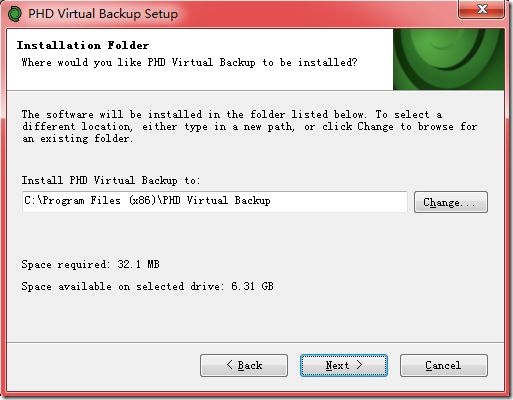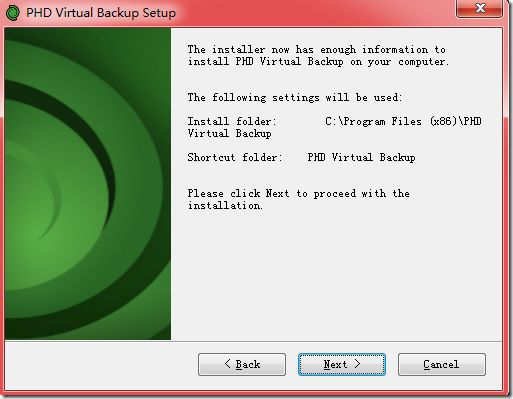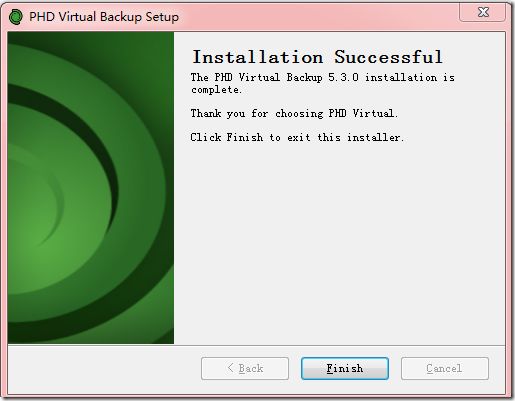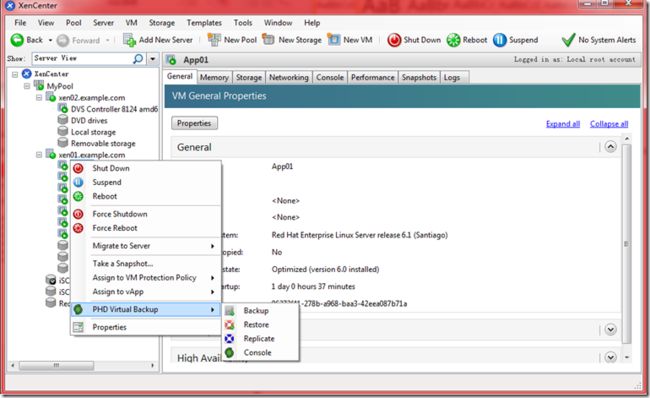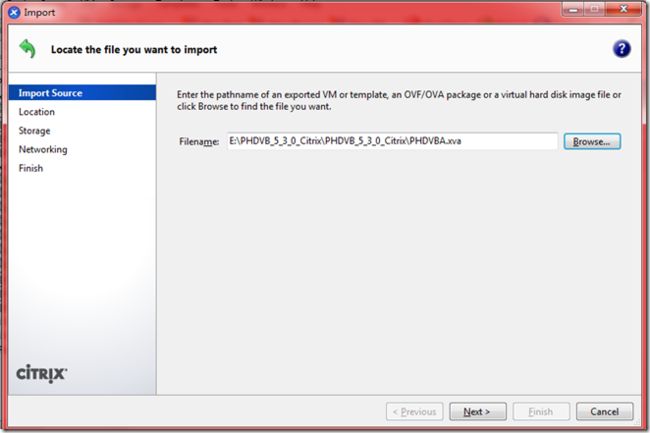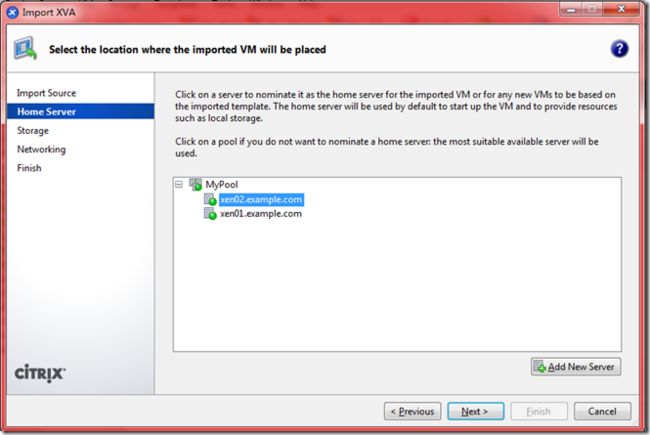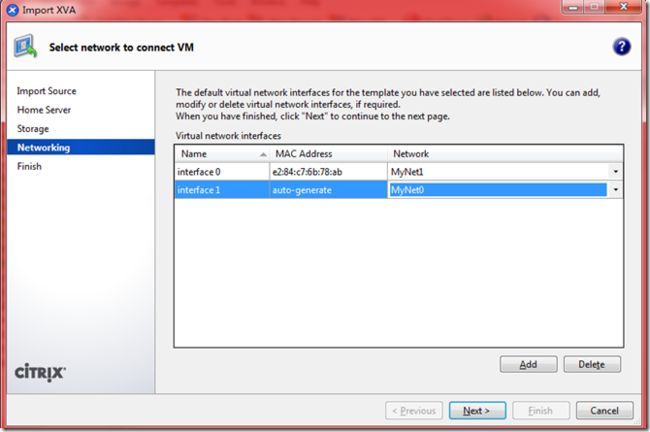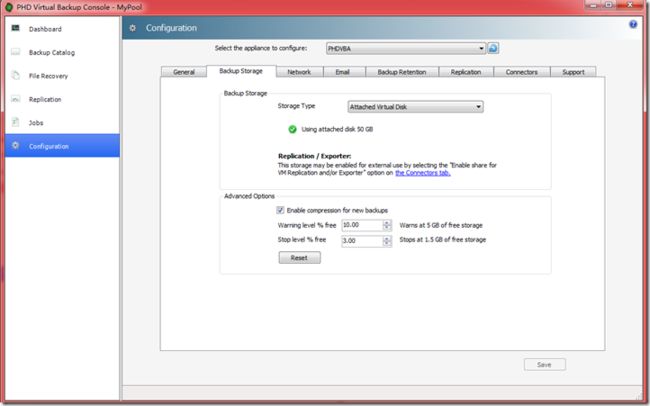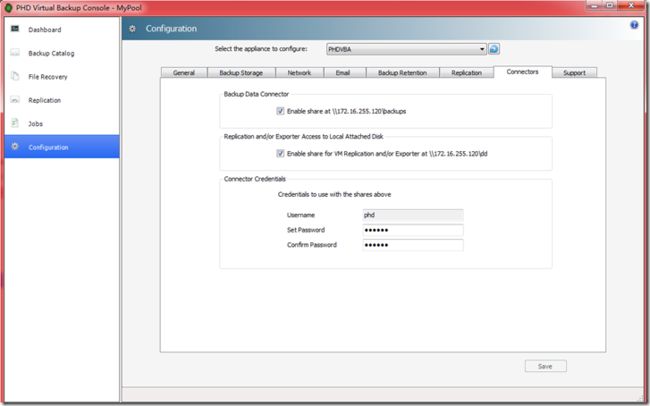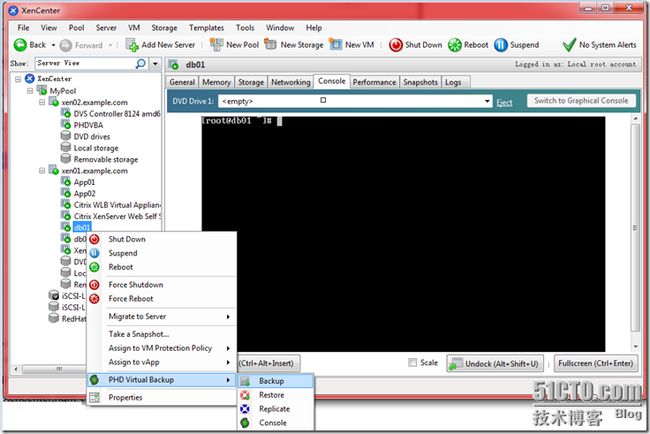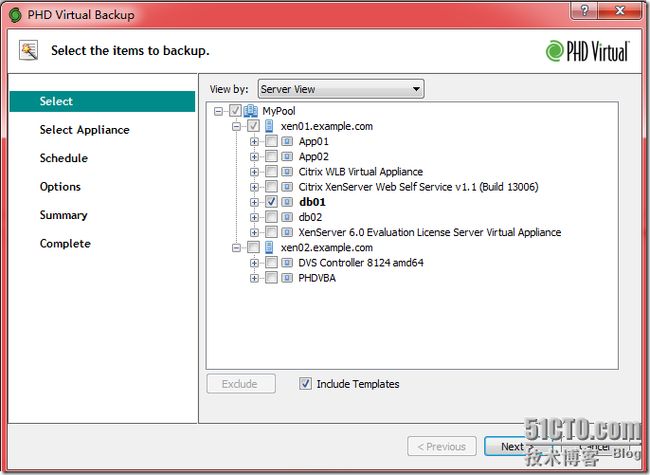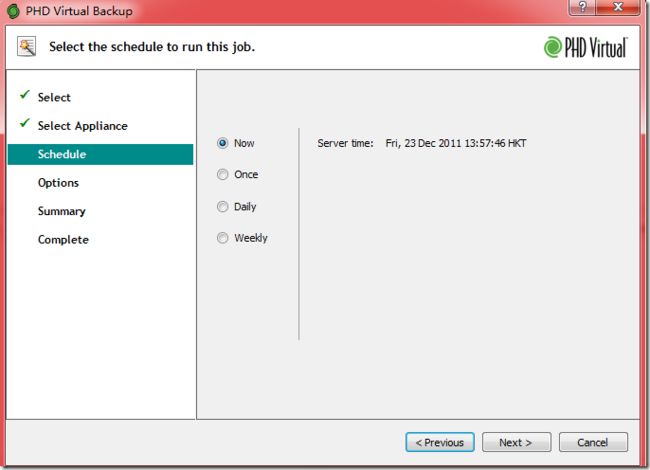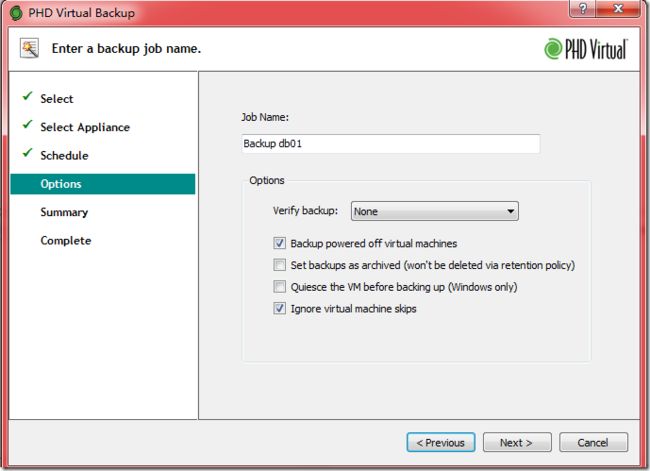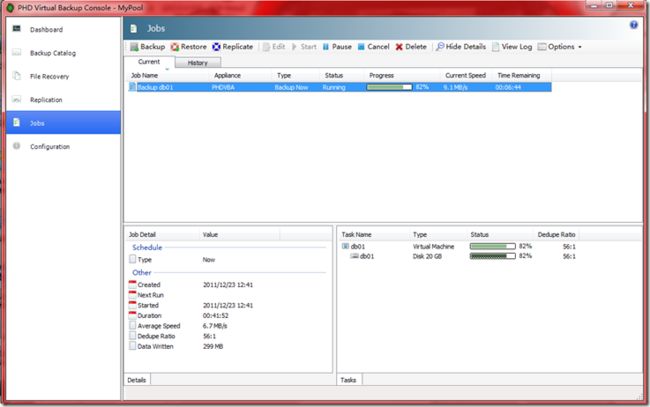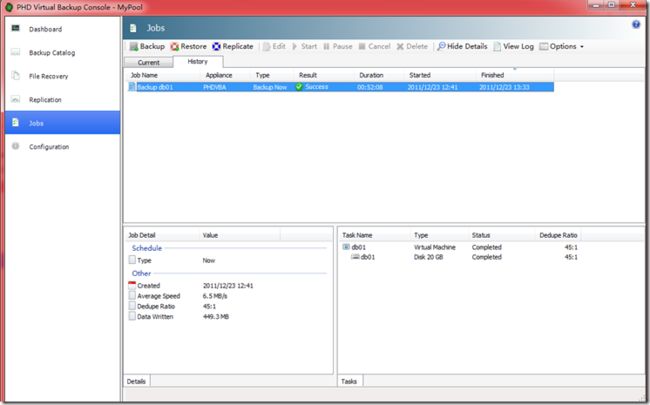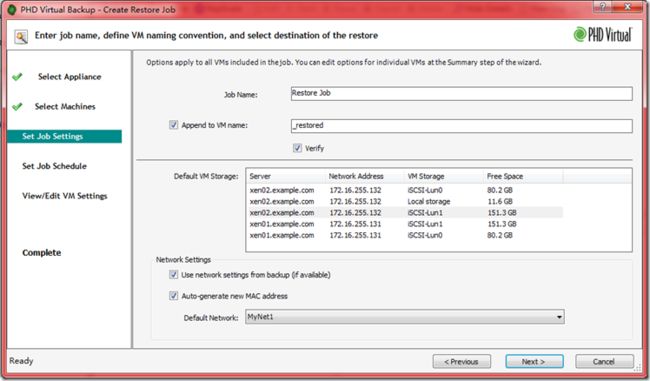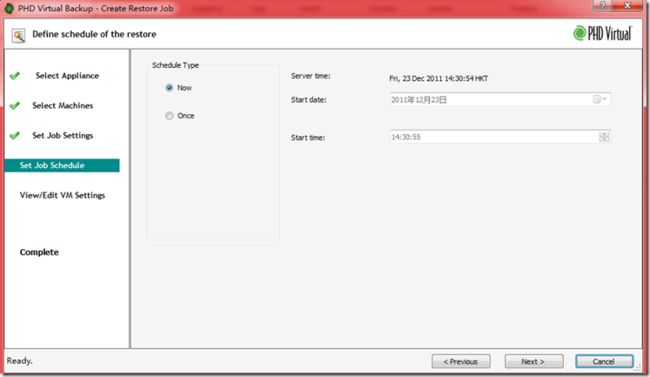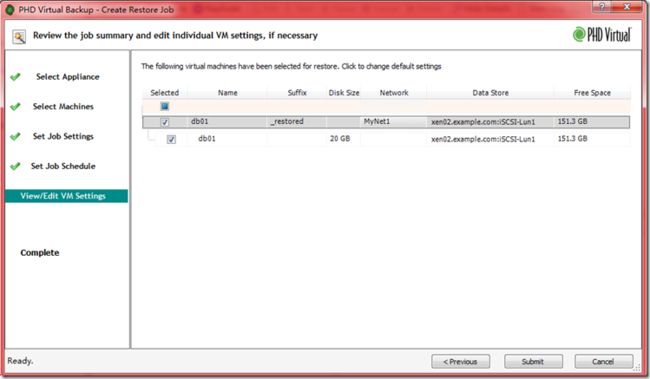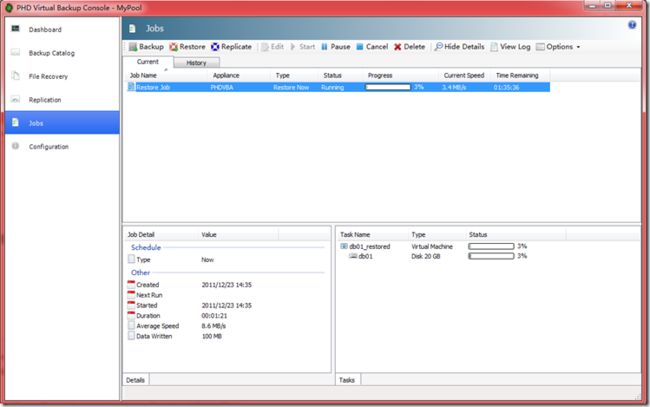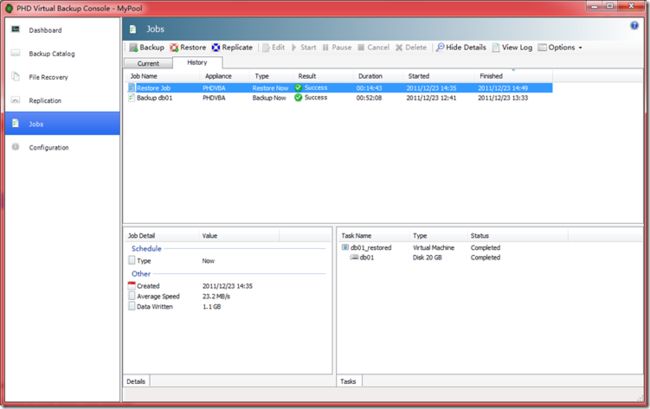This guide describes the steps required to install and configure PHD Virtual Backup, including the PHD Console, PHD VBA,and also, the PHD Exporter. To begin, download the installation package from the PHD Virtual Web site. It is very easy for use.I use it to backup Citrix XenServer.
To install the PHD Virtual Backup Console and Plug-in
1.Close XenCenter.
2.Following steps will show you how to install it.
After installation,the PHD Virtual Backup Console and plug-in are installed and the PHD Virtual Backup menu options are available from within XenCenter, as seen in the following p_w_picpath.
Deploying the PHD Virtual Backup Appliance
The PHD Virtual Backup Appliance is a small virtual machine that performs the backup and restore processing for the VMs in your environment. Follow the steps below to deploy a PHD VBA to your XenServer environment.
1.From the extracted zip file contents, double-click PHDVBA.xva then XenCenter launches and the Import wizard open.
2.Make sure the path to the correct XVA is displayed, then click Next.
3.Configure storage.
4.Configure network.
4.Review the import settings.
5.After installation,open the PHD Virtual Backup Console by right-clicking the appliance VM and selecting PHD Virtual Backup > Console.
6.From the menu on the left, click Configuration.
Following figture is my Backup Storage configuration:
Enable samba share then you can access it from windows system.
Replication:
After setup,Click Save then click Yes to restart the PHD VBA.
Running a Backup Now
1.Within XenCenter,right-click the name of the VM you want to backup.
2.Select Backup from the PHD Virtual Backup menu.
3.Click Jobs from left then click Backup from PHD Virtual Backup Console and select which virtual machine you want to backup then click Next.
Select Appliance.The PHD will be auto discovery appliance.
Choosing which schedule you want to use,here i choose Now.
After click Submit,the job is runing.
By this process,the PHD perform data compression.so after backup,disk size from 20G shrink to 450MB.
Restoring from your backup
Within PHD Console,click jobs from left then click restore.
After click Submit,the restore process will be running.
The restoration speed is very faster than backup.
For more information:
1.PHDVBR 5.3 Installation Guide
2.PHDVBR 5.3 User Guide
3.PHDVBR 5.3 Exporter User Guide