构建高可用性网络的方法有:
1.服务器群集 包括LB:负载均衡群集 HA:高可用性群集
2.路由设备 HSRP :热备份路由协议 VRRP:虚拟路由器冗余协议
3.Linux 网络接口绑定bond
4.局域网lan 内: stp rstp mstp
广域网链路: 浮动的静态路由 standby interface 链路捆绑
下面来分别介绍以上几种构建高可用网络的方法
一 服务器群集
撰写中……
二 路由设备VRRP && HSRP
欢迎访问我的另一篇博文,里面有详细的讲解:
VRRP && HSRP应用案例
三 Linux 网络接口绑定bond
欢迎访问我的另一篇博文,里面有详细的讲解:
linux下双网卡的绑定
四 局域网lan 内: stp rstp mstp
五 广域网链路: 浮动的静态路由 standby interface 链路捆绑
案例一:浮动的静态路由
案例说明:总公司内网主机为Pc1,分公司内网主机为PC2,现在为了安全使用两种方式进行通信:通过广域网使用电信服务提供商的网络和使用ISDN/PSTN 拨号网络。由于拨号网络的带宽较低,在华为路由器中,ospf的优先级为10高于静态路由优先级60,所以拨号网络使用静态路由,而DDN/SDH网络使用ospf路由协议。这样默认情况下将会有限使用DDN/SDH网络。
拓扑图:
配置步骤:
R6
[R6]interface ethernet 0 ##进入与PC1相连的接口
[R6-Ethernet0]ip address 192.168.1.254 ##为接口配置ip 地址
[R6]interface serial 0 ##进入广域网链路接口
[R6-Serial0]ip address 192.168.3.1 24 ##为接口配置ip 地址
[R6]interface serial 1 ##进入ISDN/pstn链路接口
[R6-Serial1]ip address 192.168.4.1 24 ##为接口配置ip 地址
[R6]ospf enable ##全局开启ospf协议
[R6-ospf]interface ethernet 0 ##进入接口ethernet 0 ,开启ospf功能
[R6-Ethernet0]ospf enable area 0 ##将该接口加入区域0
[R6]interface serial 0 ##进入接口serial 0,开启ospf功能
[R6-Serial0]ospf enable area 0 ##将该接口加入区域0
[R6]ip route-static 192.168.2.0 24 192.168.4.2 ##配置到达2.0 网段静态路由
R10
[R10]interface ethernet 0 ##进入与PC2相连的接口
[R10-Ethernet0]ip address 192.168.2.254 24 ##为接口配置ip 地址
[R10]interface serial 0 ##进入广域网链路接口
[R10-Serial0]ip address 192.168.3.2 24 ##为接口配置ip 地址
[R10]int serial 1 ##进入ISDN/pstn链路接口
[R10-Serial1]ip address 192.168.4.2 24 ##为接口配置ip 地址
[R10]ospf enable ##全局开启ospf协议
[R10]interface ethernet 0 ##进入接口ethernet 0 ,开启ospf功能
[R10-Ethernet0]ospf enable area 0 ##将该接口加入区域0
[R10-Ethernet0]int ser 0 ##进入接口serial 0,开启ospf功能
[R10-Serial0]ospf enable area 0 ##将该接口加入区域0
[R10]ip route-static 192.168.1.0 24 192.168.4.1 ##配置到达1.0 网段静态路由
测试结果:
由于ospf的优先级为10 ,静态路由的优先级为60,所以这里只看到ospf的路由表
[R6]dis ip rou
Routing Tables:
Destination/Mask Proto Pref Metric Nexthop Interface
127.0.0.0/8 Direct 0 0 127.0.0.1 LoopBack0
127.0.0.1/32 Direct 0 0 127.0.0.1 LoopBack0
192.168.1.0/24 Direct 0 0 192.168.1.254 Ethernet0
192.168.1.254/32 Direct 0 0 127.0.0.1 LoopBack0
192.168.2.0/24 OSPF 10 1572 192.168.3.2 Serial0
192.168.3.0/24 Direct 0 0 192.168.3.2 Serial0
192.168.3.1/32 Direct 0 0 127.0.0.1 LoopBack0
192.168.3.2/32 Direct 0 0 192.168.3.2 Serial0
192.168.4.0/24 Direct 0 0 192.168.4.2 Serial1
192.168.4.1/32 Direct 0 0 127.0.0.1 LoopBack0
192.168.4.2/32 Direct 0 0 192.168.4.2 Serial1
断开R6的serial0 口后,查看R6路由器的路由表
[R6]dis ip rou
Routing Tables:
Destination/Mask Proto Pref Metric Nexthop Interface
127.0.0.0/8 Direct 0 0 127.0.0.1 LoopBack0
127.0.0.1/32 Direct 0 0 127.0.0.1 LoopBack0
192.168.1.0/24 Direct 0 0 192.168.1.254 Ethernet0
192.168.1.254/32 Direct 0 0 127.0.0.1 LoopBack0
192.168.2.0/24 Static 60 0 192.168.4.2 Serial1
192.168.4.0/24 Direct 0 0 192.168.4.2 Serial1
192.168.4.1/32 Direct 0 0 127.0.0.1 LoopBack0
192.168.4.2/32 Direct 0 0 192.168.4.2 Serial1
由于ospf的优先级为10 ,静态路由的优先级为60,所以这里只看到ospf的路由表
[R10]dis ip rou
Routing Tables:
Destination/Mask Proto Pref Metric Nexthop Interface
127.0.0.0/8 Direct 0 0 127.0.0.1 LoopBack0
127.0.0.1/32 Direct 0 0 127.0.0.1 LoopBack0
192.168.1.0/24 OSPF 10 1572 192.168.3.1 Serial0
192.168.2.0/24 Direct 0 0 192.168.2.254 Ethernet0
192.168.2.254/32 Direct 0 0 127.0.0.1 LoopBack0
192.168.3.0/24 Direct 0 0 192.168.3.1 Serial0
192.168.3.1/32 Direct 0 0 192.168.3.1 Serial0
192.168.3.2/32 Direct 0 0 127.0.0.1 LoopBack0
192.168.4.0/24 Direct 0 0 192.168.4.1 Serial1
192.168.4.1/32 Direct 0 0 192.168.4.1 Serial1
192.168.4.2/32 Direct 0 0 127.0.0.1 LoopBack0
断开R6的serial0 口后,查看R6路由器的路由表
[R10]dis ip rou
Routing Tables:
Destination/Mask Proto Pref Metric Nexthop Interface
127.0.0.0/8 Direct 0 0 127.0.0.1 LoopBack0
127.0.0.1/32 Direct 0 0 127.0.0.1 LoopBack0
192.168.1.0/24 Static 60 0 192.168.4.1 Serial1
192.168.2.0/24 Direct 0 0 192.168.2.254 Ethernet0
192.168.2.254/32 Direct 0 0 127.0.0.1 LoopBack0
192.168.4.0/24 Direct 0 0 192.168.4.1 Serial1
192.168.4.1/32 Direct 0 0 192.168.4.1 Serial1
192.168.4.2/32 Direct 0 0 127.0.0.1 LoopBack0
默认走广域网链路(ospf优先级高为10)
断掉R6 的s0口
案例二:standby interface
案例说明:
总公司内网主机为Pc1,分公司内网主机为PC2,现在为了安全使用备份链路进行通信,使同一时刻只有一条链路联通。
配置步骤:
R6
[R6]interface serial 0 ##进入广域网链路接口
[R6-Serial0]ip address 192.168.3.1 24 ##为接口配置ip 地址
[R6]interface serial 1 ##进入广域网链路接口
[R6-Serial1]ip address 192.168.4.1 24 ##为接口配置ip 地址
[R6]ip route-static 192.168.2.0 24 192.168.4.2 ##配置到达2.0 网段静态路由
[R6]ip route-static 192.168.2.0 24 192.168.3.2 ##配置到达2.0 网段静态路由
查看路由表:
[R6]dis ip routing
Routing Tables:
Destination/Mask Proto Pref Metric Nexthop Interface
127.0.0.0/8 Direct 0 0 127.0.0.1 LoopBack0
127.0.0.1/32 Direct 0 0 127.0.0.1 LoopBack0
192.168.1.0/24 Direct 0 0 192.168.1.254 Ethernet0
192.168.1.254/32 Direct 0 0 127.0.0.1 LoopBack0
192.168.2.0/24 Static 60 0 192.168.3.2 Serial0
192.168.4.2 Serial1
192.168.3.0/24 Direct 0 0 192.168.3.2 Serial0
192.168.3.1/32 Direct 0 0 127.0.0.1 LoopBack0
192.168.3.2/32 Direct 0 0 192.168.3.2 Serial0
192.168.4.0/24 Direct 0 0 192.168.4.2 Serial1
192.168.4.1/32 Direct 0 0 127.0.0.1 LoopBack0
192.168.4.2/32 Direct 0 0 192.168.4.2 Serial1
[R6]interface serial 0 ## 进入干路接口
[R6-Serial0]standby interface serial 1 ##配置干路接口的备份接口
[R6-Serial0]standby timer enable-delay 10 ##如果干路接口或链路故障,10s后切换到备份链路
[R6-Serial0]standby timer disable-delay 10 ##如果干路恢复故障,10s后从备份链路切换到干路
R10
[R10]interface ethernet 0 ##进入与PC1相连的接口
[R10-Ethernet0]ip address 192.168.2.254 24 ##为接口配置ip 地址
[R10]interface serial 0 ##进入广域网链路接口
[R10-Serial0]ip address 192.168.3.2 24##为接口配置ip 地址
[R10]int serial 1 ##进入广域网链路接口
[R10-Serial1]ip address 192.168.4.2 24 ##为接口配置ip 地址
[R10]ip route-static 192.168.1.0 24 192.168.4.1 ##配置到达1.0 网段静态路由
[R10]ip route-static 192.168.1.0 24 192.168.3.1 ##配置到达1.0 网段静态路由
查看路由表:
[R10]dis ip rou
Routing Tables:
Destination/Mask Proto Pref Metric Nexthop Interface
127.0.0.0/8 Direct 0 0 127.0.0.1 LoopBack0
127.0.0.1/32 Direct 0 0 127.0.0.1 LoopBack0
192.168.1.0/24 Static 60 0 192.168.3.1 Serial0
192.168.4.1 Serial1
192.168.2.0/24 Direct 0 0 192.168.2.254 Ethernet0
192.168.2.254/32 Direct 0 0 127.0.0.1 LoopBack0
192.168.3.0/24 Direct 0 0 192.168.3.1 Serial0
192.168.3.1/32 Direct 0 0 192.168.3.1 Serial0
192.168.3.2/32 Direct 0 0 127.0.0.1 LoopBack0
192.168.4.0/24 Direct 0 0 192.168.4.1 Serial1
192.168.4.1/32 Direct 0 0 192.168.4.1 Serial1
192.168.4.2/32 Direct 0 0 127.0.0.1 LoopBack0
[R10]int ser 0 ## 进入干路接口
[R10-Serial0]standby inter serial 1 ##配置干路接口的备份接口
[R10-Serial0]standby timer enable-delay 10 ##如果干路接口或链路故障,10s后切换到备份链路
[R10-Serial0]standby timer disable-delay 10 ##如果干路恢复故障,10s后从备份链路切换到干路
结果测试:
R6 的s0接口关闭后
[R6]dis ip rou
Routing Tables:
Destination/Mask Proto Pref Metric Nexthop Interface
127.0.0.0/8 Direct 0 0 127.0.0.1 LoopBack0
127.0.0.1/32 Direct 0 0 127.0.0.1 LoopBack0
192.168.1.0/24 Direct 0 0 192.168.1.254 Ethernet0
192.168.1.254/32 Direct 0 0 127.0.0.1 LoopBack0
192.168.2.0/24 Static 60 0 192.168.4.2 Serial1
192.168.4.0/24 Direct 0 0 192.168.4.2 Serial1
192.168.4.1/32 Direct 0 0 127.0.0.1 LoopBack0
192.168.4.2/32 Direct 0 0 192.168.4.2 Serial1
关闭R6的S0 口后
重新开启R6的S0
案例三:链路捆绑
案例说明:
总公司内网主机为Pc1,分公司内网主机为PC2,现在为了增加带宽使用双链路捆绑,将捆绑的链路虚拟出一条虚拟链路,通过该虚拟链路进行数据传输。
拓扑图:
配置步骤:
R6:
[R6]interface virtual-template 1 ##创建虚拟接口模版1
[R6-Virtual-Template1]ip address 192.168.6.1 24 ##为虚拟接口配置ip 地址
[R6]interface serial 0 ##进入广域网接口
[R6-Serial0]ppp mp ##开启多链路绑定
[R6-Serial0]ppp mp interface virtual-template 1 ##将该接口加入虚拟接口1
[R6]interface serial 1 ##进入广域网接口
[R6-Serial1]ppp mp ##开启多链路绑定
[R6-Serial1]ppp mp interface virtual-template 1 ##将该接口加入虚拟接口1
[R6]ip route-static 192.168.2.0 24 192.168.6.2 ##配置到达2.0网段的静态路由
R10:
[R10]int virtual-t 1##创建虚拟接口模版1
[R10-Virtual-Template1]ip add 192.168.6.2 24 ##为虚拟接口配置ip 地址
[R10]int ser 0 ##进入广域网接口
[R10-Serial0]ppp mp ##开启多链路绑定
[R10-Serial0]ppp mp interface virtual-template 1 ##将该接口加入虚拟接口1
[R10]int ser 1 ##进入广域网接口
[R10-Serial1]ppp mp ##开启多链路绑定
[R10-Serial1]ppp mp interface virtual-template 1 ##将该接口加入虚拟接口1
[R10]ip route-static 192.168.1.0 24 192.168.6.1#配置到达2.0网段的静态路由
配置测试:
查看R6的路由表:
[R6]dis ip rou
Routing Tables:
Destination/Mask Proto Pref Metric Nexthop Interface
127.0.0.0/8 Direct 0 0 127.0.0.1 LoopBack0
127.0.0.1/32 Direct 0 0 127.0.0.1 LoopBack0
192.168.1.0/24 Direct 0 0 192.168.1.254 Ethernet0
192.168.1.254/32 Direct 0 0 127.0.0.1 LoopBack0
192.168.2.0/24 Static 60 0 192.168.6.2 Virtual-Template1
192.168.6.0/24 Direct 0 0 192.168.6.1 Virtual-Template1
192.168.6.1/32 Direct 0 0 127.0.0.1 LoopBack0
192.168.6.2/32 Direct 0 0 192.168.6.1 Virtual-Template1
[R6]ping 192.168.2.200
PING 192.168.2.200: 56 data bytes, press CTRL_C to break
Reply from 192.168.2.200: bytes=56 Sequence=0 ttl=254 time = 35 ms
Reply from 192.168.2.200: bytes=56 Sequence=1 ttl=254 time = 29 ms
Reply from 192.168.2.200: bytes=56 Sequence=2 ttl=254 time = 29 ms
Reply from 192.168.2.200: bytes=56 Sequence=3 ttl=254 time = 28 ms
Reply from 192.168.2.200: bytes=56 Sequence=4 ttl=254 time = 31 ms
--- 192.168.2.200 ping statistics ---
5 packets transmitted
5 packets received
0.00% packet loss
round-trip min/avg/max = 28/30/35 ms
查看R10的路由表:
[R10]dis ip rou
Routing Tables:
Destination/Mask Proto Pref Metric Nexthop Interface
127.0.0.0/8 Direct 0 0 127.0.0.1 LoopBack0
127.0.0.1/32 Direct 0 0 127.0.0.1 LoopBack0
192.168.1.0/24 Static 60 0 192.168.6.1 Virtual-Template1
192.168.2.0/24 Direct 0 0 192.168.2.254 Ethernet0
192.168.2.254/32 Direct 0 0 127.0.0.1 LoopBack0
192.168.6.0/24 Direct 0 0 192.168.6.2 Virtual-Template1
192.168.6.1/32 Direct 0 0 192.168.6.2 Virtual-Template1
192.168.6.2/32 Direct 0 0 127.0.0.1 LoopBack0
总部主机PC1可以连通分部Pc2
从PC1到PC2 从虚拟接口通过
DDN:
SDH:
ISDN:
PSTN:

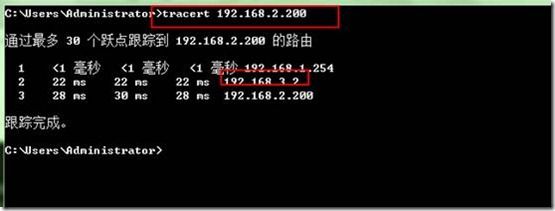
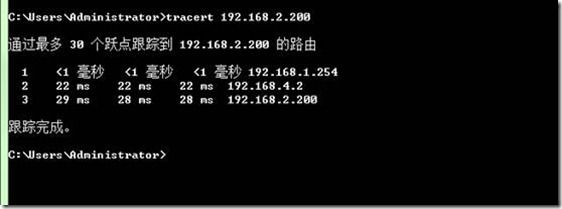
![clip_p_w_picpath002[7] 构建高可用网络_第4张图片](http://img.e-com-net.com/image/info3/16d97fdc64df4b36ad1d791596538182.jpg)


![clip_p_w_picpath002[9] 构建高可用网络_第7张图片](http://img.e-com-net.com/image/info3/27f7dc68972f40f38c75ba15b33978e4.jpg)
![clip_p_w_picpath004[5] 构建高可用网络_第8张图片](http://img.e-com-net.com/image/info3/c2bf34400e394f298904fa7f6ecbe53c.jpg)
![clip_p_w_picpath006[5] 构建高可用网络_第9张图片](http://img.e-com-net.com/image/info3/7bb4a21e36cd463a8cdbbe05053ee616.jpg)