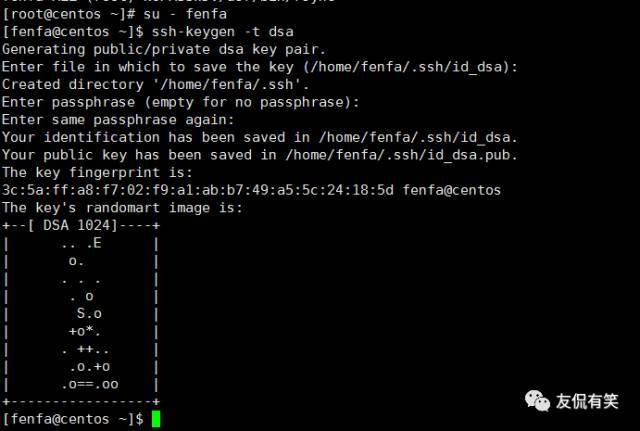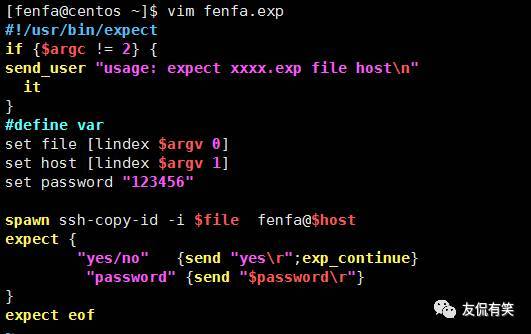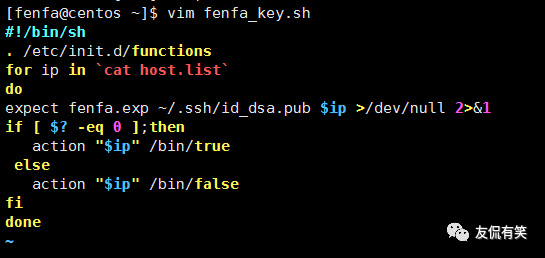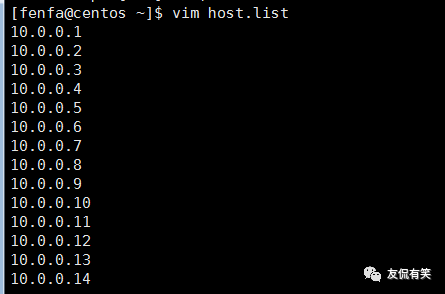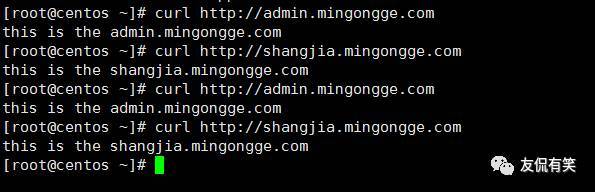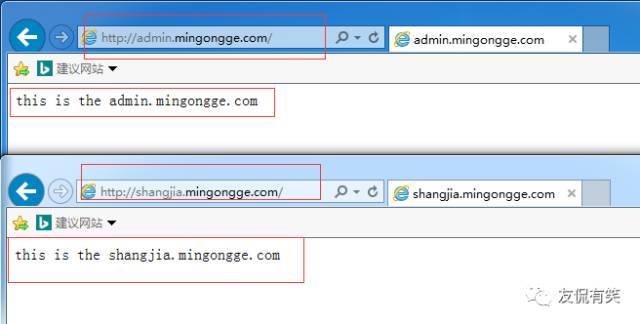1、配置SSH免密登录
分发服务器使用全网备份服务器
首先创建分发用户
[root@centos ~]# useradd fenfa -u 999
[root@centos ~]# echo "123456"|passwd --stdin fenfa
Changing password for user fenfa.
passwd: all authentication tokens updated successfully.
[root@centos ~]# /bin/cp /etc/sudoers /etc/sudoers.bak
[root@centos ~]# echo "fenfa ALL=(root) NOPASSWD:/usr/bin/rsync" >>/etc/sudoers
[root@centos ~]# tail -1 /etc/sudoers
fenfa ALL=(root) NOPASSWD:/usr/bin/rsync
切换到fenfa用户创建密钥
2、配置expect批量分发工具
安装配置expect服务
[root@centos ~]$ yum install expect* -y编写脚本
执行脚本结果如下
[fenfa@centos ~]$ sh fenfa_key.sh
10.0.0.1 [ OK ]
10.0.0.2 [ OK ]
10.0.0.3 [ OK ]
10.0.0.4 [ OK ]
10.0.0.5 [ OK ]
10.0.0.6 [ OK ]
10.0.0.7 [ OK ]
10.0.0.8 [ OK ]
10.0.0.9 [ OK ]
10.0.0.10 [ OK ]
10.0.0.11 [ OK ]
10.0.0.12 [ OK ]
10.0.0.13 [ OK ]
10.0.0.14 [ OK ]
切换到分发用户下查看是否分发成功
[root@centos ~]# su - fenfa
[fenfa@centos ~]$ ll /home/fenfa/.ssh/
total 4
-rw------- 1 fenfa fenfa 602 Sep 21 12:14 authorized_keys根据上面的脚本编写分以hosts文件脚本
脚本执行结果如下
sh fenfa_file.sh host.list /etc/
[fenfa@centos ~]$ ll /etc/host.list
-rw-rw-r-- 1 fenfa fenfa 131 Sep 16 12:45 /etc/host.list
只需要将host.list文件替换成你所需要分发的文件就OK了,
3、前端反向代理及管理后台服务器的配置
前端nginx反向代理服务器配置
安装所需的依赖包
[root@centos ~]# yum install pcre-devel zlib-devle openssl-devel gcc-c++ –y编译安装nginx
cd /download/tools/
wget http://nginx.org/download/nginx-1.12.1.tar.gz
tar zxf nginx-1.12.1.tar.gz
cd nginx-1.12.1
./configure --prefix=/app/nginx-1.12.1
make && make install
[root@centos ~]# cd /app/
[root@centos app]# ln -s nginx-1.12.1 nginx
[root@centos ~]# cd /app/nginx/conf/
[root@centos conf]# mkdir extra
[root@centos conf\# cp nginx.conf nginx.conf.bak
在nginx.conf文件后增加下面的配置
include extra/*.conf;
[root@centos ~]# cd /app/nginx/conf/extra/
[root@centos extra]# vim admin.mingongge.conf
#
# HTTPS server configuration
#
server {
listen 80;
server\_name admin.mingongge.com;
location / {
proxy\_pass http://10.0.0.6:8080;
proxy\_connect\_timeout 600;
proxy\_read\_timeout 600;
proxy\_send\_timeout 600;
}
}
[root@centos extra]# vim shangjia.mingongge.conf
#
# HTTPS server configuration
#
server {
listen 80;
server\_name shangjia.mingongge.com;
location / {
proxy\_pass http://10.0.0.7:8080;
proxy\_connect\_timeout 600;
proxy\_read\_timeout 600;
proxy\_send\_timeout 600;
}
}
业务平台管理后台admin.mingongge.com
JDK Tomcat环境安装
tar zxf apache-tomcat-8.5.9.tar.gz
mv apache-tomcat-8.5.9 /usr/local/tomcat
tar zxf jdk-8u111-linux-x64.tar.gz -C /usr/local/
cd /usr/local/
ln -s jdk1.8.0_111 jdk
cat >>/etc/profile <JDK Tomcat环境配置
商家管理后台 shangjia.mingongge.com
JDK Tomcat环境安装请参考前面的步骤
测试反向代理
[root@centos ~]# curl http://admin.mingongge.com
this is the admin.mingongge.com
[root@centos ~]# curl http://shangjia.mingongge.com
this is the shangjia.mingongge.com模拟用户访问