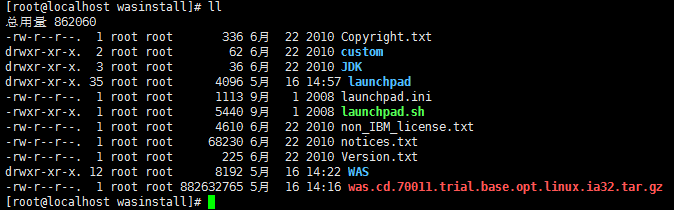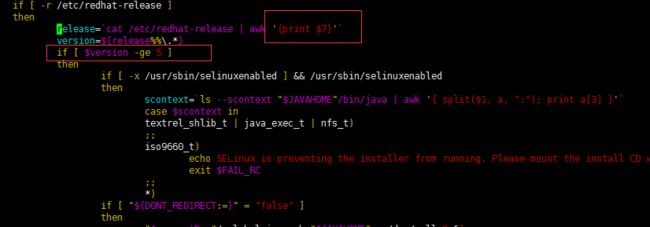安装环境:
Windows服务器上利用VMware搭建的centos7虚拟机
was版本为IBM官网下载的v7.0版
安装方式:
1. 利用xmanager图像化界面安装
2. 利用install静默安装
方式1:
- 安装前准备:
- 下载xmanager并在Windows上安装
- 设置安装显示:
在本地打开xmanager;
在centos虚拟机中,执行export DISPLAY=x.x.x.x:0.0 (x.x.x.x为将安装的图像映射到的显示器,为本地windows的IP地址)
2. 安装
- 解压was的安装包--was.cd.70011.trial.base.opt.linux.ia32.tar.gz
- 执行launchpad.sh
方式2:
- 进入WAS目录,编辑responsefile.base_trial.txt
-OPT silentInstallLicenseAcceptance="true" –接受License
-OPT allowNonRootSilentInstall="true" --是否允许非root用户安装
-OPT disableOSPrereqChecking="true" --取消对系统的检测
-OPT installType="installNew" --是否全新安装
-OPT feature="noFeature" --不安装示例
-OPT installLocation="/opt/IBM/WebSphere/AppServer" --默认安装路径
-OPT profileType="none" --不生成概要
-OPT PROF_enableAdminSecurity="false" --设置管理员安全,如果该值为true 则在下面两项上输入用户名和密码。如:用户名为admin ,密码为123456
-OPT PROF_adminUserName=”admin”
-OPT PROF_adminPassword=”123456”
- 执行命令:
./install -options "responsefile.nd.txt" -silent
- 查看是否安装成功:安装目录存在则安装成功
- 命令行创建dmgr01服务器
1 #cd /opt/IBM/WebSphere/AppServer/bin 2 #./manageprofiles.sh -create -templatePath /opt/IBM/WebSphere/AppServer/profileTemplates/management/ -serverType DEPLOYMENT_MANAGER -profileName dmgr01 -profilePath /opt/IBM/WebSphere/AppServer/ profiles/dmgr01 -enableAdminSecurity false -cellName x01Cell01 -nodeName x01MgrNode01
- 启动dmgr01控制台
1 # cd /opt/IBM/WebSphere/AppServer/profiles/dmgr01/bin 2 # ./startManager.sh
- 启动后在浏览器打开http://localhost:9060/admin 会跳转到:https://localhost:9043/ibm/console/logon.jsp (也可以将在Windows机器的浏览器上将localhost换为安装was的centos虚拟机IP,注意如果虚拟机开启了selinux和防火墙将9060和9043端口开放,否则会打不开。)输入用户名和密码会看到如下界面:
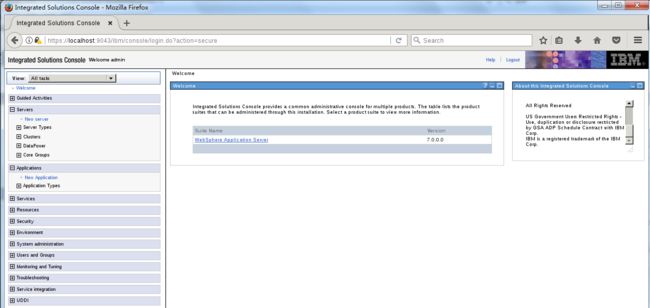
- 删除dmgr01控制台
1 # cd /opt/IBM/WebSphere/AppServer/bin 2 # ./manageprofiles.sh -delete -profileName dmgr01
踩过的坑:
1. 图形化安装时未检测到浏览器问题:
解决办法:修改火狐浏览器版本 vim .../launchpad/browser.sh
====================================================================
An error occurred while starting the launchpad. This error typically occurs when the launchpad is unable to find a supported browser. Check your product's documentation for a list of supported browsers.
NOTE: This file is a place holder for product specific instructions about how to recover from this error.
You should describe the location of installation programs on the product CD so the user can run them directly without starting launchpad if necessary.
Procedure for correcting the error that is preventing the launchpad from displaying ======================================================================
The launchpad supports the following browsers: o Mozilla o Firefox o Internet Explorer (Microsoft Windows platforms only)
Use the following procedure to attempt to correct the error that is preventing the launchpad from displaying and to try to start the launchpad again:
1. If you do not have the Mozilla Web browser, download and install the Mozilla Web browser from http://www.mozilla.org.
On Linux and UNIX platforms, export the location of the supported browser. For example:
export BROWSER=/usr/bin/mozilla
2. If the product CD is no longer accessible, insert the CD into a CD drive. Mount the drive if necessary on Linux and UNIX platforms.
3. Restart the launchpad by issuing the following command:
Linux and UNIX platforms: ./launchpad.sh Windows platforms: launchpad.exe
========================================================================
3. 图像化安装时打开火狐浏览器显示为乱码,最快的解决办法为:
unset LANG
4. 静默安装时执行 install报错:
[root@localhost WAS]# ./install
./install: 第 435 行:[: -ge: 期待一元表达式
修改install 第435行,将$7改为执行“”cat /etc/redhat-release“” 结果后系统版本的位数,如下所示为$4
[root@localhost WAS]# cat /etc/redhat-release
CentOS Linux release 7.5.1804 (Core)
5. 使用命令行创建dmgr01时报错如下图:
经排查为centos虚拟机没有killall的命令,使用yum 安装即可
1 yum -y install psmisc