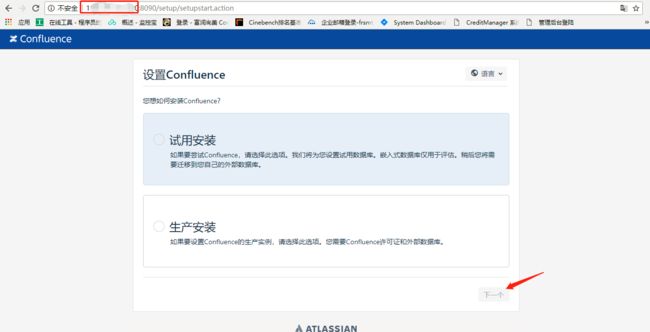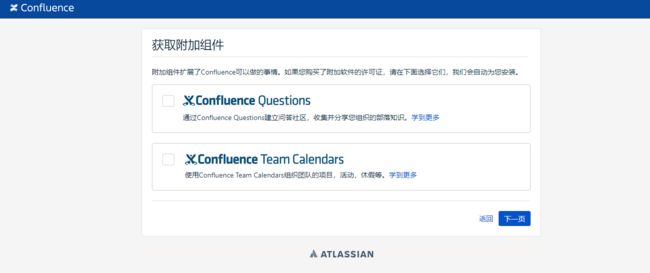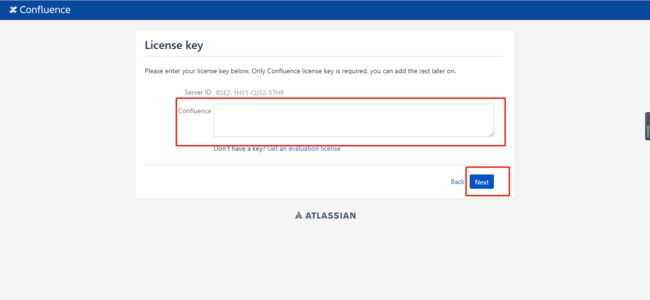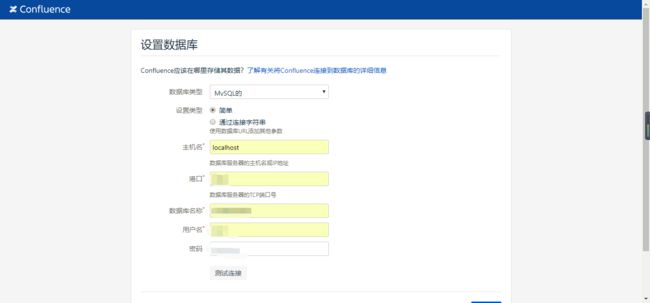一.准备阶段
我的环境为 腾讯云镜像centos7.4 ,centos 内置 mariadb 需要先删除
#检查是否安装了 mariadb rpm -qa |grep mariadb #删除mariadb rpm -e --nodeps mariadb-libs #进入/home 将安装包下载或上传的这个位置 cd /home
二.配置mysql
#使用wget 下载yum源的rpm包 wget -c http://repo.mysql.com/mysql-community-release-el7-5.noarch.rpm #安装rpm sudo rpm -ivh mysql-community-release-el7-5.noarch.rpm #更新源 yum update #安装 MySQL yum install mysql-server
#启动服务
systemctl start mysqld.service
三.运行 MySQL 安全配置
#启动MySQL
systemctl start mysqld
#运行MySQL安全配置
mysql_secure_installation
NOTE: RUNNING ALL PARTS OF THIS SCRIPT IS RECOMMENDED FOR ALL MySQL SERVERS IN PRODUCTION USE! PLEASE READ EACH STEP CAREFULLY! In order to log into MySQL to secure it, we'll need the current password for the root user. If you've just installed MySQL, and you haven't set the root password yet, the password will be blank, so you should just press enter here. Enter current password for root (enter for none): #输入默认密码(默认为空,可直接回车) ERROR 1045 (28000): Access denied for user 'root'@'localhost' (using password: YES) Enter current password for root (enter for none): OK, successfully used password, moving on... Setting the root password ensures that nobody can log into the MySQL root user without the proper authorisation. Set root password? [Y/n] y #是否设置新密码 Y 设置 New password: #输入两次 Re-enter new password: Password updated successfully! Reloading privilege tables.. ... Success! By default, a MySQL installation has an anonymous user, allowing anyone to log into MySQL without having to have a user account created for them. This is intended only for testing, and to make the installation go a bit smoother. You should remove them before moving into a production environment. Remove anonymous users? [Y/n] y #是否删除匿名账户 Y ... Success! Normally, root should only be allowed to connect from 'localhost'. This ensures that someone cannot guess at the root password from the network. Disallow root login remotely? [Y/n] n #不允许root账户远程登陆吗? ... skipping. By default, MySQL comes with a database named 'test' that anyone can access. This is also intended only for testing, and should be removed before moving into a production environment. Remove test database and access to it? [Y/n] Y #是否测试默认数据库 - Dropping test database... ERROR 1008 (HY000) at line 1: Can't drop database 'test'; database doesn't exist ... Failed! Not critical, keep moving... - Removing privileges on test database... ... Success! Reloading the privilege tables will ensure that all changes made so far will take effect immediately. Reload privilege tables now? [Y/n] Y #重新加载权限表 ... Success! All done! If you've completed all of the above steps, your MySQL installation should now be secure. Thanks for using MySQL! Cleaning up...
四.安装JDK
#检查 是否安装了Java #查看版本 java -version #查看是否安装了 Java rpm -qa |grep java 下载Java 官网 :http://www.oracle.com/technetwork/java/javase/overview/index.html ftp 上传至 /home
#解压至/opt目录 tar zxvf jdk-10.0.2_linux-x64_bin.tar.gz -C /opt/ #修改环境变量 vim /etc/profile #在最下添加 export JAVA_HOME=/opt/jdk-10.0.2 export PATH=$JAVA_HOME/bin:$PATH export CLASSPATH=.:$JAVA_HOME/lib/dt.jar:$JAVA_HOME/lib/tools.jar:$CLASSPATH #生效配置 source /etc/profile #验证环境 java -version
五.安装confluence 官网:https://www.atlassian.com/software/confluence
wget -c https://product-downloads.atlassian.com/software/confluence/downloads/atlassian-confluence-6.10.2-x64.bin
#赋予权限 chmod +x atlassian-confluence-6.10.2-x64.bin #安装confluence ./atlassian-confluence-6.10.2-x64.bin
#安装过程 Unpacking JRE ... Starting Installer ... This will install Confluence 6.10.2 on your computer. OK [o, Enter], Cancel [c] #是否安装 o Click Next to continue, or Cancel to exit Setup. Choose the appropriate installation or upgrade option. Please choose one of the following: # 安装方式 Express Install (uses default settings) [1], Custom Install (recommended for advanced users) [2, Enter], Upgrade an existing Confluence installation [3] 1 See where Confluence will be installed and the settings that will be used. Installation Directory: /opt/atlassian/confluence Home Directory: /var/atlassian/application-data/confluence HTTP Port: 8090 RMI Port: 8000 Install as service: Yes #安装端口 是否安装 Install [i, Enter], Exit [e] i Extracting files ... Please wait a few moments while we configure Confluence. Installation of Confluence 6.10.2 is complete Start Confluence now? Yes [y, Enter], No [n] # 开始安装 y Please wait a few moments while Confluence starts up. Launching Confluence ... Installation of Confluence 6.10.2 is complete Your installation of Confluence 6.10.2 is now ready and can be accessed via your browser. Confluence 6.10.2 can be accessed at http://localhost:8090 Finishing installation ... #安装完成
安装完成 ,开始配置confluence confluence 安装成功自动启动
1.输入ip:8090 或 网址:8090,选择安装方式 我这里选择生产安装,下一步
2.选择附加组件 ,因为我没有购买附加软件的许可证 所以我直接下一步
3.输入许可证,下一步
4.设置数据库 ,我用的是我刚才配置的MySQL 数据库 所以我选择我自己的数据库
5.设置数据库,这里需要下载个插件 根据提示做就可以了 ,然后测试连接 正确配置后 点击下一步 开始自动配置数据库 或者参考官方文档 链接地址https://confluence.atlassian.com/doc/database-configuration-159764.html
开始自动配置数据库,如果在这里报错 ,服务挂掉了,可以试试 重启下 服务 然后删除为confluence创建的数据库 ,在重建的同名的数据库 然后在访问confluence
配置完成就可以进入confluence了 ,如果遇到什么问题,请在评论区留言,互相交流
小提示:我在linux下配置confluence连接MySQL数据库时,在连接数据库成功点击下一步进行设置数据库时总是失败,后来发现 我的linux系统里没有swap分区 ,然后我新建了一个交换分区 问题就神奇的解决了