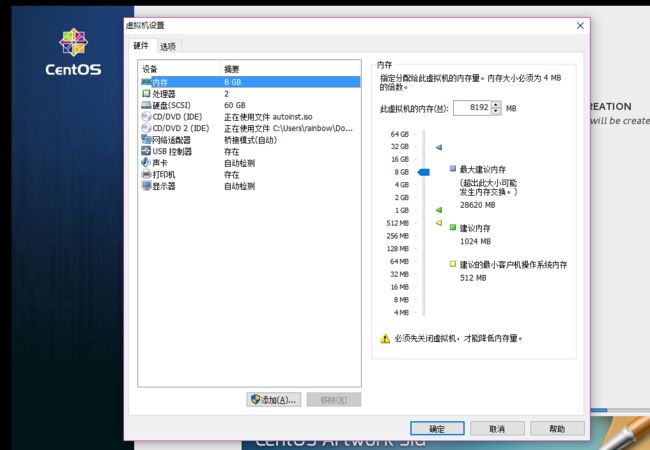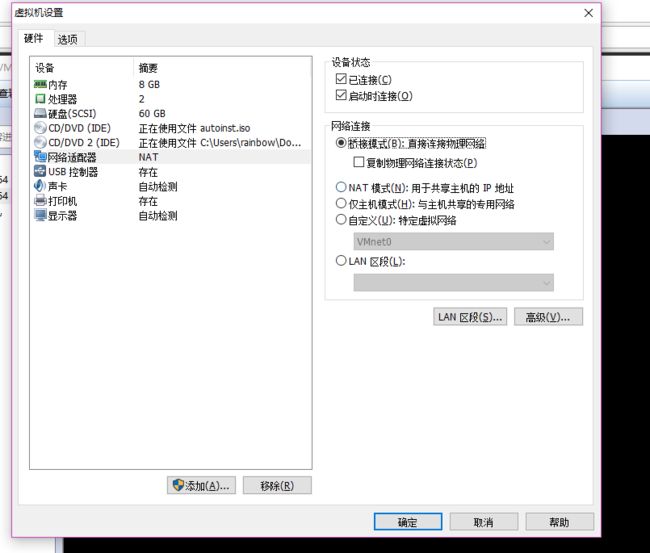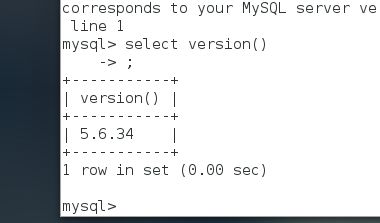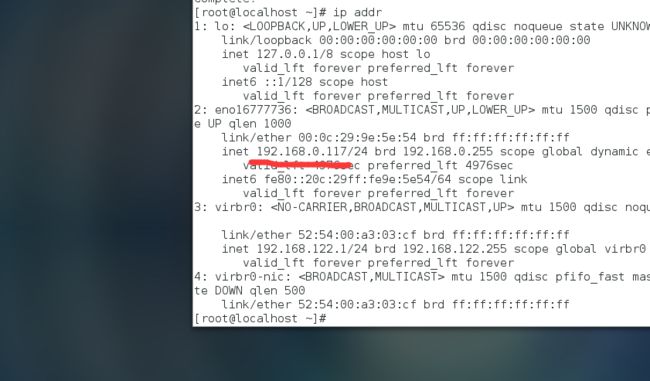Nginx (读“engine x”)是一款免费、开源、高性能的HTTP服务器。 Nginx 因性能稳定、功能丰富、配置简单、资源消耗低而著称。
本文介绍如何在Linux服务器(Cent OS7)上安装Nginx、MySQL和PHP,这个环境也简称 LNMP 或LEMP 。其中,Nginx和PHP的采用PHP-FPM方式。
先看虚拟机配置【电脑位32G内存,所以可以这么任性 -_-】
本问中的测试主机是用虚拟机IP地址来访问的,请根据具体情况替换
教程中的命令都是在root权限下操作,请切换到root用户,命令
su
输入密码后进入root用户控制台
安装 MySQL5
与CentOS 6不同,CentOS 7服务器必须通过社区仓库来安装MySQL。如果像CentOS 6中用:yum install mysql
,默认就会安装 MariaDB 数据库。(说明:MariaDB数据库管理系统是MySQL的一个分支,主要由开源社区在维护,采用GPL授权许可。开发这个分支的原因之一是:甲骨文公司收购了MySQL后,有将MySQL闭源的潜在风险,因此社区采用分支的方式来避开这个风险,目前来看没有太大必要。)
MySQL的社区仓库:https://dev.mysql.com/downloads/repo/yum/,安装步骤:
wget http://repo.mysql.com/mysql-community-release-el7-5.noarch.rpm
rpm -ivh mysql-community-release-el7-5.noarch.rpm
yum update
yum install mysql-server
在询问的时候键入y
确定安装。然后启动MySQL,并设置开机启动:
systemctl start mysqld # 启动 MySQL
systemctl enable mysqld # 开机启动ySMySQL
MySQL默认会绑定到地址 localhost(127.0.0.1),默认用户名是root
,密码为空。使用下面的命令修改密码:
mysql_secure_installation
搞死人 --- 安装半个 源不在国内。。
安装 Nginx
如果系统安装了Apache,先卸载。
service httpd stop
systemctl disable httpd
yum remove httpd
再安装Nginx:
yum install epel-release
yum -y install nginx
启动 Nginx,并设置为开机启动:
systemctl start nginx
systemctl enable nginx
又10多分钟过去了
我们输入
ip addr //查看我们虚拟机的ip地址
我们还有开启80端口的权限
iptables -I INPUT -p tcp --dport 80 -j ACCEPT
可以访问了
安装 PHP5-FPM
yum install php php-mysql php-fpm
然后是配置。打开文件 /etc/php.ini,设置cgi.fix_pathinfo=0(要先删除前面的;注释符),如下:
[...]
cgi.fix_pathinfo=0
[...]
用vim打开 直接/cgi.fix_pathinfo 回车就可以到达
再配置PHP-FPM。打开文件 /etc/php-fpm.d/www.conf,
将 127.0.0.1:9000 改为 php-fpm.sock 文件
取消 listen.owner和listen.group前面的注释
将user 和 group 的值由apache 改为 nginx
如下
[...]
listen = /var/run/php-fpm/php-fpm.sock
[...]
listen.owner = nobodylisten.group = nobody
[...]
user = nginxgroup = nginx
[...]
启动 PHP-FPM,并设置为开机启动:
systemctl start php-fpm
systemctl enable php-fpm
PHP-FPM 启动之后,会生成 socket 文件 /var/run/php-fpm/php-fpm.sock
作为守护进程运行 FastCGI 服务。接下来配置 Nginx 的时候会用到这个 socket 文件。
配置 Nginx
Nginx 的配置文件是:/etc/nginx/nginx.conf,使用 vim 打开:
vi /etc/nginx/nginx.conf
配置项非常简单,如果需要了解详细内容,可看:https://www.nginx.com/resources/wiki/start/topics/examples/full/。下面介绍基本的配置。
首先,根据情况调整worker_processes和keepalive_timeout(可选):
[...]
worker_processes 4;
[...]
keepalive_timeout 2;
[...]
虚拟主机定义在 server{} 容器中,修改为如下内容:
[...]
server {
listen 80;
listen [::]:80 default_server;
server_name _; root /usr/share/nginx/html;
index index.php index.html index.htm;
location / {
# First attempt to serve request as file, then
# as directory, then fall back to displaying a 404.
try_files $uri $uri/ =404;
}
error_page 404 /404.html;
location = 40x.html {
root /usr/share/nginx/html;
}
error_page 500 502 503 504 /50x.html;
location = /50x.html {
root /usr/share/nginx/html;
}
location ~ \.php$ {
try_files $uri =404;
fastcgi_pass unix:/var/run/php-fpm/php-fpm.sock;
fastcgi_param SCRIPT_FILENAME $document_root$fastcgi_script_name;
fastcgi_index index.php; include fastcgi_params;
}
}
[...]
关于配置的一些说明:
首先,我们打开两个listen
,让 Nginx 同时侦听 IPv4 和 IPv6 的80
端口。
server_name _;
绑定所有的 vhost(可以指定主机名,如 www.example.com)。
脚本根目录 root 不变,依然是 /usr/share/nginx/html
。
索引首页文件 index 添加上 index.php
。
其中针对 PHP 很重要的部分在location ~.php$ {}
中。为防止零日攻击(详见:http://wiki.nginx.org/Pitfalls#Passing_Uncontrolled_Requests_to_PHP andhttp://forum.nginx.org/read.php?2,88845,page=3),该部分开头设置了try_files $uri =404;
。
保存配置文件后,检查配置文件的语法,再重新加载 Nginx:
nginx -t # 检查配置文件语法
systemctl reload nginx # 重新加载nginx
在 /usr/share/nginx/html 目录下创建文件 index.php,内容为:
可以看到,PHP5 已经工作,根据 Server API 行看出,是通过 FPM/FastCGI 方式工作的,往下拉会看到 PHP5 加载的其他模块,包括MySQL、cURL、sqlite模块的支持。
PHP-FPM 使用 TCP 连接
默认情况下,PHP-FPM 通过 /var/run/php-fpm/php-fpm.sock 文件侦听 socket。当然,也可以设置 PHP-FPM 使用 TCP 连接。打开文件 /etc/php-fpm.d/www.conf,设置 listen
值如下:
[...]
;listen = /var/run/php-fpm/php-fpm.sock
listen = 127.0.0.1:9000
[...]
这样 PHP-FPM 会侦听地址 127.0.0.1(localhost)和端口9000,确保这个端口没有被其他程序占用。然后重新加载 PHP-FPM:
systemctl reload php-fpm
接下来,编辑 /etc/nginx/nginx.conf 文件,修改如下一行:
[...]
#fastcgi_pass unix:/var/run/php-fpm/php-fpm.sock;
fastcgi_pass 127.0.0.1:9000;
[...]
然后,重载 nginx 就可以了:
sytemctl reload nginx
这样,整个LNMP环境就搭好了。