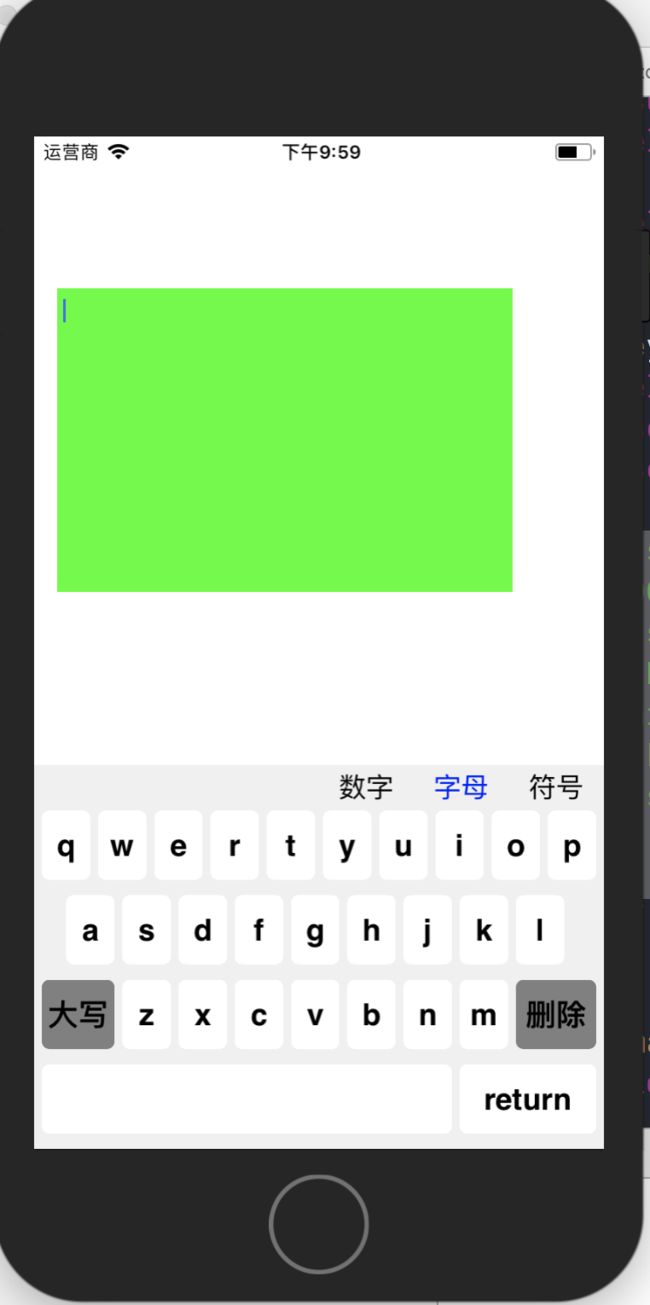近日项目需求,需要做自定义键盘,因为项目对安全性能要求较高,所以摒弃了系统键盘和一系列的第三方键盘,仿照工商银行app的键盘写了一个自定义键盘的demo,因为之前有很多的前辈留下足迹,所以做起来也不是很费力,在这里要感谢所有知识分享者,我不是巨人,我只是知识的搬运工,言归正传,在本demo里面,键盘布局并没有使用xib和storyboard,纯代码布局,至于因为什么。。。。。。我想你懂得!先来看一下效果图,请自动忽略比较丑的样子,主要看实现思路
想让UITextView弹出自己的键盘而不是系统键盘其实很简单,只需要一句代码即可
self.textView.inputView= keyboard;
剩下的就是自定义键盘view,分几个部分:
1、键盘类型切换按钮布局
//创建三种键盘切换button
- (void)configKeyboardType
{
NSIntegerbtnTypeCount =3;
CGFloatbtnWidth = (DeviceWidth/2)/btnTypeCount;
CGFloatbtnHeight =20;
NSArray*titles =@[@"数字",@"字母",@"符号"];
for(NSIntegeri =0; i < btnTypeCount; i++)
{
UIButton *btn = [UIButton buttonWithType:UIButtonTypeCustom];
btn.frame=CGRectMake((DeviceWidth/2)+i*btnWidth,5, btnWidth, btnHeight);
[btnsetTitle:titles[i] forState:UIControlStateNormal];
[btnsetTitleColor:[UIColor blackColor] forState:UIControlStateNormal];
[btnsetTitleColor:[UIColor blueColor] forState:UIControlStateSelected];
btn.tag= (CustomKeyboardType)i+1;
if(i ==1)
{
//默认字母键盘
btn.selected=YES;
}
[btnaddTarget:self action:@selector(typeBtnClicked:) forControlEvents:UIControlEventTouchUpInside];
[selfaddSubview:btn];
}
}
//点击切换键盘
- (void)typeBtnClicked:(UIButton*)sender
{
if(sender.selected)
{
return;
}
UIButton *btn_num = [self viewWithTag:CustomKeyboardType_Num];
UIButton *btn_let = [self viewWithTag:CustomKeyboardType_Letters];
UIButton *btn_sym = [self viewWithTag:CustomKeyboardType_Symbol];
sender.selected=YES;
if(sender == btn_num)
{
btn_let.selected=NO;
btn_sym.selected=NO;
[self clickNumTypeBtn];
}
if(sender == btn_let)
{
btn_num.selected=NO;
btn_sym.selected=NO;
[self clickLetterTypeBtn];
}
if(sender == btn_sym)
{
btn_num.selected=NO;
btn_let.selected=NO;
[self clickSymbleTypeBtn];
}
}
2、三种键盘布局,也是采用的自定义view来封装
[self configNumKeyBoard];
[self configLetterKeyboard];
[self configSymbolKeyboard];
三种键盘全部继承一个基类PwKeyboardBaseView,里面包含了点击普通按键、删除按键、确认按键的block回调
@property(nonatomic,copy)void(^btnClickedCallback)(UIButton*btn);
@property(nonatomic,copy)void(^deleteBtnClickedCallback)(void);
@property(nonatomic,copy)void(^returnBtnClickedCallback)(void);
其中数字键盘做了乱序,只需要将装载所有数字的数组做乱序即可
_allNums = @[@"1",@"2",@"3",@"4",@"5",@"6",@"7",@"8",@"9",@"0"];
_allNums = [_allNums sortedArrayUsingComparator:^NSComparisonResult(id _Nonnull obj1, id _Nonnull obj2) {
intseed =arc4random_uniform(2);
if(seed) {
return[obj1compare:obj2];
}else{
return[obj2compare:obj1];
}
}];
思路就是将所有的数字、字母、符号全装在一个数组之中,再按行来拆分成若干数组,作为按钮标题
代码比较简单,也不再多介绍
最后附上demo地址:demo地址